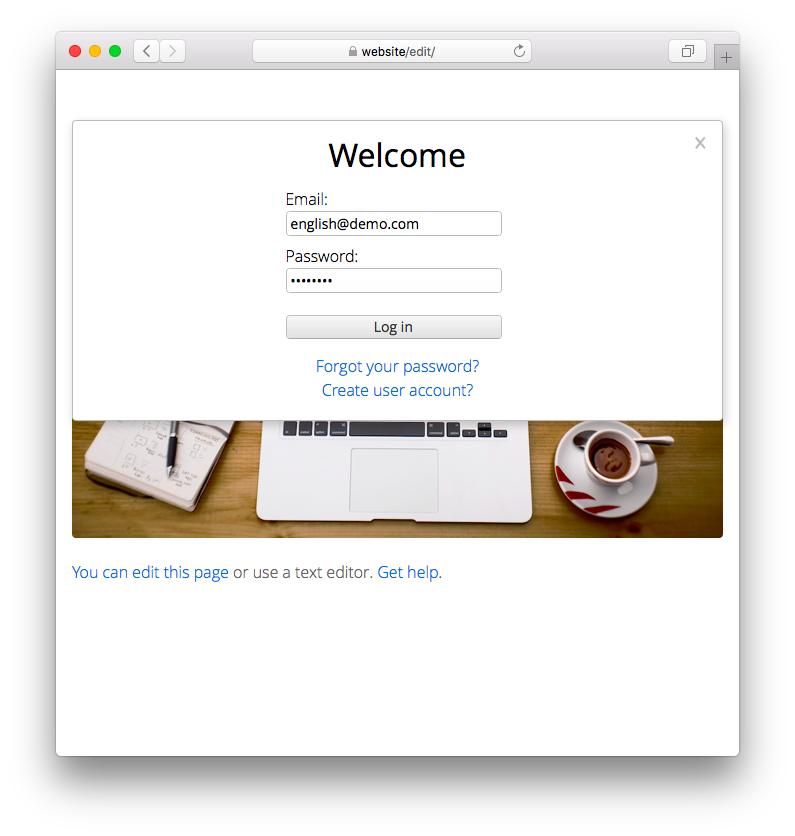Edit your website in a web browser. Try the demo.
Download ZIP file and copy it into your system/extensions folder. Learn more about extensions.
You can edit your website in a web browser. The login page is available on your website as http://website/edit/. Log in with your user account. You can use the normal navigation, make some changes and see the result immediately. The built-in web editor allows you to edit content files and upload media files. It is a great way to update your website. Text formatting with Markdown is supported. HTML is also supported.
The first option is to create a user account in a web browser. Go to the login page. You can create a user account and recover your password. The webmaster needs to approve new user accounts. The webmaster's email is defined in file system/extensions/yellow-system.ini.
The second option is to create a user account at the command line. Open a terminal window. Go to your installation folder, where the file yellow.php is. Type php yellow.php user add followed by email and password. All user accounts are stored in file system/extensions/yellow-user.ini.
The first option is to change a user account in a web browser. Log in with your user account. Go to the settings. You can change your email and your password. If you forgot your password, you can recover it on the login page. After you have confirmed that you want to change your user account, the changes will be stored.
The second option is to change a user account at the command line. Open a terminal window. Go to your installation folder, where the file yellow.php is. Type php yellow.php user change followed by email and password. All user accounts are stored in file system/extensions/yellow-user.ini.
The first option is to remove a user account in a web browser. Log in with your user account. Go to the settings. You can remove your own user account. After you have confirmed that you really want to remove your user account, you will receive a final message and the user account will be deleted.
The second option is to remove a user account at the command line. Open a terminal window. Go to your installation folder, where the file yellow.php is. Type php yellow.php user remove followed by email. All user accounts are stored in file system/extensions/yellow-user.ini.
If you don't want that pages are modified in a web browser, then restrict user accounts. Open file system/extensions/yellow-user.ini and change Access and Home. Users are allowed to edit pages within their home page, but nowhere else. There are different access rights, to control what users are allowed do.
If you don't want that user accounts are created, then restrict the login page. Open file system/extensions/yellow-system.ini and change EditLoginRestriction: 1. Users are allowed to reset their password, but cannot create a new user account.
Content file with edit shortcut:
---
Title: Example page
---
Lorem ipsum dolor sit amet, consectetur adipisicing elit, sed do eiusmod tempor incididunt ut
labore et dolore magna pizza. Ut enim ad minim veniam, quis nostrud exercitation ullamco laboris
nisi ut aliquip ex ea commodo consequat. Duis aute irure dolor in reprehenderit in voluptate velit
esse cillum dolore eu fugiat nulla pariatur. Excepteur sint occaecat cupidatat non proident, sunt
in culpa qui officia deserunt mollit anim id est laborum.
[edit - Log in].
Configuring a user account with maximum user access rights:
Email: anna@svensson.com
Name: Anna Svensson
Description: Designer
Language: en
Access: create, edit, delete, restore, upload, configure, update
Home: /
Hash: $2y$10$j26zDnt/xaWxC/eqGKb9p.d6e3pbVENDfRzauTawNCUHHl3CCOIzG
Stamp: 21196d7e857d541849e4
Pending: none
Failed: 0
Modified: 2000-01-01 13:37:00
Status: active
Configuring a user account with default user access rights:
Email: niklas@svensson.com
Name: Niklas Svensson
Description: Editor
Language: en
Access: create, edit, delete, restore, upload
Home: /
Hash: $2y$10$zG5tycOnAJ5nndGfEQhrBexVxNYIvepSWYd1PdSb1EPJuLHakJ9Ri
Stamp: e4138bbd338881147a5d
Pending: none
Failed: 0
Modified: 2000-01-01 13:37:00
Status: active
Configuring a user account with restricted user access rights:
Email: english@example.com
Name: Demo
Description: For testing website
Language: en
Access: edit, upload
Home: /demo/
Hash: $2y$10$zG5tycOnAJ5nndGfEQhrBexVxNYIvepSWYd1PdSb1EPJuLHakJ9Ri
Stamp: 1a1d1699df534913a823
Pending: none
Failed: 0
Modified: 2000-01-01 13:37:00
Status: active
Configuring different upload locations in the settings:
EditUploadNewLocation: /media/@group/@filename
EditUploadNewLocation: /media/@group/@timestamp.@type
EditUploadNewLocation: /media/@group/@folder/@filename
EditUploadNewLocation: /media/uploads/@filename
Configuring different toolbar buttons in the settings:
EditToolbarButtons: auto
EditToolbarButtons: format, bold, italic, strikethrough, code, separator, list, link, file, undo, redo
EditToolbarButtons: format, bold, italic, separator, quote, code, link, file, emoji, separator, help
EditToolbarButtons: bold, italic, h1, h2, h3, code, quote, ul, ol, tl, link, file, preview, help
Showing available user accounts at the command line:
php yellow.php user
Creating a user account at the command line:
php yellow.php user add email@example.com password
Changing a user account at the command line:
php yellow.php user change email@example.com password
Removing a user account at the command line:
php yellow.php user remove email@example.com
The following settings can be configured in file system/extensions/yellow-system.ini:
Author = name of the webmaster
Email = email of the webmaster
EditSiteEmail = email of the website, used for generated messages
EditLocation = login page location
EditUploadNewLocation = location for uploaded media files, supported placeholders
EditUploadExtensions = file formats for upload, none to disable
EditKeyboardShortcuts = keyboard shortcuts and commands, none to disable
EditToolbarButtons = toolbar buttons, auto for automatic detection, supported buttons
EditEndOfLine = line endings, e.g. auto, lf, crlf
EditNewFile = content file for new page
EditUserPasswordMinLength = minimum length of passwords
EditUserHashAlgorithm = hash algorithm used for encrypted password
EditUserHashCost = hash cost used for encrypted password
EditUserAccess = default user access rights for new user account
EditUserHome = default home page location for new user account
EditLoginRestriction = enable login restriction, 1 or 0
EditLoginSessionTimeout = validity of login in seconds
EditBruteForceProtection = number of failed login attempts
The following placeholders for uploaded media files are supported:
@filename = file name
@timestamp = file upload date as timestamp
@date = file upload date, YYYY-MM-DD format
@type = file type
@group = file group
@folder = folder name of source page
The following toolbar buttons are supported:
format = format dropdown
heading = heading dropdown
h1 = heading 1
h2 = heading 2
h3 = heading 3
paragraph = normal text
pre = source code
notice = notice
quote = quote
bold = bold
italic = italic
strikethrough = strikethrough
code = code
list = list dropdown
ul = unordered list
ol = ordered list
tl = task list
link = link
file = file dialog to upload media files
emoji = emoji dialog, requires emoji extension
icon = icon dialog, requires icon extension
status = page status
undo = undo
redo = redo
separator = separator
preview = preview
help = help
The following settings can be configured in file system/extensions/yellow-user.ini:
Email = email of the user
Name = name of the user
Description = description of the user
Language = language of the user, e.g. en
Access = user access rights, supported access rights
Home = home page location
Hash = encrypted password
Stamp = unique token for authentication
Pending = pending changes
Failed = number of failed login attempts
Modified = modification date, YYYY-MM-DD format
Status = user status, supported status values
The following user access rights are supported:
create = user can create page
edit = user can edit page
delete = user can delete page
restore = user can restore deleted page
upload = user can upload media files
configure = user can configure settings
update = user can update website
The following user status values are supported:
active = user is active
inactive = user has been deactivated temporarily
unconfirmed = user has not confirmed user account
unapproved = user has not been approved by webmaster
unverified = user has not confirmed new email address
unchanged = user has not confirmed pending changes
removed = user has not confirmed pending deletion
The following files can be customised:
content/shared/page-new-default.md = content file for new page
content/shared/page-new-wiki.md = content file for new wiki page
content/shared/page-new-blog.md = content file for new blog page
This extension was previously maintained by Mark Seuffert and David Fehrmann. Thank you for the good work.
Anna Svensson. Get help.