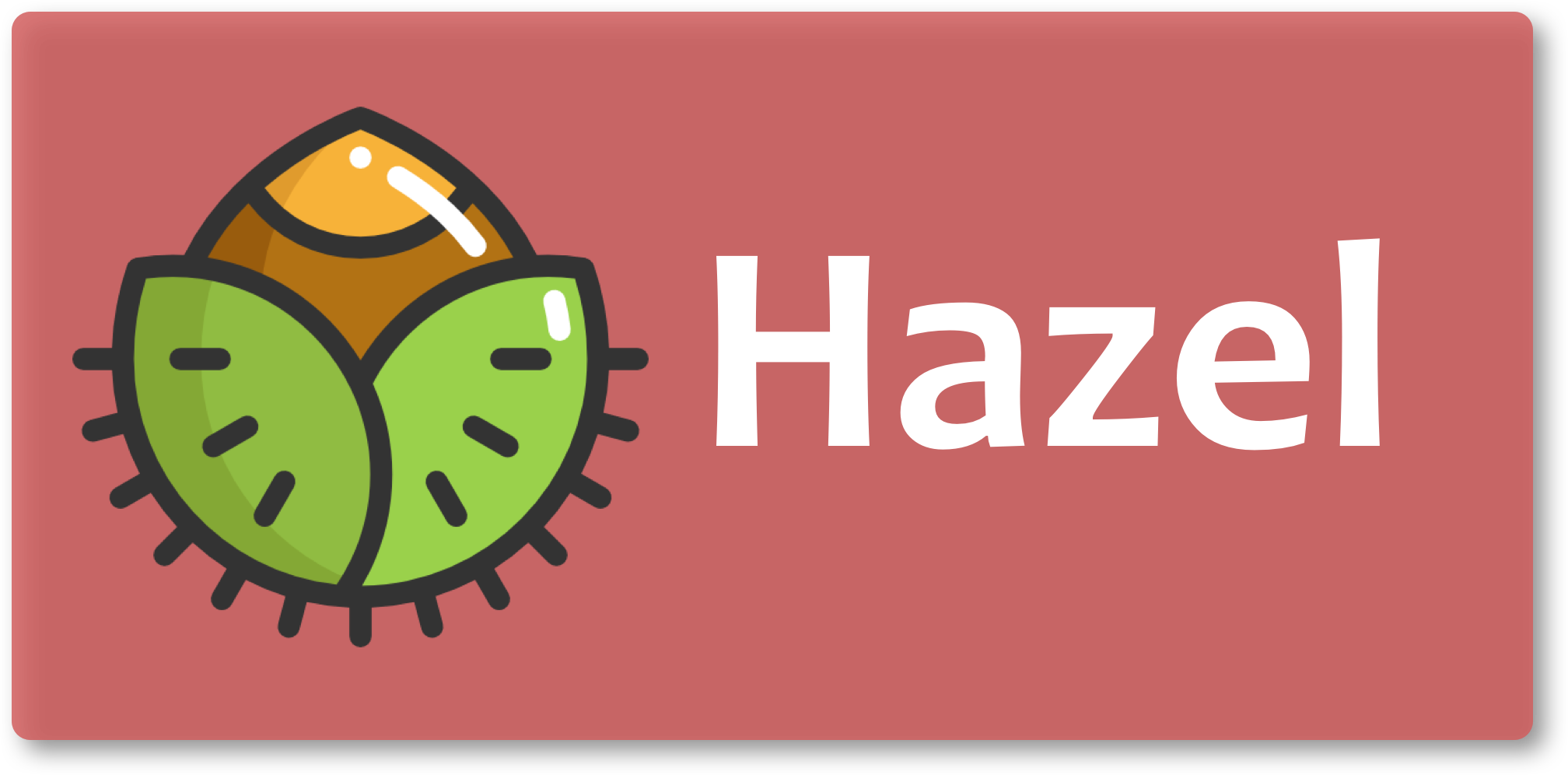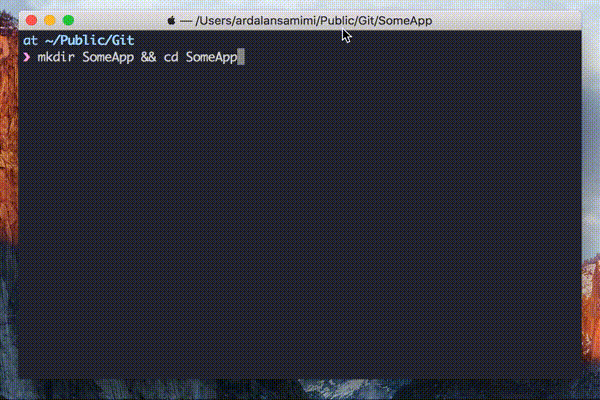Hazel is a cross-platform project scaffolding tool that makes it easier to start new projects. The CLI application generates the directory structure and boilerplate code for your projects, based on predefined templates, and can easily be customized and extended.
- Generate project structure based on templates
- Support for macOS
- Support for Linux (tested on Raspbian Stretch Lite)
Hazel has been tested on macOS High Sierra (10.13) and Mojave (10.14).
- Swift 4.0
This is currently not working, as of Homebrew 2.0.0. Please install with Make, instead.
Tap into my personal repository of Homebrew formulas, and install using the --no-sandbox flag.
$ brew tap pkrll/tap
$ brew install hazel --no-sandboxClone this repository, and run make install:
$ git clone https://github.com/pkrll/Hazel
$ cd Hazel
$ make installThis will install Hazel in /usr/local/bin, along with its templates files in ~/.hazel.
Run Hazel inside the root folder for your project with the init command, along with the --template, or -t, flag to generate the directory structure and the files:
$ mkdir SomeApp && cd SomeApp
$ hazel init --template c
Created obj
Created bin
Created tests
Created src
Created obj/.gitkeep
Created bin/.gitkeep
Created Makefile
Created tests/SomeApp_test.c
Created src/SomeApp.c
Created .editorconfigHazel generates new projects based on predefined templates, placed in ~/.hazel/templates. You can add your own templates by simply creating a desired directory structure, along with the files you want to be automatically generated, in a subdirectory to ~/.hazel/templates.
The name of the subdirectory will serve as the name of the template.
Let's create a (very) simple template for Swift projects.
$ cd ~/.hazel/templates
$ mkdir Swift && cd Swift
$ touch README.md
$ mkdir src
$ touch src/__PROJECTNAME__.swift
# __PROJECTNAME__ is a placeholder that will be
# replaced by the project name when running hazel
$ tree
.
├── README.md
├── src
└── __PROJECTNAME__.swiftTo generate new projects based on the above template, we can now initiate a new project with template swift:
$ mkdir AwesomeApp && cd AwesomeApp
$ hazel init --template swift
Created README.md
Created src
Created src/AwesomeApp.c
Created .editorconfigWhen generating new projects, Hazel will replace all occurrences of certain placeholder variables in the template files with appropriate values. This includes both file and directory names as well as the actual contents of the template files.
As of now, built-in support exists for the placeholders shown below, but more can be added manually in the file ~/.hazel/placeholders.json.
| Placeholder | Description |
|---|---|
__PROJECTNAME__ |
All occurrences of this placeholder will be replaced with the name of the project. |
__AUTHORNAME__ |
All occurrences of this placeholder will be replaced with the name of the author (default value set in placeholders.json will be overridden if flags -a "Name Nameson" or --author "Name Nameson" are present). |
__AUTHORMAIL__ |
All occurrences of this placeholder will be replaced with the e-mail of the author (default value set in placeholders.json will be overridden if flag -e name@example.org or --email name@example.org are present). |
__DATE__ |
All occurrences of this placeholder will be replaced with the current date. |
To add custom placeholders (or add default values for __AUTHORNAME__ or __AUTHORMAIL__), simply edit the file placeholders.json located in ~/.hazel:
{
"__AUTHORNAME__": "Dave Grohl",
"__AUTHORMAIL__": "david@grohlson.com",
"__LICENSE__": "MIT",
"FOO": "BAR!"
}Currently, Hazel offers one command.
$ hazel --help
Usage: hazel [command] [argument]
Commands:
init Initiate a new project
Options:
-h, --help Print help message and exit
-v, --version Print version information and exit
-q, --quiet Silent mode
$ hazel init --help
Usage: hazel init [argument]
Options:
-t, --template Choose project template (required)
-n, --name Set the project name (leave empty to use the current directory name)
-a, --author Set author name
-e, --email Set e-mail
--no-config Do not generate .editorconfig
-h, --help Print help message and exit
Hazel comes equipped with tab completion for bash and zsh. If you've installed it manually (not with Homebrew), then you need to add the following to your startup script (.bashrc, .zshrc, etc...) to enable tab completion:
which hazel > /dev/null && . "$( hazel --completion-path )"Hazel was created by Ardalan Samimi. This project is licensed under the terms of the MIT license. The hazel nut icon was designed by Flaticon.