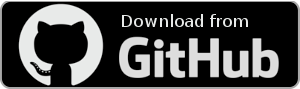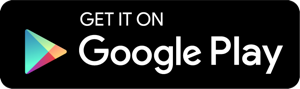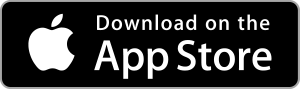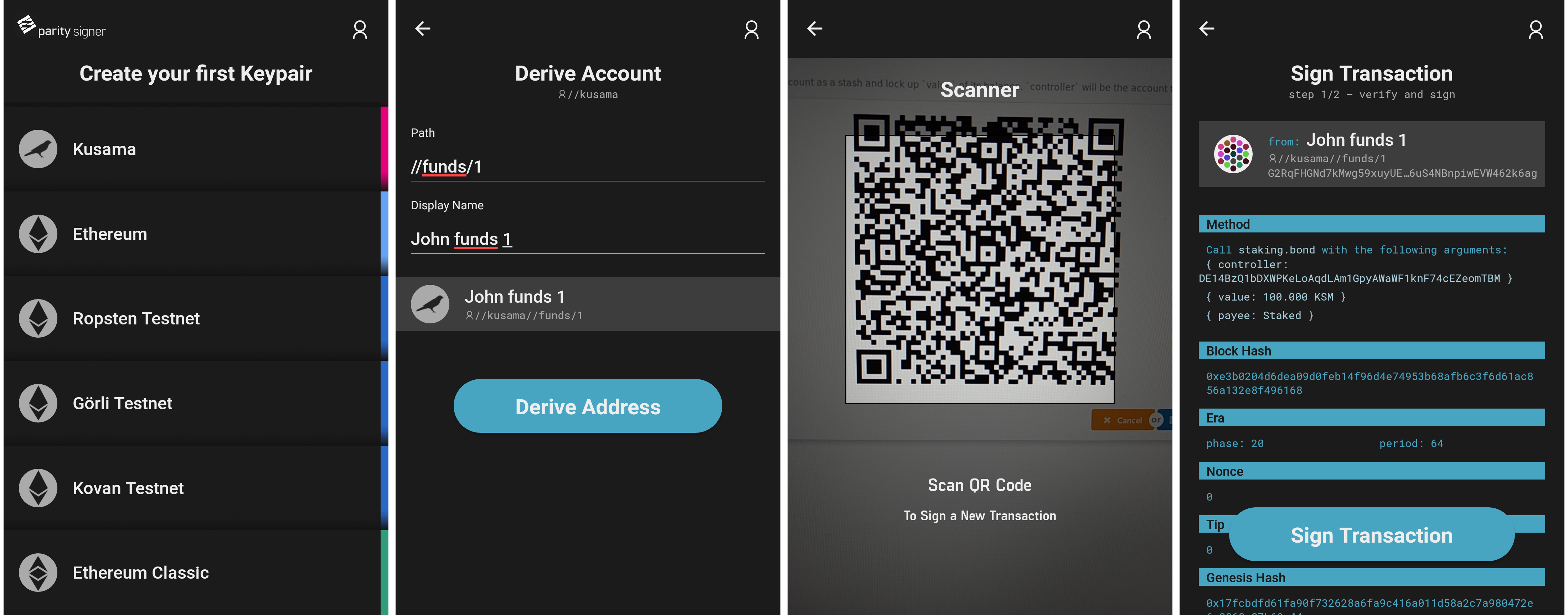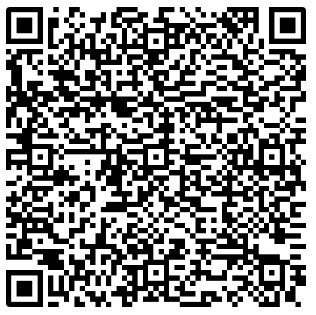Parity Signer is a mobile application that allows any smartphone to act as an air-gapped crypto wallet. This is also known as "cold storage".
You can create Kusama and Ethereum accounts, sign messages/transactions, and transfer funds to and from these accounts without any sort of connectivity enabled on the device.
You must turn off or even physically remove the smartphone's Wifi, Mobile Network, and Bluetooth to ensure that the mobile phone containing these accounts will not be exposed to any online threat.
Disabling the mobile phone's networking abilities is a requirement for the app to be used as intended.
Have a look at the tutorial on our wiki to learn how to use Parity Signer together with Polkadot-js app for Kusama, or MyCrypto app and Parity Fether for Ethereum.
Any data transfer from or to the app happens using QR code. By doing so, the most sensitive piece of information, the private keys, will never leave the phone. The Parity Signer mobile app can be used to store any Kusama or Ethereum account, this includes KSM, ETH, ETC as well as Ether from various testnets (Kovan, Ropsten...).
Parity Signer was built to be used offline. The mobile device used to run the app will hold valuable information that needs to be kept securely stored. It is therefore advised to:
- Use a dedicated mobile device (not your everyday phone).
- Make a factory reset.
- Enable full-disk encryption on the device, with a reasonable password (might not be on by default, for example for older Android devices).
- Do not use any kind of biometrics such as fingerprint or face recognition for device decryption/unlocking, as those may be less secure than regular passwords.
- Once the app has been installed, enable airplane mode and make sure to switch off Wifi, Bluetooth or any connection ability of the device.
- Only charge the phone on a power outlet that is never connected to the internet. Only charge the phone with the manufacturer's charging adapter. Do not charge the phone on public USB chargers.
node.js(>=10)yarn(tested on1.6.0)rustup(tested onrustup 1.16.0)rustc(tested onrustc 1.32.0 (9fda7c223 2019-01-16))cargo(tested oncargo 1.32.0 (8610973aa 2019-01-02))android_ndk(tested onr19)Android Studio(only for Android, tested onVersion 3.3)Xcode(only for iOS, tested onVersion 9.4.1 (9F2000))$NDK_HOMEenvarionment variable set to ndk home directory (eg./usr/local/opt/android-ndk)$JAVA_HOMEenvarionment variable set to java home directory (eg./Library/Java/JavaVirtualMachines/jdk1.8.0_60.jdk/Contents/Home)$ANDROID_HOMEenvironment variable set to Android SDK directory (eg./home/your_username/Android/Sdk)*.
* It's recommended to install Android Studio and use that to install the necessary build tools and SDKs for the Android version you want to test on. It's also the best way to test in the emulator. DO NOT INSTALL NDK VIA ANDROID STUDIO as that will install the latest version. Make sure to get r19 instead.
-
macOS
./setup_macos.sh echo "ndk.dir=$NDK_HOME" > android/local.properties echo "sdk.dir=$ANDROID_HOME" >> android/local.properties -
linux
./setup_linux.sh echo "ndk.dir=$NDK_HOME" > android/local.properties echo "sdk.dir=$ANDROID_HOME" >> android/local.properties
-
First start React Native server with increased heap to prevent out of memory error
yarn start
Then:
-
iOS
yarn run ios -
Android
yarn run android
For a super quick test and to avoid the hurdle of creating an account, sending funds to it and finally create a transaction as described in the tutorial using Parity Fether or the tutorial using MyCrypto, you can use a pre-funded account on Kovan Network and the following workflow. To get access to this account, you need to:
- Recover an account
- Select
Kovannetwork and choose a name - Use the recovery phrase:
this is spartayou'll get the account address:006E27B6A72E1f34C626762F3C4761547Aff1421 - Validate and accept the warning message
- Chose a pin code
- Scan this QR code to sign a transaction sending some Kovan Eth to the same account.
Corresponding data:
{
"action": "signTransaction",
"data": {
"account": "006e27b6a72e1f34c626762f3c4761547aff1421",
"rlp": "ea1584ee6b280082520894006e27b6a72e1f34c626762f3c4761547aff1421872386f26fc10000802a8080"
}
}Run yarn test for all the units test.
If debugging is needed:
- Insert
debugger;in the code where you think it fails. - Run
yarn test:debug - Open a new tab in Chrome and go to
chrome://inspect - Click the
inspectbutton of target underRemote Target - Back to the terminal, choose one of the node watch commands to run the tests again.
Parity Signer is integrated with Detox E2E testing. Detox has very detailed documentation.
First make sure detox-cli is installed as global dependency with
yarn global add detox-cli
-
run react native server with
yarn start -
run
yarn e2e:iosoryarn e2e:android.
Details please refer to Detox official guide here
Once you have run yarn ios you do not need to build it, just run:
yarn test-e2e:iosThis command will open another simulator with the pre-defined configurations.
Re-run tests without re-installing the app
yarn test-e2e:ios --reuse
If you want to use another specific emulator/simulator than those defined in the configuration, add --device-name flag (on Android API version is needed), for example:
yarn test-e2e:ios --device-name iPhone X
yarn test-e2e:android --device-name Pixel_2_API_28
On Android please replace ios with android, currently Detox's Android 0.60.x support is in progress, if there is an error, try to build it again with yarn build-e2e:android
This error should be accompanied with error: closed in terminal when deploying the debug version of the signer on a device that runs Android older than 5.0. It happens because the Android API does not support the reverse proxy that would allow the phone to communicate with the debug server on your computer.
A suitable workaround is to run both devices on the same WiFi and use your local WiFi IP address. Check your WiFi settings for your local IP address (eg. 192.168.1.42), then, while having the app open on the phone (either on error page or blank screen) run a command in terminal:
adb shell input keyevent 82
(You can find adb binary in your local Android SDK folder under platform-tools, eg. /home/your_username/Android/Sdk/platform-tools)
This should open a menu on the device. In that menu go to Dev Settings > Debug server host & port for device, and enter your local IP address with port 8081 (eg. 192.168.1.42:8081). Restart the app, the error should disappear.
- Download NDK
r19, unpack it in a convenient location. - Update your
NDK_HOMEenv variable to the absolute path of the NDK directory. - Edit
./android/local.propertiesso thatndk.dirpoints to the absolute path to the NDK directory. - Remove old NDK build with
rm -rf ./NDK. - Build the new NDK with
./create-ndk-standalone.sh.