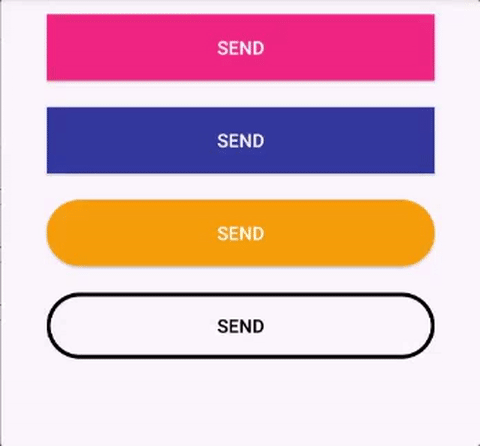Hey, if you think this (or other of my projects) help you some how, please consider giving me some sponsorship: https://github.com/sponsors/leandroBorgesFerreira (Open source software can be quite a work haha)
Android Button that morphs into a loading progress bar.
- Fully customizable in the XML
- Really simple to use.
- Makes your app looks cooler =D
You can check how this library was implemented here (Old version): https://medium.com/p/9efee6e39711/
- Installation
- How to use / Sample
- Configure XML
- Avoid Memory Leaks
- Be Creative
- Bugs and feedback
- Credits
implementation 'br.com.simplepass:loading-button-android:2.2.0'
Add the button in your layout file and customize it the way you like it.
<br.com.simplepass.loadingbutton.customViews.CircularProgressButton
android:id="@+id/btn_id"
android:layout_width="match_parent"
android:layout_height="wrap_content"
android:background="@drawable/circular_border_shape" />
app:spinning_bar_width="4dp" <!-- Optional -->
app:spinning_bar_color="#FFF" <!-- Optional -->
app:spinning_bar_padding="6dp" <!-- Optional -->Then, instanciate the button
CircularProgressButton btn = (CircularProgressButton) findViewById(R.id.btn_id)
btn.startAnimation();
//[do some async task. When it finishes]
//You can choose the color and the image after the loading is finished
btn.doneLoadingAnimation(fillColor, bitmap);
//[or just revert de animation]
btn.revertAnimation();You can also add a callback to trigger an action after the startAnimation has finished resizing the button :
btn.startAnimation {
<start async task>
}You can switch between indeterminant and determinant progress:
circularProgressButton.setProgress(10)
...
circularProgressButton.setProgress(50)
...
circularProgressButton.setProgress(100)When the loading animation is running, call:
//Choose the color and the image that will be show
circularProgressButton.doneLoadingAnimation(fillColor, bitmap);progressButton.revertAnimation {
progressButton.text = "Some new text"
}or
progressImageButton.revertAnimation {
progressImageButton.setImageResource(R.drawable.image)
}This button is a state machine and it changes its state during the animation process. The states are:
This state is the initial one, the button is in this state before the View is draw on the screen. This is the state when the button is accesed in the onCreate() of an Activity.
After the button is drawn in the screen, it gets in the Idle state. It is basically waiting for an animation. Call startAnimation() to start animations with this button.
If the startAnimation() is called before the Idle state, the button goes to this state. The button waits for the button to be drawn in the screen before start the morph animation.
The button stays in this state during the morphing animation.
After the morph animation, the button start the progress animation. From this state the done and revert animations can happen.
The button stays in this state during the morphing animation reversal.
If the doneLoadingAnimation(fillColor: Int, bitmap: Bitmap) is called when the button is still morphing, it enter in this state. The button waits for the morph animation to complete and then start the done animation.
The button enters this state when the doneLoadingAnimation finishes.
The button enters this state when the stopAnimation() is called before the morph state is completed. The button waits for the morph animation to complete and the stops further animations.
The button enters this state after stopAnimation() when the button is not morphing.
app:spinning_bar_width: Changes the width of the spinning bar inside the buttonapp:spinning_bar_color: Changes the color of the spinning bar inside the buttonapp:spinning_bar_padding: Changes the padding of the spinning bar in relation of the button bounds.app:initialCornerAngle: The initial corner angle of the animation. Insert 0 if you have a square button.app:finalCornerAngle: The final corner angle of the animation.
This library only works with selector as the background, but not with shape as the root tag. Please put your shape inside a selector, like this:
<?xml version="1.0" encoding="utf-8"?>
<selector xmlns:android="http://schemas.android.com/apk/res/android">
<item android:state_pressed="false" android:state_selected="false">
<shape android:shape="rectangle">
<corners android:radius="10dp" />
<solid android:color="@android:color/transparent" />
<stroke android:width="3dp"
android:color="@color/black"/>
</shape>
</item>
</selector>
I still need to debug this problem.
This library only supports androidx since prior the version 2.0.0. So don't try to use it with the old Support Library. Use androidx instead.
Prior to version 2.1.0, to avoid memory leaks is your code, you must dispose the buttons in the onDestroy method. Example:
override fun onDestroy() {
super.onDestroy()
progressButton.dispose()
}In version 2.1.0, ProgressButton was updated to be a LifecycleObserver and will automatically
call dispose() when an onDestroy() event is observed by the lifecycle owner.
###Setup Git Pre-commit hook script (Optional)
The purpose of setting up this optional pre-commit hook is so that the lintKotlin Gradle task runs each time you as a developer create a commit. Although the Travis build will run lintKotlin in the cloud, running this locally will allow you to catch Kotlin Lint violations early in the development cycle without having to wait for Travis's build report.
To enable the script, execute the following commands starting from the project's root directory:
cd .git/hooks
ln -s ../../scripts/pre-commit.sh pre-commit
For bugs, feature requests, and discussion please use GitHub Issues.
This library was inspired in this repo: https://github.com/dmytrodanylyk/android-morphing-button