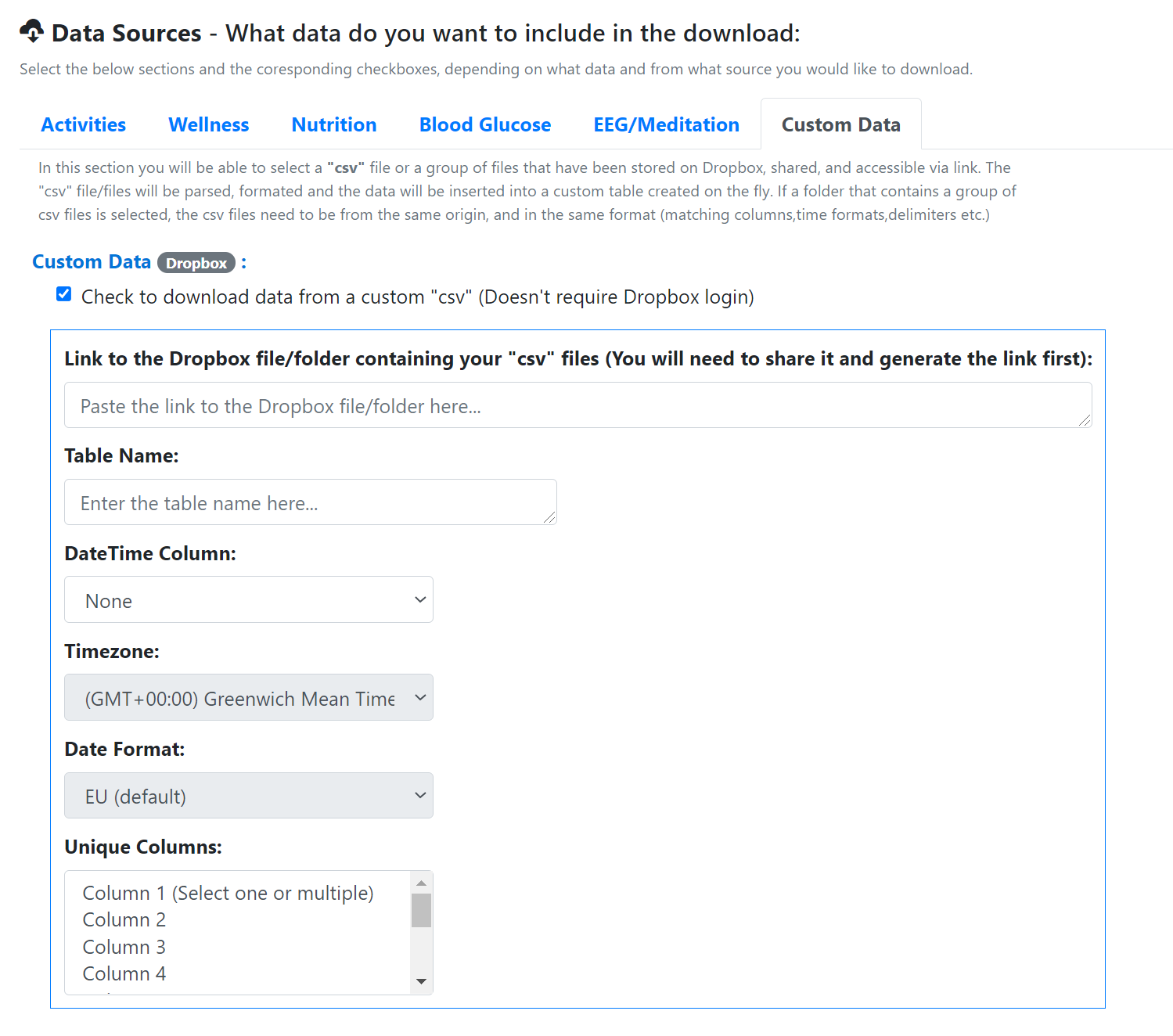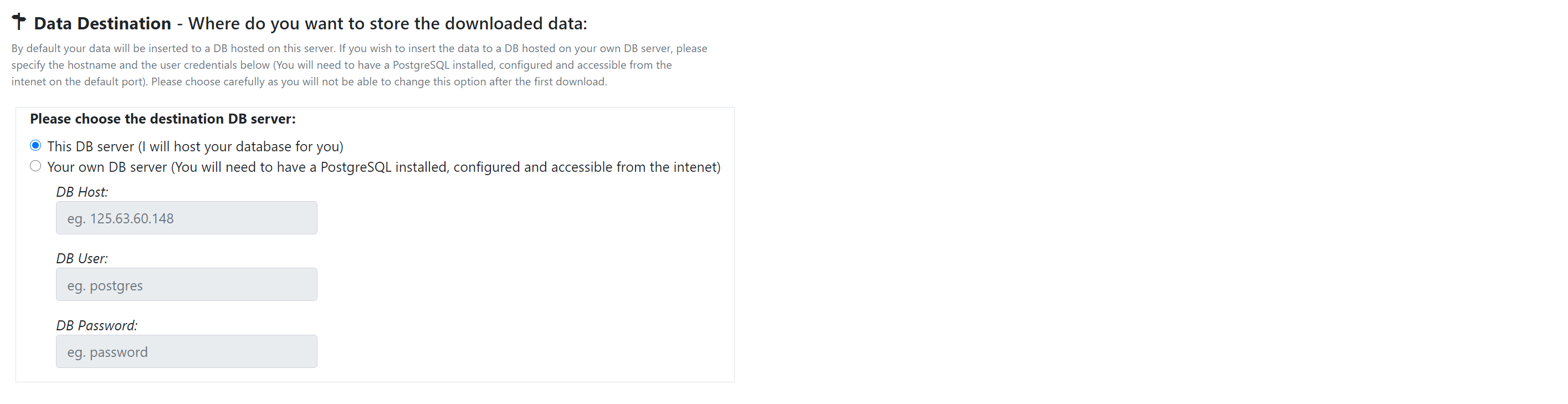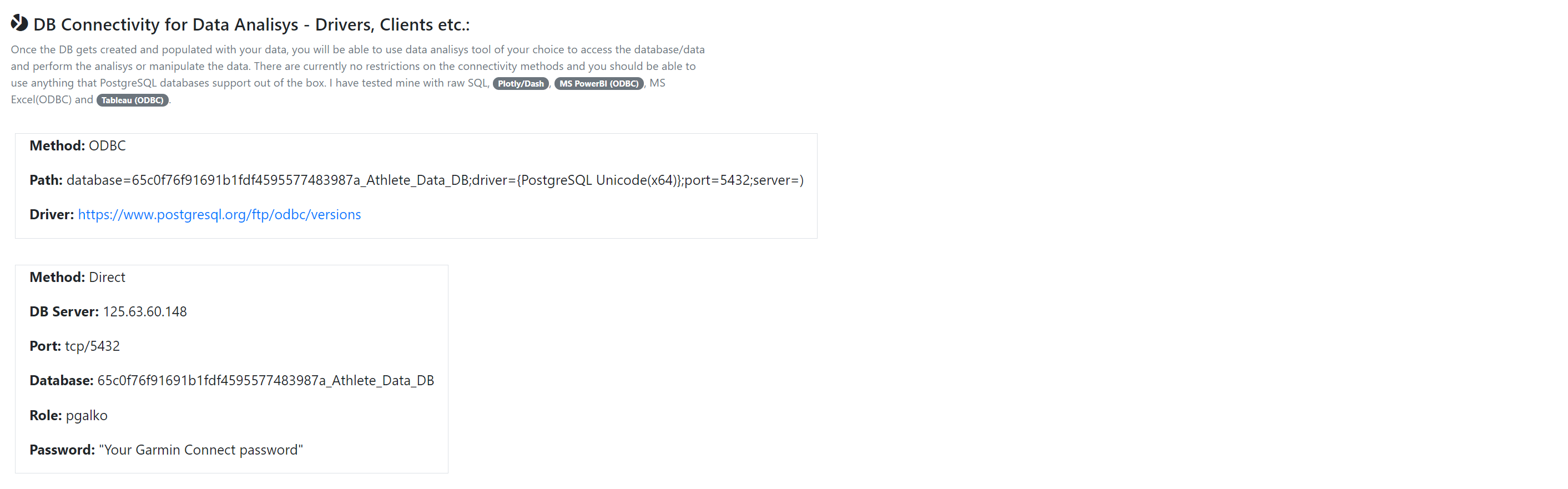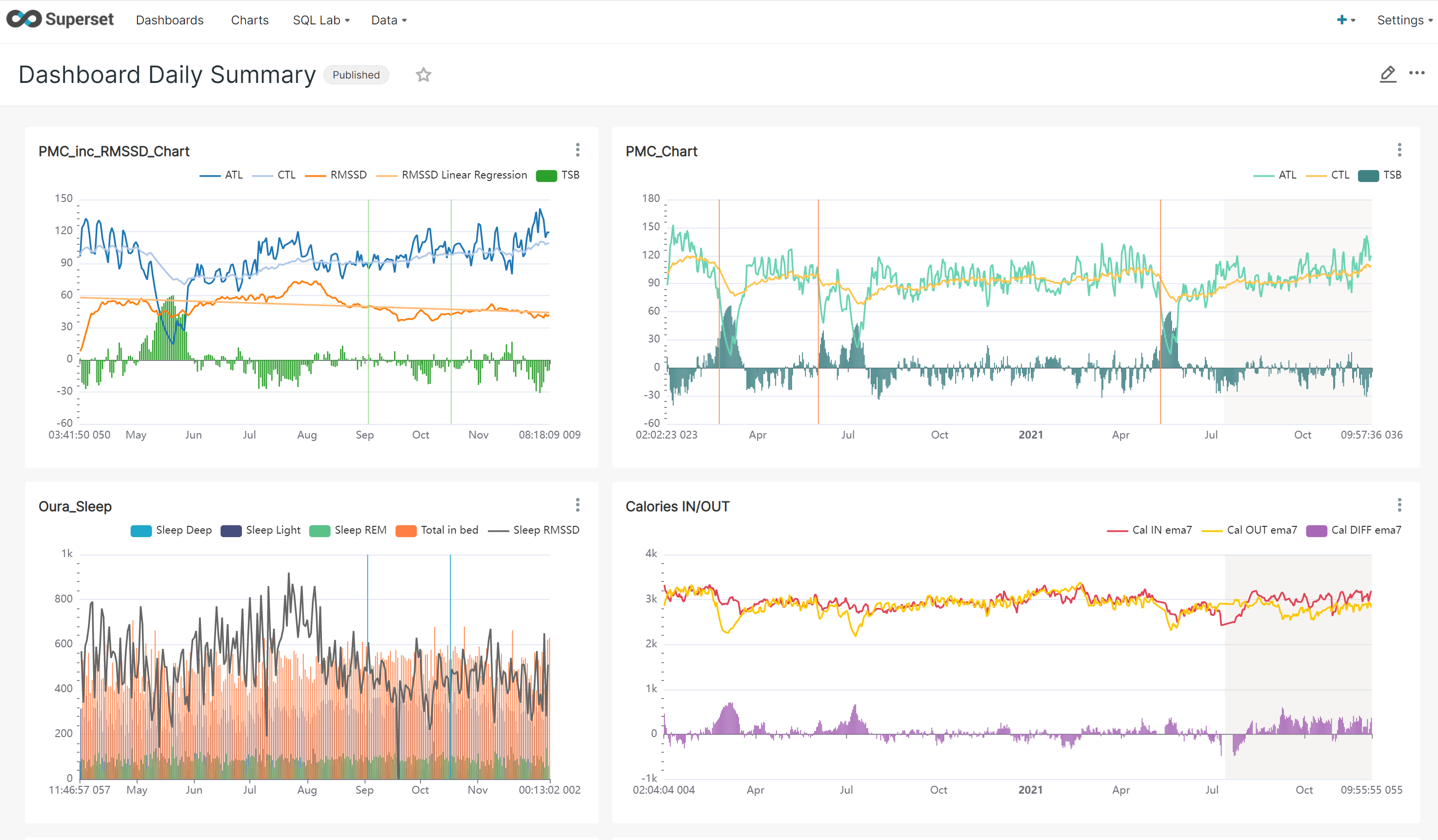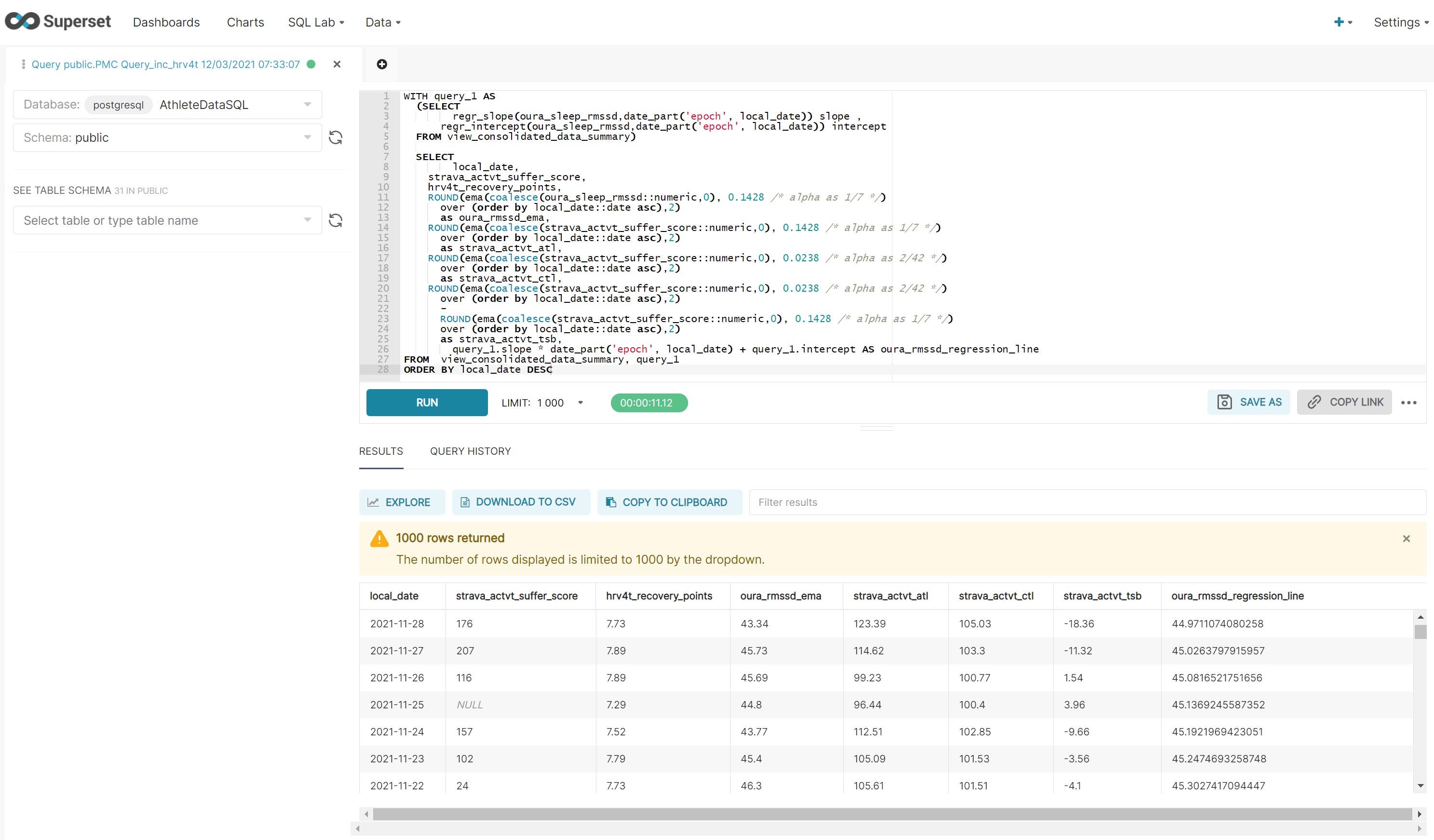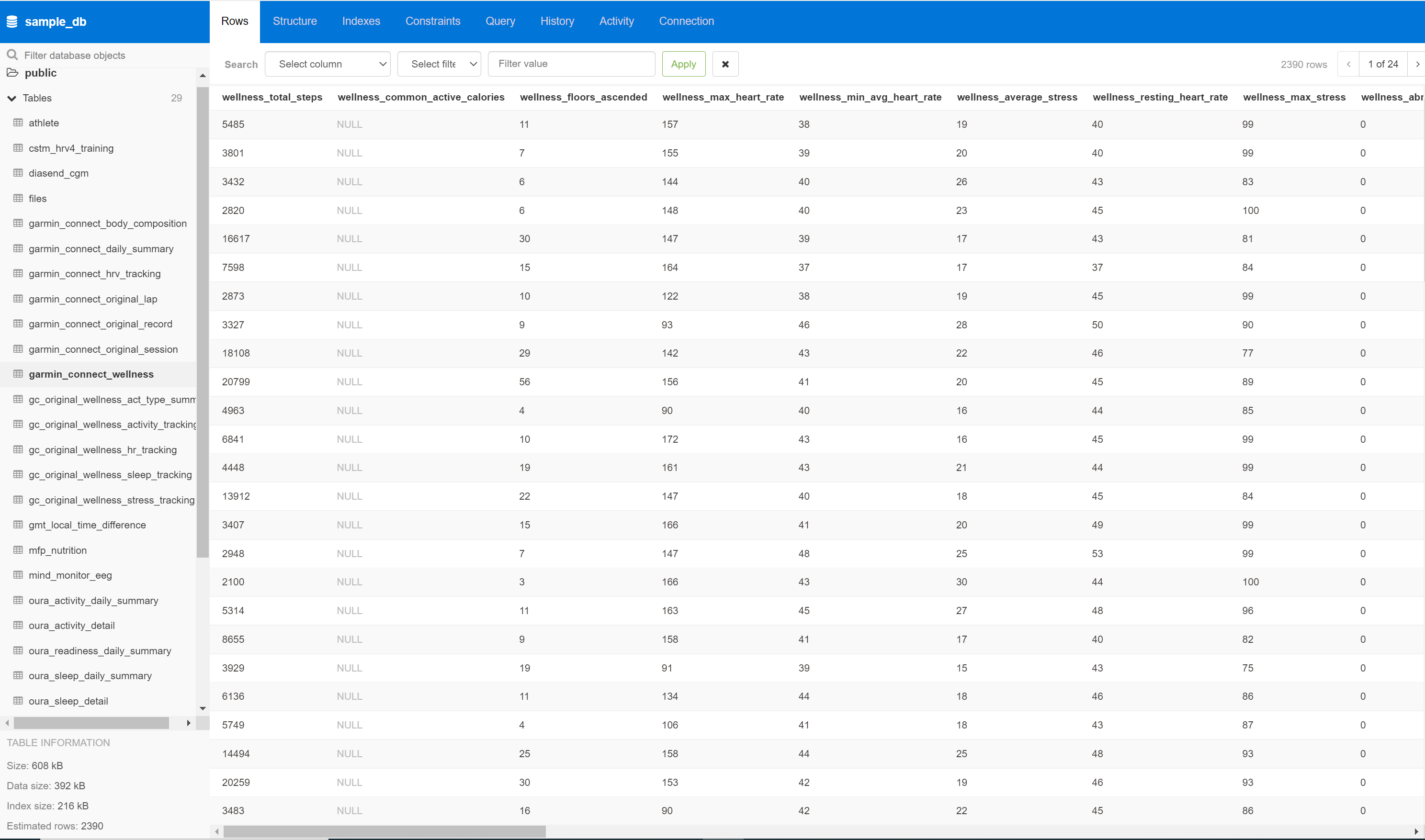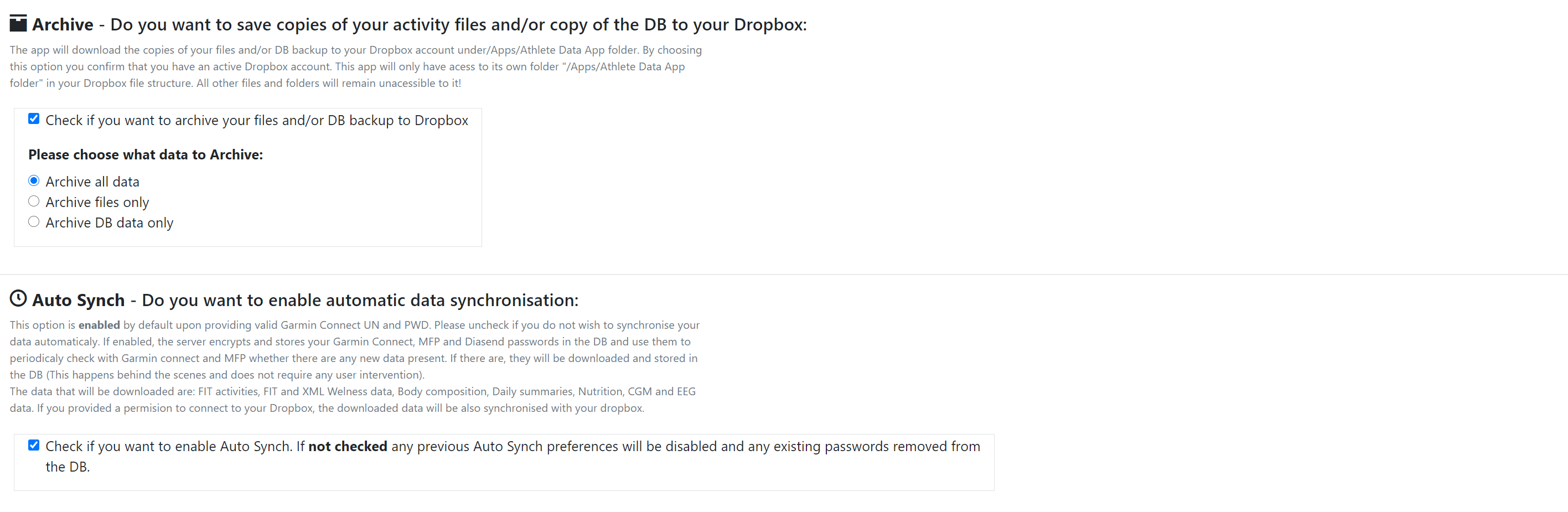This utility allows user to download and consolidate health and fitness data from various sources/trackers. The downloaded data is formated, and stored in a set of coresponding tables in PostgreSQL database. If required, it can periodically poll the data sources and download any new data. It uses various methods to access the user data, ranging from vendor API, scraping, manual export etc. The App can be run either natively or as a Docker container. A live and fully functional service can be explored here: https://athletedata.net.
There is a few alternative usage scenarios.
- It can be setup and used privately by individuals who want to consolidate their excersize and health records in one place for analysis, research or privacy reasons (could be setup on Windows ,Mac OS ar UNIX workstation or a local or cloud based server).
- It can be published from a web server (Apache/Mod-WSGI/Flask/PostgreSQL) and provided to independent users as a data collection and warehousing service (see an example here: https://athletedata.net).
- It can be used by researches to collect and consolidate participant's historical and current health and excersize data to present to machine learning models or for direct analisys or visualizations.
- Garmin Connect - Activity/Exercise data in FIT and TCX formats.
- Garmin Connect - Wellness/Health data in FIT and XML formats.
- Strava - Activity/Excersize data via API.
- OuraRing - Sleep, HRV, Body Temperature data retrieved via API.
- MyFitnessPal - Daily nutrition data (Calories,Food items,Units,Macro nutrients).
- Diasend - Blood Glucose data from continuous blood glucose monitors in XLS format.
- Glimp - Blood Glucose data collected via Glimp android app and stored in Dropbox.
- LibreView - Blood Glucose data manually exported from LibreView website and stored in Dropbox.
- Mind Monitor - EEG data from Muse devices collected via Mind Monitor ios/android app and stored in Dropbox.
- Meteostat - Current and historical weather observations retrieved via API.
- Custom Data - Custom data from a csv file/files stored in Dropbox and shared.
The tool's front end runs on an Apache web-server using Flask and Python in the background (Can optionally be run using Flask inbuilt web server). The process starts with user selecting the data sources and the types of data that he would like to download. He will then provide login credentials if the selected source requires login. Next, the user chooses from available options like destination DB server, date ranges, archiving of the original files, clearing of previously downloaded data, enabling periodic autosynch etc. The user will be required to specify the date ranges (or at least the start date) before the download can proceed. If the option to download Glimp, LibreView BG data is selected, the user will have to first share the Glimp or LibreView archive folder located in his Dropbox and input the generated link to the Glimp/LibreView download section. Similar procedure applies if user wants to download Mind Monitor EEG or a custom data from csv. Finally user would submit the completed request to the download service and wait for the download to complete. The download service is a combination of web-scraper using the supplied credentials to log in to the user's accounts(Garmin,MFP,Diasend) and an API client(Oura, Strava, Meteostat). Once logged in, it browses to download pages and iterates through available downloads, or accesses the user data via vendor's API. Finally it downloads the retrieved data to the server in the FIT,XML,JSON or CSV formats for further processing.
The user data files are first downloaded and stored to the webserver's file system as flat files or converted to pandas dataframes. After each of the files is successfully downloaded and saved, the service parses and cleans the content which then gets formated and inserted in to the PostgreSQL database hosted either on this server or on the user's own DB server (the user will need to provide hostname/IP address, username, password). If user chooses to store his data on this DB server he will have his own database that he has got full and unrestricted access to. Once the user submits the download request providing valid credentials he will be able to retrieve the database access details via "View DB info..." link on the download page. The Datamodel diagram outlining the DB layout/data structure can be viewed here: Preview Datamodel... Upon successful DB insert the original export files are removed from the file system (optionally admins can enable preservation of the files after db insert.
That is entirely up to them ;-). This service uses Pg_Web https://github.com/sosedoff/pgweb as data exploration and manipulation tool and Apache Superset https://github.com/apache/superset for data visualizations. As mentioned previously each user has his own database that is not shared with other users and has a full access to it from anywhere on the Internet by default (might vary if used privately). The database, once created and populated with data, combining records from different sources would predominantly be used as a datasource for data analysis, data visualizations, machine learning or for data archiving purposes. The user can use the included Pg_Web or Apache Superset or any free or paid third party tools like PowerBI, Tableau, Dash, Plotly etc.to explore, manipulate or visualize the data. The DB can also be used as a datasource for ML models or just as a data archive.
Sample Matplotlib data visualization:
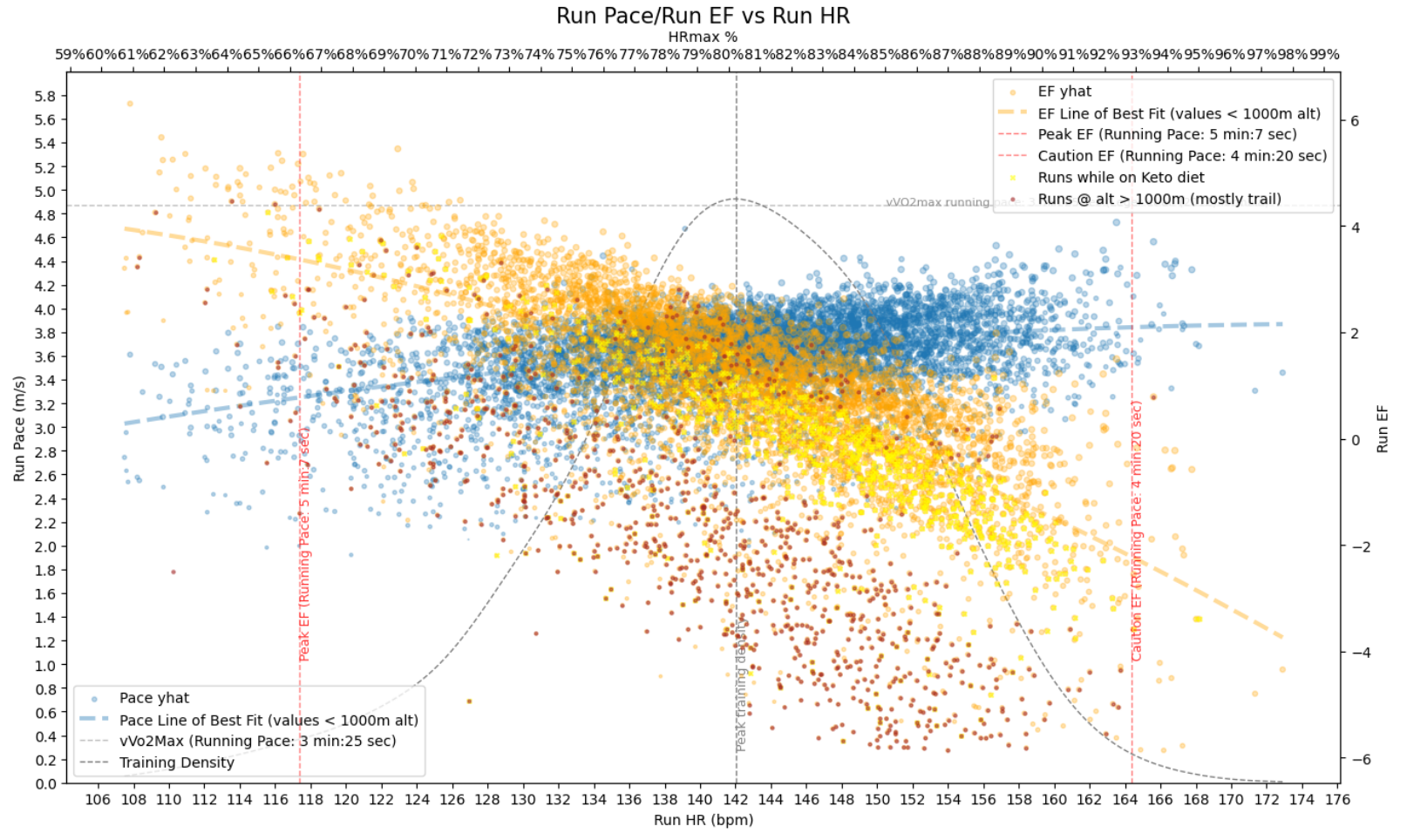
Sample Apache Superset Dashboard:
Apache Superset SQL_Lab (Sample Query):
The service provides an option for integration with Dropbox (https://www.dropbox.com/developers/apps) alowing users to archive all downloaded FIT,XML,CSV files to their Dropbox (Google drive option might be coming in the future).In addition to archiving files, users can also archive compressed full backups of their databases that are created using pg_dump tool (This option is only available for hosted DBs). Upon choosing to archive, user will be presented with a Dropbox consent/authorization form. Once the access to user's dropbox has been granted by the user, the service will create a folder called "Athlete Data App" in the "Apps" folder within the users Dropbox root directory. This service will only have access to its own folder "/Apps/Athlete Data App" in user's Dropbox file structure. All other files and folders will remain unaccessible to it! If used privately there is an option in settings to preserve all downloaded files in a local filesystem.
This service provides an ability for each user to revoke all access to his GarminConnect,Strava,MFP,Diasend and Oura accounts from this service and/or delete all already downloaded data. This option can be accessed from the download page by simply providing a valid logon credentials and choosing the "Delete All data and Exit without re-downloading" option from the "Housekeeping" section. Upon submitting the request, all user data including any encrypted usernames and passwords stored in the DB will be deleted, and autosynch if previously enabled will be canceled. This will not affect the data archived to users's Dropbox and if desired the user will need to delete those manually. If the user only want to use this service as a "once off" perhaps for data archiving purposes, he can download all his data with "archive all data to Dropbox" option enabled and then delete all data from the db/web-server.
After changing the GarminConnect, MFP or Diasend password user will simply need to provide the new password in the login section of the app and submit the download. The stored autosynch credentials for the affected service will be updated automaticaly.
This tool requires user's login credentials for GarminConnect,MFP and Diasend, to be able to access and download the user data generated by these services. These credentials are not stored anywhere on the system or DB if the download/sync is manual or once-off and the user does not require autosynch. In case that the autosynch option is selected, the user credentials for the above services are encrypted using AES-256 encryption and stored in the db for this tool to be able to log in automatically, and retrieve data without user's input on periodic bases. If user decides to revoke access to his accounts as explained above, all stored credentials are removed from the database and autosynch is disabled. Each user has his own password protected database not shared with other users. The downloaded data are stored in db tables in clear text.
This tool is a one man's hobby project to cater for his own needs and you are welcome to use it. I have taken every precaution known to me to secure the user data and protect his/her privacy... but I don't know , what I don't know... and can not guarantee that I have not missed something.
Install Python 3.9 (any Python 3.x version should work)
Clone the repository
Install Python requirements
cd to src directory and run "pip install -r requirements.txt"
Install and configure PostgreSQL v13.1 (tested on 10.0 and above)
Set path/environmet variables
eg.C:\Program Files\PostgreSQL\13\lib
eg.C:\Program Files\PostgreSQL\13\bin
Set max prepared transactions to non zero value in the "postgresql.conf"
max_prepared_transactions = 100
Create download folder (eg. C:\Data_Dump)
Configure and encrypt settings.ini
Modify work_dir/config/settings.ini to reflect your environment and use scenario (If you leave settings.ini as is, the app will still be functional and will use the pre-populated default options).
Sensitive information in the .ini file will get encrypted upon the apps first execution, new encrypted_settings.ini file will be created and the original clear text settings.ini will be deleted.
Detailed description of the process can be found here: https://github.com/pgalko/athlete_data_warehouse/wiki/Settings-Encryption. Please note that to be able to authenticate with Dropbox, Oura and Strava you wil need to setup accounts with them and register this API application under your account.
The process and steps described in the wiki API section.
Run "web_app_loader_flask.py" to start the app using Flask server, for Apache/mod-wsgi use "web_app_loader_apache.py".
Once executed you will be prompted to provide an encryption password of your choice to encrypt the settings.ini file and all sensitive user data in the DB. It is important that you remember the password as the password is not saved and you will be asked to provide it everytime you restart the app !
The autosynch loop will be also started at this time and will check for new user data automaticaly at the intervals specified in settings.ini.
Browse to http://127.0.0.1:5000 (if using local Flask server) create username and password and you should be able to start experimenting with different download options and settings.
Upon first submit the user data DB and user role will be created. The DB will be accessible using the usual DB management tools like pgAdmin.
The DB role and password for user's DB are derived from user's logon username and password.
If username = johndoe@gmail.com and password = pass123, the DB role will be created as johndoe with password pass123.
Browse to pgalko/athlete_data_warehouse/docker and download athlete_data_warehouse_docker.zip
Extract to a local location of your choice
cd to the location from the previous step
Configure and encrypt settings.ini
Modify work_dir/config/settings.ini to reflect your environment and use scenario (If you leave settings.ini as is, the app will still be functional and will use the pre-populated default options).
Sensitive information in the .ini file will get encrypted upon the apps first execution, new encrypted_settings.ini file will be created and the original clear text settings.ini will be deleted.
Detailed description of the process can be found here: https://github.com/pgalko/athlete_data_warehouse/wiki/Settings-Encryption. Please note that to be able to authenticate with Dropbox, Oura and Strava you wil need to setup accounts with them and register this API application under your account.
The process and steps described in the wiki API section.
Review the "docker-compose.yml" file, and make sure that you are happy with the default options, or modify if not.
Run "docker-compose up"
Browse to http://localhost, create username and password and you should be able to start experimenting with different download options and settings.
Upon first submit the user data DB and user role will be created. The DB will be accessible using the usual DB management tools like "pgAdmin" or the included "pgWeb".
The DB role and password for user's DB are derived from user's logon username and password.
If username = johndoe@gmail.com and password = pass123, the DB role will be created as johndoe with password pass123.
The default encryption passphrase is 12345 and can be changed in the "docker-compose.yml" file.
The default postgres credentials: postgres/postgres and can be changed in "the docker-compose.yml" file
The default superset credentials: admin/admin