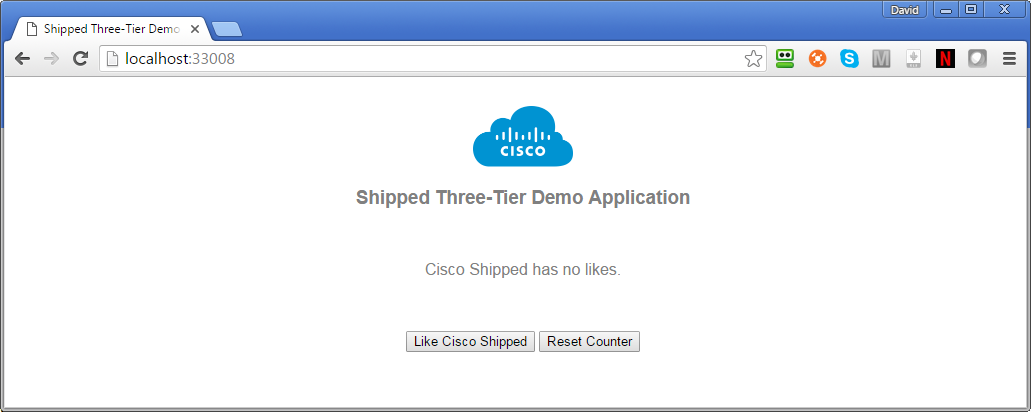 This repository is part of a demonstration three-tier Shipped application (UI, API, and database). It should be deployed together with its companion repository, CiscoCloud/vote-api and the standard Shipped Postgres datapack.
This repository is part of a demonstration three-tier Shipped application (UI, API, and database). It should be deployed together with its companion repository, CiscoCloud/vote-api and the standard Shipped Postgres datapack.
-
Fork the two repositories, CiscoCloud/vote-api and CiscoCloud/vote-ui, into your own GitHub account (or into the account of an organization for which you have admin access).
-
In a browser (we recommend Chrome), navigate to the Cisco Shipped UI. If necessary, press
Sign up with GitHubto login. -
If Shipped does not display a Create Your Application popup dialog, select "Create New Application" from the Your Projects dropdown in the upper right of the form.
-
Enter a suitable name for your application (for example, "demo-three-tier") and press
Start Composing. -
Shipped displays the Compose Your Application form open to the Develop tab. Click on
Add an existing repository, enter "vote-ui" in theNew repository namefield and press Enter. Shipped adds the vote-ui service to yoru application. -
If necessary, click on
Add an existing repositoryagain. Then enter "vote-api" in theNew repository namefield and press Enter. Shipped adds the vote-api service to yoru application. -
Click on Datastores. Look for the Postgres datastore and click on its Select button. Shipped adds the Postgres datastore service to your application.
-
Click
Save Project. Shipped builds the project. -
In order to bootstrap the project to your laptop, it's necessary for you to install the Shipped CLI. The method for doing do depends on your OS:
- Linux or Mac. Run command
curl https://api.ciscoshipped.io/cli/static/shipped-setup.sh | bash -s - Windows. Download and run shipped-install.exe
- Linux or Mac. Run command
-
You will need an user token to identify yourself to the Shipped CLI. To get one, click your name in the upper right corner of the Shipped UI, select
My Profile, and then click on the largeShow My User Tokenbutton. Shipped reveals the token. -
Change to the directory where you want Shipped to create local copies of your repos and issue the command:
shipped local boot applicationName -t userToken
where applicationName is the name you gave your application in step 4, and userToken is the token copied and pasted from the Shipped UI in step 10.
-
The local boot command produces considerable output as it builds local repositories for your project's services and deploys them into a local VM, creating one if necessary. It finishes with output similar to:
============================================================ 3 services are running and are available at the web addresses below ------------ ------------ -------------- ------ ------------------- Service Name Container ID Container Name Status Service Web Address ------------ ------------ -------------- ------ ------------------- vote-api 9e5575c84c1f demothreetier_vote_api_1 Up Less than a second http://localhost:38893 vote-ui d2a55bcd02ae demothreetier_vote_ui_1 Up 9 seconds http://localhost:33008 postgres eb37d4b7488a demothreetier_postgres_1 Up 20 seconds n/a - not exposed ============================================================ -
Copy and paste the web address for the vote-ui service (http://localhost:33008 in this case) to the address bar in a browser and press Enter. You should see the demo application as shown at the top of this page. Press the
Like Cisco Shippedbutton and watch the like count go up. Open the application in a different browser to verify that the like count is being updated in the database in the application's PostGres service.