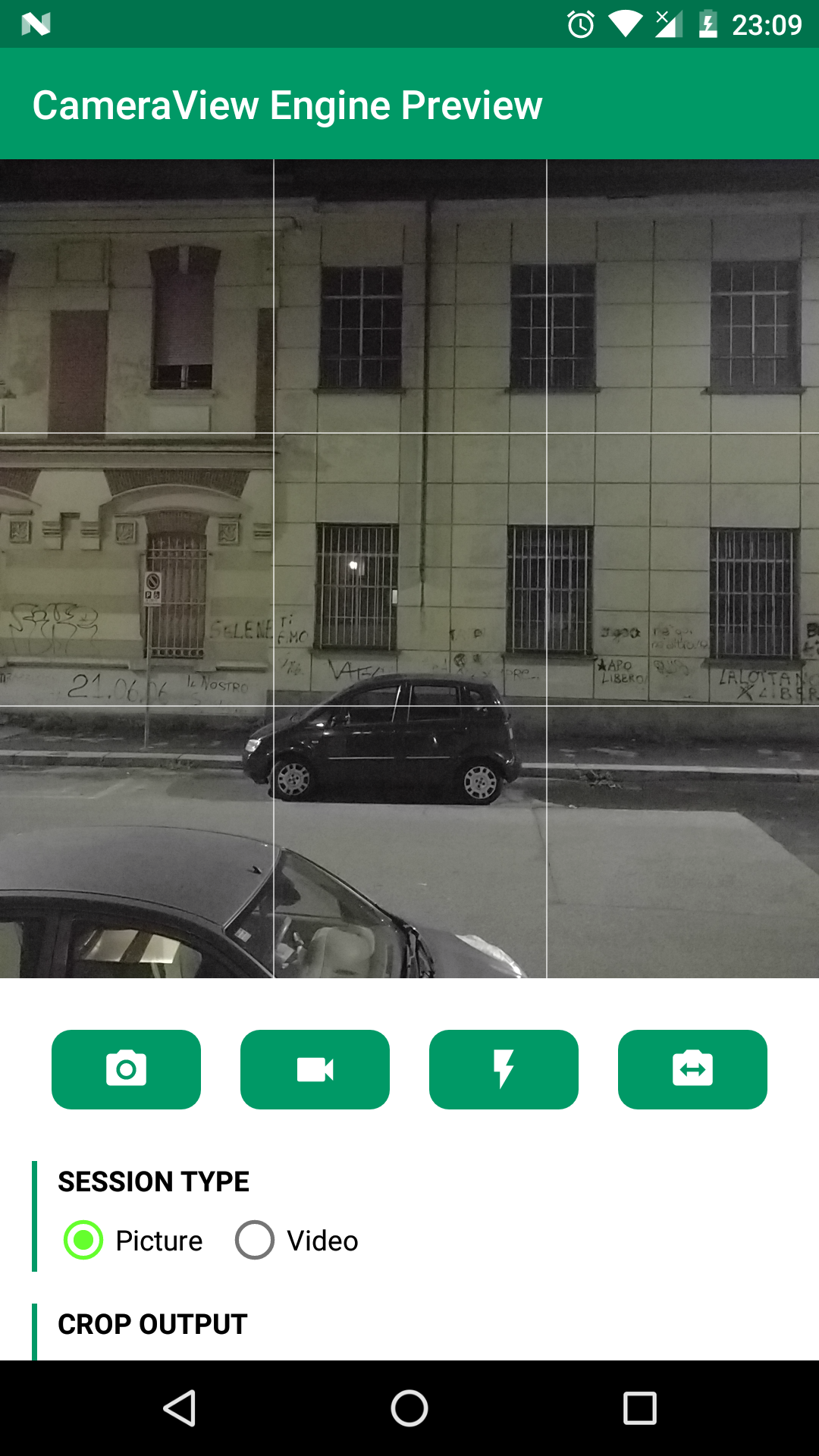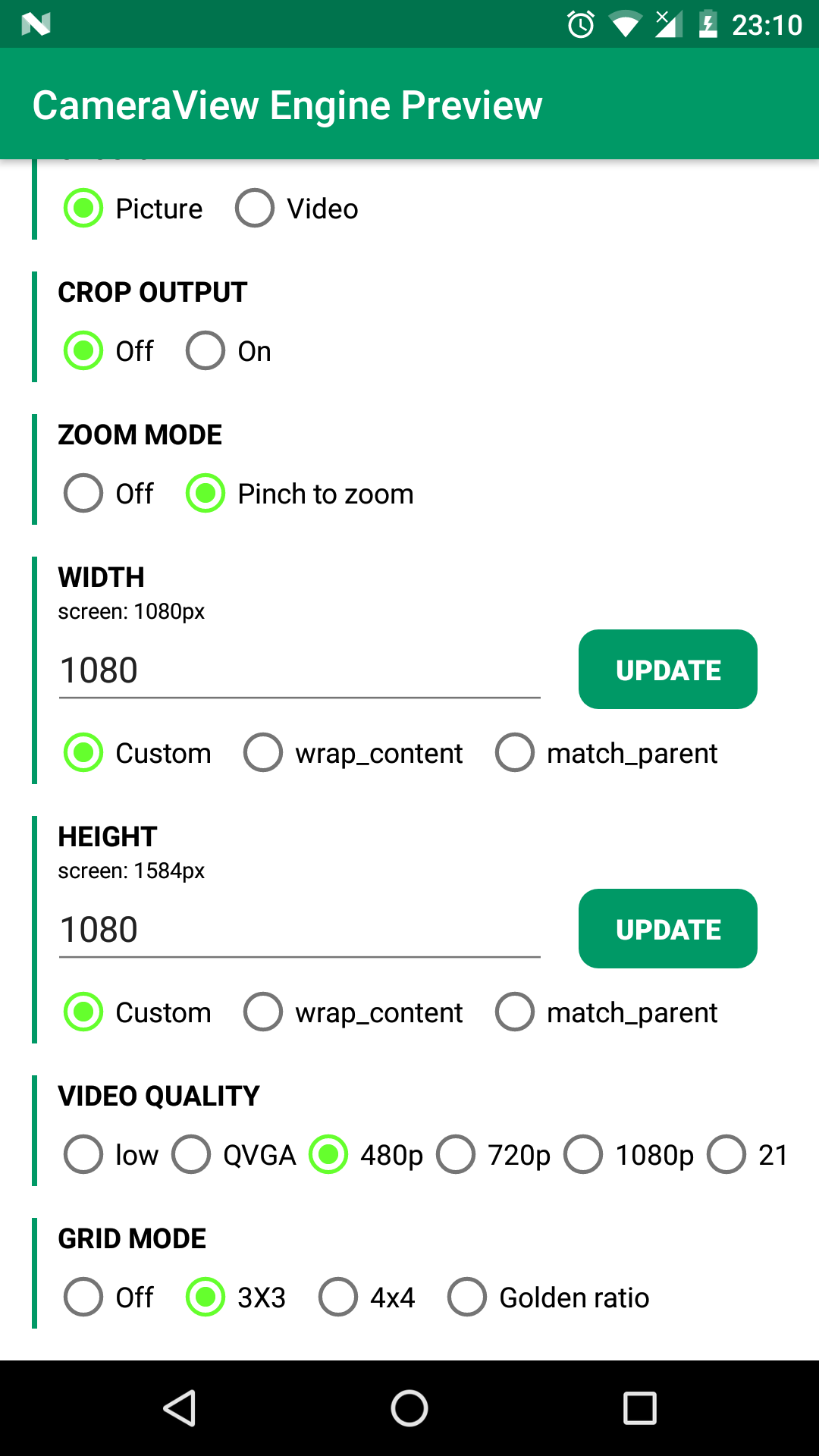CameraView is a well documented, high-level library that makes capturing pictures and videos easy, addressing most of the common issues and needs, and still leaving you with flexibility where needed.
compile 'com.otaliastudios:cameraview:1.2.1'This was a fork of CameraKit-Android library, originally a fork of Google's CameraView library, but has been completely rewritten. See below for a list of what was done. Feel free to contribute - this is under active development.
- Seamless image and video capturing
- Gestures support (tap to focus, pinch to zoom and much more)
- System permission handling
- Dynamic sizing behavior
- Create a
CameraViewof any size - Center inside or center crop behaviors
- Automatic output cropping to match your
CameraViewbounds
- Create a
- Built-in grid drawing
- Multiple capture methods
- Take high-resolution pictures with
capturePicture - Take quick snapshots as a freeze frame of the preview with
captureSnapshot(similar to Snapchat and Instagram)
- Take high-resolution pictures with
- Control HDR, flash, zoom, white balance, exposure correction and more
- Metadata support for pictures and videos
- Automatically detected orientation tags
- Plug in location tags with
setLocation()API
CameraUtilsto help with Bitmaps and orientations- Lightweight, no dependencies, just support
ExifInterface - Works down to API level 15
- Usage
- Gestures
- Dynamic Sizing Behavior
- Camera Controls
- Other APIs
- Permissions Behavior
- Manifest file
- Roadmap
To use the CameraView engine, simply add a CameraView to your layout:
<com.otaliastudios.cameraview.CameraView
android:id="@+id/camera"
android:keepScreenOn="true"
android:layout_width="wrap_content"
android:layout_height="wrap_content" />CameraView has lots of XML attributes, so keep reading. Make sure you override onResume, onPause and onDestroy in your activity or fragment, and call CameraView.start(), stop() and destroy().
@Override
protected void onResume() {
super.onResume();
cameraView.start();
}
@Override
protected void onPause() {
super.onPause();
cameraView.stop();
}
@Override
protected void onDestroy() {
super.onDestroy();
cameraView.destroy();
}To capture an image just call CameraView.capturePicture(). Make sure you setup a CameraListener to handle the image callback.
camera.addCameraListener(new CameraListener() {
@Override
public void onPictureTaken(byte[] picture) {
// Create a bitmap or a file...
// CameraUtils will read EXIF orientation for you, in a worker thread.
CameraUtils.decodeBitmap(picture, ...);
}
});
camera.capturePicture();You can also use camera.captureSnapshot() to capture a preview frame. This is faster, though will ensure lower quality output.
To capture video just call CameraView.startRecordingVideo(file) to start, and CameraView.stopRecordingVideo() to finish. Make sure you setup a CameraListener to handle the video callback.
camera.addCameraListener(new CameraListener() {
@Override
public void onVideoTaken(File video) {
// The File is the same you passed before.
// Now it holds a MP4 video.
}
});
// Select output file. Make sure you have write permissions.
File file = ...;
// Record a 2500 ms video:
camera.startRecordingVideo(file, 2500);
// Full version
camera.startRecordingVideo(file);
camera.postDelayed(new Runnable() {
@Override
public void run() {
// This will trigger onVideoTaken().
camera.stopRecordingVideo();
}
}, 2500);Make sure you can react to different camera events by setting up one or more CameraListener instances. All these are executed on the UI thread.
camera.addCameraListener(new CameraListener() {
/**
* Notifies that the camera was opened.
* The options object collects all supported options by the current camera.
*/
@Override
public void onCameraOpened(CameraOptions options) {}
/**
* Notifies that the camera session was closed.
*/
@Override
public void onCameraClosed() {}
/**
* Notifies that a picture previously captured with capturePicture()
* or captureSnapshot() is ready to be shown or saved.
*
* If planning to get a bitmap, you can use CameraUtils.decodeBitmap()
* to decode the byte array taking care about orientation.
*/
@Override
public void onPictureTaken(byte[] picture) {}
/**
* Notifies that a video capture has just ended. The file parameter is the one that
* was passed to startCapturingVideo(File), or a fallback video file.
*/
@Override
public void onVideoTaken(File video) {}
/**
* Notifies that the device was tilted or the window offset changed.
* The orientation passed can be used to align views (e.g. buttons) to the current
* camera viewport so they will appear correctly oriented to the user.
*/
@Override
public void onOrientationChanged(int orientation) {}
/**
* Notifies that user interacted with the screen and started focus with a gesture,
* and the autofocus is trying to focus around that area.
* This can be used to draw things on screen.
*/
@Override
public void onFocusStart(PointF point) {}
/**
* Notifies that a gesture focus event just ended, and the camera converged
* to a new focus (and possibly exposure and white balance).
*/
@Override
public void onFocusEnd(boolean successful, PointF point) {}
/**
* Noitifies that a finger gesture just caused the camera zoom
* to be changed. This can be used, for example, to draw a seek bar.
*/
@Override
public void onZoomChanged(float newValue, float[] bounds, PointF[] fingers) {}
/**
* Noitifies that a finger gesture just caused the camera exposure correction
* to be changed. This can be used, for example, to draw a seek bar.
*/
@Override
public void onExposureCorrectionChanged(float newValue, float[] bounds, PointF[] fingers) {}
});CameraView listen to lots of different gestures inside its bounds. You have the chance to map these gestures to particular actions or camera controls, using mapGesture(). This lets you emulate typical behaviors in a single line:
cameraView.mapGesture(Gesture.PINCH, GestureAction.ZOOM); // Pinch to zoom!
cameraView.mapGesture(Gesture.TAP, GestureAction.FOCUS_WITH_MARKER); // Tap to focus!
cameraView.mapGesture(Gesture.LONG_TAP, GestureAction.CAPTURE); // Long tap to shoot!Simple as that. More gestures are coming. There are two things to be noted:
- Not every mapping is valid. For example, you can't control zoom with long taps, or start focusing by pinching.
- Some actions might not be supported by the sensor. Check out
CameraOptionsto know what's legit and what's not.
| Gesture (XML) | Description | Can be mapped to |
|---|---|---|
PINCH (cameraGesturePinch) |
Pinch gesture, typically assigned to the zoom control. | zoom exposureCorrection none |
TAP (cameraGestureTap) |
Single tap gesture, typically assigned to the focus control. | focus focusWithMarker capture none |
LONG_TAP (cameraGestureLongTap) |
Long tap gesture. | focus focusWithMarker capture none |
SCROLL_HORIZONTAL (cameraGestureScrollHorizontal) |
Horizontal movement gesture. | zoom exposureCorrection none |
SCROLL_VERTICAL (cameraGestureScrollVertical) |
Vertical movement gesture. | zoom exposureCorrection none |
CameraView has a smart measuring behavior that will let you do what you want with a few flags. Measuring is controlled simply by layout_width and layout_height attributes, with this meaning:
WRAP_CONTENT: try to stretch this dimension to respect the preview aspect ratio.MATCH_PARENT: fill this dimension, even if this means ignoring the aspect ratio.- Fixed values (e.g.
500dp) : respect this dimension.
You can have previews of all sizes, not just the supported presets. Whaterever you do, the preview will never be distorted.
You can emulate a center inside behavior (like the ImageView scaletype) by setting both dimensions to wrap_content. The camera will get the biggest possible size that fits into your bounds, just like what happens with image views.
<com.otaliastudios.cameraview.CameraView
android:layout_width="wrap_content"
android:layout_height="wrap_content" />This means that the whole preview is visible, and the image output matches what was visible during the capture.
You can emulate a center crop behavior by setting both dimensions to fixed values or to MATCH_PARENT. The camera view will fill the rect. If your dimensions don't match the aspect ratio of the internal preview surface, the surface will be cropped to fill the view, just like android:scaleType="centerCrop" on an ImageView.
<com.otaliastudios.cameraview.CameraView
android:layout_width="match_parent"
android:layout_height="match_parent" />This means that part of the preview is hidden, and the image output will contain parts of the scene that were not visible during the capture. If this is a problem, see cameraCropOutput.
Most camera parameters can be controlled through XML attributes or linked methods.
<com.otaliastudios.cameraview.CameraView
android:id="@+id/camera"
android:layout_width="match_parent"
android:layout_height="wrap_content"
android:keepScreenOn="true"
app:cameraFacing="back"
app:cameraFlash="off"
app:cameraGrid="off"
app:cameraSessionType="picture"
app:cameraCropOutput="false"
app:cameraJpegQuality="100"
app:cameraVideoQuality="480p"
app:cameraWhiteBalance="auto"
app:cameraHdr="off"
app:cameraAudio="on"
app:cameraPlaySounds="true"/>| XML Attribute | Method | Values | Default Value |
|---|---|---|---|
cameraSessionType |
setSessionType() |
picture video |
picture |
cameraFacing |
setFacing() |
back front |
back |
cameraFlash |
setFlash() |
off on auto torch |
off |
cameraGrid |
setGrid() |
off draw3x3 draw4x4 drawPhi |
off |
cameraCropOutput |
setCropOutput() |
true false |
false |
cameraJpegQuality |
setJpegQuality() |
0 < n <= 100 |
100 |
cameraVideoQuality |
setVideoQuality() |
lowest highest maxQvga max480p max720p max1080p max2160p |
max480p |
cameraWhiteBalance |
setWhiteBalance() |
auto incandescent fluorescent daylight cloudy |
auto |
cameraHdr |
setHdr() |
off on |
off |
cameraAudio |
setAudio() |
off on |
on |
cameraPlaySounds |
setPlaySounds() |
true false |
true |
What to capture - either picture or video. This has a couple of consequences:
- Sizing: capture and preview size are chosen among the available picture or video sizes, depending on the flag. When
picture, we choose the max possible picture size and adapt the preview. Whenvideo, we respect thevideoQualitychoice and adapt the picture and the preview size. - Picture capturing: due to sizing behavior, capturing pictures in
videomode might lead to inconsistent results. In this case it is encouraged to usecaptureSnapshotinstead, which will capture preview frames. This is fast and thus works well with slower camera sensors. - Picture capturing: while recording a video, image capturing might work, but it is not guaranteed (it's device dependent)
- Permission behavior: when requesting a
videosession, the record audio permission will be requested. If this is needed, the audio permission should be added to your manifest or the app will crash.
cameraView.setSessionType(SessionType.PICTURE);
cameraView.setSessionType(SessionType.VIDEO);Which camera to use, either back facing or front facing.
cameraView.setFacing(Facing.BACK);
cameraView.setFacing(Facing.FRONT);Flash mode, either off, on, auto or torch.
cameraView.setFlash(Flash.OFF);
cameraView.setFlash(Flash.ON);
cameraView.setFlash(Flash.AUTO);
cameraView.setFlash(Flash.TORCH);Lets you draw grids over the camera preview. Supported values are off, draw3x3 and draw4x4 for regular grids, and drawPhi for a grid based on the golden ratio constant, often used in photography.
cameraView.setGrid(Grid.OFF);
cameraView.setGrid(Grid.DRAW_3X3);
cameraView.setGrid(Grid.DRAW_4X4);
cameraView.setGrid(Grid.DRAW_PHI);Whether the output picture should be cropped to fit the aspect ratio of the preview surface. This can guarantee consistency between what the user sees and the final output, if you fixed the camera view dimensions. This does not support videos.
Sets the JPEG quality of pictures.
cameraView.setJpegQuality(100);
cameraView.setJpegQuality(50);Sets the desired video quality.
cameraView.setVideoQuality(VideoQuality.LOWEST);
cameraView.setVideoQuality(VideoQuality.HIGHEST);
cameraView.setVideoQuality(VideoQuality.MAX_QVGA);
cameraView.setVideoQuality(VideoQuality.MAX_480P);
cameraView.setVideoQuality(VideoQuality.MAX_720P);
cameraView.setVideoQuality(VideoQuality.MAX_1080P);
cameraView.setVideoQuality(VideoQuality.MAX_2160P);Sets the desired white balance for the current session.
cameraView.setWhiteBalance(WhiteBalance.AUTO);
cameraView.setWhiteBalance(WhiteBalance.INCANDESCENT);
cameraView.setWhiteBalance(WhiteBalance.FLUORESCENT);
cameraView.setWhiteBalance(WhiteBalance.DAYLIGHT);
cameraView.setWhiteBalance(WhiteBalance.CLOUDY);Turns on or off HDR captures.
cameraView.setHdr(Hdr.OFF);
cameraView.setHdr(Hdr.ON);Turns on or off audio stream while recording videos.
cameraView.setAudio(Audio.OFF);
cameraView.setAudio(Audio.ON);Controls whether we should play platform-provided sounds during certain events (shutter click, focus completed). Please note that:
- on API < 16, this flag is always set to
false - the Camera1 engine will always play shutter sounds regardless of this flag
cameraView.setPlaySounds(true);
cameraView.setPlaySounds(false);Other APIs not mentioned above are provided, and are well documented and commented in code.
| Method | Description |
|---|---|
isStarted() |
Returns true if start() was called succesfully. This does not mean that camera is open or showing preview. |
mapGesture(Gesture, GestureAction) |
Maps a certain gesture to a certain action. No-op if the action is not supported. |
getGestureAction(Gesture) |
Returns the action currently mapped to the given gesture. |
clearGesture(Gesture) |
Clears any action mapped to the given gesture. |
getCameraOptions() |
If camera was started, returns non-null object with information about what is supported. |
getExtraProperties() |
If camera was started, returns non-null object with extra information about the camera sensor. Not very useful at the moment. |
setZoom(float), getZoom() |
Sets a zoom value, where 0 means camera zoomed out and 1 means zoomed in. No-op if zoom is not supported, or camera not started. |
setExposureCorrection(float), getExposureCorrection() |
Sets exposure compensation EV value, in camera stops. No-op if this is not supported. Should be between the bounds returned by CameraOptions. |
toggleFacing() |
Toggles the facing value between Facing.FRONT and Facing.BACK. |
toggleFlash() |
Toggles the flash value between Flash.OFF, Flash.ON, and Flash.AUTO. |
setLocation(Location) |
Sets location data to be appended to picture/video metadata. |
setLocation(double, double) |
Sets latitude and longitude to be appended to picture/video metadata. |
getLocation() |
Retrieves location data previously applied with setLocation(). |
startAutoFocus(float, float) |
Starts an autofocus process at the given coordinates, with respect to the view dimensions. |
getPreviewSize() |
Returns the size of the preview surface. If CameraView was not constrained in its layout phase (e.g. it was wrap_content), this will return the same aspect ratio of CameraView. |
getSnapshotSize() |
Returns getPreviewSize(), since a snapshot is a preview frame. |
getPictureSize() |
Returns the size of the output picture. The aspect ratio is consistent with getPreviewSize(). |
Take also a look at public methods in CameraUtils, CameraOptions, ExtraProperties, CameraLogger.
CameraView needs two permissions:
android.permission.CAMERA: required for capturing pictures and videosandroid.permission.RECORD_AUDIO: required for capturing videos withAudio.ON(the default)
You can handle permissions yourself and then call CameraView.start() once they are acquired. If they are not, CameraView will request permissions to the user based on whether they are needed. In that case, you can restart the camera if you have a successful response from onRequestPermissionResults().
The library manifest file is not strict and only asks for camera permissions. This means that:
- If you wish to record videos with
Audio.ON(the default), you should also addandroid.permission.RECORD_AUDIOto required permissions
<uses-permission android:name="android.permission.RECORD_AUDIO"/>- If you want your app to be installed only on devices that have a camera, you should add:
<uses-feature
android:name="android.hardware.camera"
android:required="true"/>If you don't request this feature, you can use CameraUtils.hasCameras() to detect if current device has cameras, and then start the camera view.
This is what was done since the library was forked. I have kept the original structure, but practically all the code was changed.
- a huge number of serious bugs fixed
- decent orientation support for both pictures and videos
- less dependencies
- EXIF support
- real tap-to-focus support
- pinch-to-zoom support
- simpler APIs, docs and heavily commented code
- new
captureSnapshotAPI - new
setLocationandsetWhiteBalanceAPIs - new
setGridAPIs, to draw 3x3, 4x4 or golden ratio grids - option to pass a
Filewhen recording a video - other minor API additions
- replacing Method and Permissions stuff with simpler
sessionType - smart measuring and sizing behavior, replacing bugged
adjustViewBounds - measure
CameraViewas center crop or center inside - add multiple
CameraListeners for events - gesture framework support, map gestures to camera controls
- pinch gesture support
- tap & long tap gesture support
- scroll gestures support
- MediaActionSound support
- Hdr controls
- zoom and exposure correction controls
- Tests!
CameraLoggerAPIs for logging and bug reports- Better threading, start() in worker thread and callbacks in UI
These are still things that need to be done, off the top of my head:
-
Camera2integration - check onPause / onStop / onSaveInstanceState consistency
- add a
setPreferredAspectRatioAPI to choose the capture size. Preview size will adapt, and then, if let free, the CameraView will adapt as well - animate grid lines similar to stock camera app
- add onRequestPermissionResults for easy permission callback
- better error handling, maybe with a onError(e) method in the public listener, or have each public method return a boolean
- decent code coverage