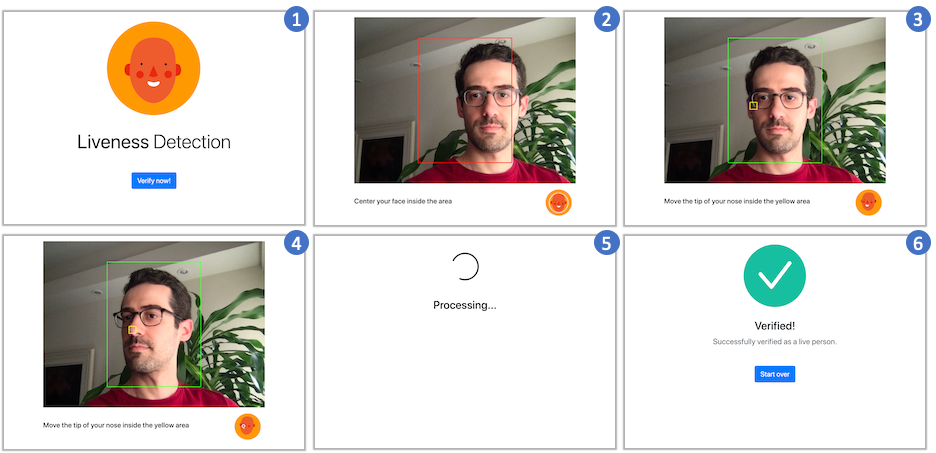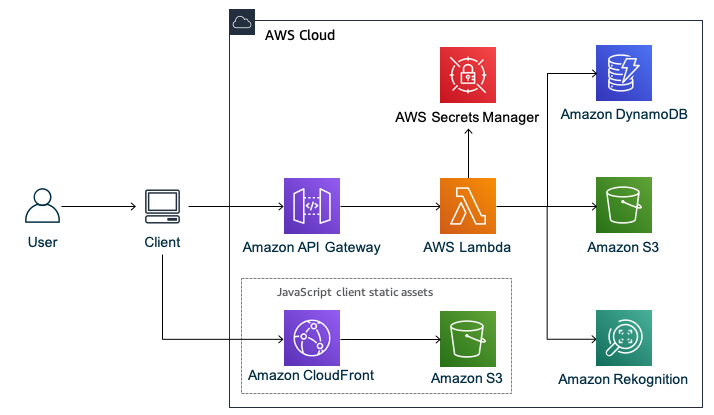This package includes the backend and a JavaScript frontend of a liveness detection application.
The application asks the user to perform a challenge: the user must move the nose to a random area shown on the screen. In the end, the following is verified: 1. there was one and only one face, 2. the user moved the nose to the target area, and 3. the user rotated the face.
Following there are some screenshots of a user performing the challenge:
Following is the architecture of the application:
-
Configure the AWS Credentials in your environment. Refer to Configuration and credential file settings.
-
Download and install AWS CLI. Refer to Installing the AWS CLI.
-
Download and install AWS SAM CLI. Refer to Installing the AWS SAM CLI.
-
Download and install Docker. Refer to Docker.
-
Download and install Node.js. Refer to Node.js Downloads.
Run the command below to deploy the backend:
sam build --use-container && sam deploy --guided
The command above creates a CloudFormation stack with the following outputs: ApiUrl, StaticWebsiteUrl, and StaticWebsiteBucket. You need those values in the next steps.
-
Enter in the
client/directory. -
Download the ML models from face-api.js library:
curl -o public/weights/tiny_face_detector_model-shard1.shard -kL https://github.com/justadudewhohacks/face-api.js/blob/master/weights/tiny_face_detector_model-shard1?raw=true
curl -o public/weights/tiny_face_detector_model-weights_manifest.json -kL https://github.com/justadudewhohacks/face-api.js/blob/master/weights/tiny_face_detector_model-weights_manifest.json?raw=true
curl -o public/weights/face_landmark_68_model-shard1.shard -kL https://github.com/justadudewhohacks/face-api.js/blob/master/weights/face_landmark_68_model-shard1?raw=true
curl -o public/weights/face_landmark_68_model-weights_manifest.json -kL https://github.com/justadudewhohacks/face-api.js/blob/master/weights/face_landmark_68_model-weights_manifest.json?raw=true
- Change the models' paths in the manifests:
perl -i -pe 's/tiny_face_detector_model-shard1/tiny_face_detector_model-shard1.shard/g' public/weights/tiny_face_detector_model-weights_manifest.json
perl -i -pe 's/face_landmark_68_model-shard1/face_landmark_68_model-shard1.shard/g' public/weights/face_landmark_68_model-weights_manifest.json
-
Open the
.envfile and replace the value ofVUE_APP_API_URLwith the API URL (ApiUrl) outputted during the backend deployment. -
Run the comamand below to build the frontend:
npm install && npm run build
- Copy the static frontend files with the following command (replace
{YOUR_BUCKET}with the bucket name -StaticWebsiteBucket- outputted during the backend deployment):
aws s3 cp dist s3://{YOUR_BUCKET}/ --recursive
Open your browser and navigate to the CloudFront URL (StaticWebsiteUrl) outputted during the backend deployment.
If you don't want to continue using the application, take the following steps to clean up its resources and avoid further charges.
Before you can delete a bucket, you must first delete its contents.
-
Sign in to the AWS Management Console and open the Amazon S3 console at https://console.aws.amazon.com/s3.
-
In the Bucket name list, select the option next to the StaticWebsiteBucket and then choose Empty.
-
On the Empty bucket page, confirm that you want to empty the bucket by entering the bucket name into the text field, and then choose Empty.
-
In the Bucket name list, select the option next to the FramesBucket and then choose Empty.
-
On the Empty bucket page, confirm that you want to empty the bucket by entering the bucket name into the text field, and then choose Empty.
AWS CloudFormation makes it easy to clean up resources that the stack created. When you delete the stack, all resources that the stack created are deleted.
-
Open the AWS CloudFormation console at https://console.aws.amazon.com/cloudformation.
-
On the Stacks page in the CloudFormation console, select the stack you deployed during the Backend setup.
-
In the stack details pane, choose Delete.
-
Select Delete stack when prompted.
See CONTRIBUTING for more information.
This library is licensed under the MIT-0 License. See the LICENSE file.