This is a template project for hackathon for react-native-magic-script multiplatform development.
-
In order to run this project on iOS and Android, you need to have React Native installed. Please follow this link to install React Native on your machine. Remember to install the ReactNative CLI instead of Expo CLI
-
In order to run this project on MagicLeap, you need to follow instructions on this site
-
Install the required packages.
- Call either
npm installoryarnfrom the main app folder. - NOTE: If, after run
npm installthe project does not build, please useyarninstead.
- Call either
During development, you will probably want to test the app on multiple platforms. To properly switch between ML1 and ReactNative, you have to comment/uncomment some lines in the .babelrc & babel.config.js files:
###Proper configuration for ReactNative: .babelrc
{
"plugins": [
"@babel/plugin-syntax-jsx",
"@babel/plugin-transform-react-jsx",
// "@babel/plugin-proposal-class-properties"
]
}babel.config.js
module.exports = {
presets: ['module:metro-react-native-babel-preset'],
};###Proper configuration for MagicLeap .babelrc
{
"plugins": [
"@babel/plugin-syntax-jsx",
"@babel/plugin-transform-react-jsx",
"@babel/plugin-proposal-class-properties"
]
}babel.config.js
module.exports = {
// presets: ['module:metro-react-native-babel-preset'],
};-
Run iOS project in Xcode:
- Open iOS project at
./ios/HackathonApp.xcworkspacein Xcode. - Select Hackathon as the active scheme. -- NOTE: By default, the app compiles in debug mode. Debug mode requires the Metro Boundler to run during the app run. That means you need to have your device plugged in to your computer all the time. If you want your app to run as a standalone app, run it in release mode. You can change the mode under Edit Scheme.../Run/Build Configuration.
- Run the app by pressing
Cmd+Shift+Ror by pressing theBuild and runbutton. - If the app does not build (you get multiple errors) then press the
Build and runbutton again. ¯\_(ツ)_/¯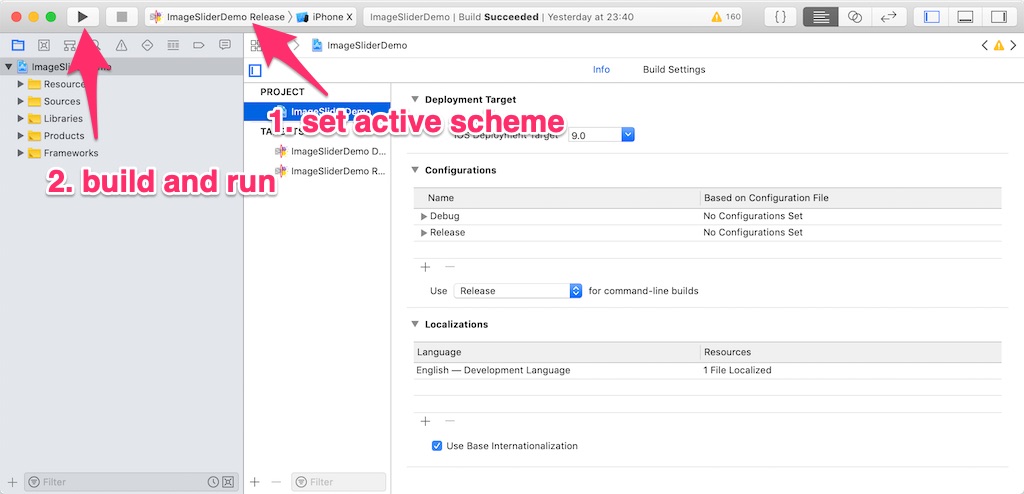
- Open iOS project at
-
Run Metro Bundler (unless it runs automatically):
- From the app folder run:
react-native start.
- From the app folder run:
-
In the iOS simulator press
Cmd+Rto reload the app. For the device, you need to shake the device and select Reload to reload the app.
Open a console and go to the project directory, then give the commands:
yarnreact-native run-android
In case of build problems do the following:
- remove the
react-native-magic-scriptdirectory fromnode_modules, - remove the
yarn.lockfile from the project directory, - give the
yarnandreact-native run-androidcommands
or use the script:
For Windows (save as .bat file for Windows)
set projectDir={path to magic-script-components-catalog folder}
rd /s /q %projectDir%\node_modules\react-native-magic-script
del /f %projectDir%\yarn.lock
start cmd /k "cd /d %projectDir% & yarn & react-native run-android"
For macOS (save as .sh file, make sure the file is in the project directory)
#!/bin/bash
projectDir=`pwd`
rm -rf "$projectDir/node_modules/react-native-magic-script"
rm "$projectDir/yarn.lock"
yarn
react-native run-android
Or simply execute from terminal while in the main directory: ./runAndroid.sh
*If the build still fails, remove the build directories from this project (android/build and android/app/build), as well as from the react-native-magic-script/android.
There might be several problems during the development, especially when you switch between apps on multiple platforms during development. Those commands might be helpful:
Execute in root directory of the project (preferably remove node_modules from the project before):
watchman watch-del-all - Removes all watches and associated triggers. (Metro Bundler)
rm -rf /tmp/metro-bundler-cache-* or npm start -- --reset-cache - Reset MetroBundler cache
rm -rf /tmp/haste-map-react-native-packager-* - Remove haste cache
If you are still having problems with running project on iOS or MagicLeap, you can use the scripts below by executing them in terminal from root directory:
MagicLeap: ./rebuild_hard_lumin.sh
iOS: ./reload_hard_ios.sh