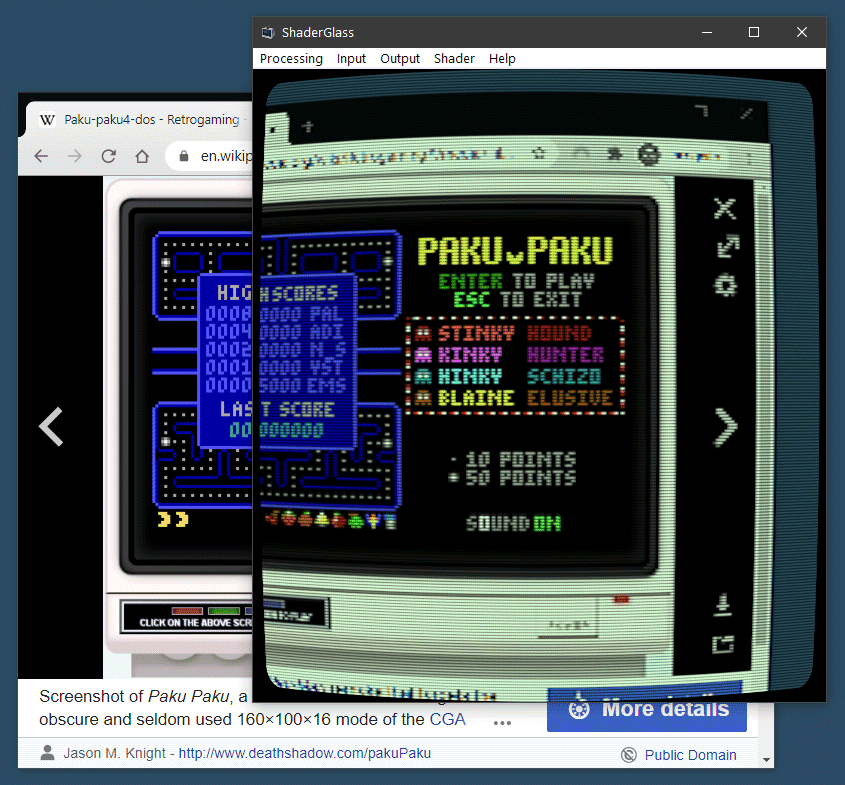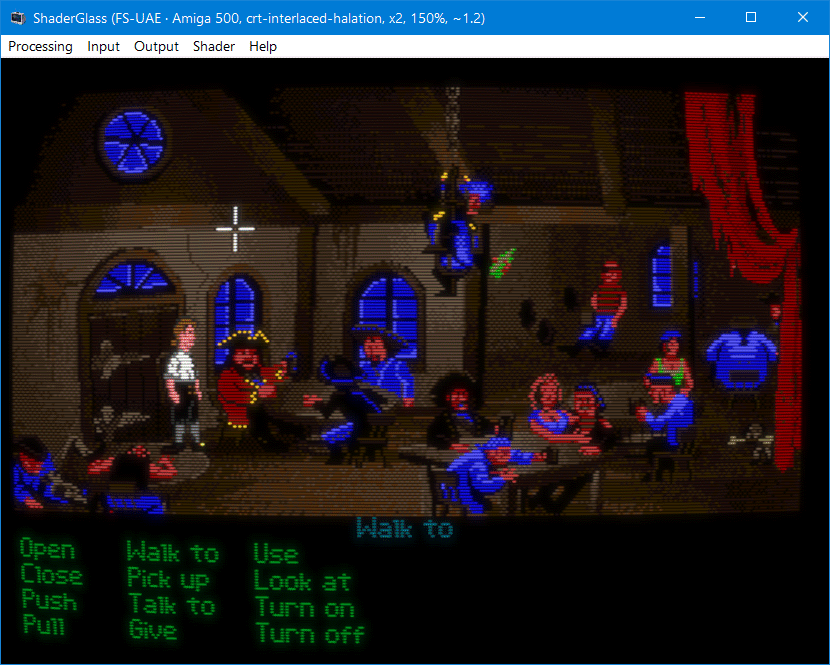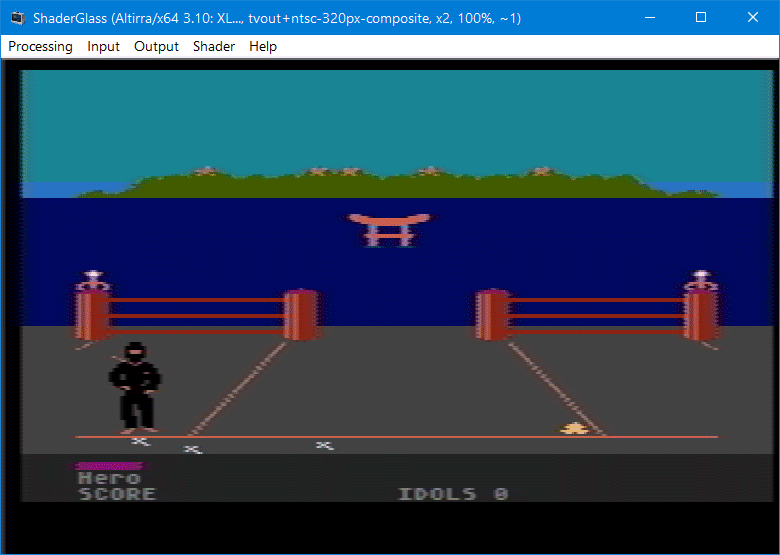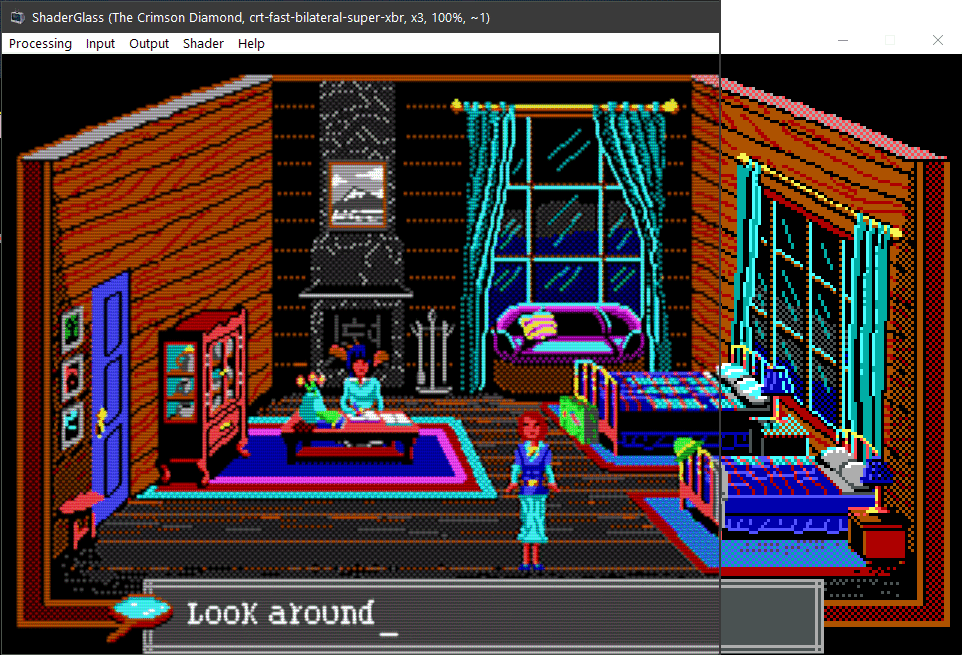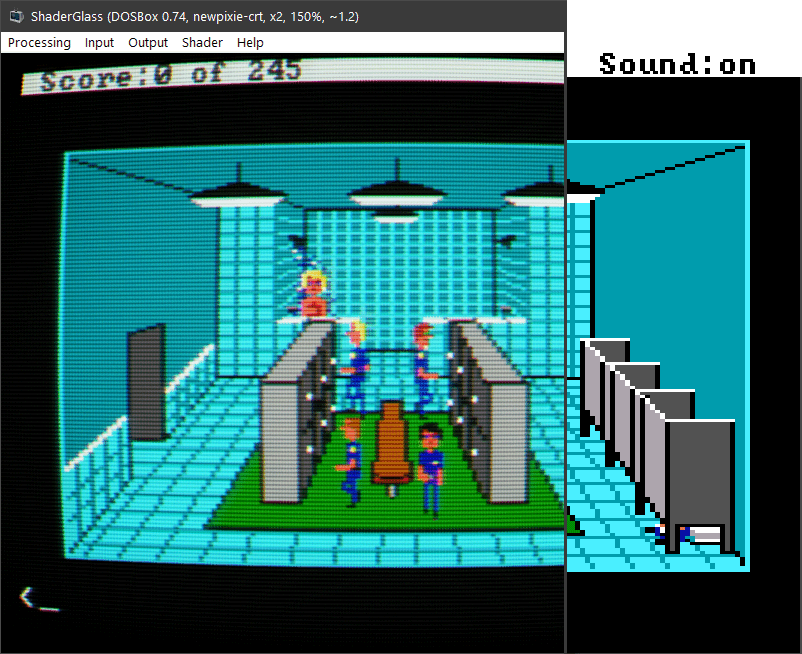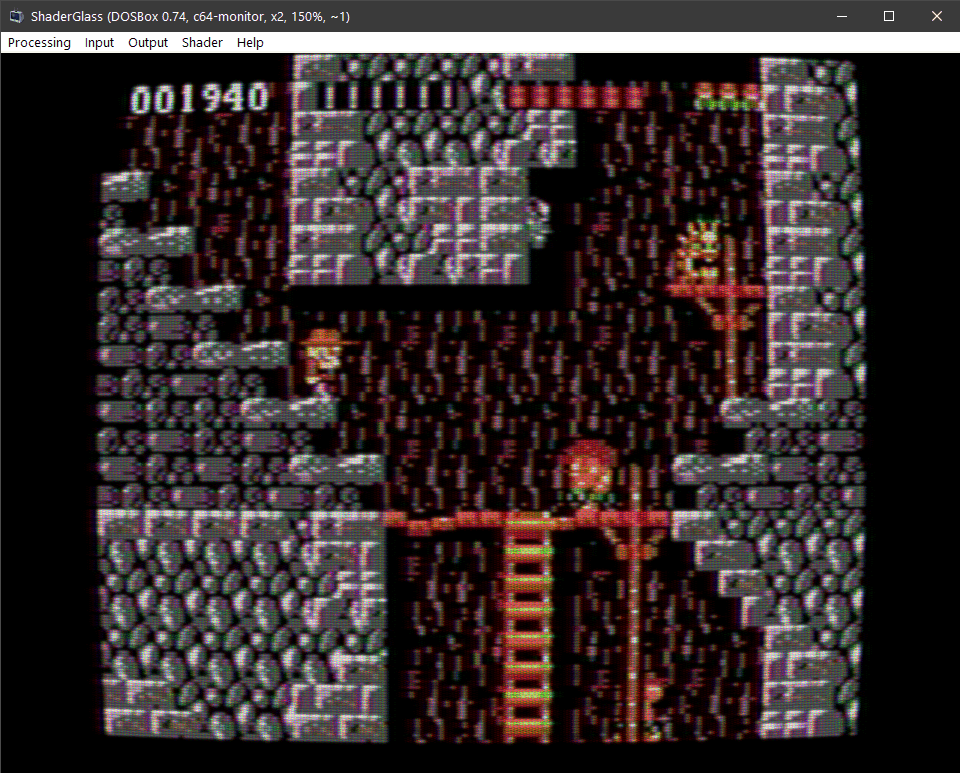Overlay for running GPU shaders on top of Windows desktop.
- applies shader effects on top of any window on the desktop
- screen capture and shader calculations all performed on the GPU
- includes RetroArch shader library covering:
- CRT monitor simulation
- image upscaling
- TV / VHS simulation
- softening, denoising, blur and sharpen
- works with most emulators and retro platforms (in windowed/borderless modes) including:
- you can even use it on top of YouTube or Twitch, albeit with some option tuning necessary to clean up video scaling
- able to save and load profiles
- borderless fullscreen mode
- currently in alpha with features still being worked on:
- shader parameter control
- more shaders and bugfixes (some still broken)
Feel free to post any problematic scenarios you're experiencing in the Issues tab.
Latest beta release:
- ability to export a .png screenshot
- RetroArch shaders repo sync (~100 new shader presets)
https://github.com/rohatsu/ShaderGlass/releases/download/v0.6/ShaderGlass-0.6-beta-win-x64.zip
Latest stable release:
https://github.com/rohatsu/ShaderGlass/releases/download/v0.5/ShaderGlass-0.5-win-x64.zip
- Windows 10, version 2004 (build 19041) or Windows 11
- will work on version 1903 but in limited capacity (no Desktop Glass mode)
- Windows 11 allows the removal of yellow border around capture
- DirectX 11-capable GPU
If the app reports missing libraries please install Visual C++ Redistributable 2019
Since the app uses DirectX for both capture and shading it will remain Windows-only for the foreseeable future.
In this mode a transparent floating window will apply a shader to anything behind it.
This mode is not OBS-friendly, use Window Glass or Clone modes to capture/screenshot ShaderGlass.
Requires Windows 10 2004 - on 1903/1909 you will see only a black window if you switch to this mode.
Wikipedia in Chrome processed by crt-geom shader which applies scanlines and CRT curvature.
When capture is fixed to a specific window it's easier to tune scaling to match the input and image can also be recaptured (screenshot/OBS etc.)
Amiga version of The Secret of Monkey Island (1990) running in FS-UAE with crt-interlaced-halation shader applied.
Ninja (1986) for the Atari XL running in Altirra with a TV-OUT simulation shader.
The Crimson Diamond (2020), a modern AGS game softened using crt-fast-bilateral-super-xbr shader.
Police Quest (1987) with its massive half-EGA pixels, aspect-ratio corrected and post-processed using newpixie-crt shader.
Rick Dangerous (1989) with C64 monitor shader applied.
Currently supported options are:
-
Input -> Desktop - captures the whole desktop or an individual monitor, defaults to Glass mode
-
Input -> Window - captures the selected window, defaults to Clone mode
-
Input -> Capture Cursor - whether to include mouse cursor in capture
-
Input -> Remove Yellow Border - disables yellow frame around captured area (forced security feature); currently only supported on Windows 11
-
Input -> Pixel Size - indicates the size of input pixels (pre-scaling), i.e. if you run a game in x3 scaling mode set this to x3 as well so that ShaderGlass can tell the original resolution
-
Output -> Mode - overrides default mode for the input type:
-
Glass (default for Desktop) - ShaderGlass window appears transparent, you have to position it over the window or area you'd like to capture
-
Clone (default for Window) - ShaderGlass copies the content of capture so you can position it anywhere; this mode is also faster and more compatible
-
-
Output -> Window - override mouse behavior:
-
Solid (default for Clone) - ShaderGlass window area is solid (traps mouse events), with the only exception of passing focus to captured window when clicked
-
Click-through (default for Glass) - ShaderGlass window area is transparent and clickable/scrollable-through to window(s) underneath
-
-
Output -> Scale - apply additional scaling to the output if you'd like it to be larger; using no pre-scaling and only output scaling should result in best performance
-
Output -> Aspect Ratio Correction - presets for common aspect ratio correction factors (DOS, etc.), applied horizontally to preserve scanline count
-
Output -> Frame Skip - in order to improve performance divide frame rate by n (capture is done at VSync rate)
-
Output -> Fullscreen (Ctrl+Shift+G) - turn ShaderGlass into a topmost fullscreen borderless window, in Glass mode you will still see yellow outline around the screen but if you can use Window Glass (surrounding black bars) or Window Clone (top-left aligned) with your source then you can avoid yellow edges; press Ctrl+Shift+G to revert
-
Shader - choose RetroArch shader to apply, or none shader for testing
You can save and load profile files which will store all the options. It's also possible to pass profile file path on the command line and ShaderGlass will load it on startup.
ShaderGlass.exe [-p|--paused] [-f|--fullscreen] [profile.sgp]
You can pass profile filename as a command-line parameter to ShaderGlass.exe and it will be auto-loaded.
In addition -p will launch in paused mode, and -f will launch in fullscreen mode.
In order to achieve the best effect it's necessary to tune parameters to match your input:
-
if you use scaling in your input, use nearest-neighbour (i.e. no smoothing) and set Input -> Pixel Size to match
-
moving/resizing the window slightly might also help find the best fit for downscaling pixels
-
use Window Clone mode if you can, it's fastest and most compatible; if you need mouse click-through use Glass mode
Always check that input is crisply pixelated using the "none" shader as there is often implicit scaling happening (for example even when Chrome displays an image at 100%, Windows display scaling is still applied). The none shader should display a pixelated image with no smoothing whatsoever, try to match Input Pixel Size setting with your input's size to achieve that.
Most emulators (DOSBox, FS-UAE, Altirra etc.) will capture mouse by default so you can use them in Window Clone mode. ShaderGlass window will remain topmost so just position it over the game window and Alt-Tab to the game to have mouse and focus captured.
ScummVM doesn't capture mouse cursor by default so for best results follow below steps:
- Use Window Clone mode, set Input/Output/Shader options to your liking
- Switch Output Window to Click-through
- Click or Alt-Tab to ScummVM game window so that it has focus
- Press Ctrl-M which will force ScummVM to capture mouse
This way you should have the mouse captured by ScummVM so that it remains within the game window until you press Ctrl-M again. You can apply output scaling and/or aspect ratio correction in ShaderGlass and enjoy the game.
Built using Visual Studio 2019 using ISO C++ 20, Windows SDK 10.0.20348, Windows Capture API and DirectX 11.
ShaderGlass includes a limited implementation of RetroArch shader back-end. ShaderGen is a command-line tool for converting Slang shaders into .h files which can be merged into ShaderGlass. The conversion process requires:
- glslang for converting Slang/GLSL shaders to SPIR-V
- SPIR-V cross-compiler for converting those to HLSL (DX11 format)
- Direct3D Shader Compiler (fxc.exe) for pre-compiling into bytecode
-
ShaderGlass application is provided under GNU General Public License v3.0
-
Includes pre-built shaders from libretro/RetroArch shader repository. Please follow links to original files for detailed copyright holder and license information about each shader. Shaders are included in good faith for personal and non-commercial use only.
-
App icon courtesy of Icons-Land
-
Big kudos to RetroArch team, emulator developers and the wide retro community!