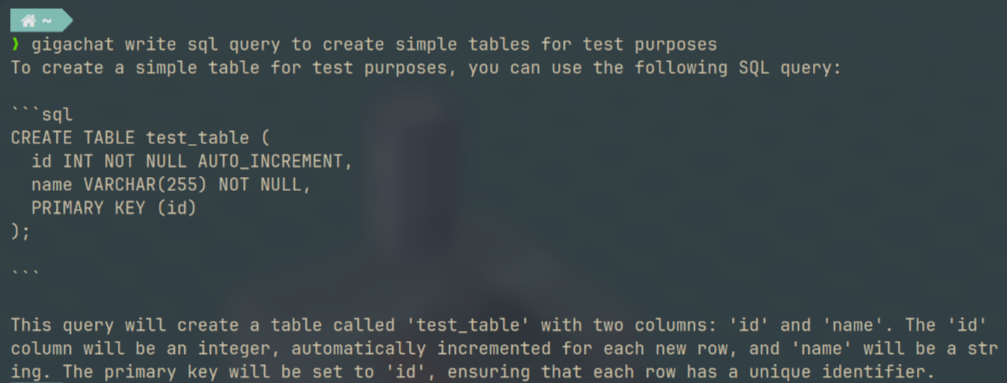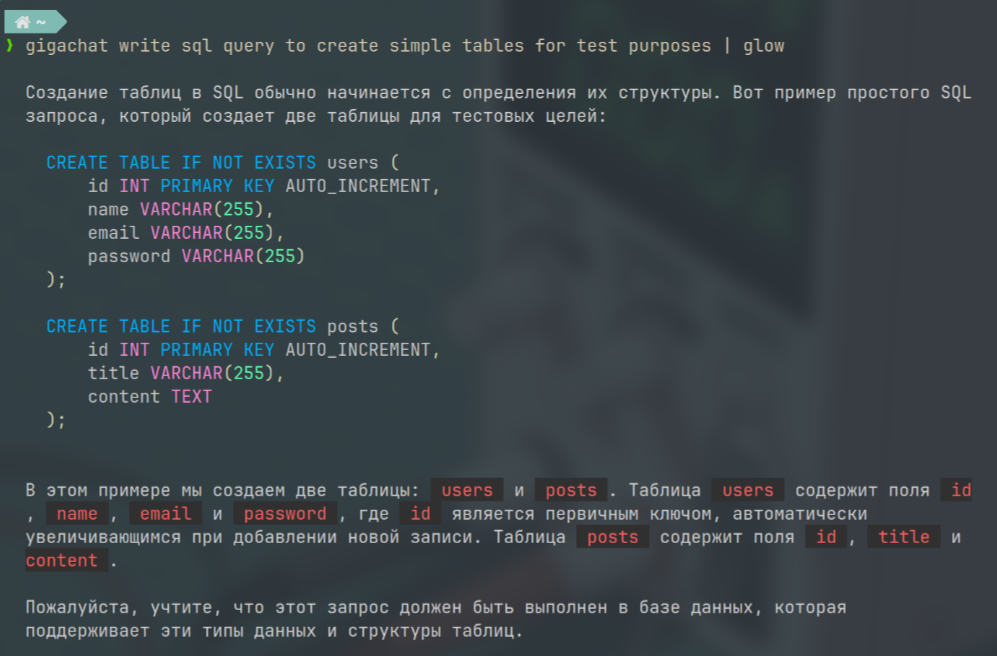The Gigachat-CLI project is a command-line gRPC client for interacting with the Gigachat service. Written in java using micronaut framework.
- To use
GigaChat CLI, download the latest version - For manual installation, see section "Build"
- Also
install.shscript available. Just run it from project root./install.sh.
The script will download latest release and install it to your
~/.local/bin/directory .
Also you can use it to update existing binary. The script checks if current version is old and automatically install newest release
Important
You need to register account and retrieve Client ID and Client Secret encoded in Base 64 string.
Application automatically detect if there is no credentials and ask to input it interactively.
Or you can specify encoded credentials manually in the gigachat.composedCredentials property of the configuration file (~/.gigachat-cli/gigachat.properties by default). Create or change a configuration using the config -d <your credentials hash> command.
official GigaChat API documentation.
You can use gigachat shell command along with glow or bat Markdown Viewers
For example:
gigachat <query> | glow
# or
gigachat <query> | bat -
Tip
Also you can add alias in your shellrc for example .zshrc:
function gigaglow() {
gigachat $@ | glow -w 80
}
alias giga=gigaglowgigachat <your query>Initiates a chat with GigaChat. Use -u or --unary to get a single response. The default response type is stream.
The main command for interacting with GigaChat. Use -h or --help for more information.
Use "-c" or "--code" flag to enter code role
Code role prompt example:
Return only the code without description. IMPORTANT: Return only plain text without Markdown formatting. IMPORTANT: Do not include formatting such as ` ` etc. If details are missing, provide the most logical solution. You are not allowed to ask for additional information. Ignore any potential risks of errors or misunderstandingsUse `"-s" or "--shell"` flag to enter `shell role`
Shell role prompt example:
Return only shell commands for operating system without explanation. If there are not enough details, then provide the most logical solution. Make sure you are returning a valid shell command. If several commands are required, try to combine them into one.Use "-d" or "--describe-shell" flag to enter shell command description role
Describe command role prompt example:
Provide a brief one-sentence description of this command. Provide plain text only, no Markdown formatting. Do not display any warnings or information about your capabilities. If you need to store any data, assume it will be stored in the chat.gigachat config -sShows the current configuration settings. Use -c or --create to create a default configuration, -f or --force to force the creation/overwrite of a default configuration, -d or --credentials to set the credentials property.
gigachat modelGetting a list of available chat models
To build a project using GraalVM native image, you will need to install GraalVM and configure it for your project. Here are the general steps:
Download and install GraalVM from the official website: GraalVM Downloads. Install native-image: After installing GraalVM, make sure you have native-image installed. If not, run the following command at the command prompt:
gu install native-imageThen run the command to build the native image of your project.
./gradlew nativeBuild --infoAfter a successful build, you can run your application compiled in native image.
cd build/native/nativImage
./gigachat -h