An Powerful Admin Dashboard based on Vue.js and Boostrap v4.
REST-ADMIN is trying to make it easier to built an admin dashboard for any backend services. All you need to do is just provide a RESTful api for it.
username:password
admin:admin
| - | - |
|---|---|
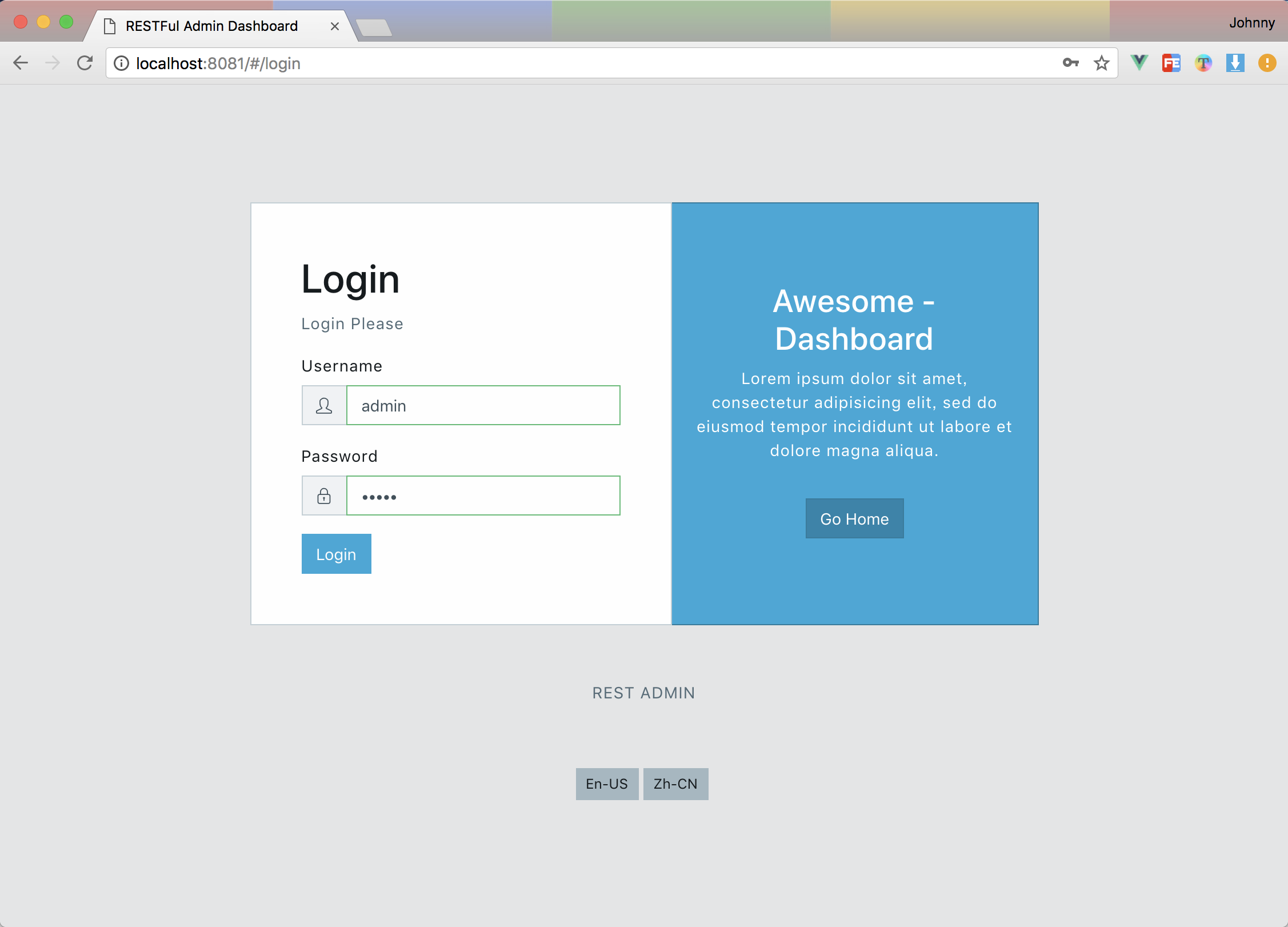 Login Page Login Page |
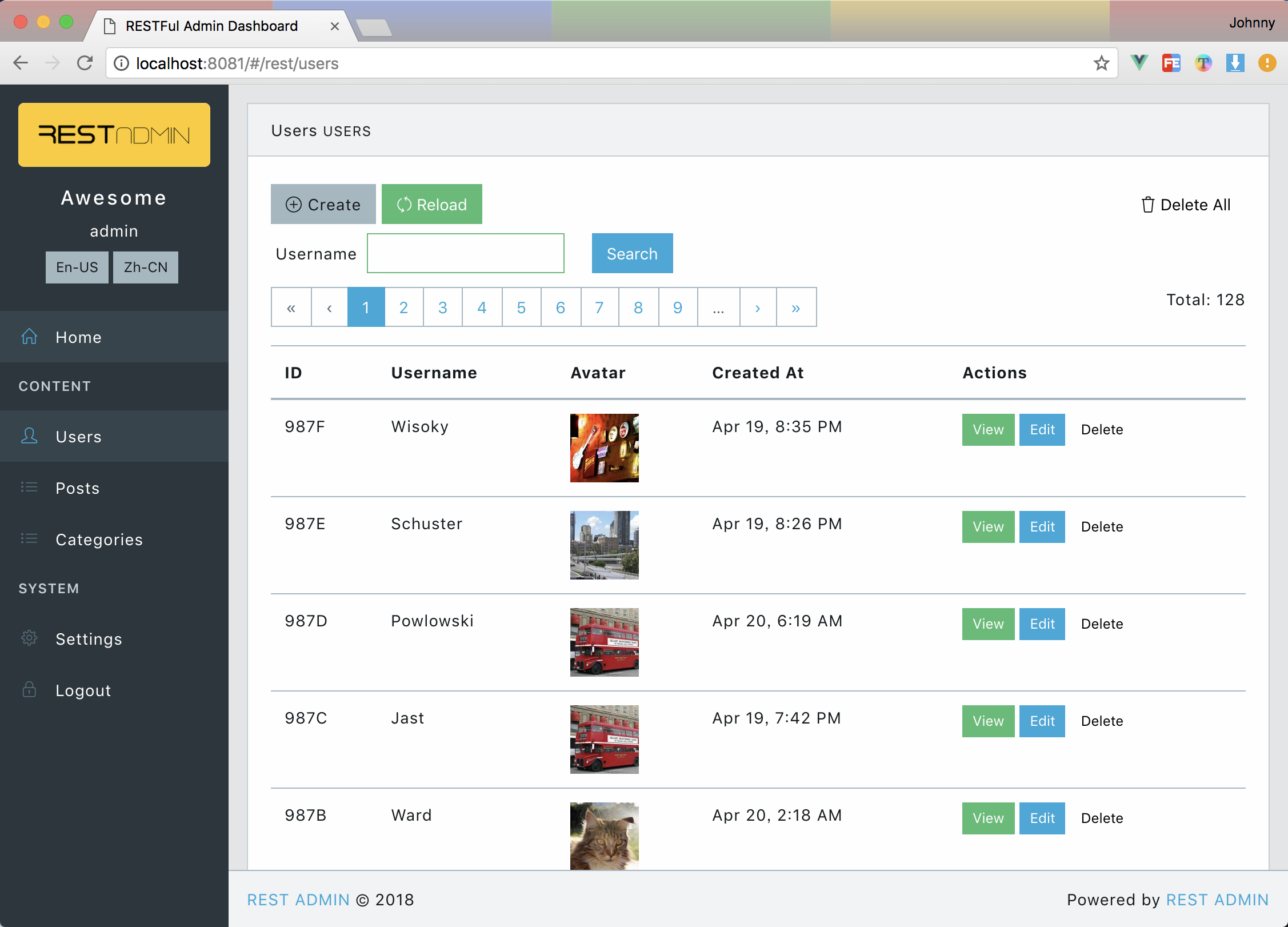 Data Table for users Data Table for users |
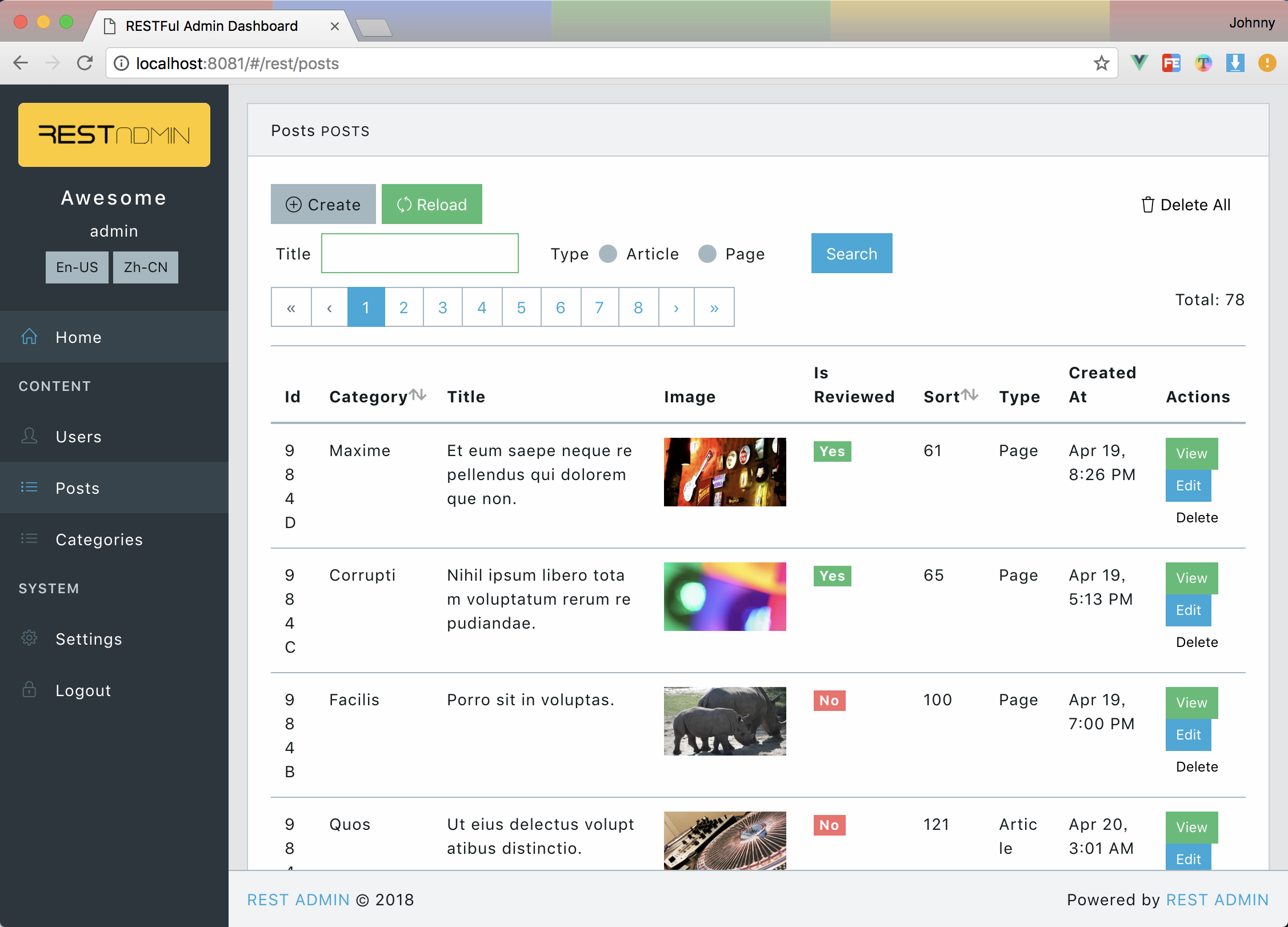 Data Table for posts Data Table for posts |
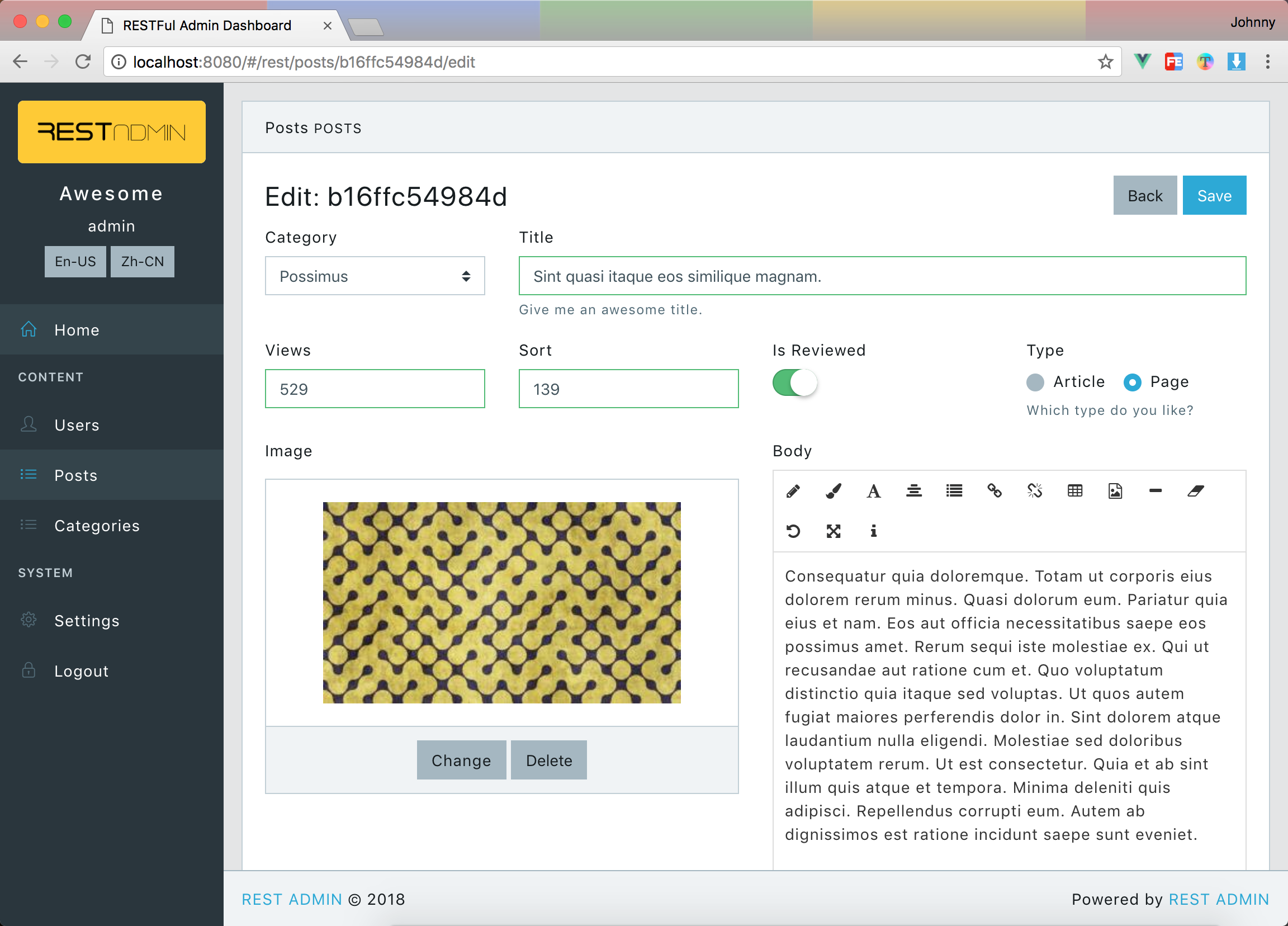 Data Form for post Data Form for post |
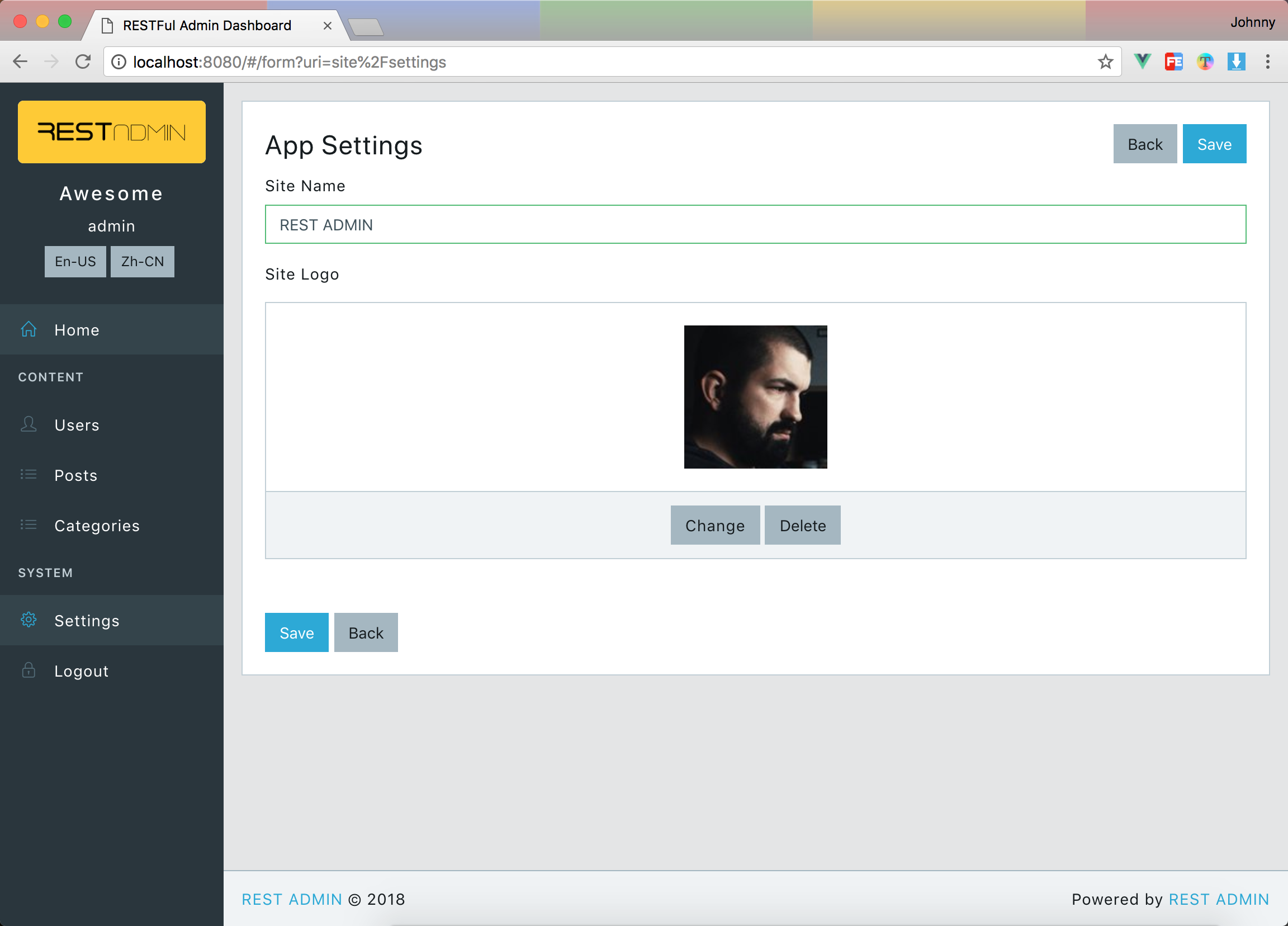 Custom Form Custom Form |
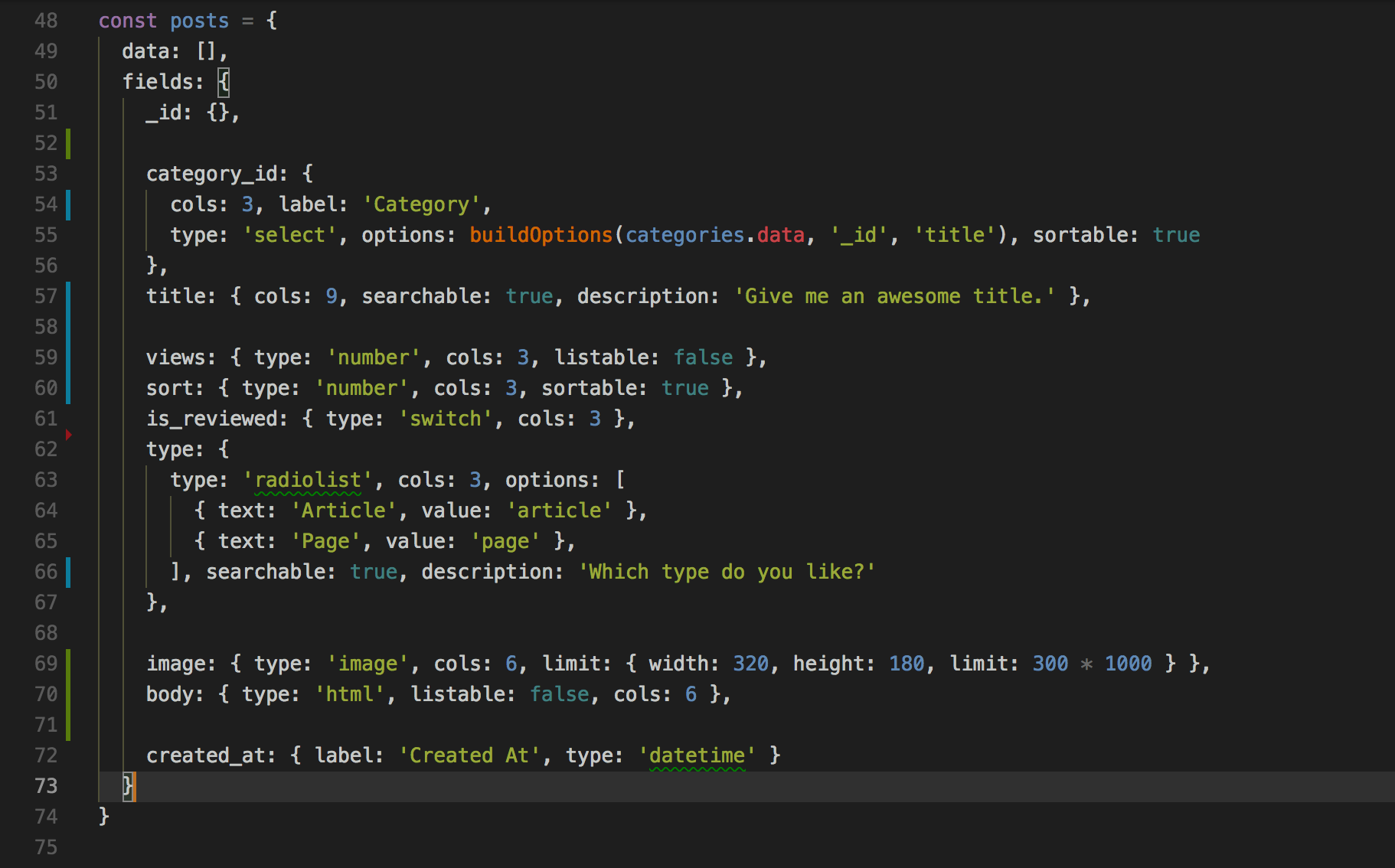 Sample Fields of posts Sample Fields of posts |
- Based on the latest Bootstrap(v4) and Vue.js, it means you can easily change any skin based on bootstrap css framework.
- Plain vue.js project, can be used for any backend restful api.
- Powerful Data Table with sorting, pagination, searching, display images...
- Powerful Data Form Builder can display/edit any value of text, image, boolean...
- Fully support for Resource-based CRUD option.
- English based fully i18n support.
- Highly Configurable site info. Such as: site name, logo, Menu and footer...
- Production ready. It has been used in two projects in our company.
git clone git@github.com:wxs77577/rest-admin.git
cd rest-admin
code . # open with vscode [optional]
npm i # or cnpm i
# start with local test api server
npm run test-api # start test api server
npm run local # start rest admin clientor you have an exists rest api endpot.
API_URI=http://localhost:5555/admin/api/ npm run devThe default username and password of test-api is
adminandadmin
API_URI=http://localhost:5555/admin/api/ npm run buildThen just copy /dist/admin folder to the anywhere.
There is a built-in restful api based on
expressfor test.
Used in listing tables and editing forms Default PRIMARY_KEY field is
_id, feel free to change it in/src/config.json
Example:
{
"_id": { "label": "ID" },
"title": { "label": "Title" },
"type": { "label": "Type", "type": "select", "options": [
{ "text": "Vue", "value": "vue" },
{ "text": "React", "value": "react" },
{ "text": "Angular", "value": "angular" },
]},
"body": { "type": "html", "group": "Detail" },
"steps": { "type": "array", "group": "Steps", "fields": {
"name": { "label": "Name" },
"date": { "label": "date" }
}},
"_actions": { // define table view, it's optional.
"buttons": { // define buttons as `false` to hide in actions colum
"delete": false,
"edit": false
},
"toolbar": { // define actions in top toolbar table view
"extra": [ // add extra buttons
{ "to": "/form?uri=vouchers/generate", "label": "Generate Vouchers" } //properties of `<b-button>`
]
}
}
}labelTitle for displaycolscolumn width, total is 12.input_colscolumn width of input control.grouptitle for tabs in create/edit formstypeField type, accepted values and additional properties for some fields.selectraw html<select>tag from b-select ofbootstrap-vueoptionse.g.[{ "text": "Label", "value": "1" }]
select2vue-select, likeselect2in jQueryoptionse.g.[{ "text": "Label", "value": "1" }]
treevue-treeselectoptionsusetextandvalueinsteadlabelandide.g.[{ "text": "Label", "value": "1", "children": [ { "text": "Item1", "value": "2" } ] }]
datevue2-datepicker supports date rangeswitchA iOS-liked switch componenthtmlAn WYSIWYG html editor from vue-html5-editorarrayArray valuesfieldschild fields definationis_tabledisplay as a table ?
radiolistoptionse.g.[{ "text": "Label", "value": "1" }]
checkboxlistoptionse.g.[{ "text": "Label", "value": "1" }]
checkboxfileFile uploaderlimitdefine file limit options of size in byets, e.g.{ size: 1000000 }
imageImage file uploader with preview.limitdefine file limit options of width height and size in byets, e.g.{ "width": 320, "height": 180, size: 1000000 }
audiolikeimagelimitdefine file limit options of size in byets, e.g.{ size: 1000000 }
videolikeimagelimitdefine file limit options of size in byets, e.g.{ size: 1000000 }
textareanumbertext
required- Any other properties accepted in https://bootstrap-vue.js.org/docs/components/form-input, please notice that every kind of field component has it's own properties.
Tips: check
/api/index.js:p
Example Base Api Url: http://localhost:8088/admin/api
GET /site (url: http://localhost:8088/admin/api/site)
Get config data of site
- Returns
{ "name": "Site Name", "logo": "http://.../logo.png", "locale": "en-US", //or zh-CN "locale_switcher": false, //hide locale switcher "menu" : [ { "name": "Home", "url": "/", "icon": "fa fa-home", // for home page }, { "name": "Content", "title": true, // display as a delimiter }, { "name": "Posts", "url": "/rest/posts", "icon": "fa fa-list", // url format of resource list: /rest/:resourceName }, { "name": "Config", "url": "/form?uri=site/settings", "icon": "fa fa-cogs", // a custom form. }, { "name": "Logout", "url": "/login", "icon": "fa fa-lock", // for logout }, ], }
For admin user login
- POST DATA
{ "username": "admin", "password": "admin" } - Returns
or with validation errors
{ "user": { "username": "admin", ... }, "token": "1o2u3h4oi2u3h4jkashdflsda" }must response
422http status.{ "name":"HttpException", "message":[ { "field":"password", "message":"Incorrect password." } ] }
Fetch all records of a resource.
:resource means any resource name. e.g. /users, /posts...
- Returns IMPORTANT
{ "total": 80, "perPage": 10, "page": 1, "data": [ {...}, {...}, {...}, ] }
Fetch grid view config of a resource.
:resource means any resource name. e.g. /users/grid, /posts/grid...
- Returns IMPORTANT
{ "searchModel": {}, "searchFields": { render a searching form ...see Fields Definition... }, "fields": { render a table view ...see Fields Definition... } }
Fetch editing form config of a resource.
:resource means any resource name. e.g. /users/form, /posts/form...
- Returns IMPORTANT
{ "model": {}, "fields": { render a editing form ...see Fields Definition... } }
create a resource
- POST DATA
{ "_id": "12341234", "title": "The New Title", ... } - Returns
{ "_id": "12341234", "title": "The New Title", ... }
update a resource
- POST DATA (Request Payload)
{ "_id": "12341234", "title": "The New Title", ... } - Returns
{ "_id": "12341234", "title": "The New Title", ... }
delete a resource
- Returns
{ "success": true }
delete all
- Returns
{ "success": true }
To render a custom form, you need to define a
menuitem in/siteapi, or add anextrabutton of toolbar in/:resource/grid.
There are two apis for a custom form:
- Get form definition
- GET
/site/settings - Returns
{ "title": "Form Title", "fields": { ...see Fields Definition... } }
- Handle submission
- POST
/site/settings - Returns
{ "success": true, "message": "Well done!", //[optional] will show after form submited. "redirect": "/" //[optional] auto redirect after form submited, default is back to the last page. }
Check vu-i18n for detailed documentation.
REST-ADMIN gives built-in support for en-US and zh-CN, you can change translation files in /src/i18n/*.json.
- Vue.js and Bootstrap v4 based bootstrap-vue
- Nice UI from Core UI
- i18n component from vue-i18n