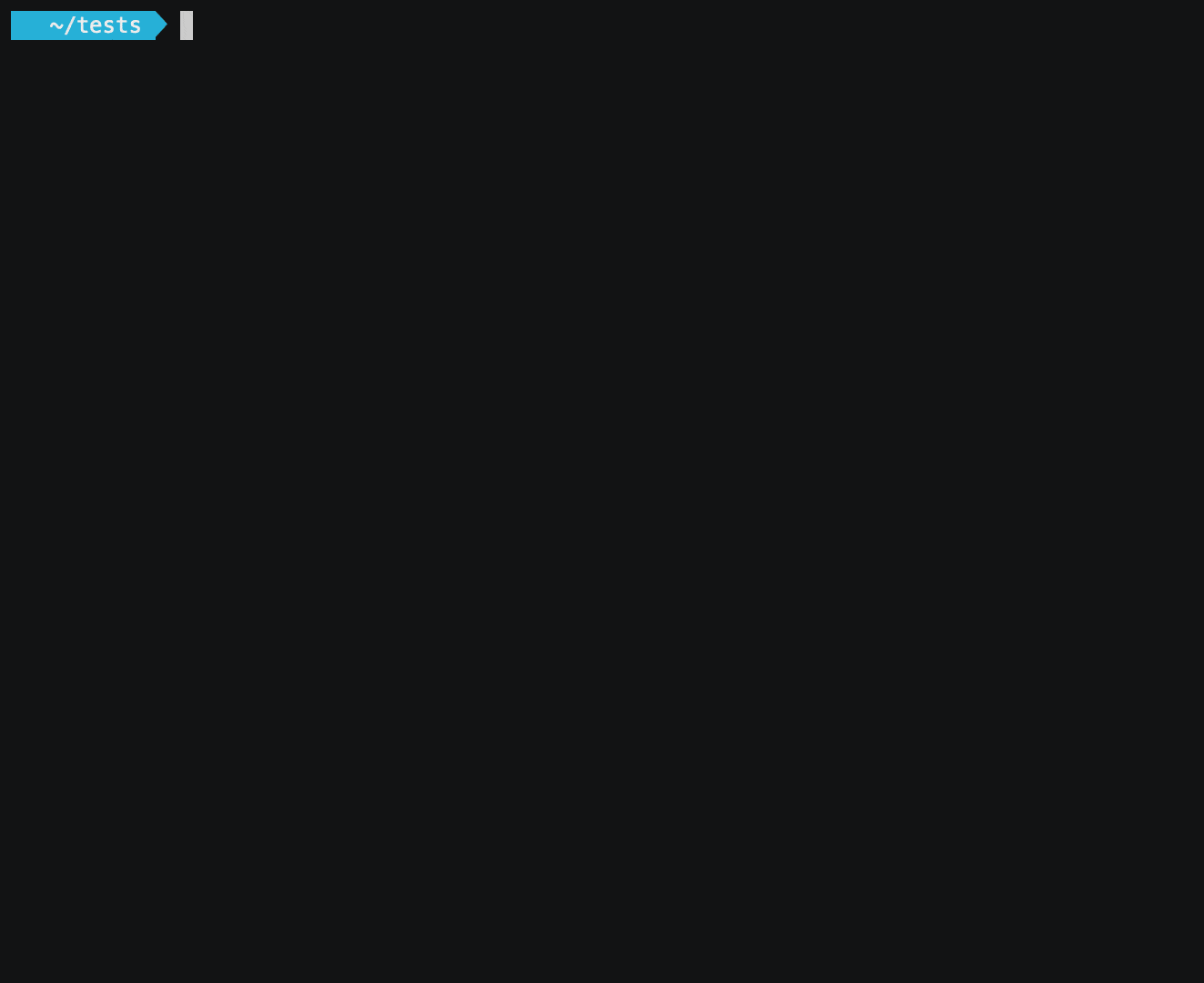Venom is a CLI (Command Line Interface) that aims to create, manage and run your integration tests with efficiency.
- Overview
- Installing
- Updating
- Docker image
- CLI usage
- Concepts
- Write and run your first test suite
- Export tests report
- Advanced usage
- FAQ
- Use venom in CI/CD pipelines
- Hacking
- Contributing
- License
Venom allows you to handle integration tests the same way you code your application. With Venom, testcases will be managed as code: the readability of the tests means that the tests are part of the code reviews. Thanks to that, write and execute testsuites become easier for developers and teams.
Concretely, you have to write testsuite in a YAML file. Venom run executors (scripts, HTTP Request, web, IMAP, etc.) and apply assertions. It can also generate xUnit result files.
You can find latest binary release from: https://github.com/ovh/venom/releases/latest/.
Example for Linux:
$ curl https://github.com/ovh/venom/releases/download/v1.1.0/venom.linux-amd64 -L -o /usr/local/bin/venom && chmod +x /usr/local/bin/venom
$ venom -hYou can update to the latest version with venom update command:
$ venom updateThe venom update command will download the latest version and replace the current binary:
Url to update venom: https://github.com/ovh/venom/releases/download/v1.1.0/venom.darwin-amd64
Getting latest release from: https://github.com/ovh/venom/releases/download/v1.1.0/venom.darwin-amd64 ...
Update done.Check the new version with venom version command:
$ venom version
Version venom: v1.1.0 Instead of installing (and updating) Venom locally, Venom can be started as a Docker image with following commands.
Considering your testsuites are in ./tests directory in your current directory and your test library is under ./tests/lib, the results will be available under the results directory.
$ mkdir -p results
$ docker run --mount type=bind,source=$(pwd)/tests,target=/workdir/tests --mount type=bind,source=$(pwd)/results,target=/workdir/results ovhcom/venom:latest Please refer to https://hub.docker.com/r/ovhcom/venom/tags to get the available image tags.
venom CLI is composed of several commands:
$ venom -h
Venom - RUN Integration Tests
Usage:
venom [command]
Available Commands:
help Help about any command
run Run Tests
update Update venom to the latest release version: venom update
version Display Version of venom: venom version
Flags:
-h, --help help for venom
Use "venom [command] --help" for more information about a command.You can see the help of a command with venom [command] -h:
$ venom run -h
run integration tests
Usage:
venom run [flags]
Examples:
Run all testsuites containing in files ending with *.yml or *.yaml: venom run
Run a single testsuite: venom run mytestfile.yml
Run a single testsuite and export the result in JSON format in test/ folder: venom run mytestfile.yml --format=json --output-dir=test
Run a single testsuite and export the result in XML and HTML formats in test/ folder: venom run mytestfile.yml --format=xml --output-dir=test --html-report
Run a single testsuite and specify a variable: venom run mytestfile.yml --var="foo=bar"
Run a single testsuite and load all variables from a file: venom run mytestfile.yml --var-from-file variables.yaml
Run all testsuites containing in files ending with *.yml or *.yaml with verbosity: VENOM_VERBOSE=2 venom run
Notice that variables initialized with -var-from-file argument can be overrided with -var argument
More info: https://github.com/ovh/venom
Flags:
--format string --format:json, tap, xml, yaml (default "xml")
-h, --help help for run
--html-report Generate HTML Report
--lib-dir string Lib Directory: can contain user executors. example:/etc/venom/lib:$HOME/venom.d/lib
--output-dir string Output Directory: create tests results file inside this directory
--stop-on-failure Stop running Test Suite on first Test Case failure
--var stringArray --var cds='cds -f config.json' --var cds2='cds -f config.json'
--var-from-file strings --var-from-file filename.yaml --var-from-file filename2.yaml: yaml, must contains a dictionary
-v, --verbose count verbose. -v (INFO level in venom.log file), -vv to very verbose (DEBUG level) and -vvv to very verbose with CPU Profilingvenom run 01_foo.yml 02_foo.ymlwill run 01 before 02.venom run 02_foo.yml 01_foo.ymlwill run 02 before 01.
If you want to sort many testsuite files, you can use standard commands, example:
venom run `find . -type f -name "*.yml"|sort`The venom CLI supports globstar:
$ venom run ./foo/b*/**/z*.yml
To specify individual variables on the command line, use the --var option when running the venom run commands:
$ venom run --var="foo=bar"
$ venom run --var='foo_list=["biz","buz"]'
$ venom run --var='foo={"biz":"bar","biz":"barr"}'The --var option can be used many times in a single command.
To set a lot of variables, it is more convenient to specify their values in a variable definitions file. This file is a YAML dictionary. You have to specify that file on the command line with --var-from-file:
venom run --var-from-file variables.yamlAs a fallback for the other ways of defining variables, venom tool searches the environment of its own process for environment variables named VENOM_VAR_ followed by the name of a declared variable.
$ export VENOM_VAR_foo=bar
$ venom run *.ymlYou can also define the environment variable and run your testsuite in one line:
$ VENOM_VAR_foo=bar venom run *.ymlYou can define arguments on the command line using the flag name.
Flags are listed in the result of help command.
List of available flags for venom run command:
Flags:
--format string --format:json, tap, xml, yaml (default "xml")
-h, --help help for run
--html-report Generate HTML Report
--lib-dir string Lib Directory: can contain user executors. example:/etc/venom/lib:$HOME/venom.d/lib
--output-dir string Output Directory: create tests results file inside this directory
--stop-on-failure Stop running Test Suite on first Test Case failure
--var stringArray --var cds='cds -f config.json' --var cds2='cds -f config.json'
--var-from-file strings --var-from-file filename.yaml --var-from-file filename2.yaml: yaml, must contains a dictionary
-v, --verbose count verbose. -vv to very verbose and -vvv to very verbose with CPU Profiling
You can also define the arguments with environment variables:
# is the same as
VENOM_FORMAT=json venom run my-test-suite.yml
# is equivalent to
venom run my-test-suite.yml --format=jsonFlags and their equivalent with environment variables usage:
--format="json"flag is equivalent toVENOM_FORMAT="json"environment variable--lib-dir="/etc/venom/lib:$HOME/venom.d/lib"flag is equivalent toVENOM_LIB_DIR="/etc/venom/lib"environment variable--output-dir="test-results"flag is equivalent toVENOM_OUTPUT_DIR="test-results"environment variable--stop-on-failureflag is equivalent toVENOM_STOP_ON_FAILURE=trueenvironment variable--var foo=barflag is equivalent toVENOM_VAR_foo='bar'environment variable--var-from-file fileA.yml fileB.ymlflag is equivalent toVENOM_VAR_FROM_FILE="fileA.yml fileB.yml"environment variable-vflag is equivalent toVENOM_VERBOSE=1environment variable-vvflag is equivalent toVENOM_VERBOSE=2environment variable
It is possible to set NO_COLOR=1 environment variable to disable colors from output.
You can define the Venom settings using a configuration file .venomrc. This configuration file should be placed in the current directory or in the home directory.
variables:
- foo=bar
variables_files:
- my_var_file.yaml
stop_on_failure: true
format: xml
output_dir: output
lib_dir: lib
verbosity: 3Please note that the command line flags overrides the configuration file. The configuration file overrides the environment variables.
A test suite is a collection of test cases that are intended to be used to test a software program to show that it has a specified set of behaviors. A test case is a specification of the inputs, execution conditions, testing procedure, and expected results that define a single test to be executed to achieve a particular software testing objective, such as to exercise a particular program path or to verify compliance with a specific requirement.
In venom the testcases are executed sequentially within a testsuite. Each testcase is an ordered set of steps. Each step is based on an executor that enable some specific kind of behavior.
In venom a testsuite is written in one YAML file respecting the following structure:
name: Title of TestSuite
description: A detailed description of the TestSuite, in markdown.
testcases:
- name: TestCase with default value, exec cmd. Check if exit code != 1
steps:
- script: echo 'foo'
type: exec
- name: Title of First TestCase
steps:
- script: echo 'foo'
assertions:
- result.code ShouldEqual 0
- script: echo 'bar'
assertions:
- result.systemout ShouldNotContainSubstring foo
- result.timeseconds ShouldBeLessThan 1
- name: GET http testcase, with 5 seconds timeout
steps:
- type: http
method: GET
url: https://eu.api.ovh.com/1.0/
timeout: 5
assertions:
- result.body ShouldContainSubstring /dedicated/server
- result.body ShouldContainSubstring /ipLoadbalancing
- result.statuscode ShouldEqual 200
- result.timeseconds ShouldBeLessThan 1
- name: Test with retries and delay in seconds between each try
steps:
- type: http
method: GET
url: https://eu.api.ovh.com/1.0/
retry: 3
retry_if: # (optional, lets you early break unrecoverable errors)
- result.statuscode ShouldNotEqual 403
delay: 2
assertions:
- result.statuscode ShouldEqual 200
- amqp: https://github.com/ovh/venom/tree/master/executors/amqp
- dbfixtures: https://github.com/ovh/venom/tree/master/executors/dbfixtures
- exec: https://github.com/ovh/venom/tree/master/executors/exec
execis the default type for a step - grpc: https://github.com/ovh/venom/tree/master/executors/grpc
- http: https://github.com/ovh/venom/tree/master/executors/http
- imap: https://github.com/ovh/venom/tree/master/executors/imap
- kafka https://github.com/ovh/venom/tree/master/executors/kafka
- mqtt https://github.com/ovh/venom/tree/master/executors/mqtt
- odbc: https://github.com/ovh/venom/tree/master/executors/plugins/odbc
- ovhapi: https://github.com/ovh/venom/tree/master/executors/ovhapi
- rabbitmq: https://github.com/ovh/venom/tree/master/executors/rabbitmq
- readfile: https://github.com/ovh/venom/tree/master/executors/readfile
- redis: https://github.com/ovh/venom/tree/master/executors/redis
- smtp: https://github.com/ovh/venom/tree/master/executors/smtp
- sql: https://github.com/ovh/venom/tree/master/executors/sql
- ssh: https://github.com/ovh/venom/tree/master/executors/ssh
- web: https://github.com/ovh/venom/tree/master/executors/web
You can define an executor with a single YAML file. This is a good way to abstract technical or functional behaviors and reuse them in complex testsuites.
Example:
file lib/customA.yml:
executor: hello
input:
myarg: {}
steps:
- script: echo "{\"hello\":\"{{.input.myarg}}\"}"
assertions:
- result.code ShouldEqual 0
vars:
hello:
from: result.systemoutjson.hello
all:
from: result.systemoutjson
output:
display:
hello: "{{.hello}}"
all: "{{.all}}"file testsuite.yml:
name: testsuite with a user executor
testcases:
- name: testA
steps:
- type: hello
myarg: World
assertions:
- result.display.hello ShouldContainSubstring World
- result.alljson.hello ShouldContainSubstring WorldNotice the variable alljson. All variables declared in output are automatically converted in a json format with the suffix json. In the example above, two implicit variables are available: displayjson.hello and alljson.
Venom will load user's executors from the directory lib/ relative to the testsuite path. You add executors source path using the flag --lib-dir.
Note that all folders listed with --lib-dir will be scanned recursively to find .yml files as user executors.
The user defined executors work with templating, you can check the templating result in venom.log. In this file, if you see an error as error converting YAML to JSON: yaml: line 14: found unexpected end of stream, you probably need to adjust indentation with the templating function indent.
Example:
name: testsuite with a user executor multilines
testcases:
- name: test
steps:
- type: multilines
script: |
# test multilines
echo "5"
assertions:
- result.alljson ShouldEqual 5using this executor:
executor: multilines
input:
script: "echo 'foo'"
steps:
- type: exec
script: {{ .input.script | nindent 4 }}
assertions:
- result.code ShouldEqual 0
vars:
all:
from: result.systemoutjson
output:
all: '{{.all}}'# lib/*.yml files will be loaded as executors.
$ venom run testsuite.yml
# executors will be loaded from /etc/venom/lib, $HOME/venom.d/lib and lib/ directory relative to testsuite.yml file.
$ venom run --lib-dir=/etc/venom/lib:$HOME/venom.d/lib testsuite.yml You can define variables at the testsuite level.
name: myTestSuite
vars:
foo: foo
biz:
bar: bar
aString: '{"foo": "bar"}'
testcases:
- name: first-test-case
steps:
- type: exec
script: echo '{{.foo}} {{.biz.bar}}'
assertions:
- result.code ShouldEqual 0
- result.systemout ShouldEqual "foo bar"
- name: foobar
steps:
- script: echo '{{.aString}}'
info: value of aString is {{.aString}}
assertions:
- result.systemoutjson.foo ShouldEqual bar
...Each user variable used in testsuite must be declared in this section. You can override its value at runtime in a number of ways:
- Individually, with the
--varcommand line option. - In variable definitions files, either specified on the command line
--var-from-file. - As environment variables.
Available helpers and some examples:
abbrevabbrevbothtrunctrimupper: {{.myvar | upper}}lower: {{.myvar | lower}}titleuntitlesubstrrepeattrimalltrimAlltrimSuffixtrimPrefixnospaceinitialsrandAlphaNumrandAlpharandASCIIrandNumericswapcaseshufflesnakecasecamelcasequotesquoteindentnindentreplace: {{.myvar | replace "_" "."}}pluraldefault: {{.myvar | default ""}}emptycoalescetoJSONtoPrettyJSONb64encb64dec{{.result.bodyjson | b64enc}}escape: replace ‘_‘, ‘/’, ‘.’ by ‘-’
More examples are available here
To be able to reuse a property from a teststep in a following testcase or step, you have to extract the variable, as the following example.
After the first step execution, venom extracts a value using a regular expression foo with a ([a-z]+) here from the content of the result.systemout property returned by the executor.
Then this variable can be reused in another test, with the name testA.myvariable with testA corresponding to the name of the testcase. A default value could also be supplied if the variable can't be extracted from the output, which can commonly happen when parsing json output.
name: MyTestSuite
testcases:
- name: testA
steps:
- type: exec
script: echo 'foo with a bar here'
vars:
myvariable:
from: result.systemout
regex: foo with a ([a-z]+) here
default: "somevalue"
- name: testB
steps:
- type: exec
script: echo {{.testA.myvariable}}
assertions:
- result.code ShouldEqual 0
- result.systemout ShouldContainSubstring barname: MyTestSuite
testcases:
- name: testA
steps:
- type: exec
script: echo '{{.venom.testsuite}} {{.venom.testsuite.filename}} {{.venom.testcase}} {{.venom.teststep.number}} {{.venom.datetime}} {{.venom.timestamp}}'
# will display something as: MyTestSuite MyTestSuiteWithVenomBuiltinVar.yml testA 0 2018-08-05T21:38:24+02:00 1533497904
Builtin variables:
- {{.venom.datetime}}
- {{.venom.executable}}
- {{.venom.libdir}}
- {{.venom.outputdir}}
- {{.venom.testcase}}
- {{.venom.teststep.number}}
- {{.venom.testsuite.name}}
- {{.venom.testsuite.filename}}
- {{.venom.testsuite.filepath}}
- {{.venom.testsuite.shortName}}
- {{.venom.testsuite.workdir}}
- {{.venom.testsuite}}
- {{.venom.timestamp}}
Example:
name: Your Testsuite
vars:
foo : this-value-is-secret
secrets:
- foo
testcases:
- name: myvar_first
steps:
- type: exec
script: "echo myvar {{.foo}}"The value this-value-is-secret will not be printed in your console, venom.log and ...dump.json files.
- ShouldEqual - example
- ShouldNotEqual - example
- ShouldAlmostEqual - example
- ShouldNotAlmostEqual - example
- ShouldBeNil - example
- ShouldNotBeNil - example
- ShouldBeTrue - example
- ShouldBeFalse - example
- ShouldBeZeroValue - example
- ShouldBeGreaterThan - example
- ShouldBeGreaterThanOrEqualTo - example
- ShouldBeLessThan - example
- ShouldBeLessThanOrEqualTo - example
- ShouldBeBetween - example
- ShouldNotBeBetween - example
- ShouldBeBetweenOrEqual - example
- ShouldNotBeBetweenOrEqual - example
- ShouldContain - example
- ShouldNotContain - example
- ShouldJSONContain - example
- ShouldNotJSONContain - example
- ShouldJSONContainWithKey - example
- ShouldJSONContainAllWithKey - example
- ShouldNotJSONContainWithKey - example
- ShouldContainKey - example
- ShouldNotContainKey - example
- ShouldBeIn - example
- ShouldNotBeIn - example
- ShouldBeEmpty - example
- ShouldNotBeEmpty - example
- ShouldHaveLength - example
- ShouldStartWith - example
- ShouldNotStartWith - example
- ShouldEndWith - example
- ShouldNotEndWith - example
- ShouldBeBlank - example
- ShouldNotBeBlank - example
- ShouldContainSubstring - example
- ShouldNotContainSubstring - example
- ShouldEqualTrimSpace - example
- ShouldNotExist - example
- ShouldHappenBefore - example
- ShouldHappenOnOrBefore - example
- ShouldHappenAfter - example
- ShouldHappenOnOrAfter - example
- ShouldHappenBetween - example
- ShouldTimeEqual - example
- ShouldMatchRegex - example
- ShouldJSONEqual - example
All the above assertions keywords also have a Must counterpart which can be used to create a required passing assertion and prevent test cases (and custom executors) to run remaining steps.
Example:
- steps:
- type: exec
script: exit 1
assertions:
- result.code MustEqual 0
# Remaining steps in this context will not be executedWhile assertions use and operator implicitly, it is possible to use other logical operators to perform complex assertions.
Supported operators are and, or and xor.
- name: Assertions operators
steps:
- script: echo 1
assertions:
- or:
- result.systemoutjson ShouldEqual 1
- result.systemoutjson ShouldEqual 2
# Nested operators
- or:
- result.systemoutjson ShouldBeGreaterThanOrEqualTo 1
- result.systemoutjson ShouldBeLessThanOrEqualTo 1
- or:
- result.systemoutjson ShouldEqual 1More examples are available in tests/assertions_operators.yml.
To understand how Venom is working, let's create and run a first testsuite together.
The first assertions that we will do, in this testsuite, are to check whether the site we want to test (a public REST API, OVHcloud API for example):
- is accessible (respond with a 200 status code)
- responds in less than 5 seconds
- returns a valid response (which is in JSON format)
First, create your testsuite in a file called testsuite.yml for example.
Open it in your favorite editor or IDE and fill it with this content:
name: APIIntegrationTest
vars:
url: https://eu.api.ovh.com
testcases:
- name: GET http testcase, with 5 seconds timeout
steps:
- type: http
method: GET
url: {{.url}}/1.0/
timeout: 5
assertions:
- result.statuscode ShouldEqual 200
- result.timeseconds ShouldBeLessThan 1
- result.bodyjson ShouldContainKey apis
- result.body ShouldContainSubstring /dedicated/server
- result.body ShouldContainSubstring /ipLoadbalancingThen, run your testsuite with the following command:
$ venom run
• APIIntegrationTest (testsuite.yml)
• GET-http-testcase-with-5-seconds-timeout SUCCESSYou wrote and executed your first testsuite with the HTTP executor! :)
You can export your testsuite results as a report in several available formats: xUnit (XML), JSON, YAML, TAP.
You can specify the output directory with the --output-dir flag and the format with the --format flag (XML by default):
$ venom run --format=xml --output-dir="."
# html export
$ venom run --output-dir="." --html-reportReports exported in XML can be visualized with a xUnit/jUnit Viewer, directly in your favorite CI/CD stack for example in order to see results run after run.
A venom.log file is generated for each venom run command.
There are two ways to debug a testsuite:
- use
-vflag on venom binary.$ venom run -v test.ymlwill output details for each step$ venom run -vv test.ymlwill generate dump.json files for each teststep.$ venom run -vvv test.ymlwill generate pprof files for CPU profiling.
- use
infokeyword in your teststep:test.ymlfile:
name: Exec testsuite
testcases:
- name: testA
steps:
- type: exec
script: echo 'foo with a bar here'
info:
- this a first info
- and a second...
- name: cat json
steps:
- script: cat exec/testa.json
info: "the value of result.systemoutjson is {{.result.systemoutjson}}"
assertions:
- result.systemoutjson.foo ShouldContainSubstrin bar$ venom run test.yml
# output:
• Exec testsuite (exec.yml)
• testA SUCCESS
[info] this a first info (exec.yml:8)
[info] and a second... (exec.yml:9)
• testB SUCCESS
• sleep 1 SUCCESS
• cat json SUCCESS
[info] the value of result.systemoutjson is map[foo:bar] (exec.yml:34)It is possible to skip testcase according to some assertions. For instance, the following example will skip the last testcase.
name: "Skip testsuite"
vars:
foo: bar
testcases:
- name: init
steps:
- type: exec
script: echo {{.foo}}
assertions:
- result.code ShouldEqual 0
- result.systemout ShouldContainSubstring bar
- name: do-not-skip-this
skip:
- foo ShouldNotBeEmpty
steps:
- type: exec
script: exit 0
- name: skip-this
skip:
- foo ShouldBeEmpty
steps:
- type: exec
script: command_not_found
assertions:
- result.code ShouldEqual 0
A skip statement may also be placed at steps level to partially execute a testcase.
If all steps from a testcase are skipped, the testcase itself will also be treated as "skipped" rather than "passed"/"failed".
name: "Skip testsuite"
vars:
foo: bar
testcases:
- name: skip-one-of-these
steps:
- name: do-not-skip-this
type: exec
script: exit 0
assertions:
- result.code ShouldEqual 0
skip:
- foo ShouldNotBeEmpty
- name: skip-this
type: exec
script: exit 1
assertions:
- result.code ShouldEqual 0
skip:
- foo ShouldBeEmpty
It is possible to iterate over data using range attribute.
The following data types are supported, each exposing contexted variables .index, .key and .value:
- An array where each value will be iterated over (
[]interface{}).index/.key: current iteration index.value: current iteration item value
- A map where each key will be iterated over (
map[string]interface{}).index: current iteration index.key: current iteration item key.value: current iteration item value
- An integer to perform target step
ntimes (int).index/.key/.value: current iteration index
- A templated string which results in one of the above typing (
string)- It can be either inherited from vars file, or interpolated from a previous step result
For instance, the following example will iterate over an array of two items containing maps:
- name: range with hardcoded array
steps:
- type: exec
range:
- actual: hello
expected: hello
- actual: world
expected: world
script: echo "{{.value.actual}}"
assertions:
- result.code ShouldEqual 0
- result.systemout ShouldEqual "{{.value.expected}}"More examples are available in tests/ranged.yml.
If you have this kind of error:
err:unable to parse file "foo.yaml": error converting YAML to JSON: yaml: line 8: did not find expected key
this is probably because you try to use a json value instead of a string. You should have more details in venom.log file.
Wrong:
...
vars:
body: >-
{
"the-attribute": "the-value"
}
...
steps:
- type: http
body: "{{.body}}"
...OK:
...
vars:
body: >-
{
"the-attribute": "the-value"
}
...
steps:
- type: http
body: '{{.body}}'
...Note the simple quote on the value of body.
Venom can be used in dev environment or on your CI server.
To display properly the venom output, you probably will have to export the environment variable IS_TTY=true before running venom.
How to write your own executor?
$ make buildmake testPrepare the stack:
make build OS=linux ARCH=amd64
cp dist/venom.linux-amd64 tests/venom
cd tests
make start-test-stack # (wait a few seconds)
make build-test-binary-dockerRun integration tests:
make run-testCleanup:
make clean
make stop-test-stackPlease read the contributing guide to learn about how you can contribute to Venom ;-). There is no small contribution, don't hesitate!
Our awesome contributors:
Copyright 2022 OVH SAS
Licensed under the Apache License, Version 2.0 (the "License"); you may not use this file except in compliance with the License. You may obtain a copy of the License at
http://www.apache.org/licenses/LICENSE-2.0
Unless required by applicable law or agreed to in writing, software distributed under the License is distributed on an "AS IS" BASIS, WITHOUT WARRANTIES OR CONDITIONS OF ANY KIND, either express or implied. See the License for the specific language governing permissions and limitations under the License.