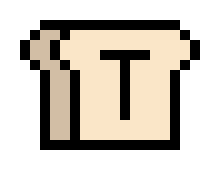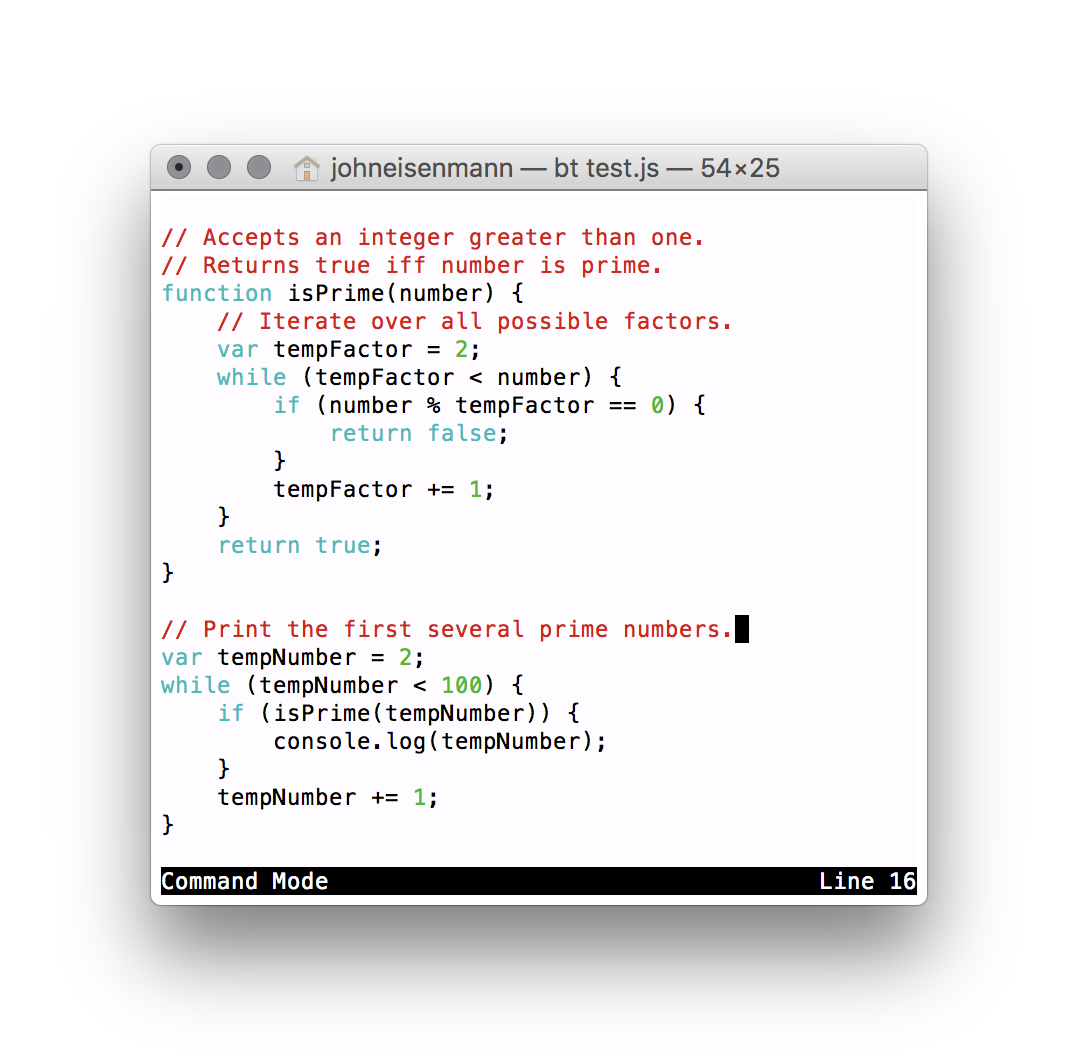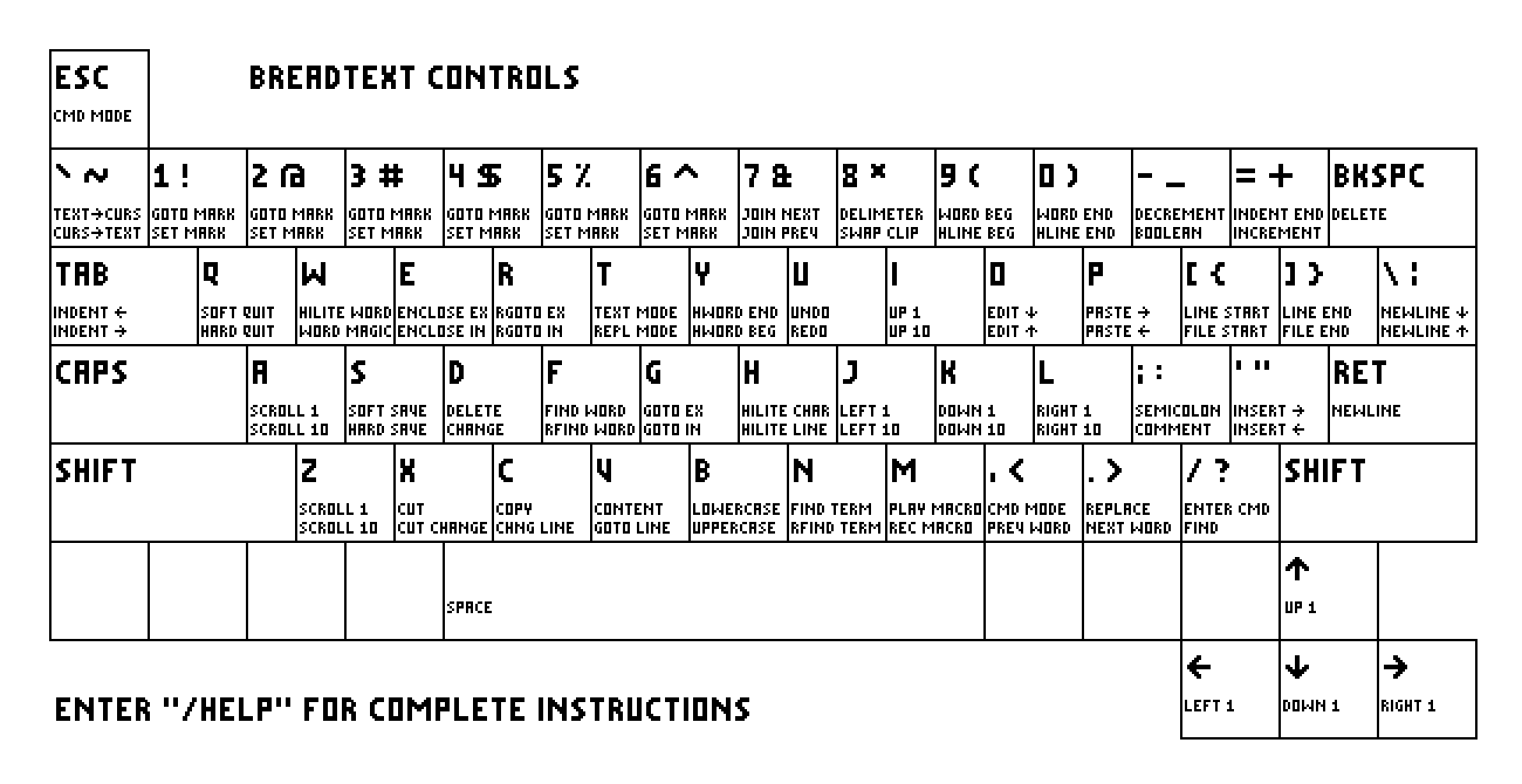Version 1.5.0
A terminal-based text editor by Jack Eisenmann
If you find any bugs, please report them on GitHub.
- Focus on editing code and plain text
- Stay lightweight and fast
- Offer intuitive, ergonomic controls
- Use the system-wide clipboard by default
- Allow extending functionality through scripting
- Bread
BreadText is compatible with Linux and macOS.
On Linux systems, you will first need to install xclip and ncurses. (This step is not necessary on macOS.) If you are using Ubuntu, you can run:
sudo apt-get install xclip
sudo apt-get install libncurses-dev
Then compile and install BreadText:
make
sudo make install
To view controls within BreadText, enter /help.
S = Save
Shift + S = Save over modified file
Q = Quit
Shift + Q = Quit without saving
T = Text-entry mode
Shift + T = Text-replace mode
O = Insert line before cursor and enter text-entry mode
Shift + O = Insert line after cursor and enter text-entry mode
, + , (again) or Escape = Exit text-entry mode and enter command mode
, or Escape = Exit highlight mode and enter command mode
H = Character highlight mode
Shift + H = Line highlight mode
W = Word highlight mode
Shift + W = Highlight word with magic
E = Exclusive enclosure highlight mode
Shift + E = Inclusive enclosure highlight mode
Y = Select until end of word
Shift + Y = Select until beginning of word
Shift + 0 = Select until end of line
Shift + 9 = Select until beginning of line
/ = Enter command
Shift + / = Enter find command
V = Highlight line without indentation or newline
Shift + V = Enter goToLine command
Shift + Tab = Paste in text command entry
IJKL or Arrow Keys = Scroll one character
Shift + IJKL = Scroll 10 characters
AZ = Scroll text one line
Shift + AZ = Scroll text 10 lines
` = Scroll text to cursor
Shift + ` = Move cursor to visible text
<> = Go to previous or next word
90 = Go to beginning or end of word
[] = Go to beginning or end of line
{} = Go to beginning or end of file
= = Go to end of indentation
8 = Go to matching delimiter
G = Go to character exclusive
Shift + G = Go to character inclusive
R = Reverse go to character exclusive
Shift + R = Reverse go to character inclusive
N = Find next instance of search term
Shift + N = Find previous instance of search term
F = Find next instance of word under cursor
Shift + F = Find previous instance of word under cursor
1-6 = Go to mark
Shift + 1-6 = Set mark
D = Delete
Shift + D = Delete and enter text-entry mode
C = Copy
Shift + C = Change lines
X = Cut
Shift + X = Cut and enter text-entry mode
P = Paste after cursor
Shift + P = Paste before cursor
* = Swap selection with clipboard
M = Play macro
Shift + M = Start or stop recording macro
U = Undo
Shift + U = Redo
Tab = Indent
Shift + Tab = Remove indentation
. = Replace character under cursor
' = Insert character after cursor
Shift + ' = Insert character before cursor
\ = Insert line after cursor
Shift + \ = Insert line before cursor
; = Toggle semicolon at end of line
: = Toggle comment at beginning of line
B = Lowercase
Shift + B = Uppercase
+ = Increment number under cursor
- = Decrement number under cursor
_ = Toggle boolean literal
7 = Join next line and current line
Shift + 7 = Join previous line and current line
/goToLine (line number)
/find (pattern)
/reverseFind (pattern)
/findWord (word)
/reverseFindWord (word)
/regex (regex)
/reverseRegex (regex)
/replace (pattern) (text)
/get (config variable)
/set (config variable) (value)
/getPath
/setPath (path)
/version
/help
colorScheme: 0 is black on white, 1 is white on black.
shouldUseHardTabs: 0 means no, 1 means yes.
indentationWidth: The number of spaces to use for soft tabs.
isCaseSensitive: 0 means no, 1 means yes.
shouldUseSystemClipboard: 0 means no, 1 means yes.
shouldHighlightSyntax: 0 means no, 1 means yes.
shouldUseXclip: 0 means no, 1 means yes. Only significant in macOS.
Color configuration variables:
bodyForegroundColor, bodyBackgroundColor,
highlightForegroundColor, highlightBackgroundColor,
statusBarForegroundColor, statusBarBackgroundColor,
keywordColor, valueLiteralColor, commentColor
Possible values for color variables:
- 0 = Black
- 1 = Red
- 2 = Green
- 3 = Yellow
- 4 = Blue
- 5 = Magenta
- 6 = Cyan
- 7 = White
Add 8 to any color value for a bright variant. Ex: 12 = Bright blue
On start-up, BreadText looks for the file ~/.breadtextrc to read configuration variables. Each line of .breadtextrc contains a variable name and a value separated by a space.
Example contents of .breadtextrc file:
colorScheme 0
shouldUseHardTabs 0
indentationWidth 4
statusBarBackgroundColor 5
For scripting documentation, please consult this page.