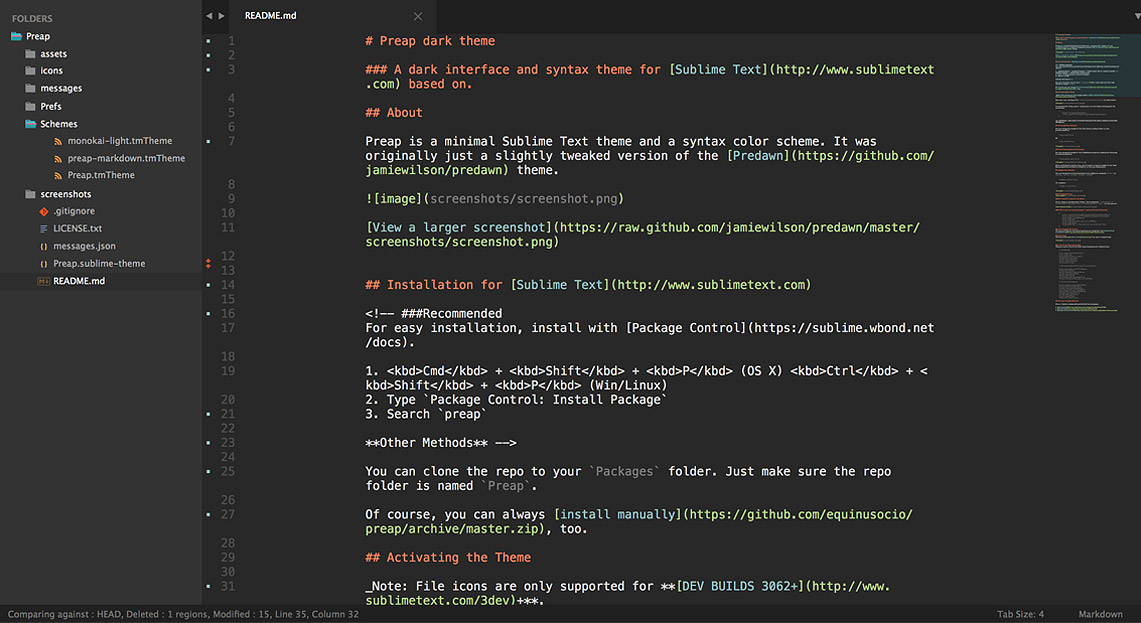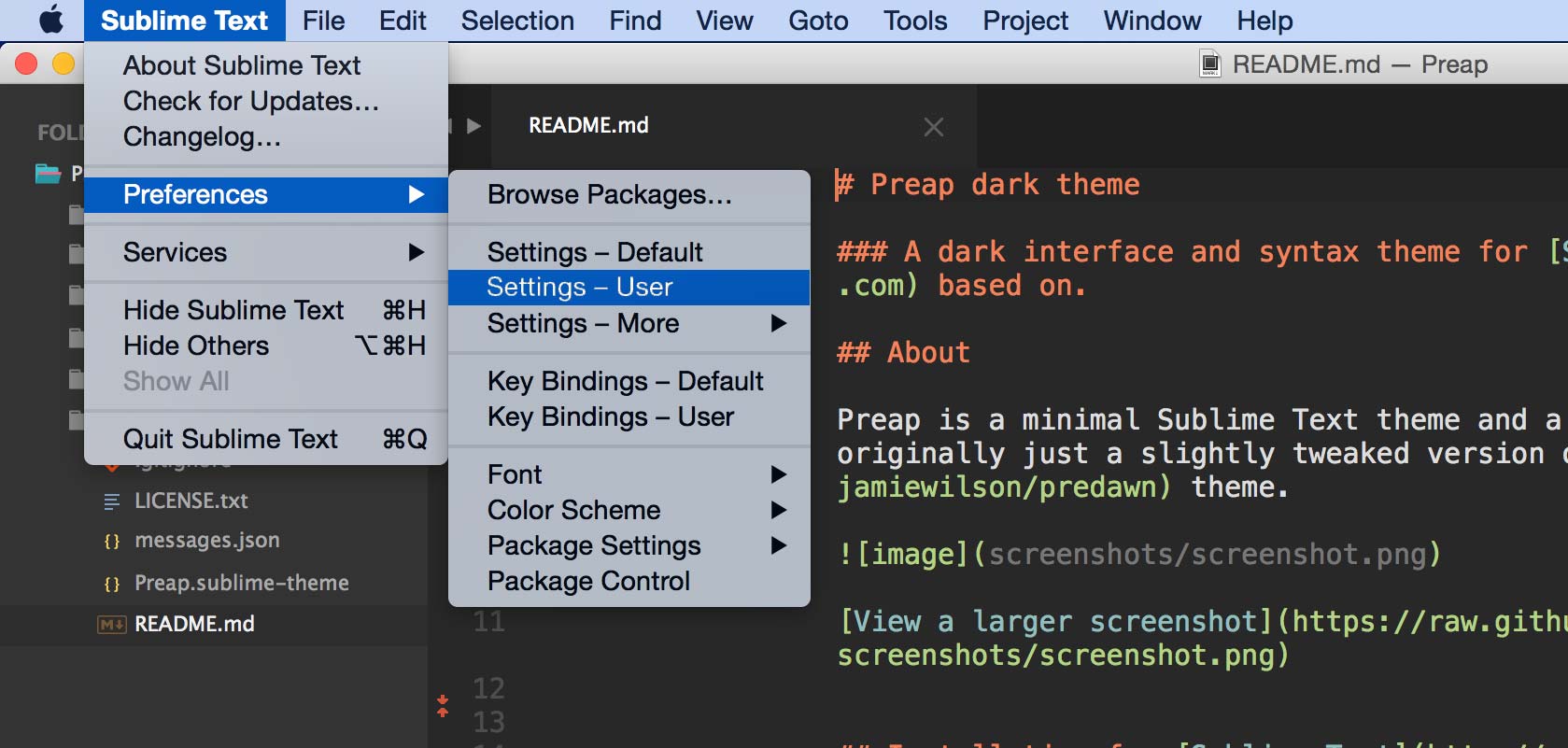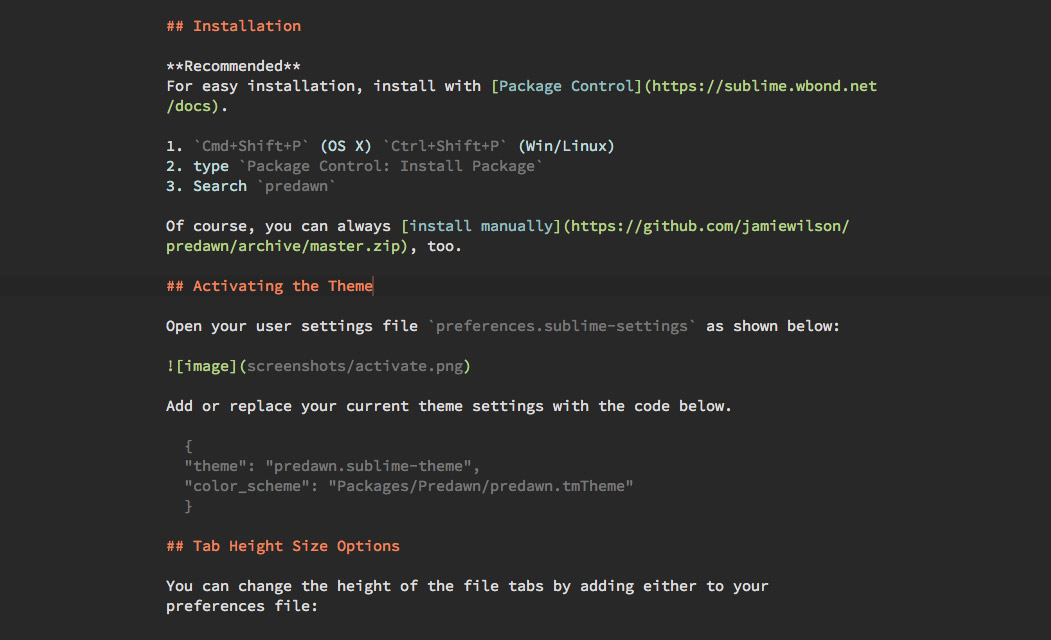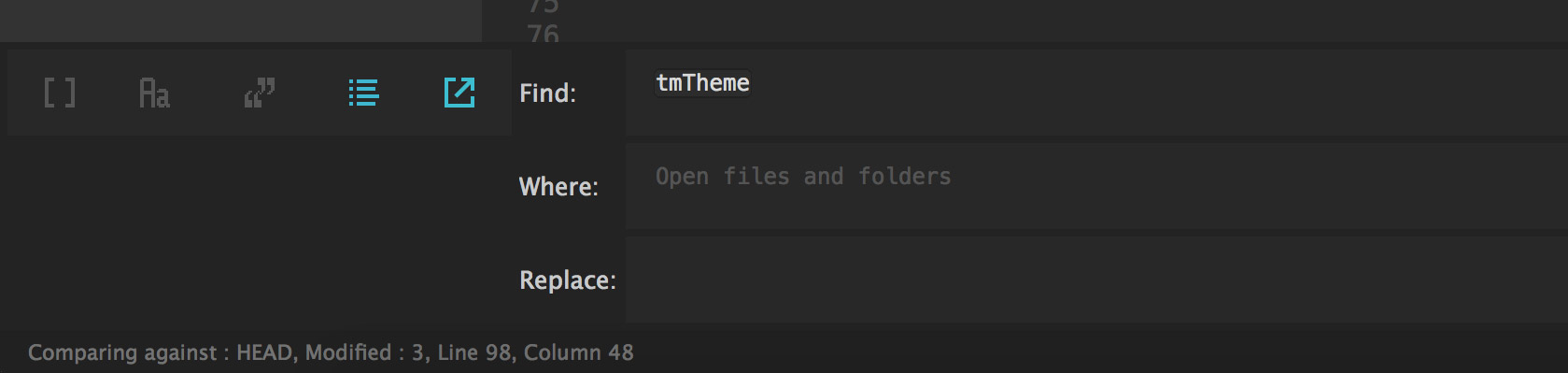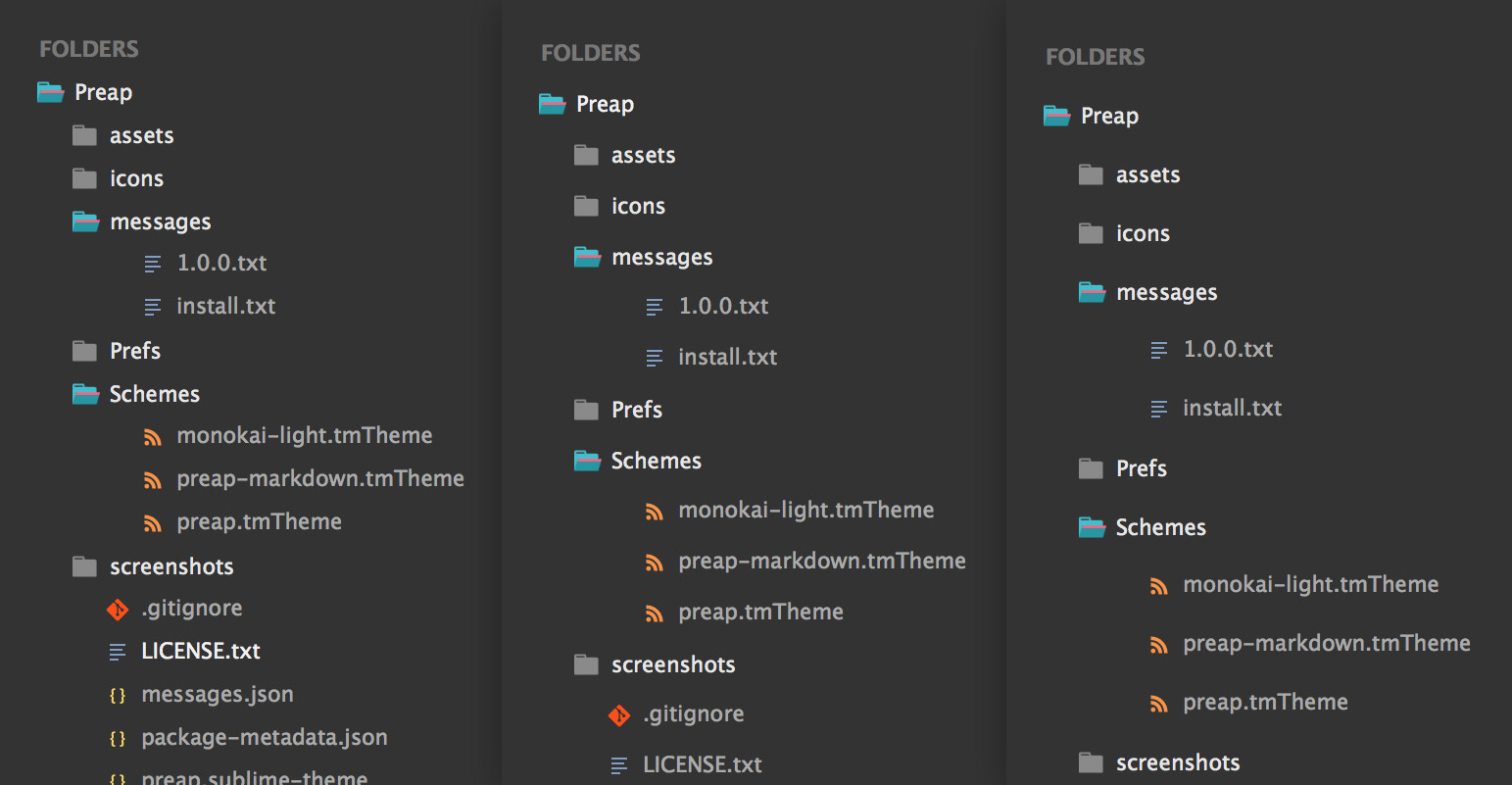Preap is a minimal Sublime Text theme and a syntax color scheme. It was originally just a slightly tweaked version of the Predawn theme.
Sublime Text 3 (recent build) File icons are only supported for Dev Builds 3062+._
For easy installation, install with Package Control.
- Press Cmd + Shift + P on OS X or Ctrl + Shift + P on Windows/Linux
- Type
Install Package - Search
preap
Other Methods
You can clone the repo to your Packages folder. Just make sure the repo folder is named Preap.
Of course, you can always download latest release and install manually, too. After download, extract zip and rename the folder to "Preap" then copy it to the Packagesfolder ( Sublime Text > Preferences > Browse packages... )
Open your user settings file preferences.sublime-settings as shown below:
To activate the theme, add or replace your current theme settings with the code below.
{
"theme": "preap.sublime-theme",
"color_scheme": "Packages/Preap/Schemes/preap.tmTheme",
}
*** IMPORTANT - MAKE SURE TO RESTART SUBLIME AFTER INSTALLING AND ACTIVATING PREAP ***
First, open a markdown(.md) file, then navigate to Sublime Text > Preferences > Settings - More > Syntax Specific - User in the menu bar.
{
"color_scheme": "Packages/Preap/Schemes/preap-markdown.tmTheme",
"draw_centered": true, // Centers the column in the window
"draw_indent_guides": false,
"font_size": 15,
"trim_trailing_white_space_on_save": false,
"word_wrap": true,
"wrap_width": 80 // Sets the # of characters per line
}
This theme allow specific settings, see below:
You can change the height of the file tabs by adding either to your preferences file:
"tabs_small": true
OR
"tabs_medium": true
You can change the height of the Find/Replace inputs by adding the following to preferences file:
"findreplace_small": true
After enabling the smaller size, you'll need to drag the height of the Find/Replace panel up and down to adjust it to the new dimemension.
You can change the vertical spacing of the sidebar by changing default to large, xlarge:
"sidebar_default": true
for example:
"sidebar_large": true
These are just a few of my other favorite options for Sublime Text:
// Typography
"font_face": "Consolas",
"font_size": 14,
"font_options": ["no_round"],
"highlight_line": true,
"caret_extra_width": 1,
"caret_style": "phase",
"word_wrap": false,
// Whitespace, Matching, Copy & Auto-Complete
"copy_with_empty_selection": false,
"drag_text": false,
"match_brackets_content": false,
"match_selection": false,
"match_tags": false,
"translate_tabs_to_spaces": true,
"trim_trailing_white_space_on_save": true,
// Interface & Behavior
"close_windows_when_empty": false,
"draw_minimap_border": true,
"enable_tab_scrolling": false,
"overlay_scroll_bars": "enabled",
"open_files_in_new_window": false,
"preview_on_click": false,
"scroll_past_end": true,
"scroll_speed": 5.0,
"show_full_path": false,
Also, I highly recommend these Sublime Text packages: