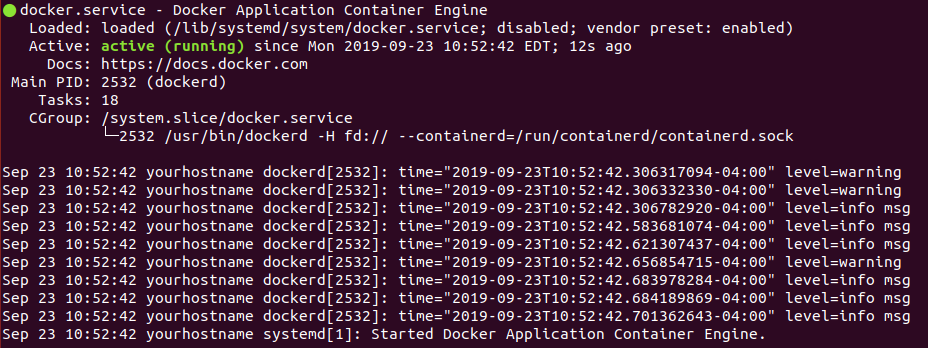- Introduction
- Development Setup
- Requirements
- Installation
- Configuration
- Running the application
- User Guide
- Data Model
- Attribution and Acknowlegements
This application seeks to aid in the digitization of paper records through the crowd-sourced transcription of scanned image files, particularly documents ill-suited for Optical Character Recognition (OCR). It specializes in recovering data stored in a highly structured format. The app fully supports multilingual localization of the user interface and the data schema organization (field labels, help texts, etc).
Administrators are given an interface with which to define their data collection schemas, and users are provided a mechanism to transcribe data contained on the page and indicate its position.
The following setup has been tested on Ubuntu 18.04 LTS. Please note that the sections marked with an asterisk (*) contain commands that are specific to this version and distribution of Linux.
This software requires two packages:
- docker - Docker Overview
- docker-compose - Docker Compose Overview
Run the following command to install docker and docker-compose
sudo apt-get install docker docker-composeOn Ubuntu 18.04, docker is controlled by a Linux command called systemctl. Execute the following commands:
sudo systemctl start dockerNow, check that docker started successfully by running the following command:
systemctl status dockerThe result should look something like this, and it should say 'running'. Checking the status of a process does not require sudo permissions.
Next, ensure that docker starts on boot by using the 'enable' command:
sudo systemctl enable dockerNow, we need to add the current user to the 'docker' group, so that docker commands can be executed.
sudo usermod -a -G docker $USERIn order to refresh the permissions, log out of your current session, and then log back in. In order to ensure the groups have been set correctly, run the following command:
groupsIf 'docker' does not appear among the groups for your user, you will need to fix the group permissions before proceeding.
Next, clone a copy of this repository. Navigate to the project directory in the terminal.
Ensure you are at the application folder and run the following script to extract the initial files and build the docker containers:
docker/build.shStart the database container (detached):
docker-compose up -d dbWait 30s and check if the db container has finished initializing:
It will read (healthy) when it is finished. You may need to run the following command a couple more times until you see it read healthy.
docker psNext, create the ruby environment using the following command
docker-compose run app bundle installThe environment variables for the docker application are located in docker/.env.app.conf. The env file follows the structure defined in the Docker Compose Environment File Guide
Add app secrets:
You need two entries in the ENV for the app, SECRET_KEY_BASE and SECRET_TOKEN.
Run the following command to generate a secure token to use as the SECRET_KEY_BASE.
docker-compose run app bundle exec rake secretAdd the result from the above command to the docker/.env.app.conf file as the value for the SECRET_KEY_BASE key.
Run the following command to generate a secure token to use as the SECRET_TOKEN.
docker-compose run app bundle exec rake secretAdd the result from the above command to the docker/.env.app.conf file as the value for the SECRET_TOKEN key.
Add Recaptcha Secrets
In order to ensure that the application is secure, we use a recaptcha key to deters bots from creating accounts. You need two entries in the docker/.env.app.conf ENV file for the app, RECAPTCHA_SITE_KEY and RECAPTCHA_SECRET_KEY.
In order to create your Recaptcha secrets, you must go to the Recaptcha Admin Console and register a new site. You will have to log in with your Google account.
Requirements:
- Label: Set this to whatever you want, but it should be identifiable
- Recaptcha type: reCAPTCHA v2 (invisible)
- Domains: set it to
localhost, or whatever host name you are using for your development enviornment - Terms of Service: You must accpet the terms of service.
After you finish creating the Recaptcha site, you will be presented with a confirmation screen containing your site key and secret key. Copy and paste each into their appropriate place in the ENV file the same way you added the secret key base and secret token above.
Run all of the following commands to create the databases, load the application schema, and initialize with the seed data:
docker-compose run app rake db:create
docker-compose run app bin/rails db:environment:set RAILS_ENV=development
docker-compose run app bin/rails db:environment:set RAILS_ENV=test
docker-compose run app rake db:setupTo start the app:
docker-compose up appOpen another terminal and verify that the docker containers have started and that the local host's ports are mapped to the containers' ports:
docker psYou should be able to verify that two containers draw-app and draw-db have started, and their ports are being mapped to the host machine.
Once both containers are confirmed to be running, the application should be running and accessible at localhost:3000 in your browser.
To stop the app when running in current terminal window:
CTRL/CMD + C
You should be able to log into the application as the admin user with the information defined in the seeds.rb file.
This application was created in 2015 by Robert Smith as an undergraduate independent study project in the Department of Geography at McGill University with Renee Sieber from the departments of Geography and Environmental Studies as the supervisor. It was developed in coordination with Victoria Slonosky in her efforts to recover data from thousands of pages of historical weather observations.
This project was inspired by the Scribe Framework.