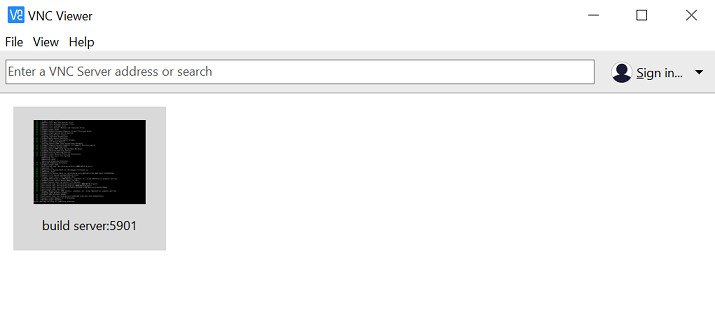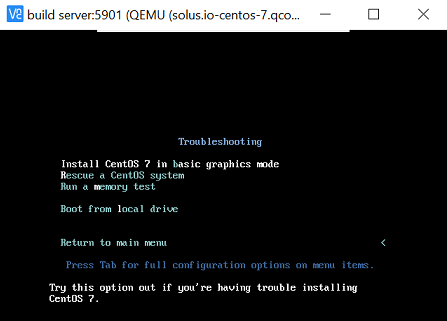SolusIO OS Images Builder
The repository was created by the SolusIO team.
SolusIO comes with a number of OS images available out of the box. However you may want to build your custom OS images (with desired parameters, installed packages, OS versions, and so on).
This repository will help you do so. It contains a number of scripts and configs
to help you build custom cloud-init compatible QEMU/KVM OS images.
Note: SolusIO OS Images Builder was tested and it works on CentOS servers. We сannot guarantee that it will work on Ubuntu or Debian.
1. Checking prerequisites
Check if the server where you want to build the image (or the build server for short) meets the following requirements:
- Free RAM: minimum 2048 MB (by default)
- Free HDD space: minimum 10 GB
- Installed
qemu-kvmpackage - Installed Unzip and curl. To install them, run
yum install unzip curlfor CentOS.
2. Installing Packer
Install Packer by HashiCorp:
-
Access the build server command line via SSH.
-
Download Packer:
curl -kO https://releases.hashicorp.com/packer/1.7.8/packer_1.7.8_linux_amd64.zip -
Unzip the Packer archive by running the
unzip packer_1.7.8_linux_amd64.zipcommand. -
Run the
cp packer /usr/sbin/command to copy the Packer binary to the/usr/sbin/directory.
3. Downloading the repository and customizing the OS image
-
Download the content of the repository to the build server.
-
The repository contains directories named after OSes whose images you can build (
centos,debian,fedora, and so on). To customize a future OS image, change the content of the JSON template file in the corresponding directory (for example, the/centos/solus-centos-8.jsonfile).Examples of possible changes are below:
- To change the allocated memory (and most probably decrease the build time of an OS image),
change the value of the
-mparameter inqemuargs. - To change the output OS image name, output directory, or disk size, change the corresponding parameter in the
"variables"section.
Note: The disk size must be larger than the packed image size.
For more information on customizing an OS image, read the HashiCorp Packer documentation.
- To change the allocated memory (and most probably decrease the build time of an OS image),
change the value of the
4. Building an OS image
To start building an OS image, run the following command specifying the image OS as a parameter:
./build.sh build debian|fedora|centos-8|windows-2019
For example, if the image OS is Fedora, run the following command:
./build.sh build fedora
You can also launch some additional actions that will be executed with the build:
-
To transfer a built OS image to another server via scp, run
./build.shwith the--opt_destinationoption, for example:./build.sh build fedora --opt_destination=root@10.2.3.4:/To use this option, you must also set up the SSH_KEY environment variable with a private SSH key of the destination server as the variable value.
-
To clean up the output directory after removing a built OS image, run
./build.shwith the--cleanupoption. This option may be useful if you transfer the image using the--opt_destinationoption. After the image was transferred, you may no longer need it in the output directory.
5. Troubleshooting
When you have launched the build, we recommend that you connect to the build server via VNC. It will help you monitor the build and promptly see any errors if they occur.
If you see the following error:
Build 'solus.io' errored: Failed creating Qemu driver: exec: "qemu-system-x86_64": executable file not found in $PATH
Then create a symbolic link from /usr/libexec/qemu-kvm to /usr/libexec/qemu-system-x86_64:
# ln -s /usr/libexec/qemu-kvm /usr/bin/qemu-system-x86_64
Note: If Packer still cannot find the location of the qemu-kvm package during the build, check the "qemu_binary": "/.../.../qemu-kvm"
line in the JSON template and edit the path to qemu-kvm if necessary.
6. Getting a built image
By default, the ./output and the ./build directories will be created during the script execution.
Once the build is finished, you will find the built OS image in the ./output directory.
The ./build directory will contain packer.log.
Additional information
- For correct WinRM work, it is necessary to use SSL connection. It is already set up in the configs.
- To enable Windows updates, uncomment the corresponding code block in
html/Autounattend.xmland increase the disk size in the.jsonfile.