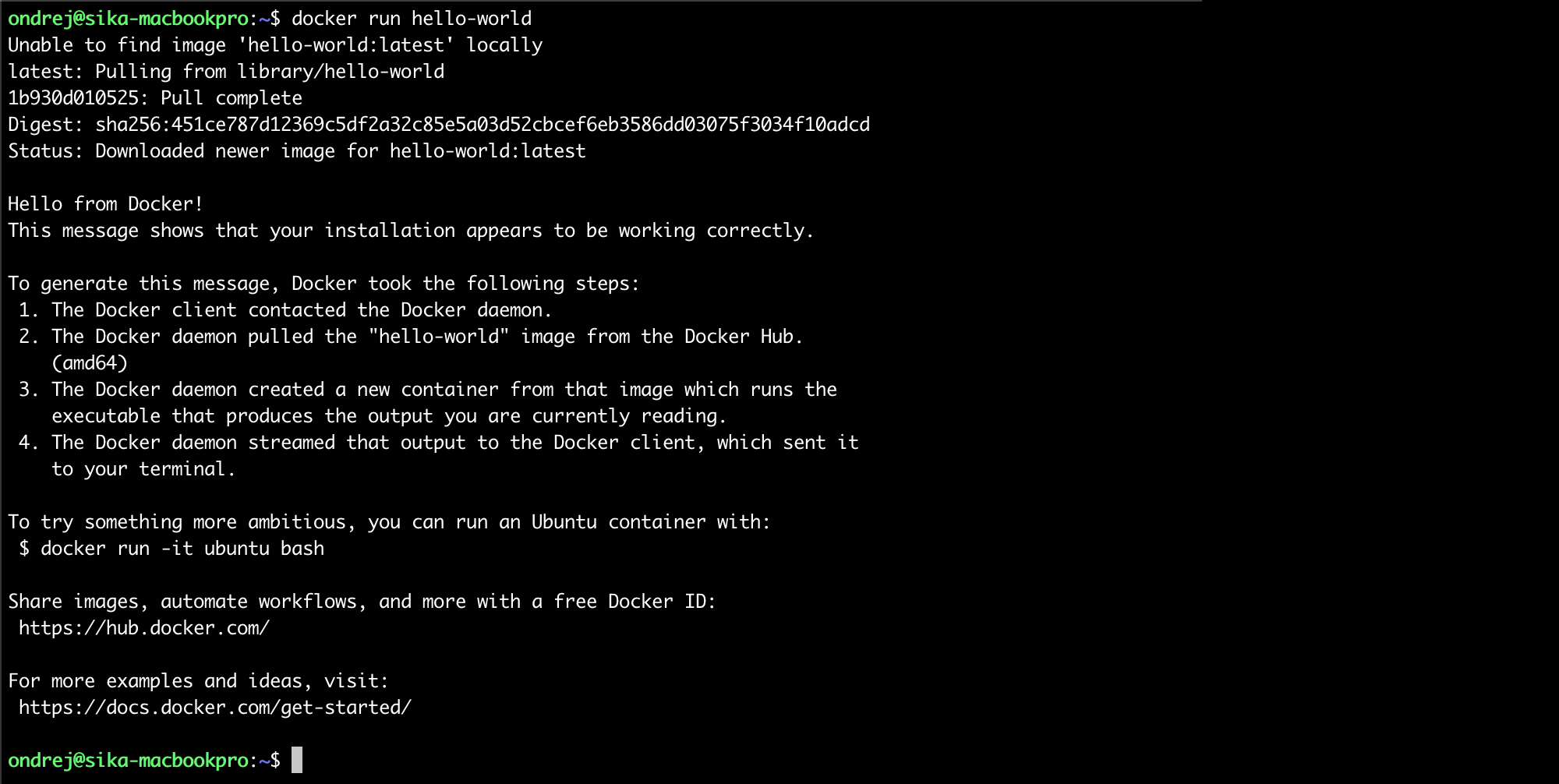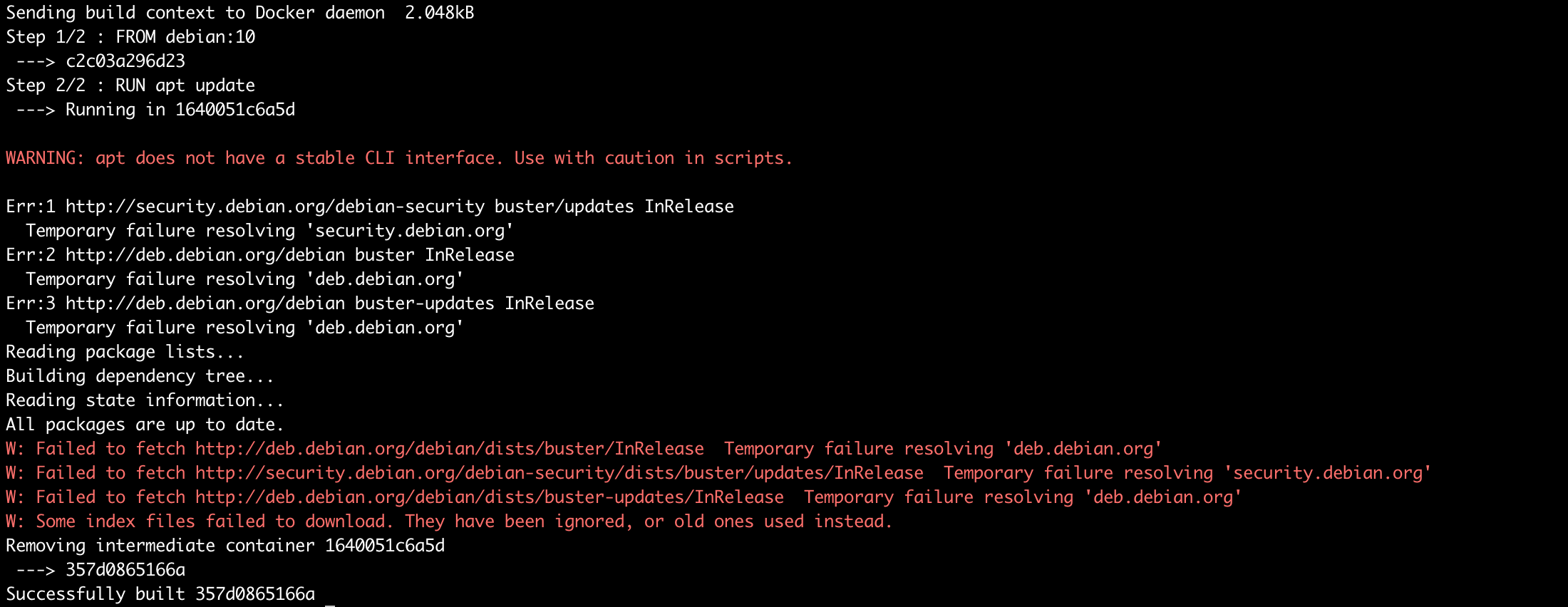Ondrej Sika (sika.io) | ondrej@sika.io | go to course -> | install docker ->
Write me mail to ondrej@sika.io
./pull-images.sh
If you want update list of used images in file images.txt, run ./save-image-list.sh and remove locally built images.
Freelance DevOps Engineer, Consultant & Lecturer
- Complete DevOps Pipeline
- Open Source / Linux Stack
- Cloud & On-Premise
- Technologies: Git, Gitlab, Gitlab CI, Docker, Kubernetes, Terraform, Prometheus, ELK / EFK, Rancher, Proxmox
Feel free to star this repository or fork it.
If you found bug, create issue or pull request.
Also feel free to propose improvements by creating issues.
For sharing links & "secrets".
- Slack - https://sikapublic.slack.com/
- Microsoft Teams
- https://sika.link/chat (tlk.io)
Docker is an open-source project that automates the deployment of applications inside software containers ...
Docker containers wrap up a piece of software in a complete filesystem that contains everything it needs to run: code, runtime, system tools, system libraries – anything you can install on a server.
A VM is an abstraction of physical hardware. Each VM has a full server hardware stack from virtualized BIOS to virtualized network adapters, storage, and CPU.
That stack allows run any OS on your host but it takes some power.
Containers are abstraction in linux kernel, just proces, memory, network, … namespaces.
Containers run in same kernel as host - it is not possible use different OS or kernel version, but containers are much more faster than VMs.
- Almost everywhere
- Development, Testing, Production
- Better (easier, faster) deployment process
- Separates running applications
- Kubernetes
Docker CE is ideal for individual developers and small teams looking to get started with Docker and experimenting with container-based apps.
Docker Engine - Enterprise is designed for enterprise development of a container runtime with security and an enterprise grade SLA in mind.
Docker Enterprise is designed for enterprise development and IT teams who build, ship, and run business critical applications in production at scale.
Source: https://docs.docker.com/install/overview/
Set of 12 rules how to write modern applications.
- Official installation - https://docs.docker.com/engine/installation/
- My install instructions (in Czech) - https://ondrej-sika.cz/docker/instalace/
- Bash Completion on Mac - https://blog.alexellis.io/docker-mac-bash-completion/
docker run hello-world
You can use remote Docker using SSH. Just export varibale DOCKER_HOST with ssh://root@docker.sikademo.com and your local Docker clint will be executed on docker.sikademo.com server.
export DOCKER_HOST=ssh://root@docker.sikademo.com
docker version
docker info
https://marketplace.visualstudio.com/items?itemName=ms-azuretools.vscode-docker
An image is an inert, immutable, file that's essentially a snapshot of a container. Images are created with the build command, and they'll produce a container when started with run. Images are stored in a Docker registry.
docker version- print versiondocker info- system wide informationdocker system df- docker disk usagedocker system prune- cleanup unused data
docker pull <image>- download an imagedocker image ls- list all imagesdocker image ls -q- quiet output, just IDsdocker image ls <image>- list image versionsdocker image rm <image>- remove imagedocker image inspect <image>- show image properties
Update all local images
docker image ls --format="{{.Repository}}:{{.Tag}}" | xargs -I {} docker pull {}
Docker image name also contains location of it source. Those names can be used:
debian- Official images on Docker Hubondrejsika/debian- User (custom) images on Docker Hubreg.istry.cz/debian- Image in my own registry
Docker Registry is build in Gitlab and Github for no additional cost. You can find it in packages section.
You can run registry manually using this command:
docker run -d -p 5000:5000 --restart=always --name registry registry:2
See full deployment configuration here: https://docs.docker.com/registry/deploying/
You have to add registry_external_url to Your Gitlab config and reconfigure.
echo "registry_external_url 'registry.example.com'" >> /etc/gitlab/gitlab.rb
gitlab-ctl reconfigure
See: https://reg.istry.cz/v2/_catalog
Deployed into Kubernetes by sikalabs/simple-registry chart
Setup SikaLabs Charts
helm repo add sikalabs https://helm.sikalabs.io
helm repo update
Install sikalabs/simple-registry chart
helm install registry sikalabs/simple-registry --set host reg.istry.cz
- https://github.com/google/go-containerregistry/tree/main/cmd/crane
- https://github.com/google/go-containerregistry/blob/main/cmd/crane/doc/crane.md
Mac
brew install crane
Linux (using slu)
slu install-bin crane
Copy image from one registry to another without pulling it to local machine.
crane copy <source> <destination>
example
crane copy sikalabs/dev reg.istry.cz/dev
docker run [ARGS] <image> [<command>]
Basic Docker Run
docker run hello-world
With custom command
docker run debian cat /etc/os-release
docker run ubuntu cat /etc/os-release
With TTY & Standart Input
docker run -ti debian
docker ps- list containersdocker start <container>docker stop <container>docker restart <container>docker rm <container>- remove container
--name <name>- set container name (Wozniak easter egg)-d- run in detached mode-ti- map TTY a STDIN (for bash eg.)-e <variable>=<value>- set ENV variable--env-file=<env_file>- load all variables defined in ENV file
By default, if container process stop (or fail), container will be stopped.
You can choose another behavion using argument --restart <restart policy>.
--restart on-failure- restart only when container return non zero return code--restart always- always, even on Docker daemon restart (server restart also)--restart unless-stopped- similar to always, but keep stopped container stopped on Docker daemon restart (server restart also)
If you want to set maximum restart count for on-failure restart policy, you can use: --restart on-failure:<count>
docker ps- list running containersdocker ps -a- list all containersdocker ps -a -q- list IDs of all containers
Example of -q
docker rm -f $(docker ps -a -q)
or my dra (docker remove all) alias
alias dra='docker ps -a -q | xargs -r docker rm -f'
dra
Or using slu:
slu s dra
docker exec <container> <command>
Arguments
-d- run in detached mode-e <variable>=<value>- set ENV variable-ti- map TTY a STDIN (for bash eg.)-u <user>- run command by specific user
Postgres 14 example
docker run --name pg14 -e POSTGRES_PASSWORD=pg -d postgres:14
docker exec -ti -u postgres pg14 psql
Postgres 15 example
docker run --name pg15 -e POSTGRES_PASSWORD=pg -d postgres:15
docker exec -ti -u postgres pg15 psql
All containers have to log into STDOUT or STDERR.
Example of logging to STDOUT from legacy application - examples/log_to_file
docker logs [-f] [-t] <container>
Args
-f- following output (similar totail -f ...)-t- show time prefix
Examples
docker run --name loggen -d sikalabs/slu:v0.60.0 slu loggen --json
docker logs loggen
docker logs -f loggen
docker logs -f loggen | jq .i
docker logs -t loggen
docker logs -ft loggen
You can use native Docker logging or some log drivers.
For example, if you want to log into syslog, you can use --log-driver syslog.
You can send logs directly to ELK (EFK) or Graylog using gelf. For elk logging you have to use --log-driver gelf –-log-opt gelf-address=udp://1.2.3.4:12201.
See the logging docs: https://docs.docker.com/config/containers/logging/configure/
Log Driver options:
max-size- Max size of log file (default-1- unlimited), use for example100kfor kB,10mfor MB or1gfor GB.max-file- Nuber of log rotated files (default1)compress- Compression for rotated logs (defaultdisabled)
Examle:
docker run --name log-rotation -d --log-opt max-size=1k --log-opt max-file=5 ondrejsika/log-rotation
Get lots of information about container in JSON.
docker inspect <container>
Using Go Template Language.
Examples:
docker inspect log-rotation --format "{{.NetworkSettings.IPAddress}}"
docker inspect log-rotation --format "{{.LogPath}}"
- Volumes are persistent data storage for containers.
- Volumes can be shared between containers and data are written directly to host.
CLI
docker volume- all volume management commandsdocker volume ls- list all volumesdocker volume rm <volume>- remove volumedocker volume prune- remove all not used (not bount to container) volumes
Examples
docker run -ti -v /data debiandocker run -ti -v my-volume:/data debiandocker run -ti -v $(pwd)/my-data:/data debian
docker image inspect redis --format "{{.Config.Volumes|json}}"
docker image inspect postgres:11 --format "{{.Config.Volumes|json}}"
If you want to mount your volumes read only, you have to add :ro to volume argument.
Examples
docker run -ti -v my-volume:/data:ro debiandocker run -ti -v $(pwd)/my-data:/data:ro debian
First example does't make sense read only.
docker ps -a --format '{{ .ID }}' | xargs -I {} docker inspect -f '{{ .Name }} ({{ .ID }}){{ printf "\n" }}{{ range .Mounts }}{{ printf "\n\t" }}{{ .Type }} {{ if eq .Type "bind" }}{{ .Source }}{{ end }}{{ .Name }} => {{ .Destination }}{{ end }}{{ printf "\n" }}' {}
docker ps -a --filter volume=<volume>
Example
docker ps -a --filter volume=my-volume
If you want to forward socket into container, you can also use volume. If you work with sockets, read only parameter doesn't work.
docker run -v /var/run/docker.sock:/var/run/docker.sock docker docker ps
or
docker run -v /var/run/docker.sock:/var/run/docker.sock -ti docker
You can mount your's host rootfs to container with root privileges. Everybody ho has access to docker or docker socket has root privileges on your host.
userns-remap can fix that
docker run -v /:/rootfs -ti debian
Docker can remap root user from container to hight-number user on host.
More: https://docs.docker.com/engine/security/userns-remap/
dockerd argument
dockerd --userns-remap="default"
Config /etc/docker/daemon.json
{
"userns-remap": "default"
}docker run -v /:/rootfs -ti debian cat /rootfs/etc/shadow
docker run -v /:/rootfs -ti --userns=host debian cat /rootfs/etc/shadow
Run Docker in Docker
docker run --name docker -d --privileged docker:dind
Try run any Docker command in this container:
docker exec docker docker info
docker exec docker docker image ls
docker exec docker docker run hello-world
docker exec -ti docker sh
Docker can forward specific port from container to host
docker run -p <host port>:<cont. port> <image>
You can specify an address on the host as well
docker run -p <host address>:<host port>:<cont. port> <image>
Examples
docker run -ti -p 8080:80 nginx
docker run -ti -p 127.0.0.1:8080:80 nginx
The latter will make connection possible only from localhost.
Dockerfile is preferred way to create images.
Dockerfile defines each layer of image by some command.
To make image use command docker build
FROM <image>- define base imageRUN <command>- run command and save as layerCOPY <local path> <image path>- copy file or directory to image layerADD <source> <image path>- instead of copy, archives added by add are extractedENV <variable> <value>- set ENV variableUSER <user>- switch userWORKDIR <path>- change working directoryVOLUME <path>- define volumeCMD <command>- command we want to run on container start up. Difference betweenCMDandENTRYPOINTwill be exaplain laterEXPOSE <port>- Define on which port the conteiner will be listening
- Ignore files for docker build process.
- Similar to
.gitignore
Example of .dockerignore for Next.js (Node) project
Dockerfile
out
node_modules
.DS_Store
docker build <path> -t <image>- build imagedocker build <path> -f <dockerfile> -t <image>docker tag <source image> <target image>- rename docker image
Use --platform for cross platform builds
Build AMD64
docker build --platform linux/amd64 .
Build ARM64 (for Apple Silicon)
docker build --platform linux/arm64 .
See Simple Image example
git clone https://github.com/ondrejsika/docker-training
cd docker-training/examples/simple-image
rm Dockerfile Dockerfile.debian
List images and see the difference in image sizes
docker image ls simple-image
Hadolint is Dockerfile linter.
Github: https://github.com/hadolint/hadolint
Install on Mac
brew install hadolint
Use hadolint
hadolint <dockerfile>You can ignore checks & specify trusted registries
hadolint --ignore DL3003 --ignore DL3006 <dockerfile> # exclude specific rules
hadolint --trusted-registry registry.sikademo.com <dockerfile>You can also use Hadolint from Docker
docker run --rm -i hadolint/hadolint < Dockerfile
docker run --rm -i hadolint/hadolint hadolint --ignore DL3006 - < Dockerfile
or (for PowerShell)
cat Dockerfile | docker run --rm -i hadolint/hadolint
cat Dockerfile | docker run --rm -i hadolint/hadolint hadolint --ignore DL3006 -
Example in Dockerfile
ARG FROM_IMAGE=debian:9
FROM $FROM_IMAGEFROM debian
ARG PYTHON_VERSION=3.7
RUN apt-get update && \
apt-get install python==$PYTHON_VERSIONBuild using
docker build \
--build-arg FROM_IMAGE=python .
docker build .
docker build \
--build-arg PYTHON_VERSION=3.6 .
See Build Args example.
FROM java-jdk as build
RUN gradle assembly
FROM java-jre
COPY --from=build /build/demo.jar .# By default, last stage is used
docker build -t <image> <path>
# Select output stage
docker build -t <image> --target <stage> <path>Examples
docker build -t app .
docker build -t build --target build .
See Multistage Image example
cd ../multistage-image
rm Dockerfile
docker image ls multistage-image
Source: https://github.com/dotnet/dotnet-docker/tree/master/samples/aspnetapp
git clone https://github.com/dotnet/dotnet-docker.git
cd samples/aspnetapp
docker build -t dotnet-example .
docker run -ti -p 8000:80 dotnet-example
- Build Docker images in Conteiner / Kubernetes without Docker daemon
- https://github.com/GoogleContainerTools/kaniko
See examples/kaniko
cd example/kaniko
make build
make run
Docker support those network drivers:
- bridge (default)
- host
- none
- custom (bridge)
docker run debian:10 ip a
docker run --net host debian:10 ip a
docker run --net none debian:10 ip a
docker network lsdocker network create <network>docker network rm <network>
Example:
docker network create -d bridge my_bridge
Run & Add Containers:
# Run on network
docker run -d --net=my_bridge --name nginx nginx
docker run -d --net=my_bridge --name apache httpd
# Connect to network
docker run -d --name nginx2 nginx
docker network connect my_bridge nginx2Test the network
docker run -ti --net my_bridge ondrejsika/host nginx
docker run -ti --net my_bridge ondrejsika/host apache
docker run -ti --net my_bridge ondrejsika/curl nginx
docker run -ti --net my_bridge ondrejsika/curl apache
If you need assign IP addresses from your local network directly to containers, you have to use Macvlan.
https://docs.docker.com/network/macvlan/
docker network create -d macvlan \
--subnet=192.168.101.0/24 \
--ip-range=192.168.101.128/25 \
--gateway=192.168.101.1\
-o parent=eth0 macvlan
ctop is a top-like interface for container metrics.
Mac
brew install ctop
Using slu
slu install-bin ctop
Official installation instructions: https://github.com/bcicen/ctop#install
ctop
or with Docker
docker run --rm -ti \
--name=ctop \
--volume /var/run/docker.sock:/var/run/docker.sock:ro \
quay.io/vektorlab/ctop:latest
Portainer is a web UI for Docker.
Homepage: portainer.io
docker run -d --name portainer -p 8000:8000 -p 9000:9000 -v /var/run/docker.sock:/var/run/docker.sock -v portainer_data:/data portainer/portainer
docker run \
-d \
--name portainer \
-v /var/run/docker.sock:/var/run/docker.sock \
-v portainer_data:/data \
--label=traefik.enable=true \
--label=traefik.frontend.rule=Host:portainer.lab0.sikademo.com \
--label=traefik.port=9000 \
--net traefik \
portainer/portainer
See: https://portainer.lab0.sikademo.com
https://github.com/ondrejsika/docker-compose-examples/tree/master/portainer
Nixery.dev provides ad-hoc container images that contain packages from the Nix package manager. Images with arbitrary packages can be requested via the image name.
More at https://nixery.dev/
docker run nixery.dev/hello hello
docker run -ti nixery.dev/htop htop
docker run -ti nixery.dev/shell/git/curl/mc bash
google/cadvisor (homepage)
cAdvisor (Container Advisor) provides container users an understanding of the resource usage and performance characteristics of their running containers. It is a running daemon that collects, aggregates, processes, and exports information about running containers. Specifically, for each container it keeps resource isolation parameters, historical resource usage, histograms of complete historical resource usage and network statistics. This data is exported by container and machine-wide.
Install:
# use the latest release version from https://github.com/google/cadvisor/releases
VERSION=v0.46.0
docker run \
--volume=/:/rootfs:ro \
--volume=/var/run:/var/run:ro \
--volume=/sys:/sys:ro \
--volume=/var/lib/docker/:/var/lib/docker:ro \
--volume=/dev/disk/:/dev/disk:ro \
--publish=8080:8080 \
--detach=true \
--name=cadvisor \
--privileged \
--device=/dev/kmsg \
gcr.io/cadvisor/cadvisor:$VERSION
Check out:
- Web UI - http://127.0.0.1:8080/
- /metrics (prometheus) - http://127.0.0.1:8080/metrics
Run behind Traefik v1
VERSION=v0.46.0
docker run \
--volume=/:/rootfs:ro \
--volume=/var/run:/var/run:ro \
--volume=/sys:/sys:ro \
--volume=/var/lib/docker/:/var/lib/docker:ro \
--volume=/dev/disk/:/dev/disk:ro \
--detach=true \
--name=cadvisor \
--privileged \
--device=/dev/kmsg \
--label=traefik.enable=true \
--label=traefik.frontend.rule=Host:cadvisor.lab0.sikademo.com \
--label=traefik.port=8080 \
--net=traefik \
gcr.io/cadvisor/cadvisor:$VERSION
See: https://cadvisor.lab0.sikademo.com
https://github.com/ondrejsika/docker-compose-examples/tree/master/cadvisor
- https://github.com/GoogleContainerTools/distroless
- examples/distroless_python
- examples/distroless_flask (multistage)
- distroless/examples/python3
- distroless/examples/python3-requirements
That's it. Do you have any questions? Let's go for a beer!
Docker Compose is a tool for defining and running multi-container Docker applications.
With Docker Compose, you use a Compose file to configure your application's services.
docker-compose is the old command. docker compose is the new command. Both commands are the same.
Docker Compose is part of Docker Desktop (Mac, Windows). Only on Linux, you have to install it:
Install docker compose CLI plugin
mkdir -p ~/.docker/cli-plugins/
curl -SL https://github.com/docker/compose/releases/download/v2.7.0/docker-compose-linux-x86_64 -o ~/.docker/cli-plugins/docker-compose
chmod +x ~/.docker/cli-plugins/docker-compose
Or
slu install-bin docker-compose
mkdir -p ~/.docker/cli-plugins/
ln -s /usr/local/bin/docker-compose ~/.docker/cli-plugins/docker-compose
Validate
docker compose version
version: "3.8"
services:
app:
build: .
ports:
- 8000:80
redis:
image: redisHere is a compose file reference: https://docs.docker.com/compose/compose-file/compose-file-v3/
Here is a nice tutorial for YAML: https://learnxinyminutes.com/docs/yaml/
Service is a container running and managed by Docker Compose.
docker compose up [ARGS] [<service>, ...]
Example
docker compose up
Just build, don't run
docker compose build
Build without cache
docker compose build --no-cache
Build with args
docker compose build --build-arg BUILD_NO=53
Just pull & run image
services:
app:
image: redisSimple, just build path
services:
app:
build: .Extended form with every build configuration
services:
app:
build:
context: ./app
dockerfile: ./app/docker/Dockerfile
args:
BUILD_NO: 1
image: reg.istry.cz/appservices:
app:
ports:
- 8000:80
- 127.0.0.1:80:80Volumes are very similar but there is a little difference
services:
app:
volumes:
- /data1
- data:/data2
- ./data:/data3
volumes:
data:services:
app:
command: ["python", "app.py"]services:
app:
environment:
RACK_ENV: development
SHOW: "true"
SESSION_SECRET:ENV Files
services:
app:
env_file:
- default.env
- prod.envDocker Compose uses standart bash variable substitution
services:
app:
image: ${IMAGE:-ondrejsika/go-hello-world:3}
services:
app:
image: ${IMAGE?Environment variable IMAGE is required}
x-base: &base
image: debian
command: ["env"]
services:
en:
<<: *base
environment:
HELLO: Hello
cs:
<<: *base
environment:
HELLO: Ahojservices:
app:
deploy:
replicas: 4version: "3.8"
name: "compose-name-example"git clone https://github.com/ondrejsika/docker-training.git example--simple-compose
cd example--simple-compose/examples/simple-compose
rm Dockerfile docker-compose.ymlNow, we can create Docker compose and Compose File manually.
Create Dockerfile:
FROM python:3.7-slim
WORKDIR /app
COPY requirements.txt .
RUN pip install -r requirements.txt
COPY . .
CMD ["python", "app.py"]
EXPOSE 80Try without Docker Compose
docker build -t counter .
docker network create counter
docker run --name redis -d --net counter redis
docker run --name counter -d --net counter -p 8000:80 counter
docker stop counter redis
docker rm counter redis
docker network rm counter
Create docker-compose.yml:
version: "3.8"
services:
counter:
build: .
image: reg.istry.cz/examples/simple-compose/counter
ports:
- ${PORT:-80}:80
depends_on:
- redis
redis:
image: redis
docker compose config- validate & see final docker compose yamldocker compose ps- see all composite's containersdocker compose exec <service> <command>- run something in containerdocker compose version- see version ofdocker-composebinarydocker compose logs [-f] [<service>]- see logs
-d- run in detached mode--force-recreate- always create new cont.--build- build on every run--no-build- don't build, even images not exist--remove-orphans
docker compose start [<service>]docker compose stop [<service>]docker compose restart [<service>]docker compose kill [<service>]
docker compose up
- run all services (or multiple selected services)
- you can't specify command, volums, environment from cli arguments
docker compose run
- run only one service
- run dependencies on background
- you can specify command, volums, environment from cli arguments
docker compose down
docker compose up --scale <service>=<n>
- https://traefik.io/traefik/
- https://github.com/traefik/traefik
- https://github.com/ondrejsika/ondrejsika-docker-traefik
- https://doc.traefik.io/traefik/reference/dynamic-configuration/docker/
If you want override your docker-compose.yml, you can use -f param for multiple compose files. You can also create docker-compose.override.yml which will be used automatically.
See compose-override example.
That's it. Do you have any questions? Let's go for a beer!
- email: ondrej@sika.io
- web: https://sika.io
- twitter: @ondrejsika
- linkedin: /in/ondrejsika/
- Newsletter, Slack, Facebook & Linkedin Groups: https://join.sika.io
Do you like the course? Write me recommendation on Twitter (with handle @ondrejsika) and LinkedIn (add me /in/ondrejsika and I'll send you request for recommendation). Thanks.
Wanna to go for a beer or do some work together? Just book me :)
If you see something like that, it may be caused by DNS server trouble.
You can check see your DNS server using:
docker run debian cat /etc/resolv.conf
Or check if it works:
docker run ondrejsika/host google.com
You can fix it by setting Google or Cloudflare DNS to /etc/docker/daemon.json:
{ "dns": ["1.1.1.", "8.8.8.8"] }