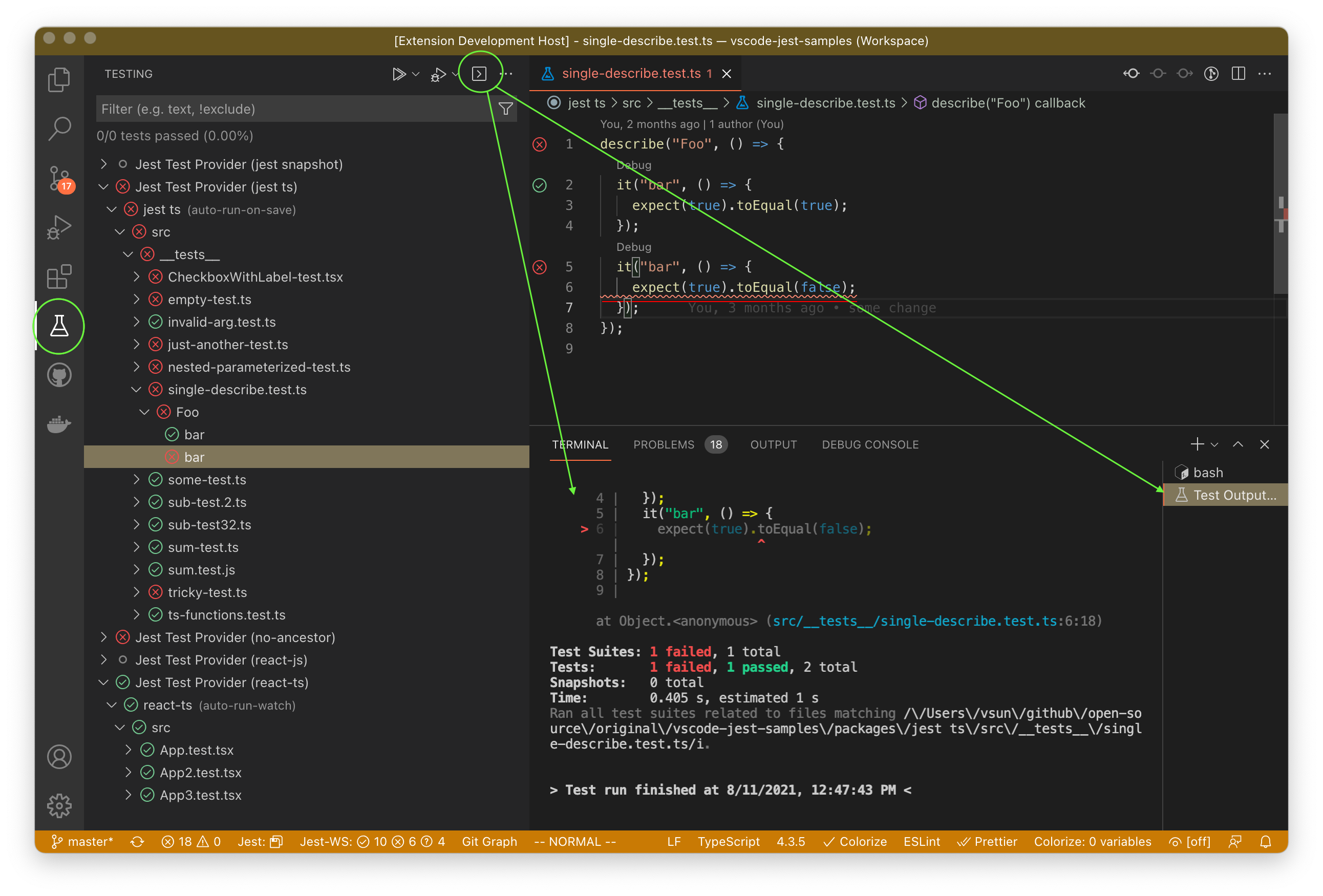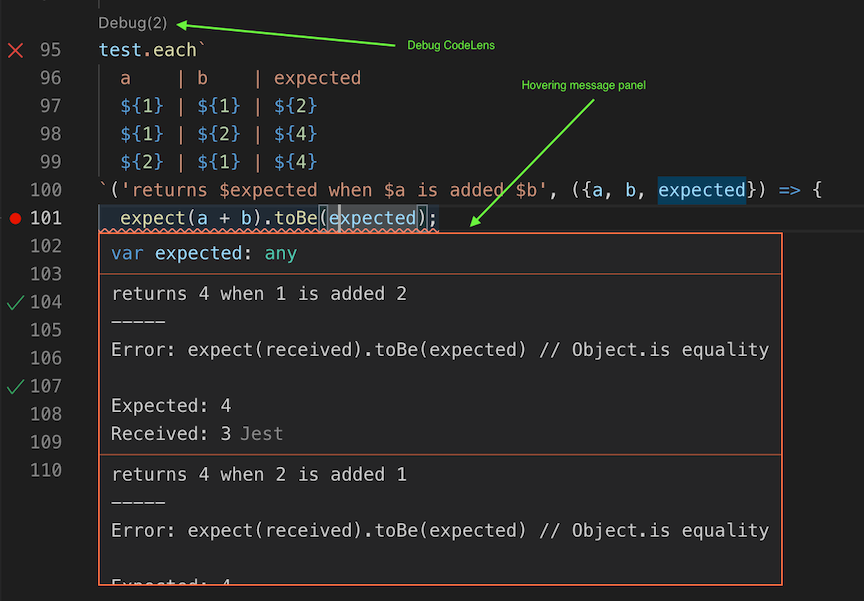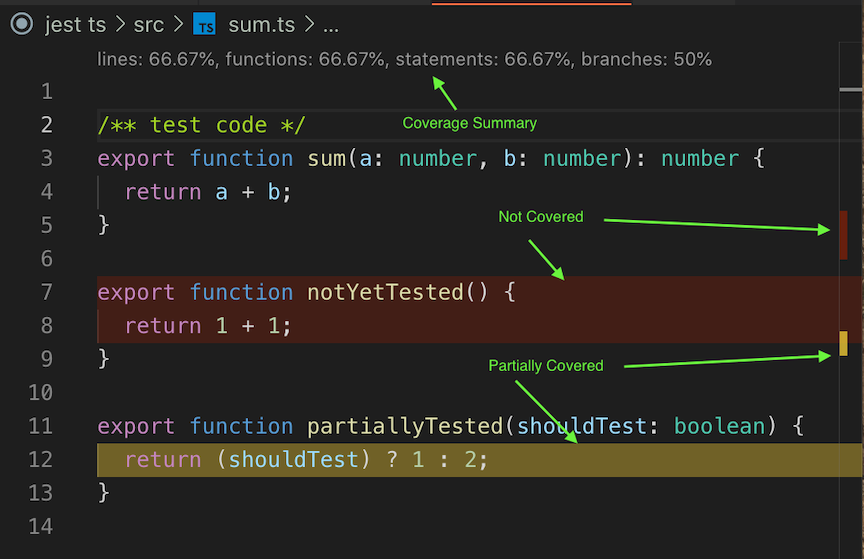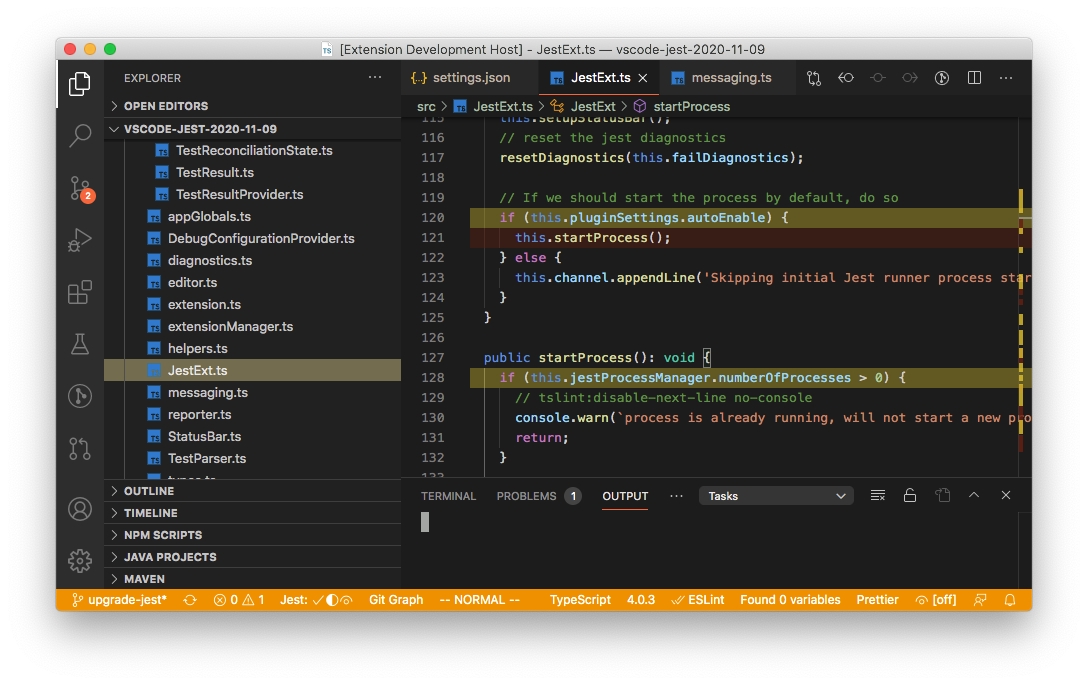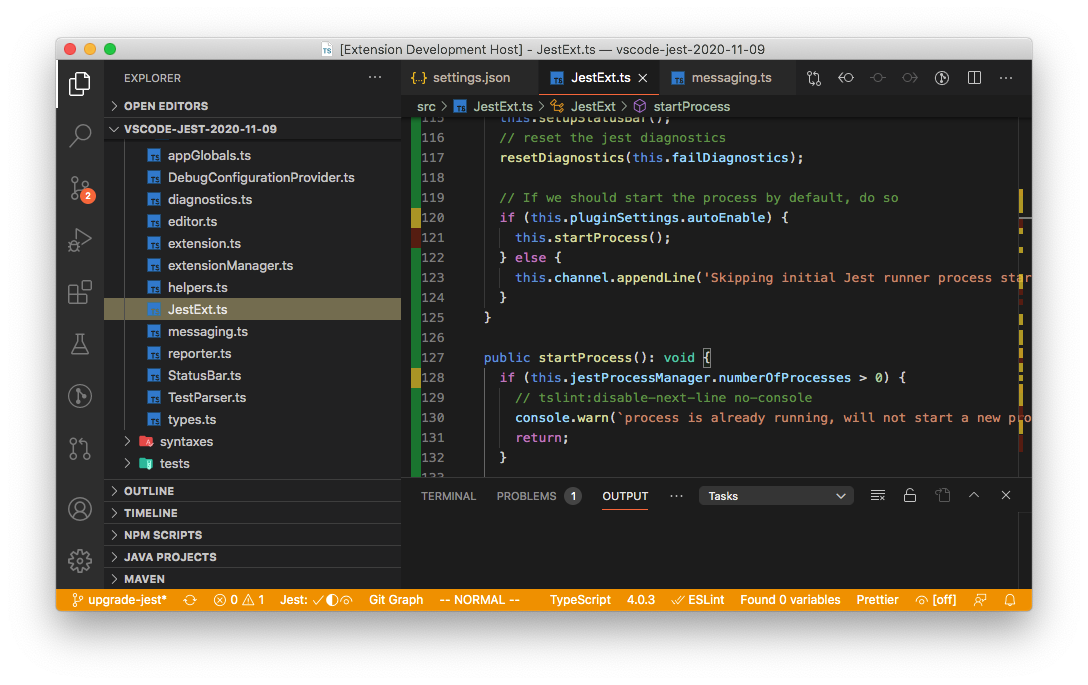Test explorer is one of the highly requested feature for this extension. Last year vscode announced the plan for the official test explorer and we have been trying out the new proposed API since. Now the vscode test explore is live (2021 July release - v1.59), we are excited to release v4.1 and our users can finally tap into this great new UI experience 🎉
Please note, the test explorer is new and some of the features might be missing or imperfect (see How to use test explore for more details), nevertheless, we will continue to improve it. Please do not hesitate to ask questions or file issues, thanks and have fun!
v4 Release
After longer than expected development, v4 is finally released! 😄
This is a big release packed with changes to address many nagging issues you have been asking for, such as inconsistent test status indicators, high CPU usage, more granular control of the test runner, missing coverage, supporting parameterized tests, mysterious start up failure etc.
Knowing the scope of the changes is significant, while we tried to test it as much as we can, there are probably still some rough edges we have not discovered. If it interrupted your work, our apology! You can either look up on the document below to see if you can find a workaround; or revert to the earlier version. Please do not hesitate to file issues or ask questions in discussions, we will be monitoring them closely and address issues as best we can.
Feel free to read more about the features and migration or come chat with us in the release discussion for general comments or questions about this release.
P.S. We find the new version did made the development of this extension a bit easier (yes, we do eat our own dog food 🐶), hopefully, it will do the same for your project. Happy coding!
Content
- vscode-jest
A comprehensive experience when using Facebook's Jest within a project.
- Useful IDE based Feedback
- Session based test watching
- File based interactive testing
- Starts Jest automatically when you're in a root folder project with Jest installed.
- Show individual fail / passes inline.
- Show fails inside the problem inspector.
- Highlights the errors next to the
expectfunctions. - Adds syntax highlighting to snapshot files.
- A one button update for failed snapshots.
- Show coverage information in files being tested.
- Help debug jest tests in vscode.
- Supports multiple test run modes (automated, manual, and hybrid onSave) to meet user's preferred development experience.
- Track and shows overall workspace/project test stats
Simply open Jest - Visual Studio Marketplace and click "Install". Alternatively open Visual Studio Code, go to the extension view and search for "Jest".
For detailed releases and migration help, please see releases.
This extension should work out of the box for common jest environments. Users should see test status indicators in test file editors and Jest stats in the StatusBar, for example. However, for more sophisticated projects or people who prefer different look-and-feel/behaviors, customization via settings might be needed.
Most features in this extension should be pretty straight forward without much configuration. But in case you want to change the default behavior or encountered some difficulty with the extension, please checkout the following how-to and troubleshooting guides.
This extension can automatically start the jest process without any custom configuration when
- we find Jest installed in the workspace:
node_modules/.bin/jest - we find the workspace has been bootstrapped with create-react-app:
node_modules/react-scripts/node_modules/.bin/jestornode_modules/react-native-scripts
This extension runs on top of your Jest installation. Upon starting, it has the expectation that the Jest environment is properly set up, i.e. jest can be executed in VS Code's terminal.
Out of the box, this extension should work for most simple/standard jest and react projects (see common jest environments). However, if you have a more sophisticated project or custom jest command, the extension might not be able to start the jest process automatically. In such case you can use the jest.jestCommandLine to customize the extension. In v4 and on, a setup wizard can be used to configure the essential settings for the extension.
Feel free to checkout the complete list of available custom settings.
By default, users need not do anything, the extension will automatically trigger related test run when needed by running jest in the watch mode. However, this can be easily changed if more granular control is desired. Below shows the execution models supported and how to use jest.autoRun to opt into it:
fully automated
No need to manually trigger any test run, all changes will be monitored and related tests will be run accordingly. It is basically running jest with --watch or --watchAll. This is the default mode prior to v4. Example:
"jest.autoRun": {"watch": true}=> will start the jest with the watch flag and leave all tests at "unknown" state until changes are detected."jest.autoRun": {"watch": true, "onStartup": ["all-tests"]}=> will start running all tests upon project launch to update overall project test stats, followed by the jest watch for changes.
interactive mode
Allow users to control test run completely either through commands/menu manually or use vscode's onSave event to automate related test runs:
- fully manual
- there will be no automatic test run, users will trigger test run by either command or context-menu.
- Example:
"jest.autoRun": "off"
- automatically run tests when test file changed
- the extension will trigger test run for the given test file upon save.
- Example: "jest.autoRun":
{"watch": false, "onSave": "test-file"}
- automatically run tests when either test or source file changed:
- the extension will trigger test run for the given test or source file upon save.
- Example: "jest.autoRun":
{"watch": false, "onSave": "test-src-file"}
Note: other than the "off" mode, users can specify the "onStartup" option for any "jest.autoRun" config, for example: {"watch": false, "onSave": "test-file", "onStartup": ["all-tests"]}
A test can be debugged via the debug codeLens appeared above the debuggable tests. Simply clicking on the codeLens will launch vscode debugger for the specific test. The extension also supports parameterized tests and allows users to pick the specific parameter set to debug.
The simplest use cases should be supported out-of-the-box. If VS Code displays errors about the attribute program or runtimeExecutable not being available, you can either use setup wizard to help or create your own debug configuration within launch.json. See more details in Customization - Debug Config.
Illustration
For parameterized tests, you might see debug codeLens like Debug (2), which indicated there are 2 test candidates can be debugged. In such case, you will be prompted to choose when clicking the debug codeLens. All failed test results will appear in both the hovering message panel and the PROBLEMS area.
By default debug codeLens will appear for failed and unknown tests, to change that and others, please see customization for more details.
Code coverage can be triggered via Command Palette, select command like Jest: Toggle Coverage to activate or deactivate code coverage (see full list in commands. The coverage state is also shown in the StatusBar:
How to read coverage scheme and customize it
In addition to the coverage summary that is shown on the top of the file, each line will be marked by its coverage status according to the coverage formatter configured. There are 3 types of coverage you might see in your source code, distinguished by colors:
- "covered": if the code is covered. Marked as "green" by default.
- "not-covered": if the code is not covered. Marked as "red" by default.
- "partially-covered": Usually this mean the branch (such as if, switch statements) only partially tested. Marked as "yellow" by default.
- Please note, istanbuljs (the library jest used to generate coverage info) reports switch branch coverage with the first "case" statement instead of the "switch" statement.
You can customize coverage start up behavior, style and colors, see customization for more details.
--watch flag), where only changed files/tests are run (see jestjs/jest#1284).
The recommended approach is to setup the monorepo project as a multi-root workspaces in vscode, which each sub package is a "folder". While you can use jest projects to run all tests without multi-root workspaces, you won't be able to take advantage a more fine grained control such as toggle coverage for a specific package instead of all packages.
You can customize how the extension works in multi-root workspaces, see customization for more details.
StatusBar shows 2 kinds of information:
Jest shows the mode and state of the "active" workspace folder.
Jest-WS shows the total test suite stats for the whole workspace.
Clicking on each of these button will reveal the OUTPUT channel with more details.
Illustration
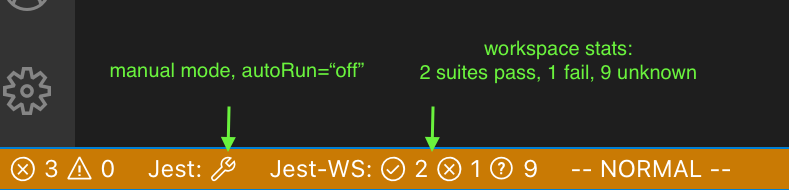
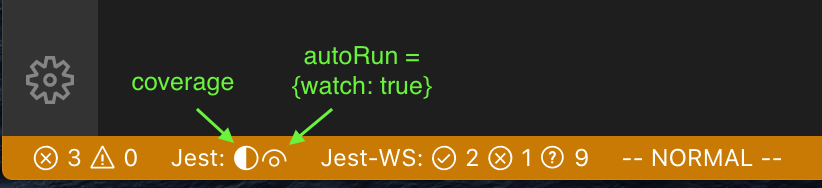 shows the active workspace has coverage on.
shows the active workspace has coverage on.
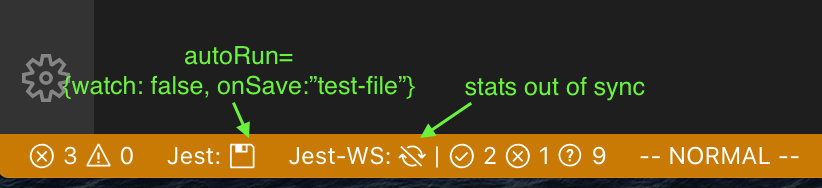
shows the active workspace has onSave for test file only, and that the workspace stats is out of sync with the code, such as when the source file is changed but the related tests are not run yet.
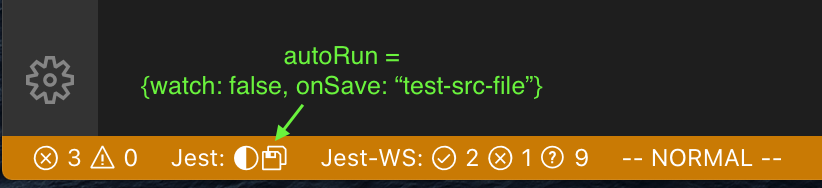
shows the autoRun will be triggered by either test or source file changes.
Users with vscode v1.59 and vscode-jest v4.1 and up will start to see tests appearing in the test explorer automatically. Test explorer provides a "test-centric" view (vs. "source-centric" view in the editors), allows users to run/debug tests directly from the explorer (in addition to the inline debug codeLens), and provides a native terminal output experience (with colors!):
You can further customize the explorer with jest.testExplorer in settings.
However, test explorer is new and some features are still work-in-progress or not available yet:
- can't turn on/off coverage yet (pending on vscode API change)
- not able to accurately indicate run/debug eligibility on the item level, this means you might not be able to run/debug some items through run/debug buttons. (pending on vscode API change)
- the tests stats on the top of the explorer might not be accurate, especially for multiroot workspaces. (pending on vscode fix))
- for watch-mode workspaces, the run button is turned off since tests will be automatically executed.
- debug can only be executed for the test blocks, not on the file or folder level. (Please let us know if you have an use case otherwise)
Users can use the following settings to tailor the extension for their environments.
- All settings are prefixed with
jestand saved in standard.vscode/settings.json. - settings crossed out are to be deprecated in the future
- settings marked with 💼 apply to the whole project, otherwise per workspace.
| setting | description | default | example/notes |
|---|---|---|---|
| Process | |||
| autoEnable ❌ | Automatically start Jest for this project | true | Please use autoRun instead |
| jestCommandLine | The command line to start jest tests | undefined | "jest.jestCommandLine": "npm test -" or "jest.jestCommandLine": "yarn test" or "jest.jestCommandLine": "node_modules/.bin/jest --config custom-config.js" |
| autoRun | Controls when and what tests should be run | undefined | "jest.autoRun": "off" or "jest.autoRun": {"watch": true, "onStartup": ["all-tests"]} or "jest.autoRun": false, onSave:"test-only"} |
| pathToJest ❌ | The path to the Jest binary, or an npm/yarn command to run tests | undefined | Please use jestCommandLine instead |
| pathToConfig ❌ | The path to your Jest configuration file" | "" | Please use jestCommandLine instead |
| rootPath | The path to your frontend src folder | "" | "jest.rootPath":"packages/app" or "jest.rootPath":"/apps/my-app" |
| runAllTestsFirst ❌ | Run all tests before starting Jest in watch mode | true | Please use autoRun instead |
| Editor | |||
| Whether errors should be reported inline on a file | -- | This is now deprecated in favor of jest.testExplorer |
|
| testExplorer | Configure jest test explorer | {"enabled": true} |
{"enabled": false}, {"enabled": true, showClassicStatus: true, showInlineError: true} |
| Snapshot | |||
| enableSnapshotUpdateMessages | Whether snapshot update messages should show | true | "jest.enableSnapshotUpdateMessages": false |
| enableSnapshotPreviews 💼 | Whether snapshot previews should show | true | "jest.enableSnapshotPreviews": false |
| restartJestOnSnapshotUpdate ❌ | Restart Jest runner after updating the snapshots | false | This is no longer needed in v4 |
| Coverage | |||
| showCoverageOnLoad | Show code coverage when extension starts | false | "jest.showCoverageOnLoad": true |
| coverageFormatter | Determine the coverage overlay style | "DefaultFormatter" | "jest.coverageFormatter": "GutterFormatter" |
| coverageColors | Coverage indicator color override | undefined | "jest.coverageColors": { "uncovered": "rgba(255,99,71, 0.2)", "partially-covered": "rgba(255,215,0, 0.2)"} |
| Debug | |||
| enableCodeLens 💼 | Whether codelens for debugging should show | true | "jest.enableCodeLens": false |
| debugCodeLens.showWhenTestStateIn 💼 | Show the debug CodeLens for the tests with the specified status. (window) | ["fail", "unknown"] | "jest.debugCodeLens.showWhenTestStateIn":["fail", "pass", "unknown"] |
| Misc | |||
| debugMode | Enable debug mode to diagnose plugin issues. (see developer console) | false | "jest.debugMode": true |
| disabledWorkspaceFolders 💼 | Disabled workspace folders names in multiroot environment | [] | "jest.disabledWorkspaceFolders": ["package-a", "package-b"] |
This should be the command users used to kick off the jest tests in the terminal. However, since the extension will append additional options at run time, please make sure the command line can pass along these options, which usually just means if you uses npm, add an additional "--" at the end (e.g. "npm run test --") if you haven't already in your script.
It is recommended not to add the following options as they are managed by the extension: --watch, --watchAll, --coverage
If your project doesn't live in the root of your repository, you may want to customize the jest.rootPath setting to enlighten the extension as to where to look. For instance: "jest.rootPath": "src/client-app" will direct the extension to use the src/client-app folder as the root for Jest.
Possible status are: [ "fail", "pass", "skip", "unknown"]. Please note that this is a window level setting, i.e. its value will apply for all workspaces.
There are 2 formatters to choose from:
(Note, there is an known issue in vscode (microsoft/vscode#5923) that gutter decorators could interfere with debug breakpoints visibility. Therefore, you probably want to disable coverage before debugging or switch to DefaultFormatter)
Besides the formatter, user can also customize the color via jest.coverageColors to change color for 3 coverage categories: "uncovered", "covered", or "partially-covered",
example
for example:
"jest.coverageColors": {
"uncovered": "rgba(255,99,71, 0.2)",
"partially-covered": "rgba(255,215,0, 0.2)",
}the default color scheme below, note the opacity might differ per formatter:
"jest.coverageColors": {
"covered": "rgba(9, 156, 65, 0.4)",
"uncovered": "rgba(121, 31, 10, 0.4)",
"partially-covered": "rgba(235, 198, 52, 0.4)",
}AutoRun =
| 'off'
| { watch: true, onStartup?: ["all-tests"] }
| {
watch: false,
onStartup?: ["all-tests"],
onSave?: 'test-file' | 'test-src-file',
}example
-
Turn off auto run, users need to trigger tests run manually via run commands and menus:
"jest.autoRun": "off"
-
Run all the tests in the workspace upon extension startup, followed by jest watch run for subsequent test/src file changes.
"jest.autoRun": { "watch": true, "onStartup": ["all-tests"] }
-
Only run tests in the test file when the test file itself changed. It will not run all tests for the workspace upon start up, nor triggering any test run when the source file changed.
"jest.autoRun": { "watch": false, "onSave": "test-file" }
-
Like the one above but does run all tests upon extension start up
"jest.autoRun": { "watch": false, "onSave": "test-file", "onStartup": ["all-tests"] }
-
migration rule from settings prior to v4:
- if
"jest.autoEnabled" = false=> manual mode:"jest.autoRun": "off" - if
"jest.runAllTestsFirst" = false=>"jest.autoRun": {"watch": true } - if no customization of the 2 settings and no
"jest.autoRun"found =>"jest.autoRun": { "watch": true, "onStartup": ["all-tests"] }
- if
testExplorer =
| {enabled: true; showClassicStatus?: boolean; showInlineError?: boolean}
| {enabled: false} enabled: switch to turn on/off the explorer support. Default is true.showClassicStatus: (optional) show status symbol (prior to 4.1) in editor gutter, in addition to explorer status symbols. Default is false if explorer is enabled.showInlineError: (optional) show vscode style inline error and error message viewer. Default is false.
4.1 default is "jest.testExplorer": {"enabled": true}
This extension looks for "vscode-jest-tests" debug config in the workspace .vscode/launch.json. If not found, it will attempt to generate a default config that should work for most standard jest or projects bootstrapped by create-react-app.
If the default config is not working for your project, you can either use the setup wizard, probably the easier approach (available in v4), or edit the launch.json file manually.
If you choose to edit the launch.json manually, you can use the jest templates, such as "Jest: Default jest configuration" or "Jest: create-react-app", as a starting point. See more detail on how to add debug config in vscode Debugging.
There are many information online about how to setup vscode debug config for specific environments/frameworks, you might find the following helpful:
- vscode debug config properties
- Launch configurations for common scenarios
- vscode-recipes for debug jest tests
This extension contributes the following commands and can be accessed via Command Palette:
| command | description | availability |
|---|---|---|
| Jest: Start All Runners | start or restart all jest runners | always |
| Jest: Stop All Runners | stop all jest runners | always |
| Jest: Toggle Coverage | toggle coverage mode for all runners | always |
| Jest: Start Runner (Select Workspace) | start or restart the jest runner for the selected workspace | multi-root workspace |
| Jest: Stop Runner (Select Workspace) | stop jest runner for the selected workspace | multi-root workspace |
| Jest: Toggle Coverage (Select Workspace) | toggle coverage mode for the selected workspace | multi-root workspace |
| Jest: Run All Tests | run all tests for all the workspaces | interactive mode |
| Jest: Run All Tests (Select Workspace) | run all tests for the selected workspace | interactive mode and multi-root workspace |
| Jest: Run All Tests in Current Workspace | run all tests for the current workspace based on the active editor | interactive |
| Jest: Toggle Coverage for Current Workspace | toggle coverage mode for the current workspace based on the active editor | interactive |
| Jest: Setup Extension | start the setup wizard | always |
One can assign keyboard shortcut to any of these commands, see vscode Key Bindings
In interactive mode, user can trigger the following action from the text editor context-menu
| menu | description | keyboard shortcut |
|---|---|---|
| Jest: Run Related Tests | if in test file, run all tests in the file; if in source file, run all tests with dependency to the file | Ctrl-Option-t (Mac) or Ctrl-Alt-t |
Please see vscode Key Bindings if you want to change the keyboard shortcut.
Sorry you are having trouble with the extension. If your issue did not get resolved after checking out the how-to section and the tips below, feel free to ask the community, chances are some one else had a similar experience and could help resolving it.
I don't see "Jest" in the bottom status bar
This means the extension is not activated. The extension should be automatically activated as described in [How to start jest](#how-to-start-jest). If it failed because maybe you don't use the root of your project for jest tests, you can use [jest.rootPath](#rootPath) to point to that directory instead.I got "Jest Process xxx failed unexpectedly..." or "Jest failed too many times..." error message
This usually mean the extension is not able to start jest process for you. First check the Jest OUTPUT channel or developer console to see what is the actual error (see self-diagnosis).
If it is related to the run time environment, such as
env: node: No such file or directory
The issue is probably not related to this extension. If this only happened occasionally after launch or you saw vscode warning about shell start up slow, try to simplified the env files, restart vscode or reload windows. See Resolving Shell Environment is Slow.
If you see error about not able to find jest or some other jest related runtime error: if you can run jest from terminal then you can use the "Run Setup Wizard" button in the error panel to help resolving the configuration issue, see Setup Wizard for more details. There could be other causes, such as jest test root path is different from the project's, which can be fixed by setting jest.rootPath. Feel free to check out the customization section to manually adjust the extension if needed.
It seems to make my vscode sluggish
By default the extension will run all tests when it is launched followed by a jest watch process. If you have many resource extensive tests or source files that can trigger many tests when changed, this could be the reason. Check out jest.autoRun to see how you can change and control when and what tests should be run.
The tests and status do not match or some tests showing question marks unexpectedly
If your test file happen to have parameterized tests, i.e. test.each variations, please make sure you have jest version >= 26.5.
If the above did not resolve your issue, please see the self-diagnosis below that could show more insight of why the test and result could not be matched.
The extension is not behaving as expected, what is going on? (try self diagnosis)
If your can execute jest tests on command line but vscode-jest was not running as expected, here is what you can do to find out more information:
- See jest process output in the "OUTPUT" channel, which is usually named after the workspace folder, such as
Jest (your-workspace-name). Or you can click onJestlabel on status bar to show Jest Output window. This will show you the jest run output and the errors.

- Turn on the debug mode to see more internal debugging message:
- set
"jest.debugMode": truein.vscode/settings.json - restart vscode-jest or reload the window (via
Reload Windowcommand) - open the developer tool (via
Help > Toggle Developer Toolsmenu), you should see more information including how we extract jest config and spawn jest processes.
- set
Hopefully most issues would be pretty obvious after seeing these extra output, and you can probably fix most yourself by customizing the jest.jestCommandLine and others.
Thanks for considering! Check here for useful tips and guidelines.
vscode-jest is MIT licensed.