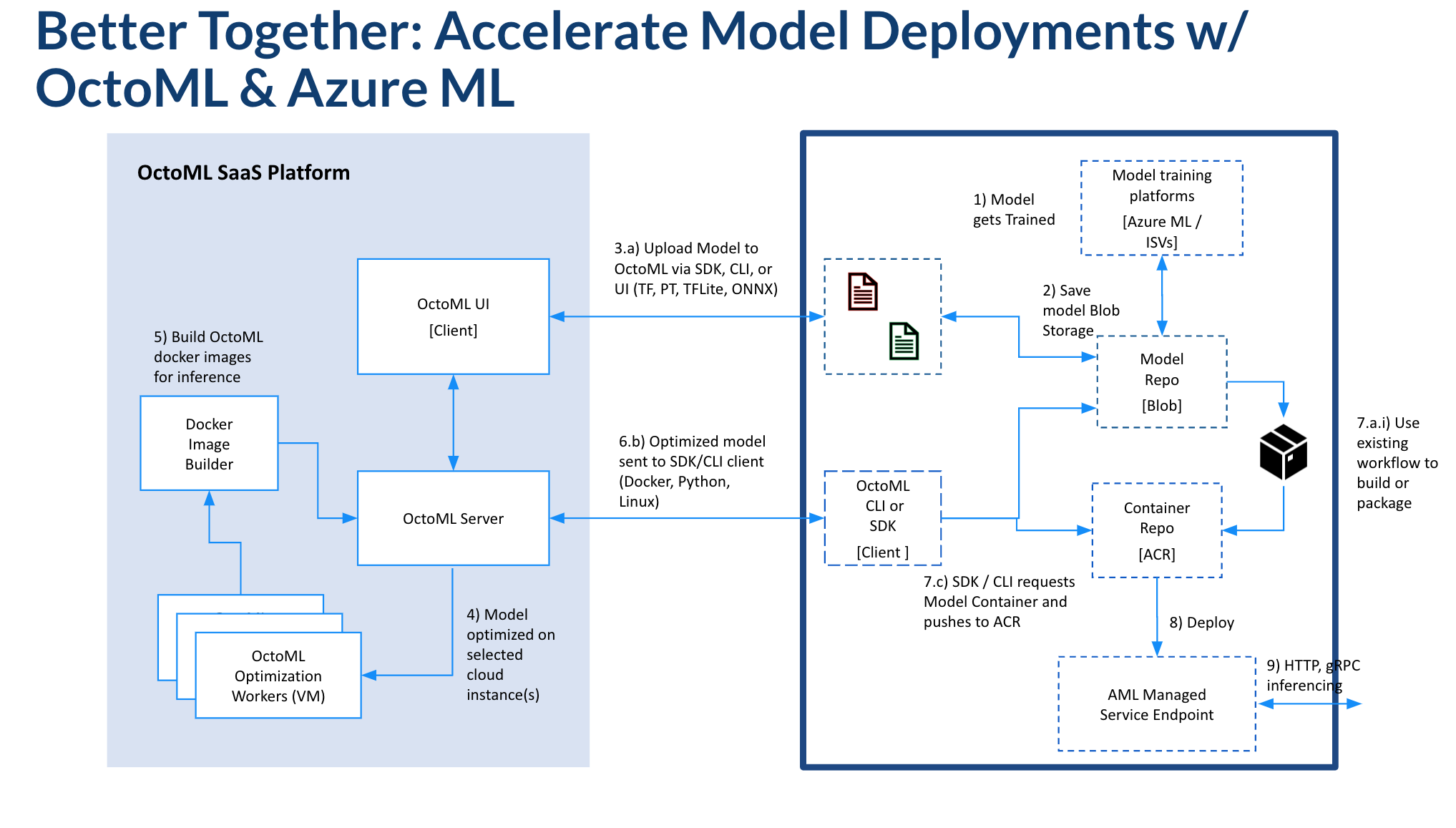Introduction
This walkthrough illustrates how to use the OctoML model-optimization platform with the Azure CLI to deploy a model to an Azure ML Managed Endpoint in about 30 minutes.
The OctoML platform automatically produces a downloadable container with your model that is accelerated, configured, and ready to deploy on the hardware target of your choice. You can learn more here.
Prerequisites
- The Azure CLI (v2) w/ the Azure ML Extension
- OctoML Platform Access
- The OctoML SDK (platform access token required)
- Download the OctoML CLI
NOTE: While the CLI is publicly available to try, an access token is required to get the full benefits of OctoML's model-optimization stack. Learn more about the CLI here.
Deploy an Optimized Model to an Azure ML Managed Endpoint
1. Upload and Optimize a Model
From the Explore UI page, upload a model in an ONNX, Pytorch, Tensorflow, or SciKit model format. Click the Explore button to continue to the model optimization workflow settings page.
2. Explore Cloud Cost Savings
- In the next page, select the hardware targets you would like to explore potential performance and cost savings.
- Click the blue Explore button. In the background, the OctoML ML Compiler stack will run a sweep of optimization strategies and benchmark the results on real, production hardware.
- Return to the Explore UI to see the results. Typically the "best" model package is the one with the lowest overall cost profile and the highest requests-per-second. However, we've designed the constraints UI to optimize around other SLA considerations, such as latency and throughput.
3. Package a Model for Production Serving
-
Click on one of the benchmarking results (plot points) to expand the packaging UI.
-
Download the docker tarball artifact to the same directory as the
azure_deploy.shscript.
4. Deploy a Model Using the Azure CLI w/ the ML Extension
Provided as a shortcut, the azureml_deploy.sh will create the AML hosted endpoint and model deployment. The script leans heavily on the Azure CLI+ML Extension to orchestrate resource and service creation and management.
- Update the environment variables at the top of the file to reflect your Azure / AML resource names.
# Set parameters
# User Azure Workspace parameters
RESOURCE_GRP=<your-resource-group-name>
WORKSPACE_NAME=<your-workspace-name>
# Model parameters
MODEL_NAME=<your-model-name> #e.g. resnet50_v2_7
TARBALL_NAME=<octomized model tarball name> # e.g.resnet50_v2_7.tar.gz
# Azure Container Registry parameters
ACR_NAME=<your-acr-registry-name> # e.g. octoml_gtm
# Azure ML Managed Endpoint parameters
ENDPOINT_NAME=<your-endpoint-name> # e.g. my-octoml-service-endpoint
DEPLOYMENT_NAME=<your-deployment-name> # e.g. octoml-model-dep-1
INSTANCE_TYPE=<your-endpoints-instance-type> # e.g. Standard_DS4_v2
- From the command line, run
bash azureml_deploy.sh. This process will take appromixately 20 minutes to complete.
5. Test the Model Service
Run an inferencing test with python3 run.py --remote.
NOTE: To use
run.pyyou must install the python packages in theenvironment.yamlfile and tritonclient:
conda create env -f environment.yaml
conda activate octo_aml
pip3 install tritonclient[all]This will create a clean conda environment called octo_aml.