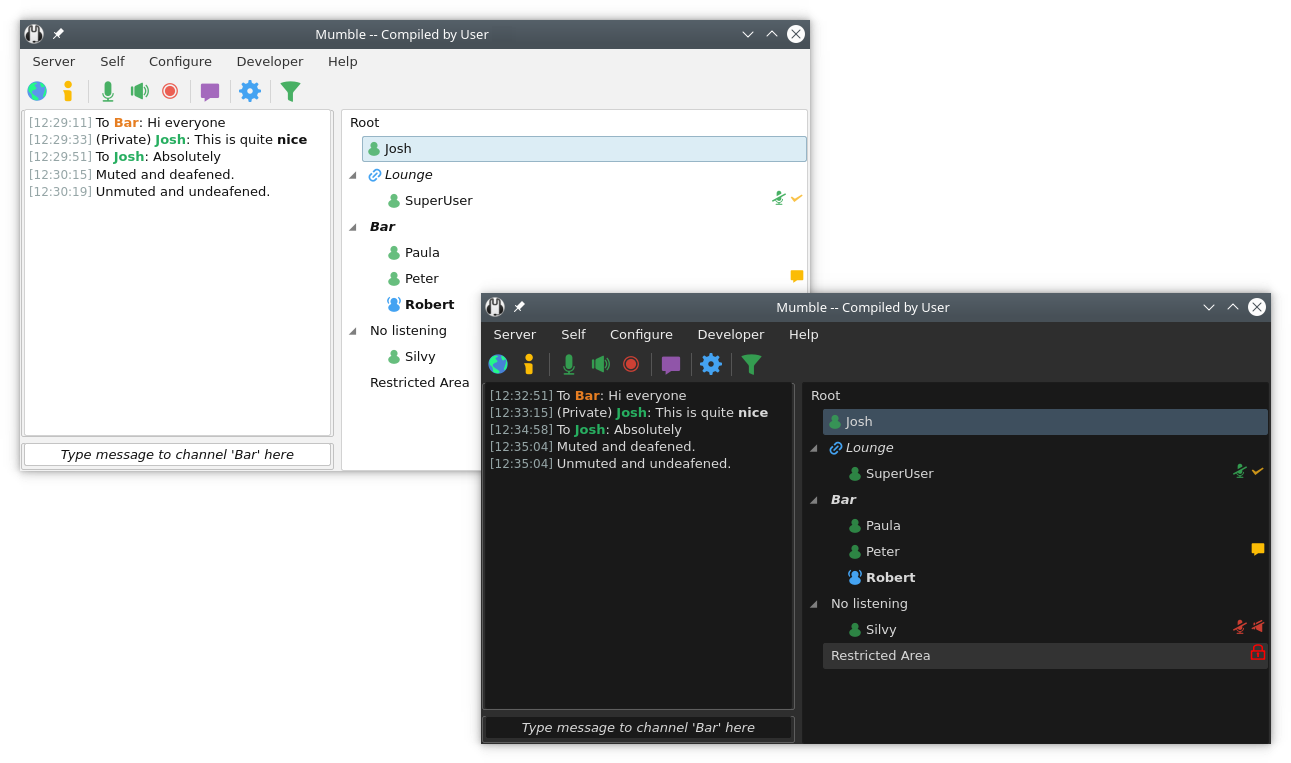Mumble is an Open Source, low-latency and high-quality voice-chat program written on top of Qt and Opus.
There are two modules in Mumble; the client (mumble) and the server (murmur). The client works on Windows, Linux, FreeBSD and macOS, while the server should work on anything Qt can be installed on.
Please note that with "Windows" we mean 7 and newer. Vista may be supported, but we can't guarantee it. If you don't want to encounter potential issues, you may download Mumble 1.3.x, the last version to provide support for XP.
The documentation of the project can be found on the wiki. The FAQ can also be found there.
For information on how to build Mumble, checkout the dedicated documentation.
If you want to report a bug or create a feature-request, you can open a new issue (after you have checked that there is none already) on GitHub.
After installation, you should have a new Mumble folder in your Start Menu, from which you can start Mumble.
Doubleclick the Murmur icon to start murmur. There will be a small icon on your taskbar from which you can view the log.
To set the superuser password, run murmur with the parameters -supw <password>.
To install Mumble, drag the application from the downloaded
disk image into your /Applications folder.
Murmur is distributed separately from the Mumble client on MacOS. It is called Static OS X Server and can be downloaded from the main webpage.
Once downloaded it can be run in the same way as on any other Unix-like system. For more information please see the "Running Murmur" in the Linux/Unix section below.
If you have installed Mumble through your distributon's package repostory, you should be able to find Mumble in your start menu. No additional steps necessary.
Murmur should be run from the command line, so start a shell (command prompt) and go to wherever you installed Mumble. Run murmur as
murmurd [-supw <password>] [-ini <inifile>] [-fg] [v]
-supw Set a new password for the user SuperUser, which is hardcoded to
bypass ACLs. Keep this password safe. Until you set a password,
the SuperUser is disabled. If you use this option, murmur will
set the password in the database and then exit.
-ini Use an inifile other than murmur.ini, use this to run several instances
of murmur from the same directory. Make sure each instance is using
a separate database.
-fg Run in the foreground, logging to standard output.
-v More verbose logging.
The OpenGL overlay works by intercepting the call to switch buffers, and just before the buffer switch, we draw our nice GUI.
To load a game with the overlay enabled, start the game like this: LD_PRELOAD=/path/to/libmumble.so.1.1 gamename
If you have Mumble installed through the binary packages, this can be done by simply typing: mumble-overlay gamename