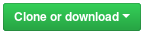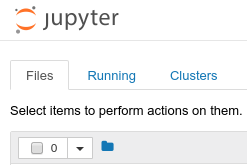To use these labs, you will need to download the code and the data. These are available for free online in a GitHub repository.
- Go to this link: https://github.com/UM-CSS/CSSLabs-NLP
- If you are familiar with
git, we recommend you clone the repo. - If you are unfamiliar with
git, the easiest option is to follow these steps:
You will need some software to be able to run this code. Advanced users may view the required libraries in the README file. For all users, we recommend the following:
- Download Anaconda version 3.6 from this link.
- Anaconda is an "installer" or "package manager" for python. It installs many of the tools, packages, and libraries that are commonly used in python data analysis. It can also be used to install and update additional packages. It is particularly nice because it makes sure that everything works together, which can be hard to do when installing each thing separately.
- Install Anaconda on your computer (there are instructions on their website if you have difficulty).
- Once Anaconda is installed, you should be able to start the programs it includes just like you would start other programs. Test this now:
- Search for a program called
anaconda navigatorand launch it. When it opens, you should see the option to launchjupyter notebook.- Alternatively, you can often search for
jupyter notebookand launch that directly
- Alternatively, you can often search for
- When jupyter launches, two things will happen:
- A terminal / command prompt will open. Do not close this: jupyter is running your code here. You can, however, safely ignore or minimize this window.
- A new tab or window should open in your browser with something like this in the top left:
- Search for a program called
- In the jupyter notebook tab, you should see a list of files and folders on your computer. Navigate through these folders to the
CSSLabs-NLPfolder.- Note if you do not see this folder, it may be that you saved it somewhere jupyter cannot get to. The easiest solution is to move it to somewhere jupyter can see, such as "my documents."
- In this folder is a list of labs, each ending in
.ipynb. Click any of these and they should open in a new tab with the lab code and instructions.- Note if you get an error or the top of the new page does not look like this
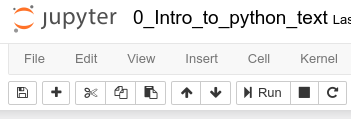 ,
,- Then you have probably made a mistake in downloading the files. Go back to the "Getting the Code and Data" instructions.
- Note if you get an error or the top of the new page does not look like this
- If you are new to Jupyter Notebooks, everything you need for these labs is in the great introduction to their basic use.
- Optional notebook extensions: The labs were designed to work with the
collapsible headingsextension. They work fine without it, but look a little nicer if you have it installed. Full installation instructions are at the bottom of this link. Here's the short version:- In
anaconda promptor your terminal, run this command:conda install -c conda-forge jupyter_contrib_nbextensions - In the same prompt, run
jupyter nbextensions_configurator enable - In the same prompt, run
jupyter nbextension enable collapsible_headings/main - Restart Jupyter Notebook.
- In
Note Labs 2 and 3 require you to first run the code in Lab 1. You may simply run the code in Lab 1 without looking at it and skip to labs 2 or 3 if you like. (Be sure to check for errors when you run Lab 1: if there is something wrong with your setup, it will show up here. Lab 1 has detailed instructions for common errors.)
- Lab 0 introduces both the python programming language and how computers think about text. It assumes no prior knowledge of programming. It is not a comprehensive course in either programming or text processing, but rather a quick, gentile start designed to help new users up and running with the basics.
- Lab 1 walks students through cleaning the OKC profile data. Data are often messy when researchers first get them; indeed munging is usually the largest component of any data science project.
- Lab 2 gets students thinking about text as data. By the end, students compare word frequencies across different social groups to see what aspects of their language use are distinctive.
- Lab 3 introduces students to topic modeling. They construct topic models, interpret the topics, evaluate their quality, and explore the relative popularity of topics across social groups.
- This lab sets out to teach people who have never seen programming before two things:
- Enough python to use and understand the other labs
- Enough about how computers understand text to make sense of the other labs
- As such, it focuses heavily on developing intuition rather than explaining full technical details or rationals. Further, it leaves out a lot of what normally would be covered in an intro to programming or intro to python course.
- For this lab to work, you'll need to follow the instructions above for "getting the code and data."
- If you are only running this lab in order to get the clean profiles data for one of the other labs:
- You can click
cell->Run Allat the top of the notebook. - Be sure to scroll through the whole notebook to make sure that it finishes running all the way to the bottom without errors. If there are errors or the notebook does not finish, you will not be able to do the next labs.
- The most common errors, and how to fix them, are explained in the notebook.
- You can click
- This lab uses the
clean_profiles.tsvfile produced byLab 1. You will need to run that code first, or get a copy of the file it creates from someone who has.- If you get an error that says something like
FileNotFoundError: File b'data/clean_profiles.tsv' does not existat the bottom, if means that you need to run the code in Lab 1. If you already ran this code and still get this error, then check for error messages in Lab 1.
- If you get an error that says something like
- If you have run this lab or used
nltkbefore, you should comment out thenltk.download()line in the imports code. - If you are running this code on a personal computer or laptop:
- Run the code under the header "For laptop and personal computer users."
- This takes a smaller sample of the data. Otherwise, the data is too big for most personal computers and causes them to crash.
- This lab, like the others, has code labeled "helper functions."
- This code is not explained in the notebook because it is not a central part of the lesson.
- Students should run these code cells and scroll past them without worrying about how they work.
- This lab changes the standard English set of stop words so that pronouns are not removed from the text. This decision was informed by the work of James Pennebaker and others, which shows that pronoun frequency can be very informative.
- It turns out that pronoun frequencies aren't very distinctive of different groups within this data set. We would see similar results if we used the default list of stop words and excluded pronouns.
- The lab still does not use the default set of stop words in order to show students more about what stop words are and that they should not be used uncritically.
- There is a list of
bad_wordsin the text cleaning function. This is a bit of a hack solution to the fact thatbeautifulsoup, although it is a great HTML parsing library, does not quite remove all links from our text. Without this, the wordshttpandwwwclutter the results.\nnanis removed also, because every empty text box leaves that artifact.
- The OKC data has a column
sexwith categoriesmandf. There is no column or category to indicate gender identity or intersex identity. - The lab generally refers to these groups as "men" and "women." This is likely how most people interacted with the site when making their profiles. It is also how most students will interpret the sex data. It is not perfect.
- If students raise the problems with this data, it is a great opportunity to pose to them research questions:
- Given that OkCupid has constraining options, how might trans, genderqueer, and enby people interact with it?
- Do words like
transgenderappear in the profile text? (yes)- What sex do those individuals pick, and how does it relate to what they write in their profiles? (it depends)
- Suggestions of traits that work out well:
- Age_group
- Education
- Orientation (sexuality)
- Sex
- Other notable things
- In the race/ethnicity variable, there really aren't strong differences between groups. This could be the starting point for an interesting discussion, especially since research shows strong racial discrimination and assortativiy in online dating.
- This lab uses the
clean_profiles.tsvfile produced byLab 1. You will need to run that code first, or get a copy of the file it creates from someone who has.- If you get an error that says something like
FileNotFoundError: File b'data/clean_profiles.tsv' does not existat the bottom, if means that you need to run the code in Lab 1. If you already ran this code and still get this error, then check for error messages in Lab 1.
- If you get an error that says something like
- OKC has 10 open ended text boxes in their user profiles. Students should pick one to analyze the text in. Alternatively, they may choose to analyze the combined text from all of the boxes.
- Recommended:
text: looking at all of the profile text tends to produce interesting topics. Often, one can tell which part of the profile a topic comes from (e.g. favorite books and movies).essay0: the "About me" section of profiles also tends to produce interesting topics.essay8: the "most private thing I'm willing to admit" section of the profile often excites students, although the quality of topic models for this section is not as good.
- This lab, like the others, has code labeled "helper functions."
- This code is not explained in the notebook because it is not a central part of the lesson.
- Students should run these code cells and scroll past them without worrying about how they work.
- Students will need to do some thinking to interpret the output of the topic models.
- The notebook contains guidance for this.
- Ultimately, however, students should probably write out their thoughts on paper or in a separate word document.
- Students will need to refer to these topics throughout the rest of the lab, so having their interpretations of them handy is essential.
- In many parts of the code, it does things like get examples of topic number 4 or look at the topic distribution for user number 3452.
- The topics LDA produces aren't deterministic, however, and they will also vary depending on which profile text students choose to use.
- Thus, we cannot pick good examples of topic number or profile number in advance for the notebook.
- Students should pick topic and profile numbers that they are interested in, and substitute these into the code wherever they see specific topics or profiles listed.
- Suggestions of traits that work out well:
- Age_group
- Education
- Orientation (sexuality)
- Sex
- Ng, Fiona. 2016. “Tinder Has an In-House Sociologist and Her Job Is to Figure Out What You Want.” Los Angeles Magazine, May 25.
- Pepin, Joanna. 2015. “Online Dating Choices, Constrained.” Contexts 14(4):7.
- Page, Letta and Seyed Ali. 2016. “Romancing the Data.” Contexts 15(2):68–69.
- Zimmer, Michael. 2016. "OKCupid Study Reveals the Perils of Big-Data Science." Wired May 14.
- . 2009. "Exactly what to say in a first message." OKCupid Data Blog, September 13.
- . 2010. "The REAL 'stuff white people like'." OKCupid Data Blog, September 7.
- Danescu-Niculescu-Mizil, Cristian, Robert West, Dan Jurafsky, Jure Leskovec, and Christopher Potts. 2013. “No Country for Old Members: User Lifecycle and Linguistic Change in Online Communities.” Pp. 307–18 in Proceedings of the 22nd international conference on World Wide Web. ACM.
- Sumter, Sindy R., Laura Vandenbosch, and Loes Ligtenberg. 2017. “Love Me Tinder: Untangling Emerging Adults’ Motivations for Using the Dating Application Tinder.” Telematics and Informatics 34(1):67–78.
- Mason, Corinne Lysandra. 2016. “Tinder and Humanitarian Hook-Ups: The Erotics of Social Media Racism.” Feminist Media Studies 16(5):822–37.
- Evans, James A. and Pedro Aceves. 2016. “Machine Translation: Mining Text for Social Theory.” Annual Review of Sociology 42(May):1–30.
- Bonilla, Tabitha and Justin Grimmer. 2013. “Elevated Threat Levels and Decreased Expectations: How Democracy Handles Terrorist Threats.” Poetics 41(6):650–69.
This work is licensed under a Creative Commons Attribution-NonCommercial-NoDerivatives 4.0 International License.