Wuxt combines WordPress, the worlds biggest CMS with nuxt.js, the most awesome front-end application framework yet.
- Quick start
- Introduction
- Architecture
- Getting started
- Generate and Deploy
- WordPress Rest API endpoints
- Scripts
- Links
- Credits
git clone https://github.com/northosts/wuxt.git
cd wuxt
docker-compose up -d
- http://localhost:3080/install.php - Install WordPress
- http://localhost:3080/wp-admin/options-permalink.php - Set permalinks to Post name
- http://localhost:3080/wp-admin/themes.php - Activate wuxt-theme
- http://localhost:3000 - Done
The goal of Wuxt is to provide a ready to use development environment, which makes the full power of WordPress easily available to your front-end app. Included in Wuxt are:
-
Fully dockerized WordPress and nuxt.js container configuration,
docker-compose up -dsets up everything needed in one command and you can start working -
Extended Rest API to give the front-end easy access to meta-fields, featured media menus or the front-page configuration.
-
The newest nuxt.js version, extended with a WordPress
$wpobject, to connect to the extended WordPress Rest API.
All together the Wuxt features get you started with your front-end with just one command, you just need to work with the intuitive WordPress admin interface and can skip all back-end coding. But if you know your way around WordPress you are able to easily extend the back-end as well.
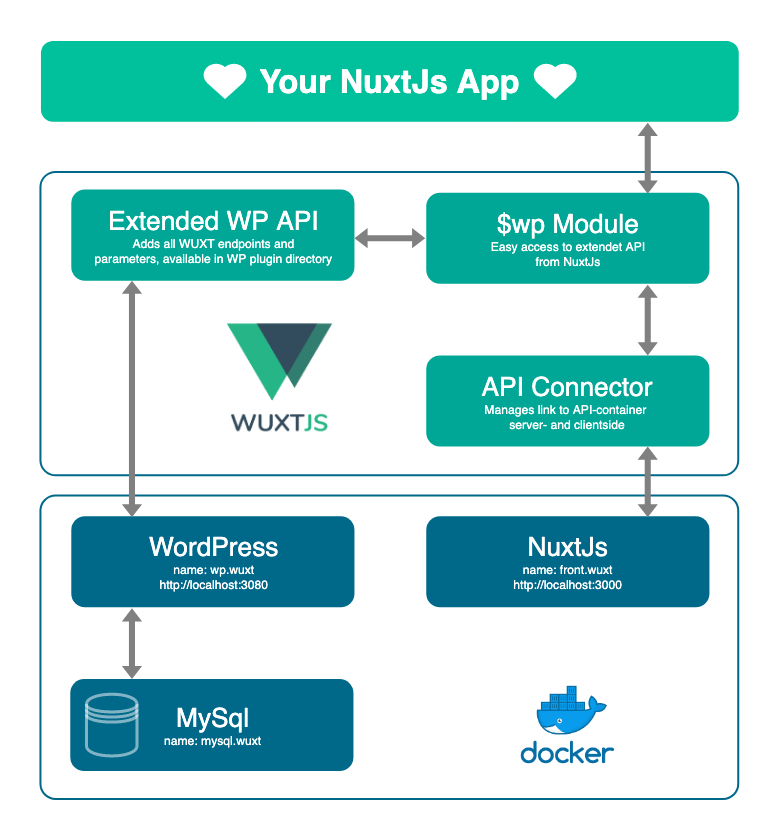
First clone this repository to a directory you want, then change to that directory and simply start your containers (you need to have a running Docker installation of course):
docker-compose up -d
That starts the following containers:
-
MySql (
mysql.wuxt) Database for your WordPress installation. The data-folder of the database-container is mirrored to the _db-folder of your host system, to keep the data persistent. -
WordPress (
wp.wuxt) on a Apache server with the newest PHP version and the Wuxt Rest API extension theme, ACF and other good-to-have plugins pre-installed. The wp-content directory of the WordPress directory is mirrored to the wp-content directory on your host. -
nuxt.js (
front.wuxt) started in development mode with file-monitoring and browser-sync and extended by a complete WordPress Rest API wrapper and a starter application, mimicing base functions of a WordPress theme.
Your containers are available at
- front-end:
http://localhost:3000 - back-end:
http://localhost:3080,http://localhost:3080/wp-admin - database:
docker exec -ti mysql.wuxt bash
wuxt allows you to change the above setup to run multiple projects at the
same time or to adjust to your own environment. To change ports and container
names, add an .env file in the same directory of your docker-compose.yml
file. You can adjust the following values:
WUXT_PORT_FRONTEND=3000
WUXT_PORT_BACKEND=3080
WUXT_PORT_DIST=8080
WUXT_MYSQL_CONTAINER=mysql.wuxt
WUXT_WP_CONTAINER=wp.wuxt
WUXT_NUXT_CONTAINER=front.wuxt
After you created the file, run
docker-compose down
docker-compose up -d
There is even a script that does everything to you :
npm run env
You will be asked for projectname, front-end-port, back-end-port and dist-port.
The script creates an .env file like the folllowing and stops the old containers:
WUXT_PORT_FRONTEND=4000
WUXT_PORT_BACKEND=4080
WUXT_PORT_DIST=9080
WUXT_MYSQL_CONTAINER=mysql.projectname
WUXT_WP_CONTAINER=wp.projectname
WUXT_NUXT_CONTAINER=front.projectname
After running the script start the new containers
docker-compose up -d
In short:
- Install WordPress (
http://localhost:3080/install.php) - Set permalinks to Post name (
http://localhost:3080/wp-admin/options-permalink.php) - Activate wuxt-theme (
http://localhost:3080/wp-admin/themes.php)
Do a common WordPress installation at
http://localhost:3080/install.php, then login to wp-admin and select the
wuxt theme to activate all the API extensions. Additionally you might want
to activate the ACF plugin to make your meta-value work easier. Last but
not least you have to set the permalink structure to "Post Name" in the
WordPress settings.
To check if everything is running, visit http://localhost:3080 and verify
that the wuxt info screen is showing.
Then check that the Rest API at http://localhost:3080/wp-json is returning
a JSON-object you are good to go.
Nuxt should have been started automatically inside the docker container. The
command we use for running the nuxt.js server is yarn dev. Check
if the front-end is running by opening http://localhost:3000. You should
be greeted by the Wuxt intro-screen.
Check if BrowserSync is running, by doing a minor change to the front-page. The change should directly be visible on the front-page without manually reloading the page.
To make a complete deploy of WUXT, you have to get at least one server and solve a lot of configuration stuff to get WordPress, MySql and nuxt.js running (we are working on a manual for some of the big cloud services).
However, there is an easier solution, at least without on-site user generated
content, like WordPress-comments (disqus would be ok, though). We
have tweaked the nuxt.js generate-command, so that you can generate a
fully static site with all your content, posts and pages inside the dist
directory of nuxt. Then it's only a matter of getting the static html-site
uploaded to a webspace of your choice.
First be sure your containers are running
docker-compose up -d
Then go to the wuxt root-directory and run generate with yarn
yarn generate
Despite generating your static site, this commands runs some docker-compose
action, so while generating, your WUXT site will be down and started again
after.
After the generation there will be started a small local web-server, which deploys the static site on
http://localhost:8080
To get the files you go to the dist directory inside your wuxt/nuxt directory:
wuxt/nuxt/dist
To shut down the local web-server you have to run the following command insie the
wuxt directory:
docker-compose -f dist.yml down
The generate-command simply scrapes all available urls you added to your nuxt.js and WordPress installation, saves the html-output and caches the JSON-requests to the WordPress Rest API.
To know which urls are available, the generate command asks the WordPress Rest API for a list of existing endpoints and all links used in the WordPress menus. You can view that list with the following endpoint:
GET: /wp-json/wuxt/v1/generate
Since nuxt.js doesn't fully support 100% static sites yet, we have to get
help of the static plugin used on nuxt.org, which is jsut taking care
of the payload caching. Read more here
and here.
The WordPress Rest API gives you access to a wide range of native
endpoints. Find the docs at: https://developer.wordpress.org/rest-api/reference/. To easily access the
endpoints from nuxt.js you can use the $wp extension, which integrates
the node-wpapi library. You can find the full documentation here.
To make wuxt even more easy to use, there are a bunch of endpoint extensions to the WordPress Rest API.
$wp.frontPage()
$wp.frontPage().embed()
or
GET: /wp-json/wuxt/v1/front-page
GET: /wp-json/wuxt/v1/front-page?_embed
You can use the WordPress front-page settings to build your front-ends first page. If you setup the front-page in WordPress as static page, the endpoint will return the corresponing page object.
If there is no front-page configured, the query automatically returns the result of the default posts query
GET /wp-json/wp/v2/posts
Note that the _embed parameter works for the front-page query, which gives you
access to featured media (post-thumbnails), author information and more.
$wp.menu()
$wp.menu().location(<location>)
or
GET: /wp-json/wuxt/v1/menu
GET: /wp-json/wuxt/v1/menu?location=<location>
The WordPress Rest API is not providing an endpoint for menus by default,
so we added one. We have also registered a standard menu with the location main,
which is returned as complete menu-tree, when you request the endpoint without
parameters.
Don't forget to create a menu and adding it to a location in wp-admin when you
want to use this endpoint.
If you want to use multiple menus, you can request them by providing the menu location to the endpoint.
$wp.slug().name('<post-or-page-slug>')
$wp.slug().name('<post-or-page-slug>').embed()
or
GET: /wp-json/wuxt/v1/slug/<post-or-page-slug>
GET: /wp-json/wuxt/v1/slug/<post-or-page-slug>?_embed
The WordPress Rest API is not providing an endpoint to get posts or pages by slug. That doesn't mirror the WordPress theme default behaviour, where the url-slug can point to both a page or a post.
With the slug endpoint we add that function, which is first looking for a post
with the given slug and then for a page. The embed parameter is working for
the slug endpoint.
The WordPress Rest API does not include meta fields in the post objects by
default. For two of the most common plugins, ACF and Yoast WordPress SEO, we
have automatically added the values of these fields. They are located in the
meta section of the response objects.
Taxonomy queries are limited of the simple WordPress Rest API url structure. Especially with filtering queries, we struggled with the missing relation parameter in queries for posts by taxonomy. We added this feature with a new parameter to the WordPress API:
GET: /wp-json/wp/v2/posts/?categories=1,2&and=true
Note: Setting the relation to "and" will cause all taxonomy queries to use it. Right now you cant query one taxonomy with "and" and another with "or".
In Nuxt you just have to use the "and" param after a post query for categories.
$wp.posts().categories([1,2]).param('and', true)
If your application has to get posts by geographical proximity, you can use the geo parameters.
GET /wp-json/wp/v2/posts/?coordinates=<lat>,<lng>&distance=<distance>
The coordinates parameter has to contain lat and lng, comma-separated and each value can be prefixed with the meta-key if has to be compared with (default keys: lat, lng). The distance is calculated in kilometers, postfix the value with m for miles. Some example queries:
GET /wp-json/wp/v2/posts/?coordinates=52.585,13.373&distance=10
GET /wp-json/wp/v2/posts/?coordinates=lat_mkey:52.585,lng_mkey:13.373&distance=10
GET /wp-json/wp/v2/posts/?coordinates=52.585,13.373&distance=10m
The WordPress Rest API is providing endpoints for custom post types, as long as they are registered the right way (see the Scaffolding section for generating cpt-definitions).
To make querying of your custom post types as easy as everything else, we added the cpt method to the $wp object. See post type queries for a
fictional 'Movies' post type, below
$wp.cpt('movies')
$wp.cpt('movies').id( 7 )
The cpt function returns cpt-objects similar to the posts() or pages()
queries, meta fields are included.
To help you with some of the common tasks in wuxt, we integrated a bunch of npm scripts. Just install the needed packages in the root directory and you are ready to run.
npm install
Working with Docker is awesome, but has some drawbacks. One of them is that you have to make some changes from inside the container. To enter the WUXT containers, you can use the following npm scripts:
npm run enter:mysql
npm run enter:wp
npm run enter:front
You exit a container with exit.
Two of the most common tasks are managing WordPress and installing new packages in the front-end.
WUXT provides you with the full power of the
WP-CLI tool. Check out all documentation at https://developer.wordpress.org/cli/commands/. To run any WP-CLI command inside the wp.wuxt
container, just use the following npm-script:
npm run wp <wp-cli-command>
Examples: npm run wp plugin list, npm run wp plugin install advanced-custom-fields, npm run wp user create wuxt me@wuxt.io
The same concept we use for yarn in the front container:
npm run yarn <yarn-command>
Example: npm run yarn add nuxt-webfontloader
The commands are checking if the containers are running and installing needed
dependencies automatically. So if WP-CLI is not installed in the container it will be installed before running a wp command.
WUXT allows you to generate custom post types and taxonomies via npm scripts. You can pass needed parameters as arguments. If you don't pass arguments, you will get prompted.
Scaffolding a post type
npm run scaffold:cpt <name>
# Examples:
npm run scaffold:cpt
npm run scaffold:cpt Movie
The custom post type definition is copied into the cpts folder of the wuxt
theme and loaded automatically by the theme.
To query the new post-type you can use the cpt method of the wuxt $wp object.
Scaffolding a taxonomy
npm run scaffold:tax <name> <post-types>
# Examples:
npm run scaffold:tax
npm run scaffold:tax Venue event,cafe
The taxonomy definition is copied into the taxonomies folder of the wuxt
theme and loaded automatically by the theme.
WUXT Headless WordPress API Extensions: Plugin which includes all our API extensions.
Nuxt + WordPress = WUXT: Introduction post for WUXT.
@yashha for the excelent idea with the $wp object, first implemented in https://github.com/yashha/wp-nuxt
