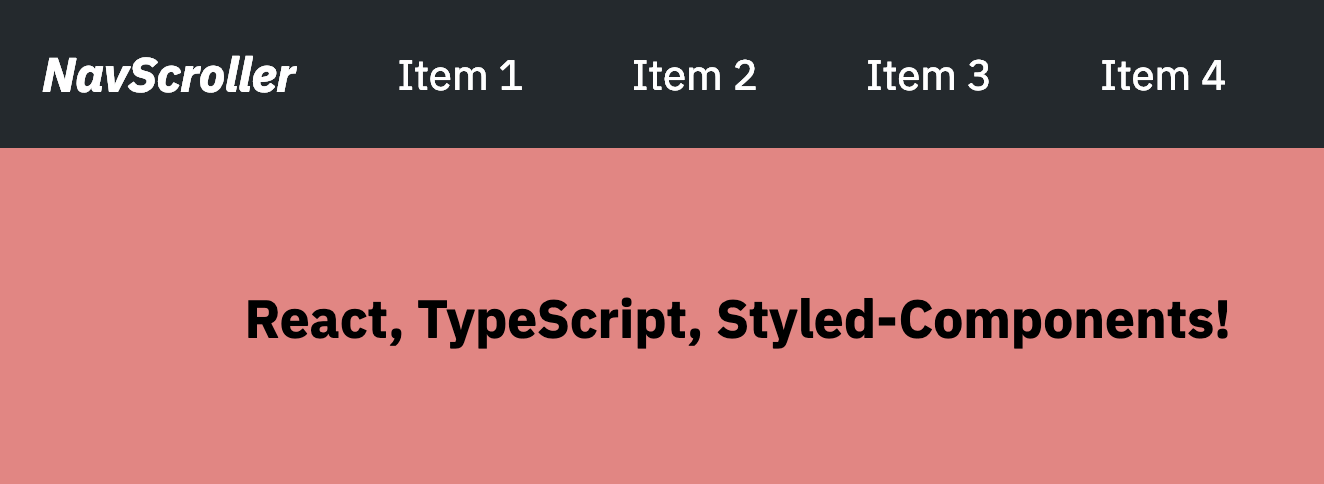| path | date | title | thumbnail | tags | ||||
|---|---|---|---|---|---|---|---|---|
react-navbar-scroller |
2019-03-19 |
Simple navbar using react, typescript, and styled-components. |
tbn.png |
|
Simple navbar component using react, typescript, and styled-components.
In this project we will create a simple little Navbar component that has a logo or brand name and features horizontal scrolling.
Setup.
The setup for a react app in TypeScript is almost the exact same if you’re already using ``create-react-app```cli for your react applications.
npx create-react-app NavbarScrollerDemo --typescript
If you don’t already have the create-react-app cli run this script first
npm install -g create-react-app
Optional
Before you get up and running I would recommend you installing the TSLint prettier plugin to keep things nice and tidy.
npm install --save-dev tslint-config-prettier
Then create a tslint.json file in your root directory and add the following.
// tslint.json
{
"extends": [
"tslint:latest",
"tslint-config-prettier"
]
}Getting Started
After you run the create-react-app NavbarScrollerDemo --typescript you should end up with a folder structure like so.
NavbarScrollerDemo/
├─ .gitignore
├─ node_modules/
├─ public/
└─ src/
├─ index.tsx
├─ registerServiceWorker.ts
├─ logo.svg
├─ App.tsx
├─ App.test.tsx
├─ App.css
├─ index.css
└── assets/
├─ package.json
├─ tsconfig.json
├─ tsconfig.test.json
└─ tslint.json
Open your App.tsx file and delete all the junk so it looks like this
import React, { Component } from 'react';
class App extends Component {
render() {
return <div className="App" />;
}
}
export default App;Now we’re going to install another dependency to reset our browsers css.
npm install reset-css --save
Now add the package to your App.tsx
// App.tsx
import React, { Component } from 'react';
import 'reset-css';if you get an error saying module cannot be found you may need to add the package postcss-import npm install postcss-import --save
With that out of the way lets start creating the component.
Create a new components/ directory in ./src/components/ and create a new NavbarScroller.tsx file.
// ./src/components/NavbarScroller.tsx
import * as React from 'react';
const NavbarScroller = () => {
return <div />;
};
export default NavbarScroller;Import the component in your App.tsx
// App.tsx
import NavbarScroller from './components/NavbarScroller';
// ...
return (
<div className="App">
<NavbarScroller />
</div>
);Now create a navigation object in your App.tsx. This will be the data we use that gets sent to the component and rendered.
// App.tsx
const navigation = {
brand: { name: 'NavbarScroller', to: '/' },
links: [
{ name: 'About Me', to: '/about' },
{ name: 'Blog', to: '/blog' },
{ name: 'Developement', to: '/dev' },
{ name: 'Graphic Design', to: '/design' },
{ name: 'Contact', to: '/contact' }
]
};Now pass the object into our component as props.
// App.tsx
export default class App extends Component {
// the 'public' is a typescript feature.
public render() {
// Descructured object for cleaner code :-)
const { brand, links } = navigation;
return (
<div className="App">
<NavbarScroller brand={brand} links={links} />
</div>
);
}
}From here unfortunately you will get an error. But that’s just typescript doing it thing.
We can fix this by defining the types of props we’re sending to the component. Get it … types… typescript
If we wanted to, we could simple clear the error by setting out props to any.
// NavbarScroller.tsx
const NavbarScroller = (props: any) => {
// this completely defeats the purpose of using typescipt
return (
<div>
<p>NavbarScroller</p>
</div>
);
};
export default NavbarScroller;I’m not saying that you might not ever need to use any to defend you type of for our situation we know we’re going to be sending two different props.
- The
brandobject that contains two different propertiesname, tothese are both strings and even if their value changes. The variable type should still always be anobjectwith two values that arenameandto. - The
linksarray is same object as ourbrandbut in an array. And it should always retain that structure.
First let’s just tell TypeScript that the props are an object.
const NavbarScroller = (props: {}) => {...}Now that we have defended the object lets add the brand
const NavbarScroller = (props: { brand }) => {...}Now we need to defend the brand and the brand is…. you guessed it, an object.
const NavbarScroller = (props: { brand: {} }) => {...}Now we can start defining the brand object that contains two strings, name and to
const NavbarScroller = (props: { brand: { name: string, to: string } }) => {...}So that validates our brand object but now we need to validate our links, the array of the same object.
const NavbarScroller = (props: {
brand: { name: string; to: string };
links: Array // Start by assigning the array
}) => { ... };Now we can shape the objects within the array.
const NavbarScroller = (props: {
brand: { name: string; to: string };
links: Array<{ name: string; to: string }>
}) => { ... };
// Then is pretty much the same as defining the object.That right there is what all the TypeScript Hype is about. When functions know what that are expecting before hand it allows us to find bugs before they even happen and make it a lot easier to find and fix problems before they make it into production.
Now lets add our Brand element
// NavbarScroller.tsx
const { brand } = props;
// descructure object to avoid 'props.brand.to'
return (
<div>
<a href={brand.to}>{brand.name}</a>
</div>
);Mapping our links.
Here we want out type to be NavLinks: any because we’re returning JSX.
const NavLinks: any = () =>
links.map((link: { name: string, to: string }) => (
<li key={link.name}>
<a href={link.to}>{link.name}</a>
</li>
));
return (
<div>
<a href={brand.to}>{brand.name}</a>
<NavLinks />
</div>
);Finally.
Lets add some styled-components in our NavbarScroller.tsx;
npm install styled-components --save
import * as React from 'react';
import styled from 'styled-components';
const NavbarScroller = (props: {
brand: { name: string, to: string },
links: Array<{ name: string, to: string }>
}) => {
const { brand, links } = props;
const NavLinks: any = () =>
links.map((link: { name: string, to: string }) => (
<li key={link.name}>
<a href={link.to}>{link.name}</a>
</li>
));
return (
<div>
<a href={brand.to}>{brand.name}</a>
<NavLinks />
</div>
);
};
export default NavbarScroller;Here is the styling I used for the styled-components
const Theme = {
colors: {
bg: `#fff`,
dark: `#24292e`,
light: `#EEEEEE`,
red: `#ff5851`
},
fonts: {
body: `IBM Plex Sans, sans-serif`,
heading: `IBM Plex Sans, sans-serif`
}
};
const Navbar = styled.nav`
background: ${Theme.colors.dark};
font-family: ${Theme.fonts.heading};
color: ${Theme.colors.light};
display: flex;
align-items: center;
justify-content: space-between;
a {
color: white;
text-decoration: none;
}
`;
const Brand = styled.a`
font-weight: bold;
font-style: italic;
margin-left: 1rem;
padding-right: 1rem;
`;
const Ul = styled.ul`
display: flex;
flex-wrap: nowrap;
overflow-x: auto;
-webkit-overflow-scrolling: touch;
`;
const Li = styled.li`
flex: 0 0 auto;
-webkit-box-align: center;
-webkit-box-pack: center;
-webkit-tap-highlight-color: transparent;
align-items: center;
color: #999;
height: 100%;
justify-content: center;
text-decoration: none;
-webkit-box-align: center;
-webkit-box-pack: center;
-webkit-tap-highlight-color: transparent;
align-items: center;
color: #999;
display: flex;
font-size: 14px;
height: 50px;
justify-content: center;
line-height: 16px;
margin: 0 10px;
text-decoration: none;
white-space: nowrap;
`;After you create the styled-components you can go back and update your component to use them like so.
const NavbarScroller = (props: {
brand: { name: string, to: string },
links: Array<{ name: string, to: string }>
}) => {
const { brand, links } = props;
const NavLinks: any = () =>
links.map((link: { name: string, to: string }) => (
<Li key={link.name}>
<a href={link.to}>{link.name}</a>
</Li>
));
return (
<Navbar>
<Brand href={brand.to}>{brand.name}</Brand>
<Ul>
<NavLinks />
</Ul>
</Navbar>
);
};There you have it!
--glweems
<iframe src="https://codesandbox.io/embed/qzylvzx6rj?autoresize=1&fontsize=14&hidenavigation=1" title="react-navbar-scroller" allow="geolocation; microphone; camera; midi; vr; accelerometer; gyroscope; payment; ambient-light-sensor; encrypted-media" style="width:100%; height:500px; border:0; border-radius: 4px; overflow:hidden;" sandbox="allow-modals allow-forms allow-popups allow-scripts allow-same-origin"></iframe>