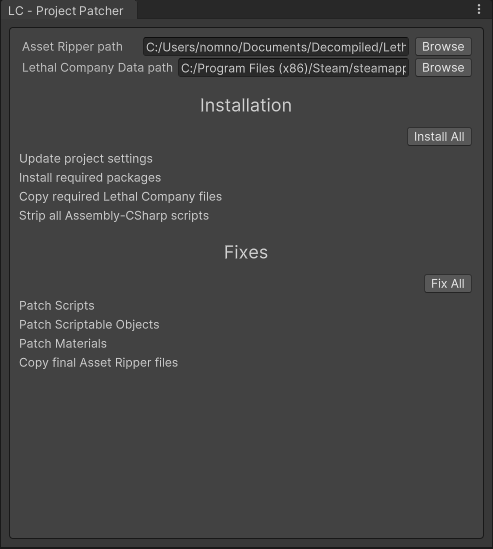Lethal Company Project Patcher
This tool is still in development and is quite experimental, but should be usable.
This tool fills in a unity project with functional assets so it can be used for Lethal Company modding.
What does it do?
- Installs required packages, and enforces specific versions for them
- Updates various project settings:
- Tags
- Layers
- Physics settings
- Time settings
- Navmesh settings
- Strips game scripts so they can compile in Unity
- Fixes missing script references
- Fixes missing shaders on materials
- Fixes broken Scriptable Objects
- Copies needed DLLs from the game directly
- Copies needed files from the Asset Ripper exported project
Installation
Using Unity Package Manager
- Open the Package Manager from
Window/Package Manager - Click the '+' button in the top-left of the window
- Click 'Add package from git URL'
- Provide the URL of the UniTask git repository: https://github.com/Cysharp/UniTask.git?path=src/UniTask/Assets/Plugins/UniTask
- Click the 'add' button
- Repeat the same steps to install this git repo as a package: https://github.com/nomnomab/lc-project-patcher.git
Usage
- Create a new Unity project
- Use version 2022.3.9f1
- Use the 3D (HDRP) template
- Use AssetRipper to export the game files
- Set Script Export Format to
Decompiled - Set Script Content Level to
Level 1
- Set Script Export Format to
At this point if you have the DunGen asset, you can import it into the project to use it for DunGen-related guids. Make sure it is in its default location.
Importing DunGen after the tool runs may cause serialization issues.
- Open the tool from
Tools/Nomnom/LC - Project Patcher - Assign the Asset Ripper export directory path at the top
- Example being
[some path]\Lethal Company\ExportedProject - Do not include
Assetsat the end
- Example being
- Assign the Game's data directory path at the top
- Example being
C:\Program Files (x86)\Steam\steamapps\common\Lethal Company\Lethal Company_Data
- Example being
- Click
Install Allto run the install stage- This will restart Unity when it finishes to apply packages and enforce the New Input System
- When it asks about switching the new backend to the New Input System, press Yes
- Click
Fix Allto run the fix stage once you are back in the project- This will patch scripts, materials, etc
- This will also copy the finished files into the project
- This will probably take a while
- Now you should have a nice template to work from!
Notes
- If you have DunGen in the project (in the default location) then it will use that for any DunGen-related guids instead of the stubs
- Make sure DunGen is in the project before using the tool
Credits
- Asset Bundles Browser - https://github.com/Unity-Technologies/AssetBundles-Browser