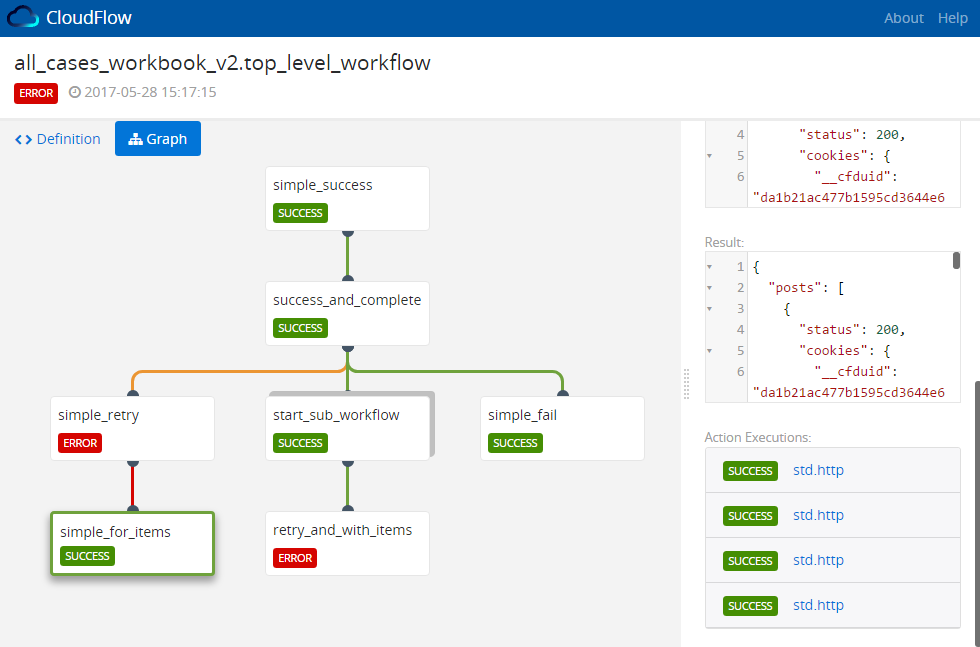A workflow visualization tool for OpenStack Mistral
- Visualize the flow of workflow executions
- Identify the execution path of a single task in huge workflows
- Search by any entity ID
- Identify long-running tasks at a glance
- Easily distinguish between simple task (an action) and a sub workflow execution
- Follow tasks with a
retryand/orwith-items - 1-click to copy task's input/output/publish/params values
- See complete workflow definition and per task definition YAML
- And more...
CloudFlow requires Mistral Pike or greater, as we rely on new runtime_context added to Mistral Pike.
| Mistral Version | CloudFlow Version to use |
|---|---|
| Stein (or newer) | Latest stable |
| Pike - Rocky | 0.6.4 |
CloudFlow has no dedicated backend service and passes the API calls to Mistral via Proxy settings.
In the scripts folder there are 2 configuration files: one for
when using ngnix and one for apache.
To run CloudFlow on your Mistral instance:
- Go to releases tab and
download the latest release. Extract into a known location (i.e.
/opt) so you'll have a/opt/CloudFlow/folder.- There will be 2 folders in there:
distwhich holds the UI application, andscriptsfor the various web servers options.
- There will be 2 folders in there:
- Copy the appropriate configuration file to the configuration directory on
your Mistral machine:
- nginx: usually:
/etc/nginx/conf.d/http/servers/ - Apache2:
- Linux:
/etc/apache2/sites-enabled/. - Mac:
/etc/apache2/other/. Also make sure that the environment variable APACHE_LOG_DIR is set to the proper value. On Mac computers it's usually/var/log/apache2. - Note that for apache2 several modules need to be enabled. See file for more info.
- Linux:
- nginx: usually:
- Optionally update the path in the configuration file(s) to point to the
distfolder (i.e./opt/CloudFlow/dist) - Optionally update the port for which CloudFlow will be served in the browser (currently: 8000)
- Optionally enable HTTPS in the configuration file.
- Restart nginx/apache.
- Open the browser and navigate to
http[s]://<your_mistral_ip>:8000.
This image based on multi-stage build. The first layer is used to create a artifacts. The second layer is the nginx alpine image.
docker build -t cloud-flow .- without SSL
docker run -d --rm --net=host --name cloud-flow cloud-flow- using SSL
Generate certificates, for example
mkdir certs
cd certs
sudo openssl req -x509 -nodes -days 365 -newkey rsa:2048 -keyout nginx.key -out nginx.crtRun container
docker run --rm -d --net host --name cloud-flow \
-v _absolute_path_/CloudFlow/certs:/etc/nginx/ssl:ro -e CF_SSL=ssl cloud-flow| Name | Values | Default | Description |
|---|---|---|---|
| CF_PORT | Any number from 1 to 65535 | 8000 | Port of the application |
| CF_SERVER_NAME | Names, wildcard names, or regular expressions | localhost | Read more |
| CF_MISTRAL_URL | URL | http://127.0.0.1:8989 | URL to the Mistral server |
| CF_SSL | ssl or empty value |
empty value | If the value equals ssl then server will use HTTPS connection instead HTTP |
Whenever there is an update to CloudFlow, simply download the latest version's .tar.gz and extract it in the same place.
wget -qO- https://github.com/nokia/CloudFlow/releases/download/<version>/CloudFlow.tar.gz | tar xvz -C /optCloudFlow supports the OpenID Connect protocol (and was tested against KeyCloak).
If your Mistral requires authentication and uses the OpenID Connect protocol,
create the following auth.json file under the assets/ folder (i.e. assets/auth.json):
{
"_type": "openid-connect",
"issuer": "<Url of the Identity Provider>",
"loginUrl": "<Url for login endpoint>",
"logoutUrl": "<Url for logout endpoint, optional>",
"clientId": "<Client Identifier valid at the Authorization Server>"
}You can obtain all the URLs by examining the output of https://<openid-server-ip>:<port>/auth/realms/<realm>/.well-known/openid-configuration
Redirecting from different applications to the CloudFlow.
CloudFlow supports reading access_token form authenticated application opened in another tab with the same browser without passing the access_token in the URL.
The authenticated application should allow that by adding the following:
Adding cross-domain-storage dependency in the host application:
import createHost from 'cross-domain-storage/host';
createHost([{
origin: 'CloudFlow URL',
allowedMethods: ['get']
}]);If you want to work w/o authentication, make sure your Mistral does not require authentication to perform REST API
requests, by setting the following in /etc/mistral/mistral.conf:
[pecan]
auth_enable=False
Also, make sure there is no auth.json file under the assets/ directory.
- Clone this repo
yarn install(preferred) ornpm install- Edit
proxy.conf.jsonto point your Mistral instance. - Edit the
auth.jsonfile (if needed) npm run start
- Clone this repo
yarn install(preferred) ornpm installnpm run build- The artifacts will be stored in
distfolder.