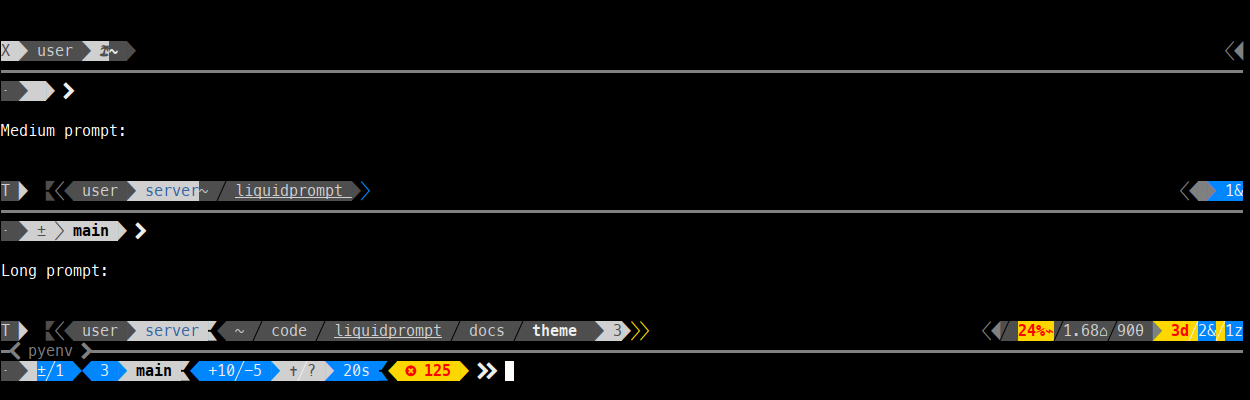Jolly is a theme for Liquid Prompt.
It is an original prompt design, very carefully designed, that will completely changes the way you imagine the prompt.
It is focused on improving the user experience, by vastly improving the ability of the user to immediatly spot what she should do following her system's state changes.
Has such, you may find it a little bit disconcerting at first. But we believe that the advantages of this design makes it worth the effort.
Using the (recommended) "chevron" preset:
The Jolly theme also comes as several variants, changing the shape of the segments separators, like the "slant" variant:
The Jolly theme use a couple of design principles:
- It is accessible to colorblind people, hence it uses:
- only four colors: dark grey, white, blue and yellow (different color pairs are available as presets for people having blue-yellow colorblindess).
- At least a text item for each segment,
- or a blank space between segments.
- The blue colors means that the user is probably expected to perform some task.
- The yellow color carries an error or something of concern.
- Segments for "default" state are joined with graphical symbols that reads from right to left, in a way that makes sense.
- It uses three ways to carry information about the state of the system:
- Important states are denoted by text.
- Ancillary states can be shown with a single character/icon.
- States appearing from a user action can be shown by "detaching" two segments usually joined. By default, this added space is shown as having a right-to-left direction.
The prompt itself is designed in three lines:
- The first line shows the state of the shell itself (type of graphical server, remote connection, user, host, path, etc.) on the left, and optional sensors states on the right (temperature, jobs, time, etc.).
- The second line displays whatever keywords have a meaning in the context (virtual environments, software collections, etc.).
- The third line indicates the relationships toward extern services (internet, VCS) and immediate status (runtime, error code). This is also where the actual prompt is.
For instance, in the following prompt, you can see that the user is in a Git repository and has some action waiting to be done:
- the rightmost blue "≠" indicates that there are some modifications waiting to be commited (hence the directional hint, from a diff to the branch).
- the leftmost blue segment indicates that there are some commits that may be pushed to the remote (hence the directional hint, from the branch to the VCS symbol).
The screenshot also shows that the last command ended in an error, hence the red-over-yellow error code.
The upper section shows a classical state of the prompt: a shell within a graphical server ("X"), for the default login user ("", a figure), on localhost ("", an island), in the liquidprompt directory, which is underlined because it is also a VCS repository.
The following diagram shows almost all the possible states of a Jolly Liquid Prompt
The diagram is available in a vector format (note: you need a browser/viewer configured to use a nerd-font to see it correctly).
To actually use the Jolly theme, you need to add a few configuration commands to the script that loads Liquid Prompt. For example:
# Load Liquid Prompt.
source ~/liquidprompt/liquidprompt
# Configure the desired variant (or colors, etc.).
source ~/lp-jolly/presets/variant-chevron.conf
# Load the theme.
source ~/lp-jolly/jolly.theme && lp_theme jollyNOTE: The recommended segment markers (the "chevron" variant) uses characters in the private section of unicode that are defined by the "Nerd-fonts" project. You will either need a compatible font, or use a variant that does not need them, like "text" and "jolly".
See the Nerd-fonts Fonts installation docs for help on installing this kind of fonts.
The presets directory contains configurations changing several variables at once.
It contains configuration files for changing the color pair (e.g. green/red instead of blue/yellow)
and the segments shape (see below).
Variants needing a Nerd-fonts font:
- "chevron" (the recommended one):
- "round":
- "slant":
Variants available with a regular font:
- "jolly" (the default):
- "text" (using only common characters):
The Jolly theme honors Liquid Prompt configuration options, except for the ones defining colors, specific marks and disabling some features.
The following options are honored:
LP_ENABLE_PERM,LP_ENABLE_VCS_DIFFSTATS,LP_ENABLE_UNCOMMITED,LP_MARK_BATTERY,LP_MARK_LOAD,LP_MARK_TEMP,LP_PS1_PREFIX.
The following options are not honored:
- every
LP_COLOR_\*options. - all the others
LP_MARK_\*options not listed in the above section. LP_USER_ALWAYS(at least a user icon is always displayed).
Some example configurations are provided in the /presets/ directory.
Note: the order in which you load the presets may be important. When changing the colors of the first line, presets needs to be loaded from your shell configuration and not just sourced in the prompt.
A first set is are called "variants" and mainly change the segment joints, but can also impact the icons on some variants:
- `source presets/variant-chevron.conf" (the recommended, need a Nerd-fonts font),
- `source presets/variant-slant.conf" (need a Nerd-fonts font),
- `source presets/variant-round.conf" (need a Nerd-fonts font),
- `source presets/variant-text.conf" (the one that works anywhere).
A second set changes the colors:
source presets/colors_green-red.conf(warning in red, notes in green),source presets/colors_cyan-magenta.conf(warning in magenta, notes in cyan),source presets/colors_high-contrast.conf(segments are very white and very black instead of slightly grayish),
JOLLY_SPACED boolean = 1
If set to false, this flag will configure a compact prompt, showing segments without extra spaces around their joints.
JOLLY_VCS_AHEAD_THRESHOLD integer = 5
Number of unpushed local commits above which the prompt should use the warning color to display the "push" section.
JOLLY_VCS_BEHIND_THRESHOLD integer = 5
Number of unpulled remote commits above which the prompt should use the warning color to display the "pull" section.
JOLLY_VCS_DIFF_THRESHOLD integer = 300
Number of modified lines above which the prompt should use the warning color to display the "commit" section.
JOLLY_VCS_REMOTE_ORIGIN string = "🖈"
String used as a shorten VCS remote name, if it is "origin".
JOLLY_DETACHED_THRESHOLD integer = 3
Number of detached jobs above which the prompt should use the warning color.
JOLLY_RUNNING_THRESHOLD integer = 3
Number of running jobs above which the prompt should use the warning color.
JOLLY_STOPPED_THRESHOLD integer = 3
Number of stopped jobs above which the prompt should use the warning color.
JOLLY_BATTERY_THRESHOLD integer = $((LP_BATTERY_THRESHOLD/2))
Percentage below which the prompt should use the warning color.
JOLLY_TEMP_THRESHOLD integer = $((LP_TEMP_THRESHOLD2))*
Temperature above which the prompt should use the warning color.
JOLLY_LOAD_THRESHOLD integer = $((_LP_LOAD_THRESHOLD+(_LP_LOAD_CAP-_LP_LOAD_THRESHOLD)/2))
Load percentage above which the prompt should use the warning color.
JOLLY_ENABLE_HISTORY boolean = 1
Enable the history sections displayed on the right side of the middle line.
JOLLY_HISTORY_MOST_BACK integer = 100
Number of the last history events to take into account when looking for the most used command.
JOLLY_HISTORY_LAST_LEN integer = $((COLUMNS/4))
Maximum length of the last command used (counting the JOLLY_HISTORY_LAST_LEN_MARK length).
JOLLY_HISTORY_LAST_LEN_MARK integer = "[…]"
Mark to display when the last command string is shortened.
JOLLY_ENABLE_SHELL boolean = 0
Display the current shell in the top-right section.
JOLLY_SHELL_ZSH string = "z"
The mark indicating a zsh shell.
JOLLY_SHELL_BASH string = "b"
The mark indicating a bash shell.
The following options configure some marks that will be used across all variants of the theme.
JOLLY_DISPLAY_TEXT string = "T"
The marker used to indicates that the shell is in text mode,
i.e. that does not have a graphical display
(more rigorously: there is no X11 DISPLAY environment variable).
JOLLY_DISPLAY_X11 string = "X"
The marker used to indicates that the shell does have access to a graphical server
(more rigorously: there is a X11 DISPLAY environment variable).
JOLLY_HOST_LOCAL string = "⌂"
The marker used to indicate that the hostname is localhost.
JOLLY_USER_LOCAL string = "♟"
The marker used to indicate that the user is the same than the login one.
JOLLY_MARK_STASH string = "✝"
The marker used to indicate that the VCS stash is not empty.
JOLLY_MARK_UNTRACKED string = "?"
The marker used to indicate that there are some files that are untracked by the VCS in the current repository.
JOLLY_DIFF string = "≠"
The marker used to indicate that there is some change in the VCS state (either changes needed to be committed, or commits needed to be pushed).
JOLLY_VCS string = "╟┘"
The marker used to indicate that there is a VCS involved in the current directory.
JOLLY_MARK string = "⯀"
The actual prompt marker, right where the user type text.
JOLLY_MARK_SUDO string = "⋮"
An additional character displayed before the last prompt mark when the user has sudo rights.
JOLLY_ENABLE_GRADIENT_LINE boolean = 0
If set to 0 (the default), will draw the line of the middle section
as a sequence of JOLLY_LINE characters,
using the JOLLY_COLOR_LINE color.
If set to 1, will draw the same line with a gradient of color
interpolated from JOLLY_COLOR_LINE_START
to JOLLY_COLOR_LINE_END.
JOLLY_MARK_ERROR string = " "
Icon displayed in front of the last exit error code.
These options are the one used to actually define the theme variants. You may overcome them with your own configuration.
JOLLY_LINE string = "━"
The character used to draw the middle line.
JOLLY_PLUG string = "▛"
The character for joined segments limits.
JOLLY_SOFT string = "╱"
The character for "soft" separation (e.g. path elements, branch details, jobs, etc.)
JOLLY_MEAN string = "▞"
The character for "mean" separation (used when two segments of the same color are joint).
JOLLY_LINK array = ("▙" " " "▜")
Characters used for showing a small gap.
JOLLY_OPEN array = ("▙" " ▚ " "▜")
Characters used for showing a large gap.
JOLLY_DANG array = ("▙" " □ " "▜")
Characters used for showing a very lareg gap (i.e. a dangerous state).
JOLLY_ENDS array = ("▛▞▗ ▝" "▖ ▘▞▟")
Characters marking the ends of the right and left parts of the first line.
JOLLY_ITEMS array = ("┫" "┃" "┣")
Characters used to separate keywords in the middle line. The middle character separates keywords of the same type (e.g. every Software Collection).
You may overcome the spacing details with these options.
JOLLY_SPACE_VOID string = " "
Spacing character around segments joints marker.
JOLLY_SPACE_PATH string = " "
Spacing character specifically for the "current path" section.
JOLLY_SPACE_FIELD string = ""
Spacing character around the content of the segments themselves.
JOLLY_SPACE_LINE string = " "
Spacing character around the keywords of the middle line.
JOLLY_SPACE_FILL string = "█"
Spacing character for filled sections. You probably don't want to touch this.
JOLLY_COLOR_DARK array = (252 239 0 0 15 0)
The color of dark segments.
JOLLY_COLOR_LITE array = (239 252 0 0 0 15)
The color of light segments.
JOLLY_COLOR_GLOW array = ( 0 252 1 0 0 15)
The color for bright elements.
JOLLY_COLOR_NOTE array = ( 15 33 0 0 15 12)
The color for notable elements.
JOLLY_COLOR_WARN array = (196 220 1 0 0 11)
The color for elements related to a warning.
JOLLY_COLOR_FAIR array = ( 0 244 0 0 0 8)
The color for elements that are not very important.
JOLLY_COLOR_PATH_SHORT array = (252 239 0 0 0 15)
The color of the shorten path marker.
JOLLY_COLOR_PATH_VCS array = (252 239 0 1 0 15)
The color of the VCS repository in the path.
JOLLY_COLOR_PATH_LAST array = (15 239 1 0 0 15)
The color of the current directory.
JOLLY_COLOR_LINE array = (244 -1 0 0 15 -1)
The color of the middle line.
JOLLY_COLOR_MARK array = (15 -1 0 0 15 -1)
The color of the actual prompt mark.
JOLLY_COLOR_SEP_DARK array = ( 0 -2 0 0 0 -2)
The color for dark separators.
JOLLY_COLOR_SEP_FAIR array = (244 -2 0 0 0 -2)
The color for fair separators.
JOLLY_COLOR_SEP_LITE array = ( 15 -2 0 0 15 -2)
The color for light separators.
JOLLY_COLOR_LINE_START array = (255 -1 1 0 15 -1)
The color starting the gradient of the line of the middle section. Default is white.
Valus being linearly interpolated up to JOLLY_COLOR_LINE_END,
it is recommended to stick to aligned ANSI values (i.e. greys)
JOLLY_COLOR_LINE_END array = (232 -1 1 0 15 -1)
The color ending the gradient of the line of the middle section. Default is black.
Valus being linearly interpolated from JOLLY_COLOR_LINE_START,
it is recommended to stick to aligned ANSI values (i.e. greys).