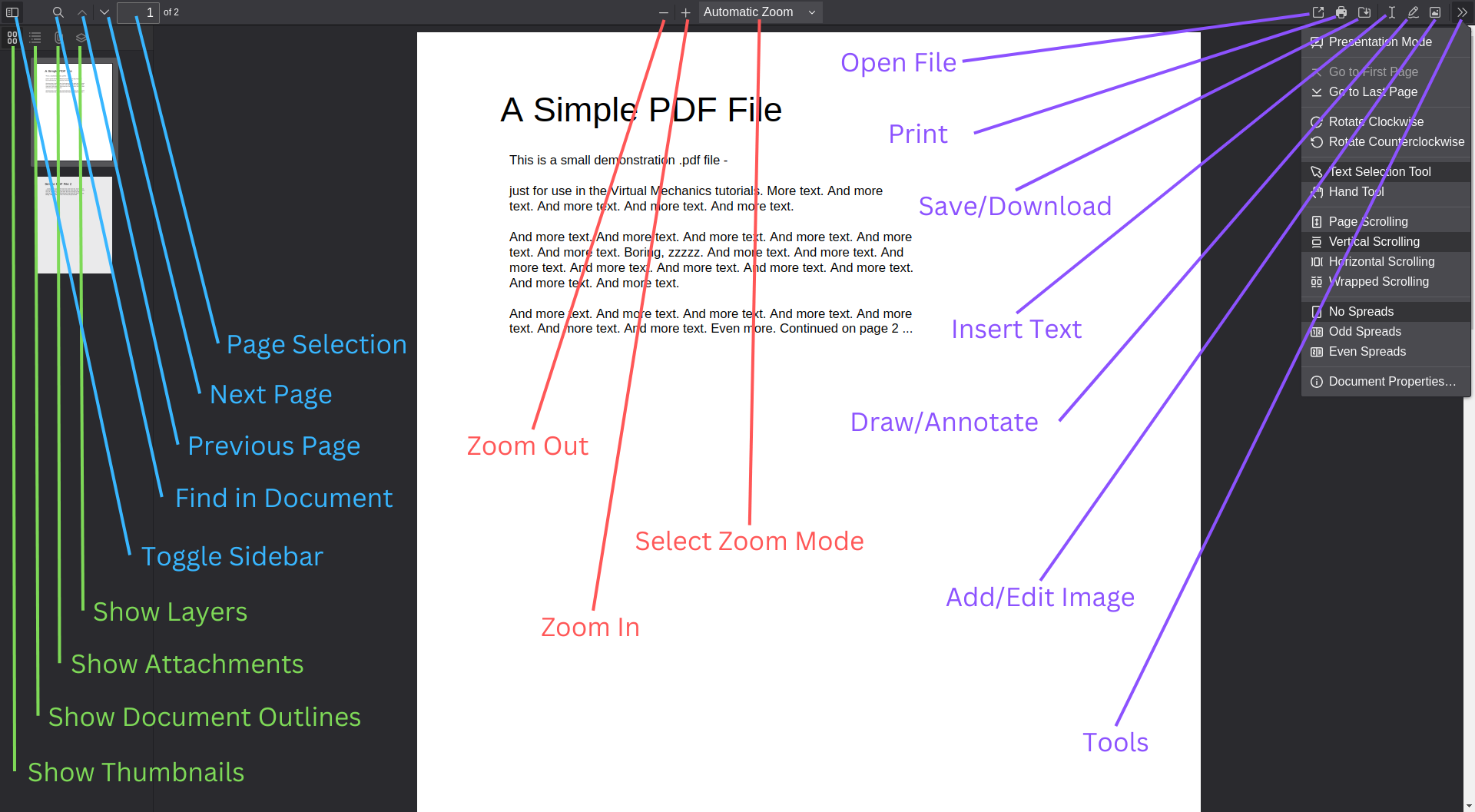View and edit PDF documents with customisable VIM keyboard shortcuts
Cross-platform electron wrapper around Mozilla's pdf.js.
Support features present in the pdf.js v4.0.189 release.
See the latest release at
| Operating System | File Extension | Example (vX.X.X) |
|---|---|---|
| Linux | AppImage | pdfoxjs-X.X.X.AppImage |
| MacOS | dmg | pdfoxjs-X.X.X.dmg |
| Windows | exe | pdfoxjs-Setup-X.X.X.exe |
Please refer to the original documentation of pdf.js. There is also a demo for modern browsers released by Mozilla here.
- Toggle Sidebar
- Find in Document (Search)
- Page Selection
- Zoom
- Open File
- Save (Download)
- This Includes Text, Drawing/Annotation, Filled Form Inputs, and Inserted Images
- Page Rotations Are Not Saved
- Insert Text
- Draw (Annotate)
- Add/Edit Images
- Tools
- Presentation Mode
- Go to First Page
- Go to Last Page
- Rotate Clockwise
- Rotate Counterclockwise
- Text Selection Tool
- Hand Selection Tool
- Page Scrolling
- Vertically Scrolling
- Horizontal Scrolling
- Wrapped Scrolling
- No Spread
- Odd Spread
- Even Spread
- Show Thumbnails
- Show Document Outline
- Show Attachments
- Show Layers
- Select Text
- Copy
- Search with Google
- Inspect (only in development mode)
- Open Links (will open a new tab in your default browser)
- Fill Forms
<TAB>and<SHIFT-TAB>to navigate forward and backward between form inputs<SPACE>inside checkbox to toggle selection<ENTER>in multi-lines input box for new lines
The file public/demo.pdf is a good playground to showcase the features from the viewer.
It is a merged PDF from the following sources:
- Form: https://royalegroupnyc.com/wp-content/uploads/seating_areas/sample_pdf.pdf
- Layer: https://www.pdfill.com/example/pdf_layer_new.pdf
- Attachment: https://demos.devexpress.com/OfficeFileAPI/ASP/ContentManipulation/PdfFileAttachment.aspx
By default, you can use the double quotation marks key (", i.e. SHIFT + ') to load this document.
See public/default.json for an example configuration file. This will contain all defined functions and corresponding settings.
On the initial launch, the default configuration will be copied to the directory userConfig/config.json, which will be within Electron app's userData directory.
On Linux, for a particular username, this could be one of:
/home/username/.config/pdfoxjs/userConfig/config.json
/home/username/.pdfoxjs/userConfig/config.json
depending on how your XDG_CONFIG_HOME is defined.
On MacOS, it will be
~/Library/Application Support/pdfoxjs/userConfig/config.json
On Windows, it will be
%APPDATA%\pdfoxjs\userConfig\config.json
$ yarn install# Transpile and run an electron app
$ yarn start
# Simple express server on localhost
$ yarn dev# For Windows
$ yarn build:win
# For MacOS
$ yarn build:mac
# For Linux
$ yarn build:linux