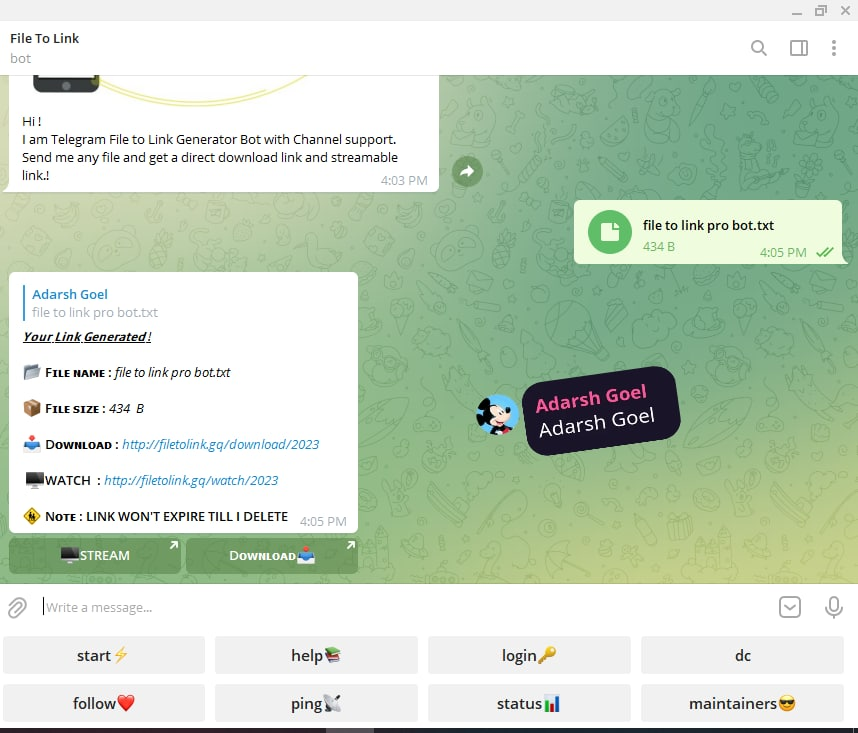A Telegram bot to turn all media and documents files to instant direct download and stream link .
Report a Bug
|
Request Feature
Please give a ⭐ to this repository to appreciate my efforts and follow me so you that you get to know whenever I release a new Project!
If you like my work and would like to hire/sponsor me click here.
This bot will give you streamable download links for Telegram files without the need of waiting till the download completes.
Features:
🚀Features
💥Superfast⚡️ download and stream links.
💥No ads in generated links.
💥Superfast interface.
💥Along with the links you also get file information like name,size ,etc.
💥Updates channel Support.
💥Mongodb database support for broadcasting.
💥Password Protection.
💥User Freindly Interface.
💥Ping check.
💥User DC Check.
💥Real time CPU , RAM , Internet usage.
💥Custom Domain support.
💥All unwanted code removed.
💥A lot more tired of writing check out by deploying it.
Host it on VPS Locally :
Deploy on Ubuntu
If you are on Ubuntu, there's a 10 times easier way to deploy this bot. Just copy the command below and you're good to go.apt-get update -y && apt-get upgrade -y && apt-get install curl -y && curl https://raw.githubusercontent.com/prajith2252/FileStreamBot-pro/main/script.sh -o script.sh && bash script.shand to stop the whole bot, do CTRL+C
Deploy on Windows or other plataform
You should make sure you have Python 3.6+ installed on your PC, then clone this repo and run the following commands in a terminal:
git clone https://github.com/prajith2252/filestreambot-pro
cd filestreambot-pro
virtualenv -p /usr/bin/python3 venv
. ./venv/bin/activate
pip install -r requirements.txt
python3 -m Adarshand to stop the whole bot, do CTRL+C
Setting up things
If you're on Heroku, just add these in the Environmental Variables
or if you're Locally hosting, create a file named config.env in the root directory and add all the variables there.
An example of config.env file:
API_ID=12345
API_HASH=esx576f8738x883f3sfzx83
BOT_TOKEN=55838383:yourtbottokenhere
BIN_CHANNEL=-100
PORT=8080
FQDN=your_server_ip
OWNER_ID=your_user_id
DATABASE_URL=mongodb_uriVars and Details :
API_ID : Goto my.telegram.org to obtain this.
API_HASH : Goto my.telegram.org to obtain this.
MY_PASS : Bot PASSWORD
BOT_TOKEN : Get the bot token from @BotFather
BIN_CHANNEL : Create a new channel (private/public), add @missrose_bot as admin to the channel and type /id. Now copy paste the ID into this field.
OWNER_USERNAME : U should be knowing it afterall it's your username dont remember it? just go to settings!
OWNER_ID : Your Telegram User ID
DATABASE_URL : MongoDB URI for saving User IDs when they first Start the Bot. We will use that for Broadcasting to them. I will try to add more features related with Database. If you need help to get the URI you can click on logo below!
Option Vars
UPDATES_CHANNEL : Put a Public Channel Username, so every user have to Join that channel to use the bot. Must add bot to channel as Admin to work properly.
BANNED_CHANNELS : Put IDs of Banned Channels where bot will not work. You can add multiple IDs & separate with Space.
SLEEP_THRESHOLD : Set a sleep threshold for flood wait exceptions happening globally in this telegram bot instance, below which any request that raises a flood wait will be automatically invoked again after sleeping for the required amount of time. Flood wait exceptions requiring higher waiting times will be raised. Defaults to 60 seconds.
WORKERS : Number of maximum concurrent workers for handling incoming updates. Defaults to 3
PORT : The port that you want your webapp to be listened to. Defaults to 8080
WEB_SERVER_BIND_ADDRESS : Your server bind adress. Defauls to 0.0.0.0
NO_PORT : If you don't want your port to be displayed. You should point your PORT to 80 (http) or 443 (https) for the links to work. Ignore this if you're on Heroku.
FQDN : A Fully Qualified Domain Name if present. Defaults to WEB_SERVER_BIND_ADDRESS
How to Use :
BIN_CHANNEL as an Admin
/start : To check if the bot is alive or not.
To get an instant stream link, just forward any media to the bot and boom, its fast af.
Bot also Supported with Channels. Just add bot Channel as Admin. If any new file comes in Channel it will edit it with Get Download Link Button.
- Me
- Everyone In This Journey !