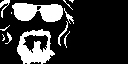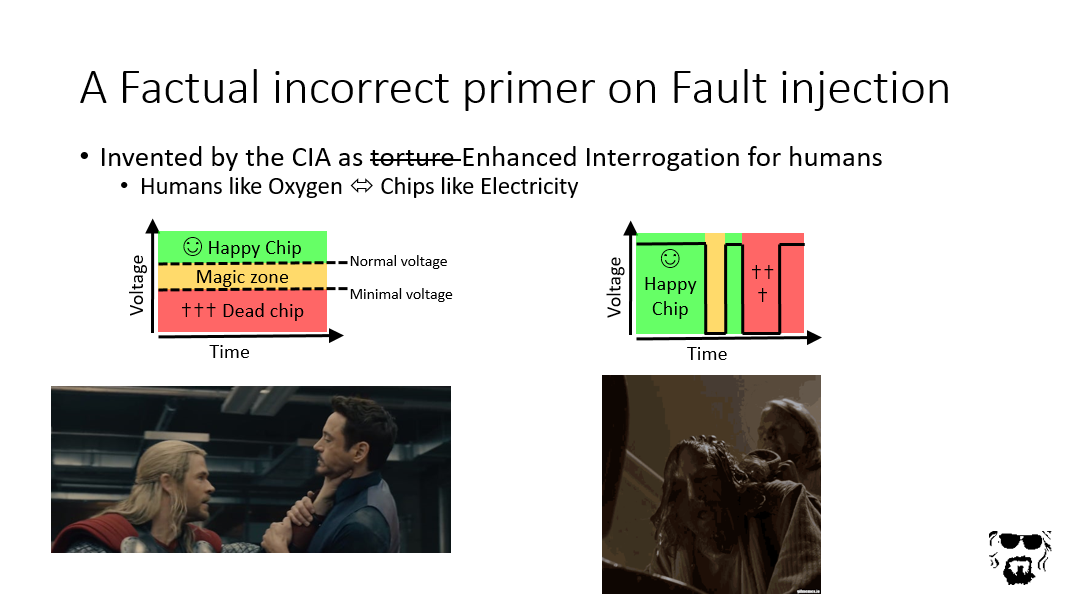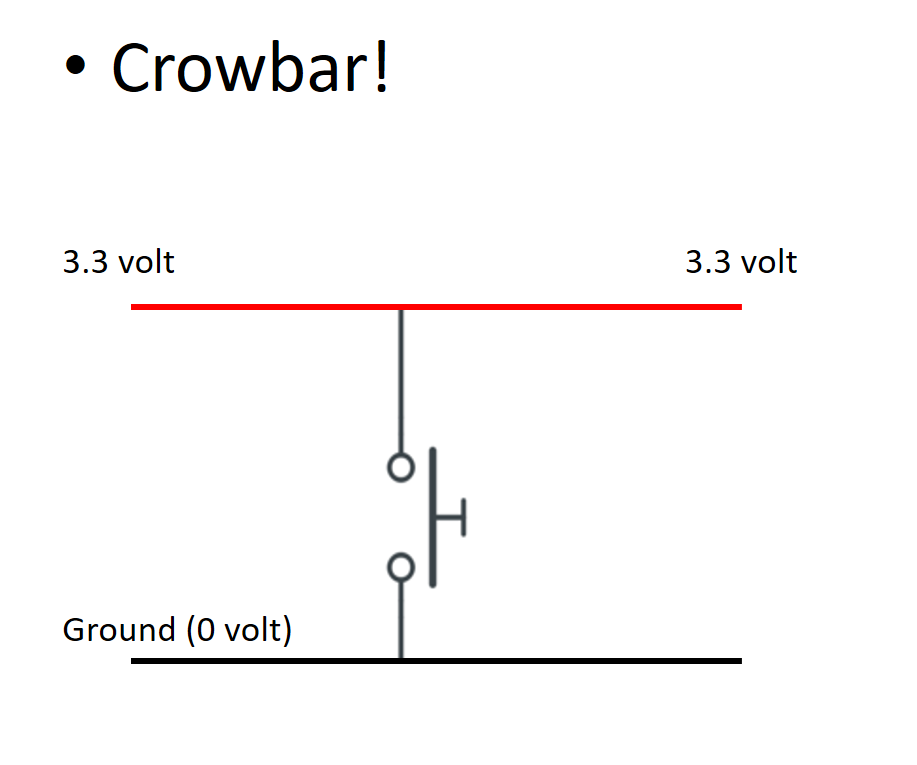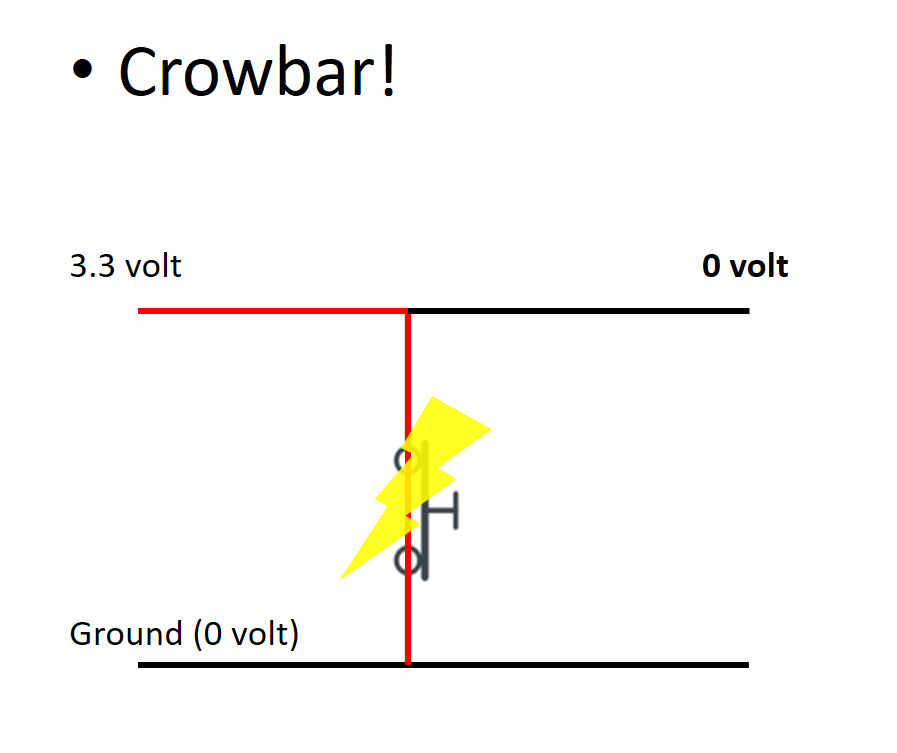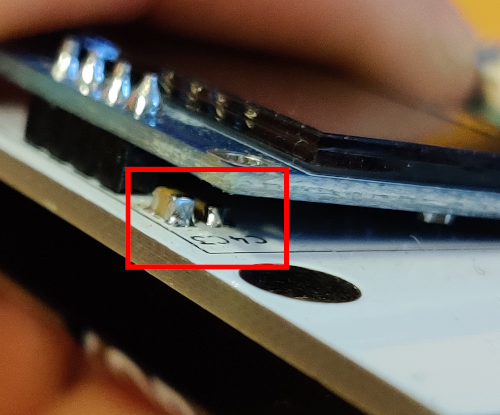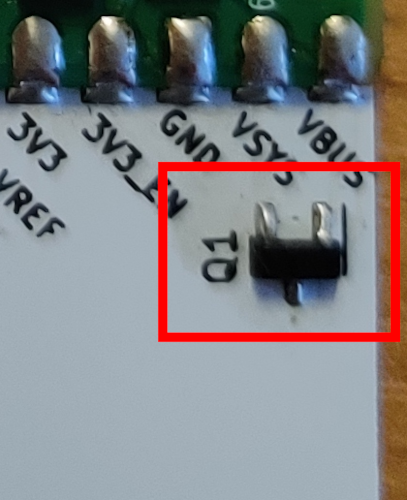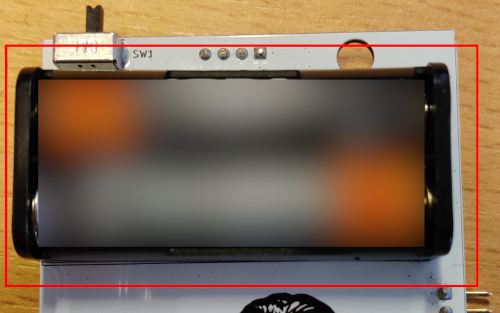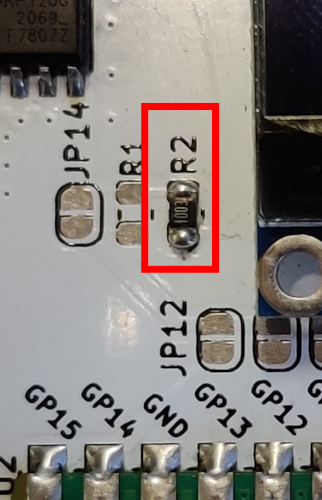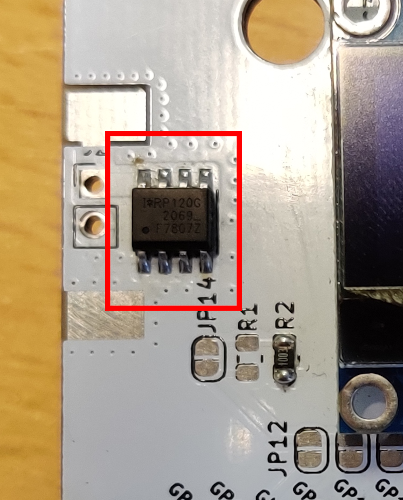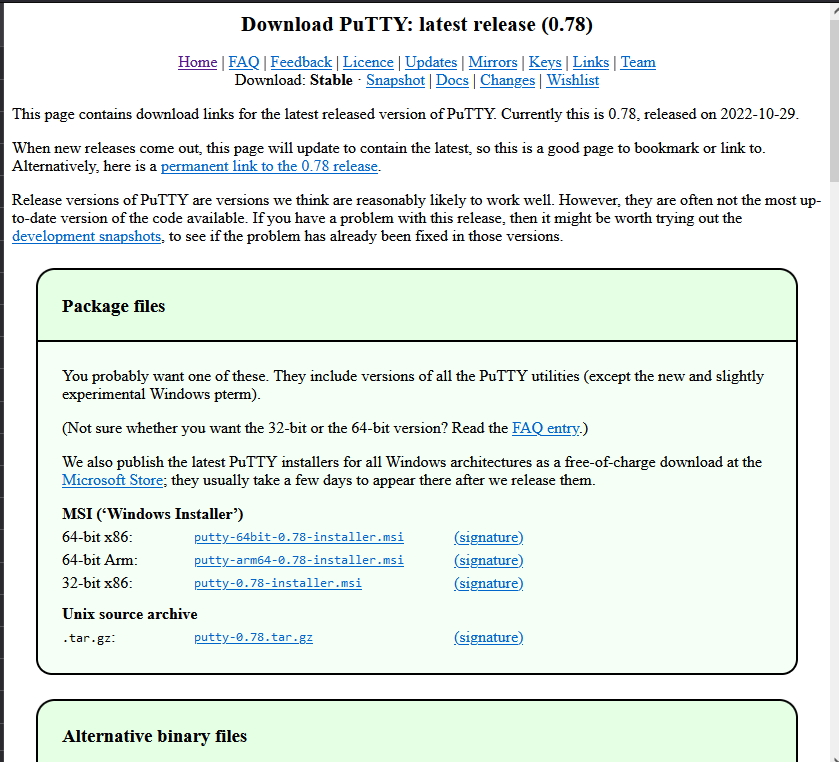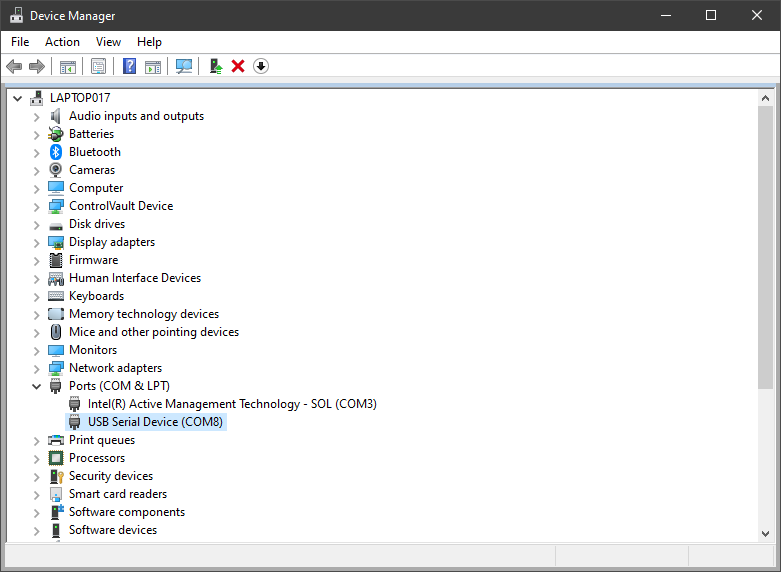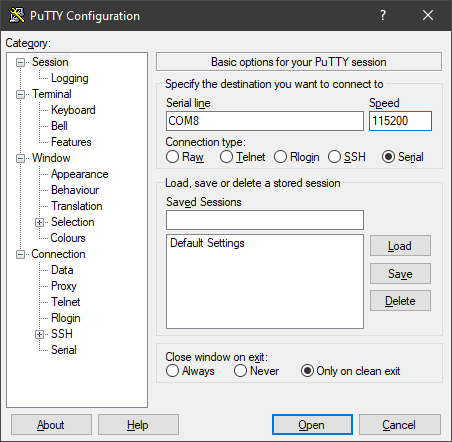Some howto’s below.
Figure 1: What is voltage glitching? Figure 2: Normal operation Figure 3: While glitchingCheck out the schematics in this repo for more information!
NOTE: The trigger input is currently set to the button for demo purposes, the use a different pin you have to modify this line.
To get minimal badge functionality:
- Solder C3, C4
- To protect your PICO from having battery and USB power at the same time, solder Q1:
- To be able to switch off the batteries, solder SW1:
- Attach the screen to the front:
- Attach the AAA battery holder to the back:
- Insert 2xAAA batteries:
You should now be able to see stuff on the screen, and you can interact over USB / serial.
To control the badge with the button:
- Solder the 10 (3, 2, 3, 2) points of the button at SW1:
You should now be able to use the botton.
To add GLITCHIFIER9000 functionality:
- Solder R2
- Solder unlabeled SOT8 MOSFET:
Ready to glitch!
- Plug in micro-usb cable.
Ready to talk!
- Install a program to talk serial, like putty
- Find the COM port that pops up when you plug in the USB cable in device manager
- Set up that COM port with speed 115200
- Type some buttons, see what happens (also try CTRL+C and CTRL+D)
Ready to talk!
- You probably know yourself
Set up PICO for badge
-
Set up micropython firmware
- Boot RPI into bootloader mode (hold BOOTSEL button and plug in USB)
- Copy micropython
uf2file to storage device (download yourself or located infirmware/upython/rp2-firmware/rp2-pico-latest.uf2)
-
Copy firmware folder to device, for example with
mpytoolmpytool -p SERIALPORT put firmware/upython/badge/
To do stuff over serial, connect with SERIALPORT, baudrate 115200.
To build this document in to various formats:
quarto render README.qmd --to pdf && \
quarto render README.qmd --to html && \
quarto render README.qmd --to docx && \
quarto render README.qmd --to gfm