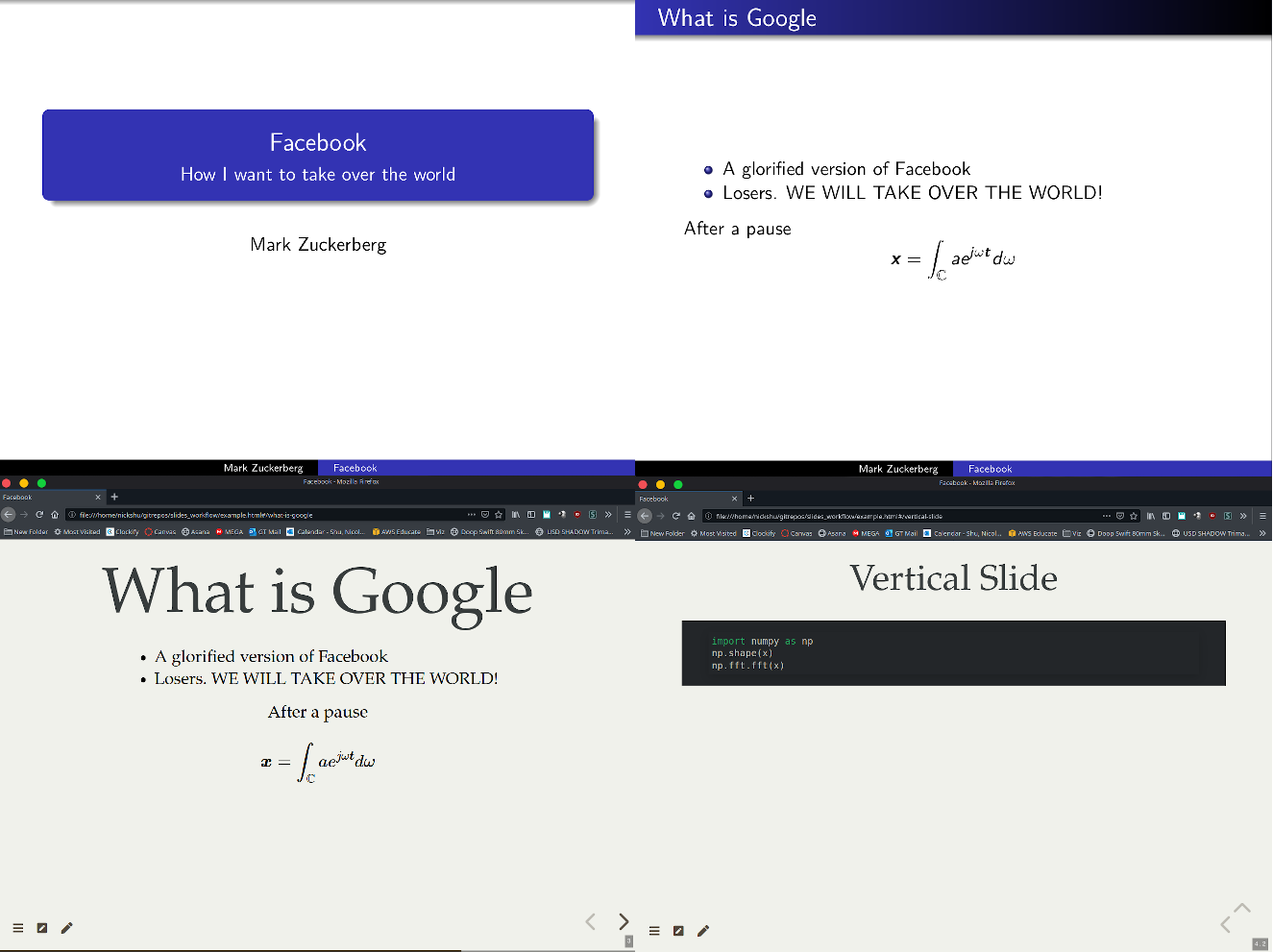Presentations from Markdown Files
Descriptions
This is a very quick way of making slides from Markdown files and then to compile them to RevealJS and/or
Quick Start
Requirements
Install pandoc. There are many ways to do so. You may use package managers, pip package installation, conda package, and others. Note that if you install via conda for example, you will have to have that respective virtual environment activated in order to run some of the compilation scripts, even if the pandoc command is accessible at a base environment (I learned that from experience *face palm*).
Start
- First prepare a new presentation folder. Choose a name and pass it as the first argument. This will prepare a folder and will rename the example script
example.mdasslides.mdfor you to start with.$ bash prep_proj.sh name_of_presentation - Next go to the presentation folder and start editing your
slides.mdfile. - Compile your project to see how it looks. You may choose a different name for your slides. Just make sure to pass the correct filename instead of your
slides.mdand it will compile. By default, it will make a new HTML file with the same name as your Markdown file- RevealJS
$ bash compile_revealjs.sh slides.md - Beamer
$ bash compile_beamer.sh slides.md
- RevealJS
- Next, to view your project, simply open the file on a browser. You may also create a local server and open on your server. In the example below, you'd have to go to http://0.0.0.0:8000/ on your browser, but you can also change the selected port. Serving is a good option if you plan on implementing some applications into your slideshow that may require access to some source files.
$ python3 -m http.server Serving HTTP on 0.0.0.0 port 8000 (http://0.0.0.0:8000/) ... - Rinse and repeat until you have a good presentation!
Notes:
At the time of making this workflow (2020-June-05), pandoc had some issues with properly working with the latest Github repositories from Hakim El Hattab's RevealJS. That is why I included its own RevealJS folder (~9MB). In such case, I manipulated the original default template that pandoc used to create the slides in order to properly function, and to have some of the plugins that I wanted. This can be found in the custom_styles folder, which is also copied to your presentation folder. Feel free to change the styles, but also make sure to modify the compile*.sh script properly.
Also, this includes the CSS file and compilation file that Dr. Matthieu Bloch used to make his lecture slides, who was monumental to help me understand how to make this workflow. He has an even better guide on his website. You should check it out! He posted that post a few days later after I had a solid workflow going, so he has even better ideas and more experience on this! He's also a really great professor, so check him out!
Styles and Styles
Official Manual
The most detailed manual can be found here. It's a lot to read, but most of your questions you have can be answered there.
Types of Code Syntax Highlighting
In order to see what types of syntax highlights pandoc provides, run
pandoc --list-highlight-styles
Garrick Aden-Buie provides a very nice demonstration of the highlights in his website
RevealJS Remarks
Adding Columns
In order to add columns, you can use the following syntax
::: columns
:::: column
This
::::
:::: column
That
::::Adding a floating text
The easiest way I've found to add a floating text is by using a div object, and setting its style position to absolute. E.g.
...
# Slide 3

<div style="position: absolute; top: 250%; left: 90%; font-size: large;">
Reference: Eebo Journal
</div>
# Slide 4
...Adding a Webpage as a Slide
You may use iframe, but I found that the best way is to use
...
# Slide 3
#
<section data-background-iframe="https://www.falstad.com/ripple/"></section>
# Slide 5
...
Adding a Class to an Object
You can add a class to an object by using
:::{.class_name}
[object]
:::I just added the CSS class scrollable to reveal.js/css/reveal.css
.scrollable {
overflow-y: auto !important;
overflow-x: hidden !important;
height: 100%;
}This allows any larger image to be added and makes that slide scrollable. Therefore, you can create a slide as such:
:::{.scrollable}
# Slide Title

Very long text
:::Additional Plugins for RevealJS
There are soooo many plugins to use if you wish to use RevealJS! You can find many of them in the link below.
https://github.com/hakimel/reveal.js/wiki/Plugins,-Tools-and-Hardware
These however might not be properly implemented in pandoc, and if so, you will just have to code it in HTML, and pandoc will not touch it when converting it to RevealJS HTML.
Variables
Variables can be passed with the flag -V. For example:
$ pandoc ... \
-V transition=linear
However each different output has a different set of variables. A full description of them can be found here. Below are a few of them
- RevealJS Variables
- revealjs-url
- slide-level
- incremental
- theme
- center
- controls
- progress
- slideNumber
- transition
- Beamer Variables
- aspectratio
- beamerarticle
- beameroption
- institute
- logo
- navigation
- section-titles
- theme
- colortheme
- fonttheme
- innertheme
- outertheme
- themeoptions
- titlegraphic