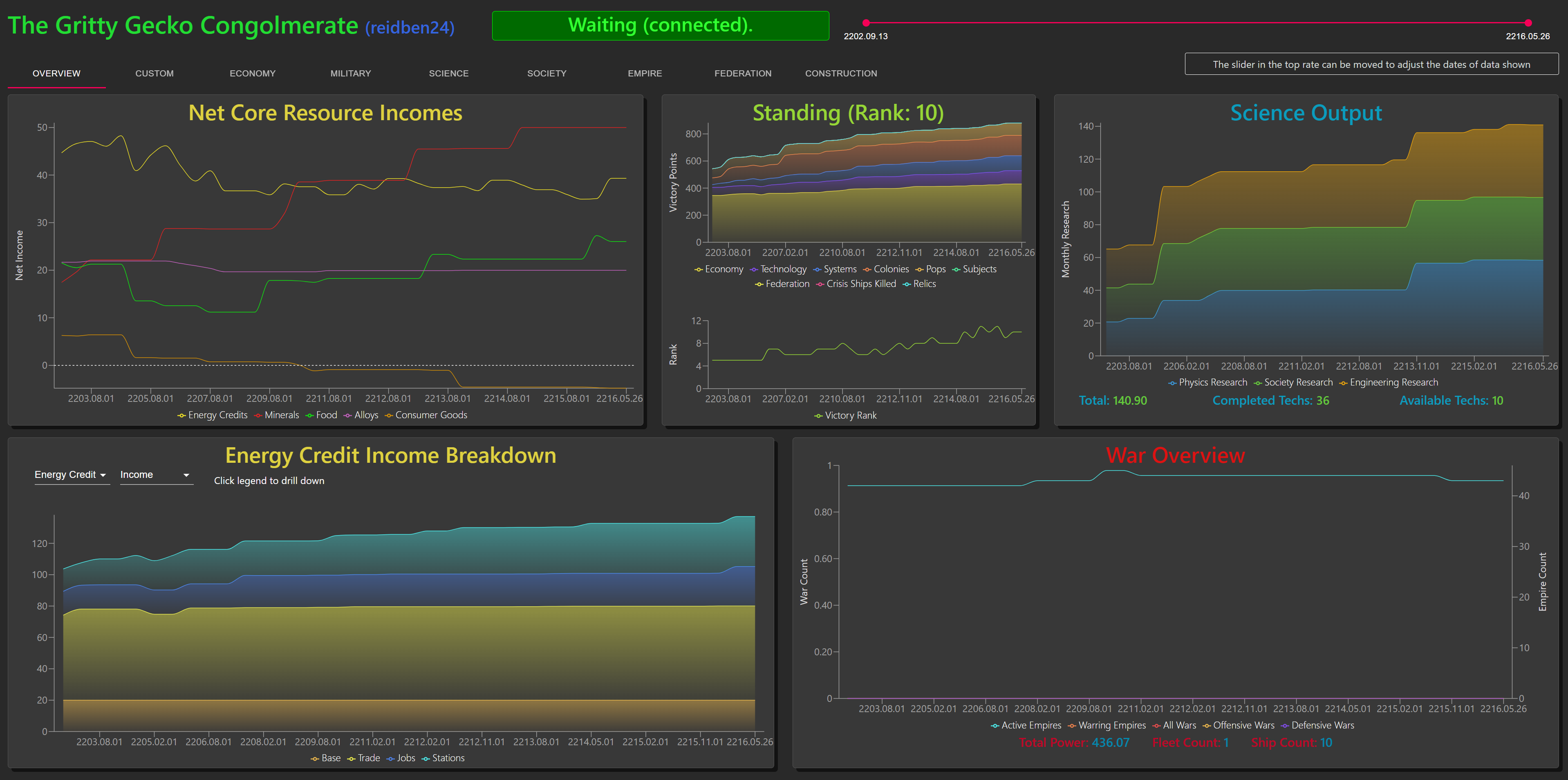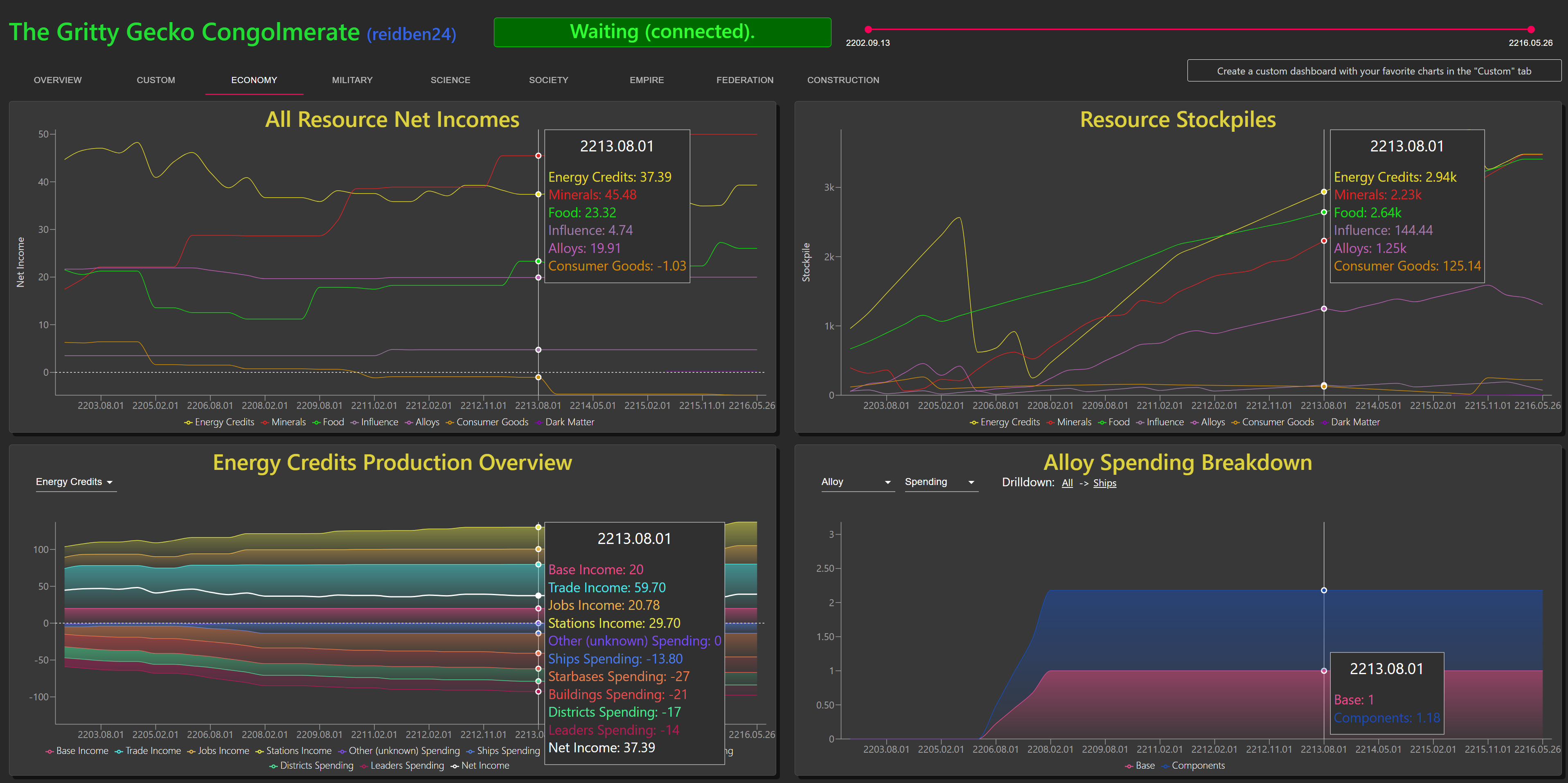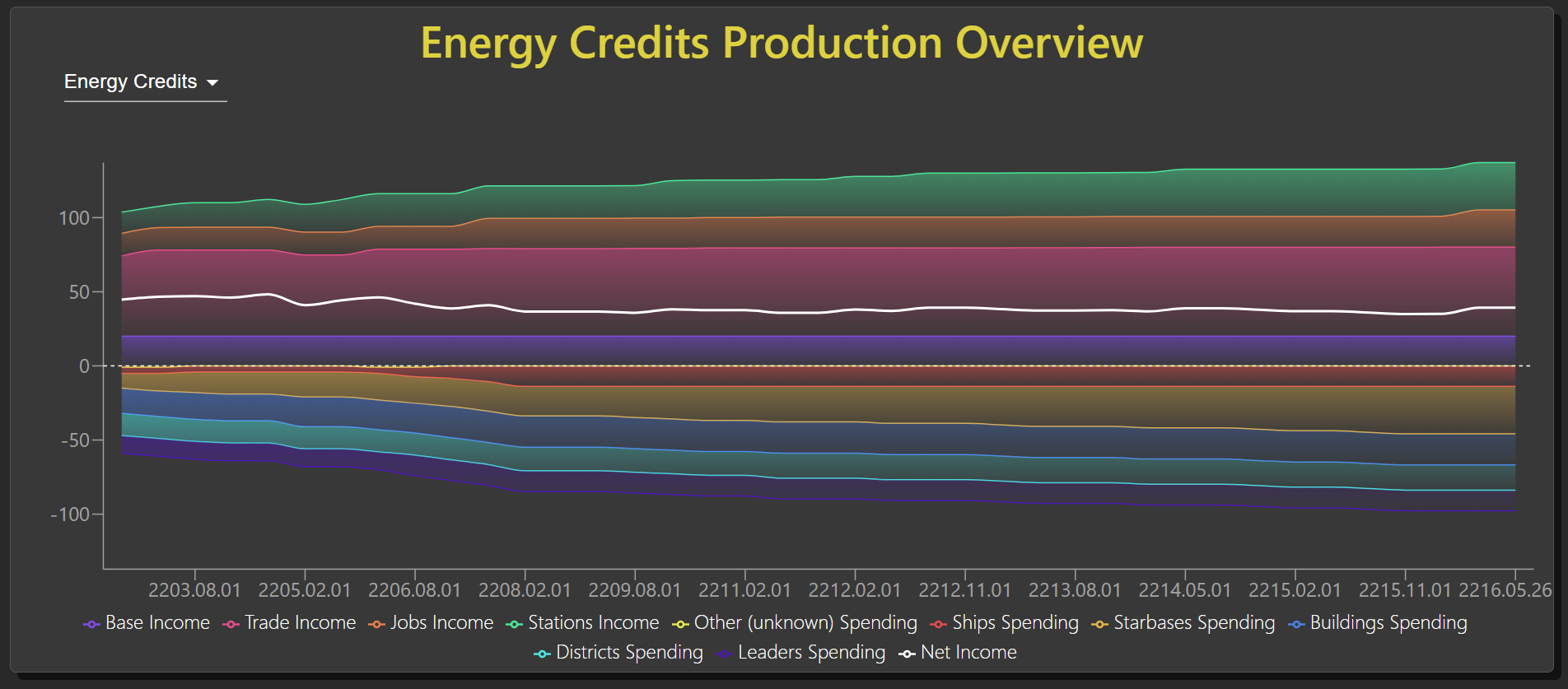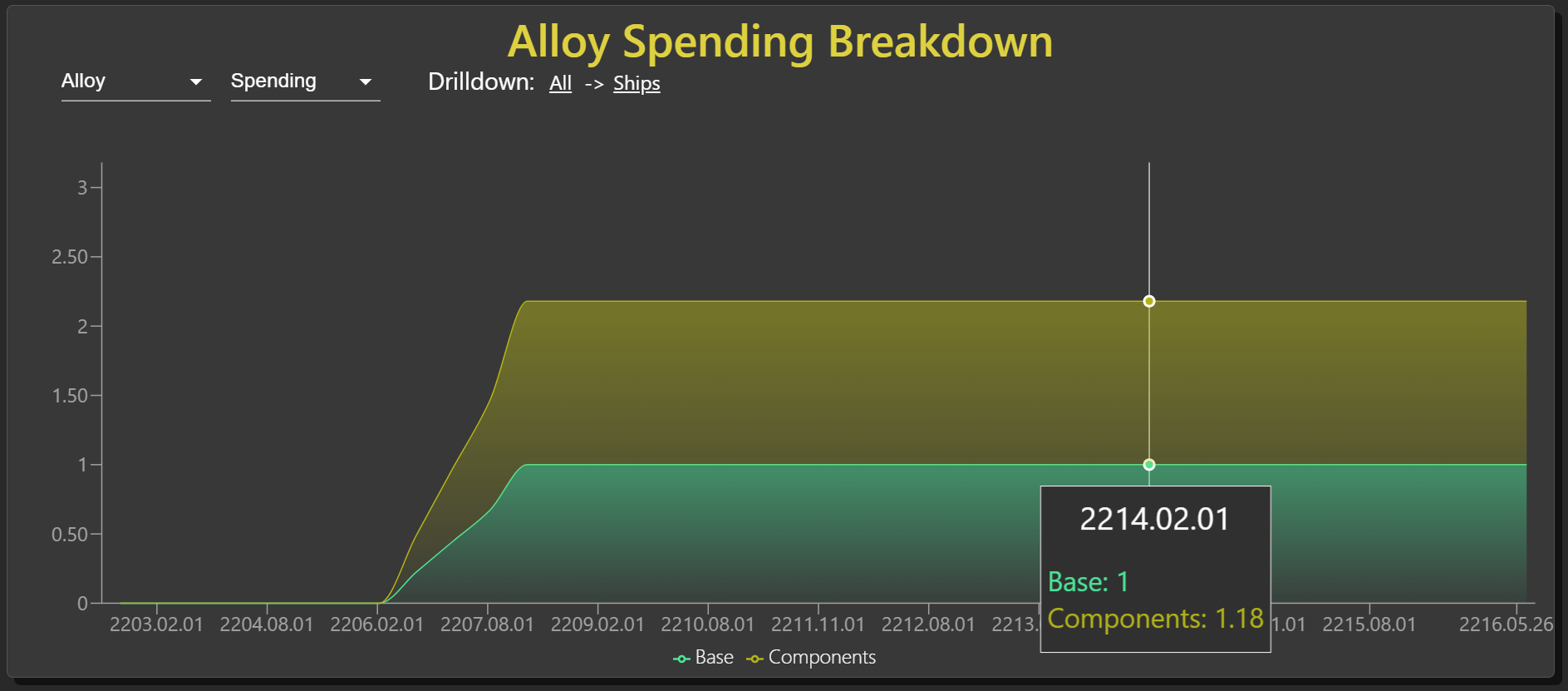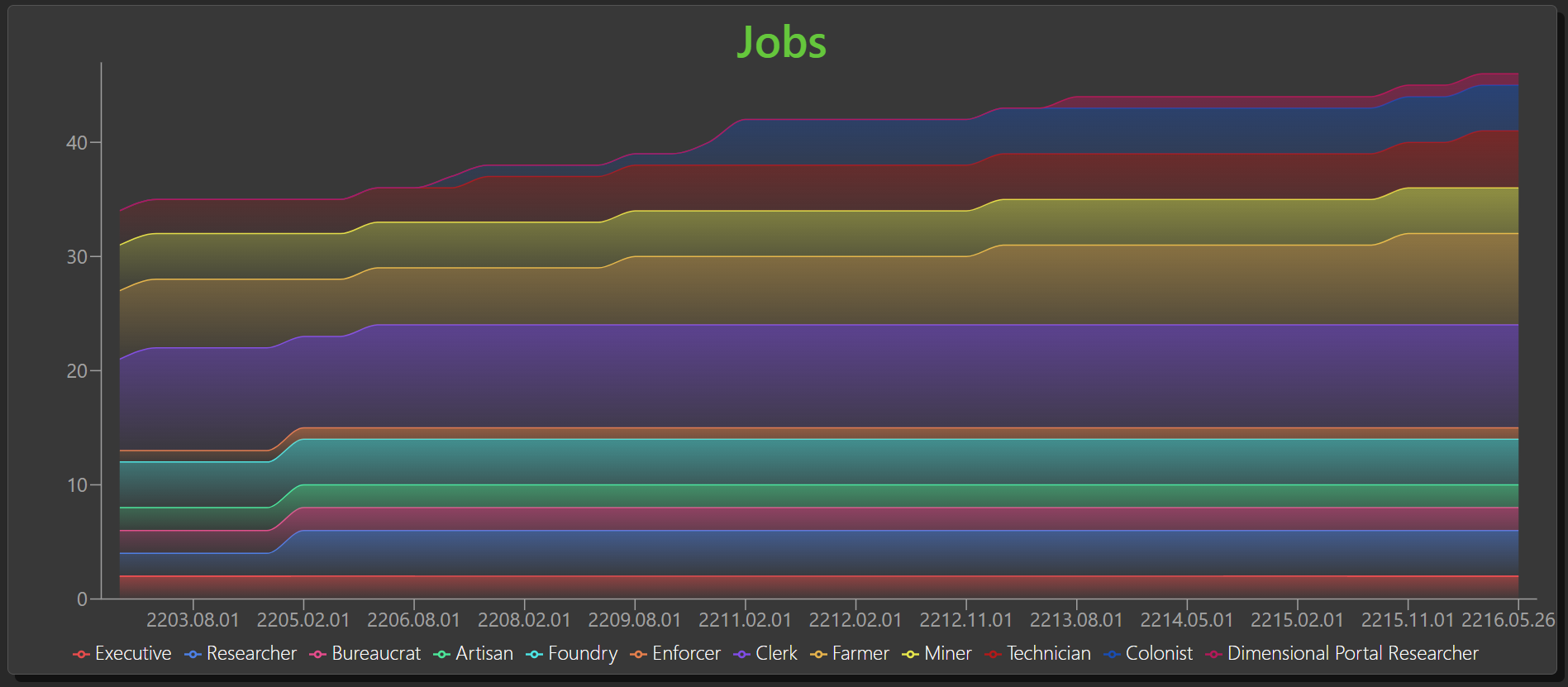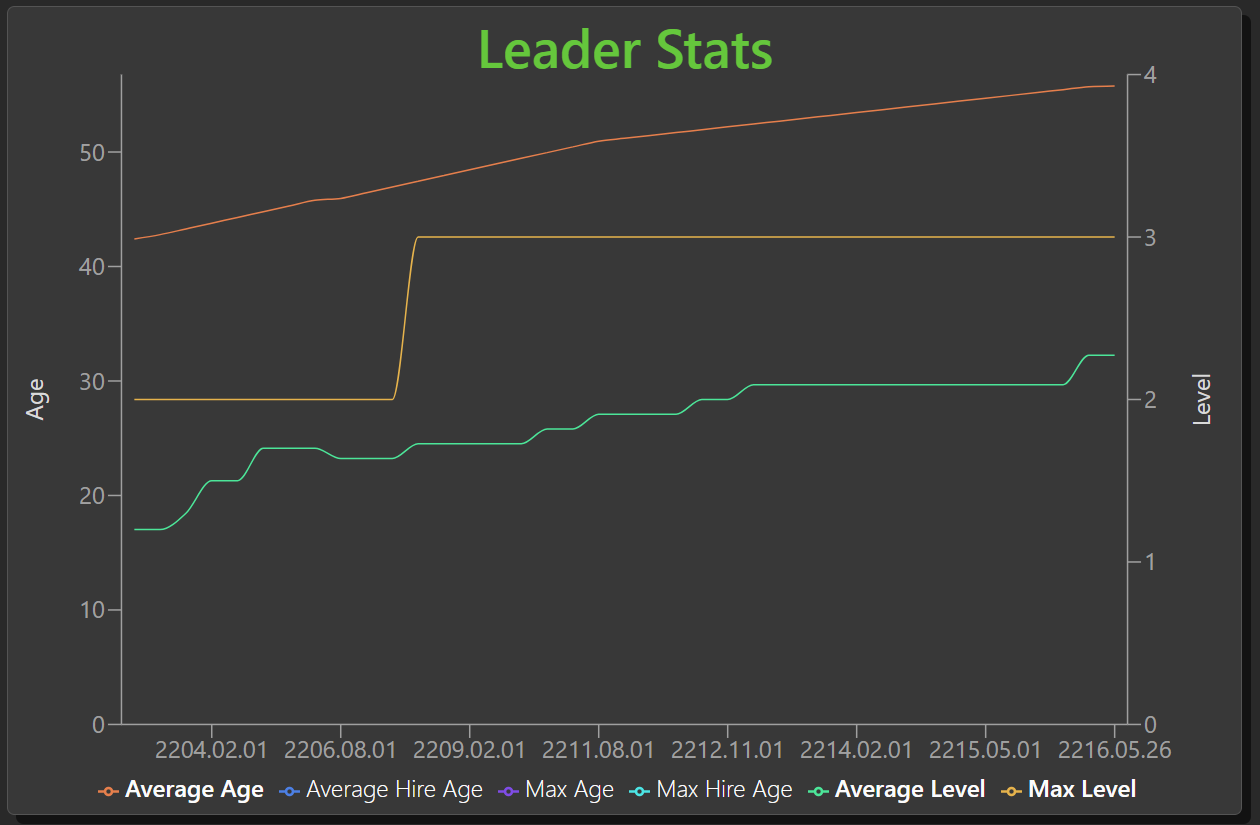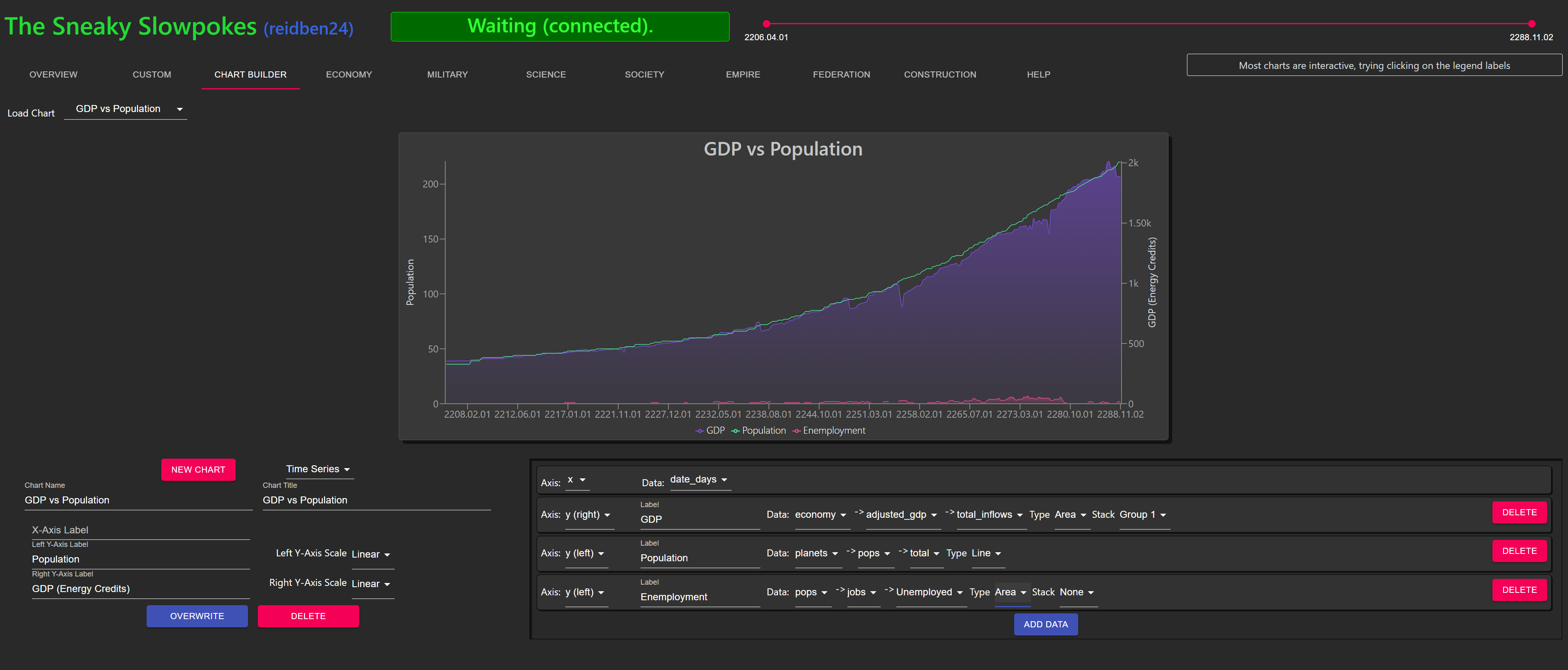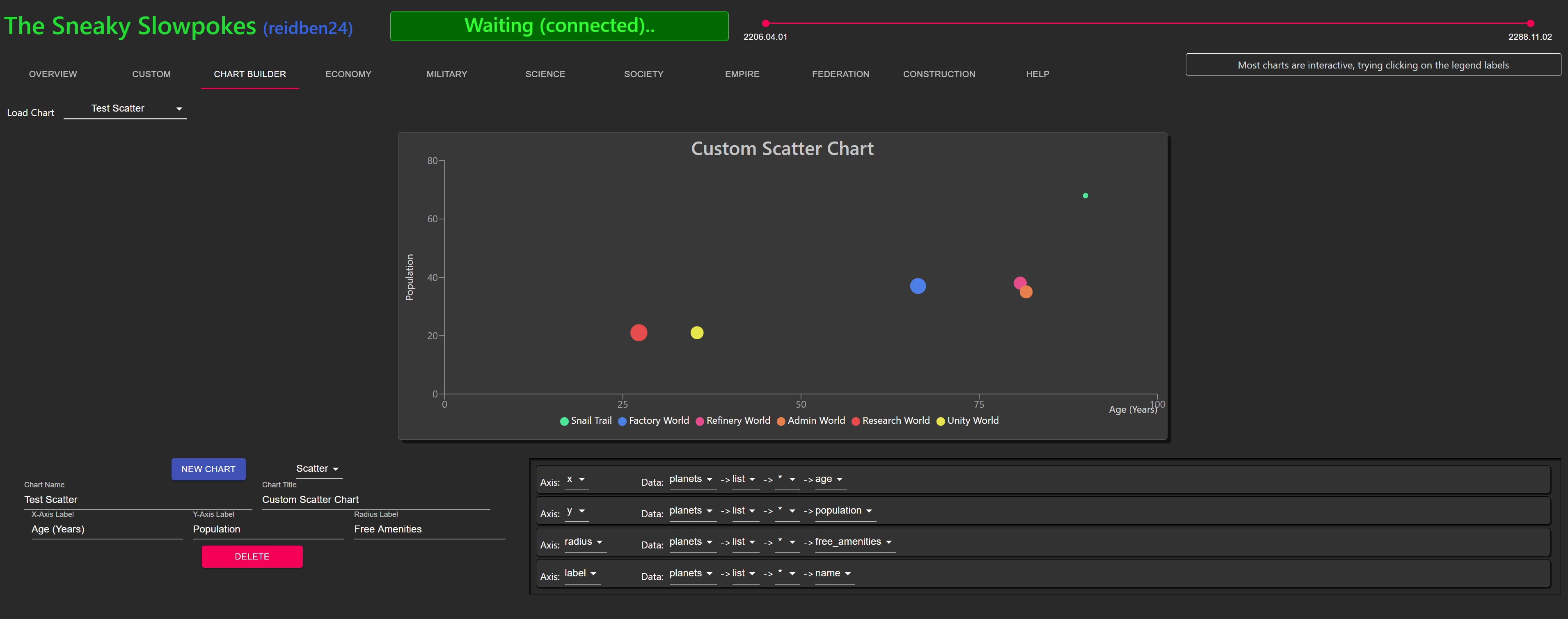Stellaru is a data visualization suite for the game Stellaris. It runs alongside the game and provides realtime snapshots and historical data from the game. The dashboards are viewable as a web page. It works by monitoring and parsing the autosaves while you play, then sending the data to the webpage to keep the charts updated. The historical data is saved in zipped pickle files inside of the folder of the game save that is being monitored, which ensures they get deleted if a game save is deleted. It runs on Windows and MacOS and Linux. It also works in multiplayer games out of the box.
Stellaru contains a laundry list of functionality that aims to make it as useful to as many people as possible. Key features include:
- Easy to use and cross platform compatible
- Works with multiplayer out of the box (though port forwarding is required for players over the internet)
- Charts update in real time as you play. Refresh rate depends on autosave frequency
- Over thirty different prebuilt charts and visualizations, organized by category
- Custom charts may be built, allowing players to control exactly what data they see and how it is presented
- The ability for each user to build their own custom dashboard using their favorite prebuilt or custom charts
- Each chart is interactive and customizable, time series may be hidden or shown in any chart
- Tooltips hover over all charts when any one is moused over, showing all values at a point in time
- The date range of shown data may be adjusted in order to zoom in on interesting periods
- All changes to each chart and the custom dashboard are persisted for each individual user
Prebuilt binaries for supported platforms are available as zipped folders and can be used for each platform as follows:
- Download Windows.zip from the releases page
- Extract the Stellaru folder to a location of your choosing
- Double click Stellaru.exe inside of the Stellaru folder to start Stellaru
- A shortcut to Stellaru.exe may be created by
Right Click -> Create Shortcutand can be placed on the desktop, taskbar, start menu, etc
- Download MacOS.zip from the releases page
- Double click to extract the Stellaru app
- Place the app file in a location of your choosing
- Double click the app file to run Stellaru. It can be added to the Dock by dragging the file onto the Dock
- To fix a broken file error do one of the following:
- Allow all apps:
Settings -> Security & Privacy -> General -> Allow apps downloaded fromand select all - Remove Extra Attributes:
Command + Space-> Terminal.appcd <folder where stellaru.app is>xattr -rc ./Stellaru.app
- Allow all apps:
- Download Linux.xip from the releases page
- Extract the Stellaru folder to a location of your choosing
- Run the binary file Stellaru inside of the Stellaru directory to start Stellaru
Each time you play Stellaris, start Stellaru as documented above. Running Stellaru starts the game save collection process in the background and opens the webpage with all the charts. Note that no historical data is stored in Stellaris game saves, so charts will only have 1 data point the first time you open a save in Stellaru. Data is only collected when Stellaru is running and the desired save has been loaded in Stellaru. If you play on a game save without Stellaru running, the data from that time period will not be displayed in any charts.
Stellaru may be used separately from Stellaris as well. This allows you to explore all the charts and data and build a custom dashboard with your favorites without alien invasions and other Stellaris notifications stressing you out.
There are over 30 different charts available in Stellaru. They are available across a series of categories, and the ability to create a custom dashboard with your favorite charts exists as well. Some charts include the following:
Custom charts may be built using the new Chart Builder tool. Created charts may then be added to your custom dashboard, allowing the full dataset to be thoroughly explored and presented exactly how the player prefers. Some examples of custom charts:
Stellaru works by running a lightweight webserver that only supplies the frontend as content. This makes it inherently compatible with multiplayer as the other players can navigate to it via their web browsers. The main barrier is forwarding the proper port on your router to your local computer. The Help tab inside of Stellaru will contain specifics on what port to forward, which IP to forward to, and the URL for multiplayer players to connect to. How to forward ports varies from router to router. The steps are as follows:
- Open Stellaru and select a game save and an empire
- Navigate to the Help tab and scroll to the Multiplayer section
- Take note of the Port Forwarding Details, specifically your Internal IP address and the Port Number
- Note: The default port number is 42069 and only changes if something is using that port when Stellaru starts
- Navigate to your routers administration page and forward the port:
- The external port can be any number between 8000 and 65535, however 42069 should be used so the link for multiplayer players in Stellaru stays correct
- The internal port is the port found in step 3
- The internal IP address is the IP found in step 3. Note that the internal IP may change, especially for computers connected over WiFi. The forwarded port would need to be updated in that case
- Send the Multiplayer Link from the Help page to your multiplayer friends, who should open it in their web browser of choice
For those wishing to make changes or avoid prebuilt binaries, Stellaru may be run from source quite easily. The frontend is built using React and the backend is Python, using Daphne and Django. There are two ways to run from source: Run the Node development server and Django development server side by side, or build the frontend and use the Django development server only. The production service entrypoint, main.py may be used as well. All methods require the following one time setup.
Frontend dependencies:
cd frontend
npm install
npm run build
Backend virtualenv and dependencies:
cd backend
virtualenv -p python3 venv
# Windows
source venv/Scripts/activate
# Everything else
source venv/bin/activate
pip install -r requirements.txt
This option is good for anyone looking to make changes to the frontend as it allows React's hot reloading to work properly. It is not suitable for multiplayer use.
To start the backend server source your virtualenv from above then:
cd backend
python manage.py runserver 0.0.0.0:8000
Start the frontend Node server with:
cd frontend
npm start
Stellaru is now available at localhost:3000
This mode more closely resembles how the released version of Stellaru runs, and exactly resembles it if main.py is used instead of manage.py below.
Build the frontend and make it available to the backend server:
cd frontend
npm run build
cd ../backend
python manage.py collectstatic
Then do one of the following to start the backend:
- Start the Django development server:
python manage.py runserver 0.0.0.0:8000 - Start Stellaru using its main entrypoint:
python main.py