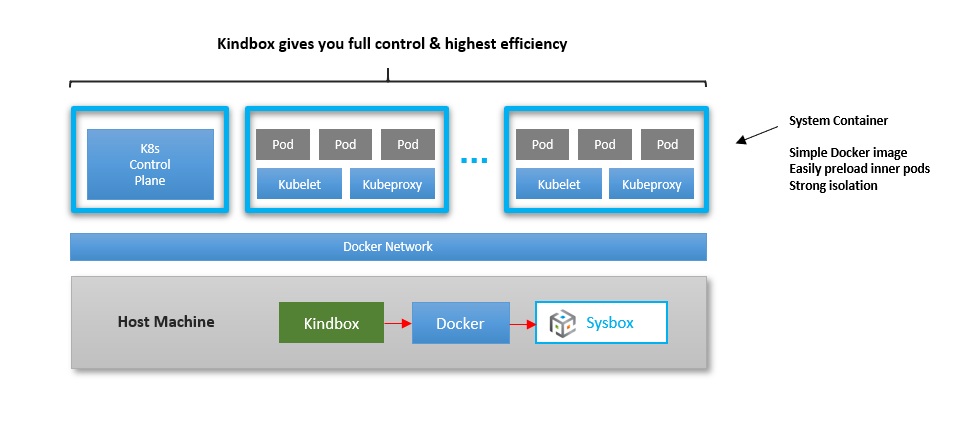Kindbox is a simple open-source tool created by Nestybox to easily create K8s clusters with Docker + Sysbox.
Check out this video.
Kindbox does some of the same things that the K8s.io KinD tool does (e.g., cluster creation, destruction, etc.) but it's much simpler, more flexible, does not require complex container images, and it's even more efficient.
Kindbox is not meant to compete with the K8s.io KinD tool. Rather, it's meant to provide a reference example of how easy it is to deploy a K8s cluster inside containers when using the Sysbox container runtime.
Kindbox is a simple bash script wrapper around Docker commands. Feel free to modify it to fit your needs.
Kindbox is a very simple and flexible tool: it's a bash script wrapper around Docker commands that create, destroy, and resize a Kubernetes-in-Docker cluster.
That is, Kindbox talks to Docker, Docker talks to Sysbox, and Sysbox creates or destroys the containers.
The reason the tool is so simple is that the Sysbox container runtime creates
the containers such that they can run K8s seamlessly inside. Thus, Kindbox need
only deploy the containers with Docker and run kubeadm within them to set them
up. It's that easy.
For this same reason, no specialized Docker images are needed for the containers that act as K8s nodes. In other words, the K8s node image does not require complex entrypoints or complex Docker commands for its deployment.
This in turn enables you to fully control the contents of the images that make up the k8s nodes, as well as the process for launching the K8s cluster.
By default, Kindbox uses a Docker image called nestybox/k8s-node for the containers
that make up the cluster.
It's a simple image that includes systemd, Docker, the K8s kubeadm tool, and
preloaded inner pod images for the K8s control plane.
The Dockerfile is here
Feel free to copy it and customize it per your needs.
- Create a cluster called
myclusterwith 10 nodes (1 master + 9 workers):
$ kindbox create --num-workers=9 mycluster
Creating a K8s cluster with Docker + Sysbox ...
Cluster name : mycluster
Worker nodes : 9
Docker network : mycluster-net
Node image : nestybox/k8s-node:v1.18.2
K8s version : v1.18.2
Publish apiserver port : false
Creating the K8s cluster nodes ...
- Creating node mycluster-master
- Creating node mycluster-worker-0
- Creating node mycluster-worker-1
- Creating node mycluster-worker-2
- Creating node mycluster-worker-3
- Creating node mycluster-worker-4
- Creating node mycluster-worker-5
- Creating node mycluster-worker-6
- Creating node mycluster-worker-7
- Creating node mycluster-worker-8
Initializing the K8s master node ...
- Running kubeadm init on mycluster-master ... (may take up to a minute)
- Setting up kubectl on mycluster-master ...
- Initializing networking (flannel) on mycluster-master ...
- Waiting for mycluster-master to be ready ...
Initializing the K8s worker nodes ...
- Joining the worker nodes to the cluster ...
Cluster created successfully!
Use kubectl to control the cluster.
1) Install kubectl on your host
2) export KUBECONFIG=${KUBECONFIG}:${HOME}/.kube/mycluster-config
3) kubectl config use-context kubernetes-admin@mycluster
4) kubectl get nodes
Alternatively, use "docker exec" to control the cluster:
$ docker exec mycluster-master kubectl get nodesThis takes Kindbox less than 2 minutes and consumes < 1GB overhead on my laptop machine!
In contrast, this same cluster requires 2.5GB when using K8s.io KinD + Sysbox, and 10GB when using K8s.io KinD without Sysbox.
This means that with Sysbox, you can deploy large and/or more K8s clusters on your machine quickly and without eating up your disk space.
- Setup kubectl on the host so we can control the cluster:
(This assumes you've installed kubectl on your host).
$ export KUBECONFIG=${KUBECONFIG}:${HOME}/.kube/mycluster-config
$ kubectl config use-context kubernetes-admin@mycluster
Switched to context "kubernetes-admin@mycluster".- Use kubectl to verify all is good:
$ kubectl get nodes
NAME STATUS ROLES AGE VERSION
mycluster-master Ready master 4m43s v1.18.3
mycluster-worker-0 Ready <none> 3m51s v1.18.3
mycluster-worker-1 Ready <none> 3m53s v1.18.3
mycluster-worker-2 Ready <none> 3m52s v1.18.3
mycluster-worker-3 Ready <none> 3m53s v1.18.3
mycluster-worker-4 Ready <none> 3m51s v1.18.3
mycluster-worker-5 Ready <none> 3m52s v1.18.3
mycluster-worker-6 Ready <none> 3m50s v1.18.3
mycluster-worker-7 Ready <none> 3m50s v1.18.3
mycluster-worker-8 Ready <none> 3m50s v1.18.3From here on, we use kubectl as usual to deploy pods, services, etc.
For example, to create an nginx deployment with 10 pods:
$ kubectl create deployment nginx --image=nginx
$ kubectl scale --replicas=10 deployment nginx
$ kubectl get pods -o wide
NAME READY STATUS RESTARTS AGE IP NODE NOMINATED NODE READINESS GATES
nginx-f89759699-6ch9m 1/1 Running 0 21s 10.244.11.4 mycluster-worker-6 <none> <none>
nginx-f89759699-8jrc8 1/1 Running 0 21s 10.244.10.4 mycluster-worker-5 <none> <none>
nginx-f89759699-dgxq8 1/1 Running 0 28s 10.244.2.15 mycluster-worker-1 <none> <none>
nginx-f89759699-hx5tt 1/1 Running 0 21s 10.244.5.15 mycluster-worker-3 <none> <none>
nginx-f89759699-l9v5p 1/1 Running 0 21s 10.244.1.10 mycluster-worker-0 <none> <none>
nginx-f89759699-pdnhb 1/1 Running 0 21s 10.244.12.4 mycluster-worker-4 <none> <none>
nginx-f89759699-qf46b 1/1 Running 0 21s 10.244.2.16 mycluster-worker-1 <none> <none>
nginx-f89759699-vbnx5 1/1 Running 0 21s 10.244.3.14 mycluster-worker-2 <none> <none>
nginx-f89759699-whgt7 1/1 Running 0 21s 10.244.13.4 mycluster-worker-8 <none> <none>
nginx-f89759699-zblsb 1/1 Running 0 21s 10.244.14.4 mycluster-worker-7 <none> <none>With Kindbox, you have full control over the container network used by the cluster.
For example, you can deploy the cluster on a Docker network that you create:
$ docker network create mynet
$ kindbox create --num-workers=9 --net mynet mycluster
Normally each cluster would be on a dedicated network for extra isolation, but
it's up to you to decide. If you don't choose a network, Kindbox automatically
creates one for the cluster (with the name <cluster-name>-net).
Kindbox also allows you to easily resize the cluster (i.e., add or remove worker nodes).
Here we resize the cluster we previously created from 9 to 4 worker nodes.
$ kindbox resize --num-workers=4 mycluster
Resizing the K8s cluster (current = 9, desired = 4) ...
- Destroying node mycluster-worker-4
- Destroying node mycluster-worker-5
- Destroying node mycluster-worker-6
- Destroying node mycluster-worker-7
- Destroying node mycluster-worker-8
Done (5 nodes removed)Then verify K8s no longer sees the removed nodes:
$ kubectl get nodes
NAME STATUS ROLES AGE VERSION
mycluster-master Ready master 32m v1.18.3
mycluster-worker-0 Ready <none> 31m v1.18.3
mycluster-worker-1 Ready <none> 31m v1.18.3
mycluster-worker-2 Ready <none> 31m v1.18.3
mycluster-worker-3 Ready <none> 31m v1.18.3You can also verify K8s has re-scheduled the pods away to the remaining nodes:
$ kubectl get pods -o wide
NAME READY STATUS RESTARTS AGE IP NODE NOMINATED NODE READINESS GATES
nginx-f89759699-dgxq8 1/1 Running 0 10m 10.244.2.15 mycluster-worker-1 <none> <none>
nginx-f89759699-hx5tt 1/1 Running 0 10m 10.244.5.15 mycluster-worker-3 <none> <none>
nginx-f89759699-l6l7b 1/1 Running 0 28s 10.244.5.16 mycluster-worker-3 <none> <none>
nginx-f89759699-l9v5p 1/1 Running 0 10m 10.244.1.10 mycluster-worker-0 <none> <none>
nginx-f89759699-nbd2l 1/1 Running 0 28s 10.244.2.17 mycluster-worker-1 <none> <none>
nginx-f89759699-qf46b 1/1 Running 0 10m 10.244.2.16 mycluster-worker-1 <none> <none>
nginx-f89759699-rfklb 1/1 Running 0 28s 10.244.1.11 mycluster-worker-0 <none> <none>
nginx-f89759699-tr9tr 1/1 Running 0 28s 10.244.1.12 mycluster-worker-0 <none> <none>
nginx-f89759699-vbnx5 1/1 Running 0 10m 10.244.3.14 mycluster-worker-2 <none> <none>
nginx-f89759699-xvx52 1/1 Running 0 28s 10.244.3.15 mycluster-worker-2 <none> <none>When resizing the cluster upwards, Kindbox allows you to choose the container image for newly added K8s nodes:
$ kindbox resize --num-workers=5 --image=<my-special-node> myclusterThis means you can have a K8s cluster with a mix of different node images. This is useful if you need some specialized K8s nodes.
You can easily create multiple K8s clusters on the host by repeating the
kindbox create command (step (1) above).
And you can use kubectl config use-context to point to the cluster you wish to
manage (see step (2) above).
On my laptop (4 CPU & 8GB RAM), I am able to create three small clusters without problem:
$ kindbox list -l
NAME WORKERS NET IMAGE K8S VERSION
cluster3 5 cluster3-net nestybox/k8s-node:v1.18.2 v1.18.2
cluster2 5 cluster2-net nestybox/k8s-node:v1.18.2 v1.18.2
mycluster 4 mycluster-net nestybox/k8s-node:v1.18.2 v1.18.2With Sysbox, the clusters are well isolated from each other: the K8s nodes are in containers strongly secured via the Linux user namespace, and each cluster is in a dedicated Docker network (for traffic isolation).
To destroy a cluster, simply type:
$ kindbox destroy mycluster
Destroying K8s cluster "mycluster" ...
- Destroying node mycluster-worker-0
- Destroying node mycluster-worker-1
- Destroying node mycluster-worker-2
- Destroying node mycluster-worker-3
- Destroying node mycluster-master
Cluster destroyed. Remove stale entry from $KUBECONFIG env-var by doing ...
export KUBECONFIG=`echo ${KUBECONFIG} | sed "s|:${HOME}/.kube/mycluster-config||"`To see what else you can do with Kindbox, type kindbox help.
And remember, it should be fairly easy to add functionality to Kindbox, as it's just a bash wrapper around Docker commands that manage the cluster.
If you would like Nestybox to add more functionality, please file an issue in the Sysbox Github repo, or contact us.
Reach us at our slack channel or at contact@nestybox.com for any questions.
See our contact info below for more options.
Nestybox enhances the power of Linux containers.
We are developing software that enables containers to run any type of workload (not just micro-services), and do so easily and securely.
Our mission is to provide users with a fast, efficient, easy-to-use, and secure alternative to virtual machines for deploying virtual hosts on Linux.
We are happy to help. You can reach us at:
Email: contact@nestybox.com
Slack: Nestybox Slack Workspace
Phone: 1-800-600-6788
We are there from Monday-Friday, 9am-5pm Pacific Time.
We thank you very much for using Kindbox. We hope you find it useful.
Your trust in us is very much appreciated.
-- The Nestybox Team