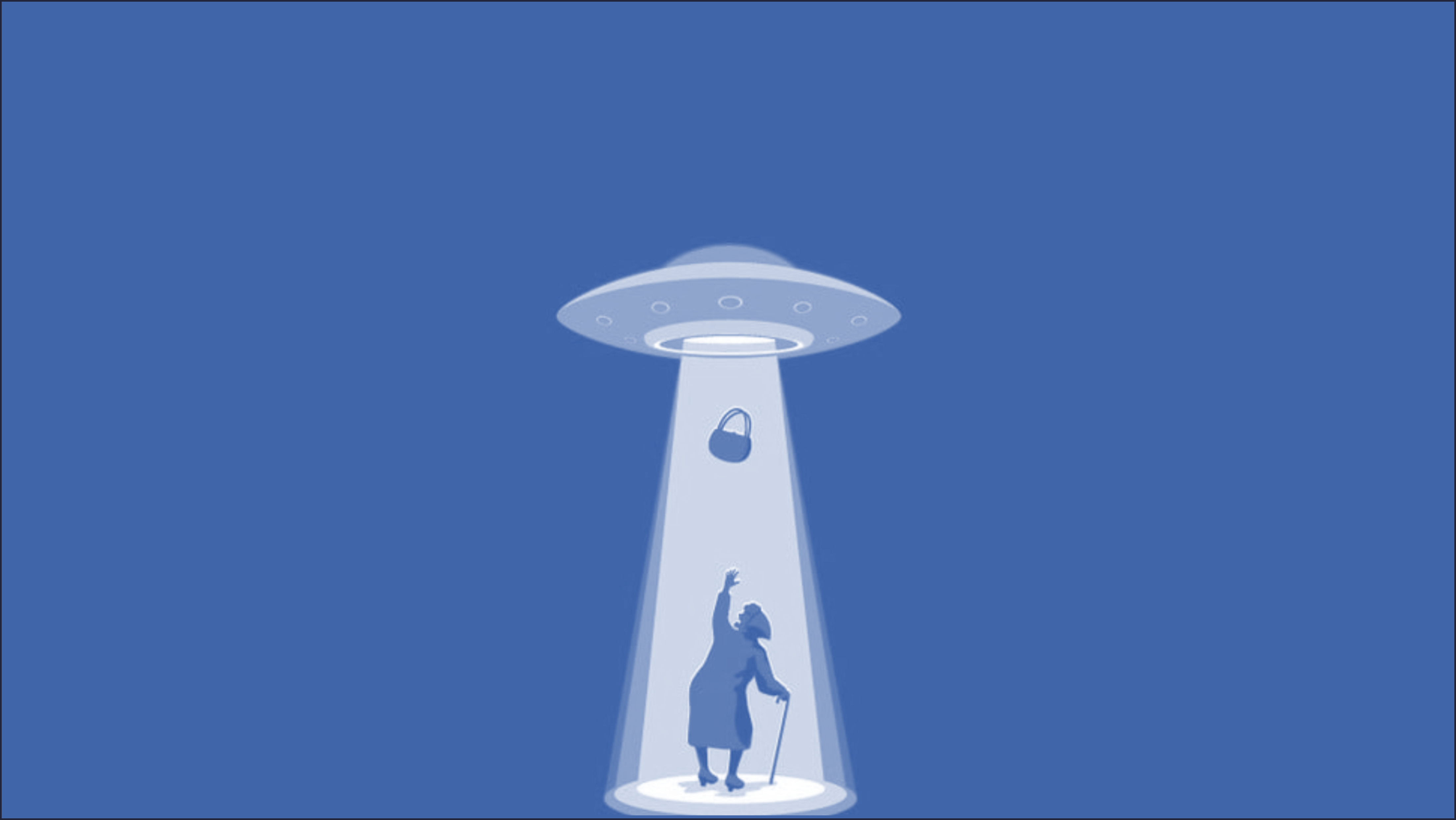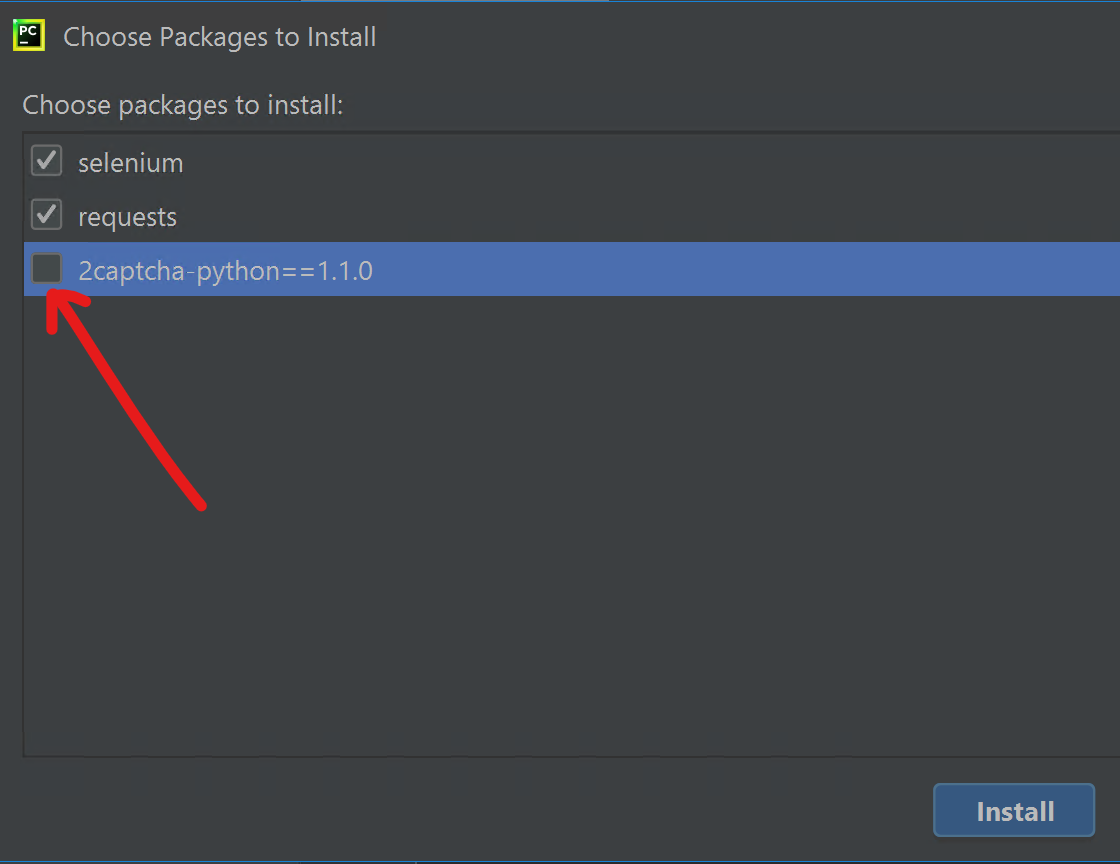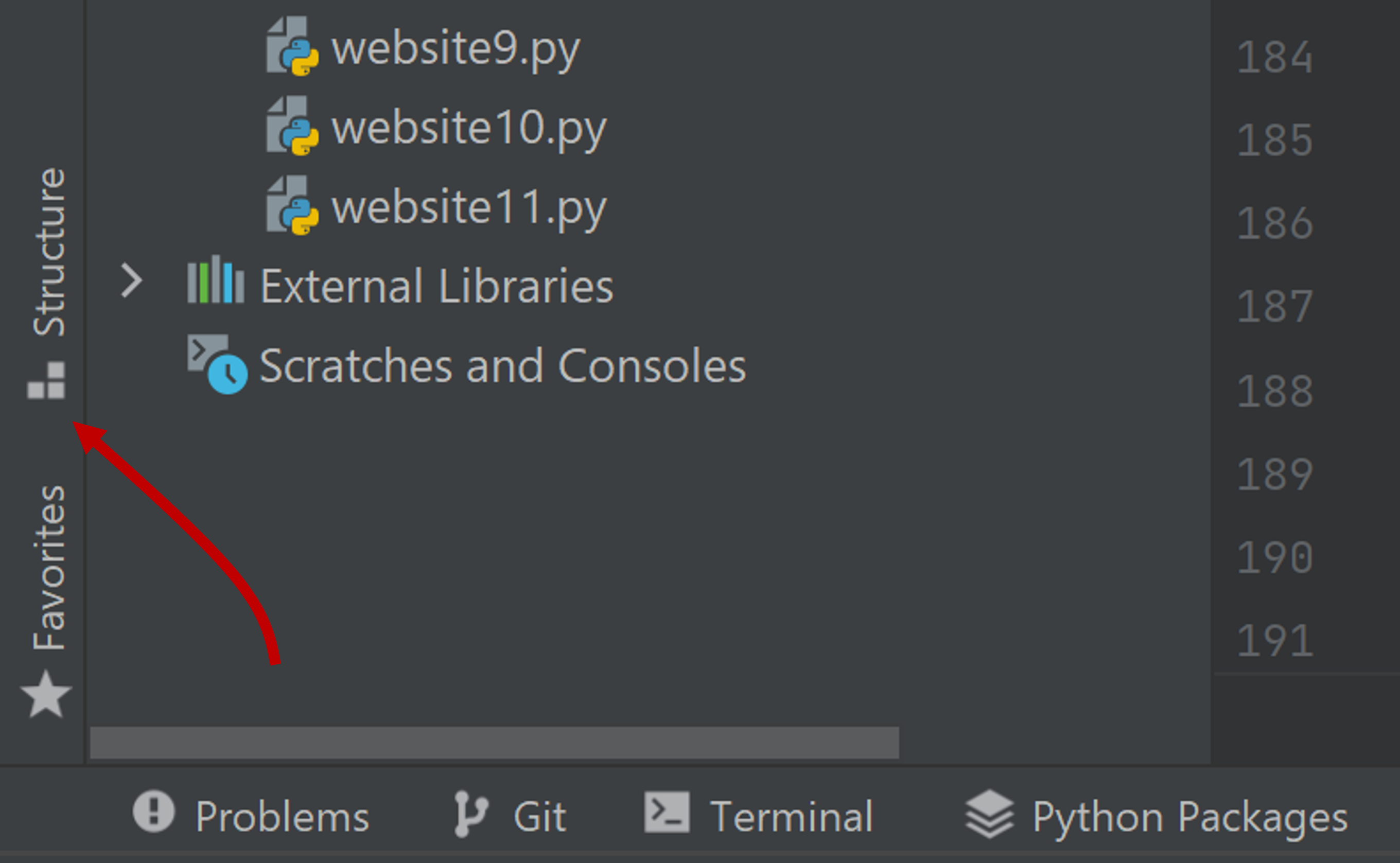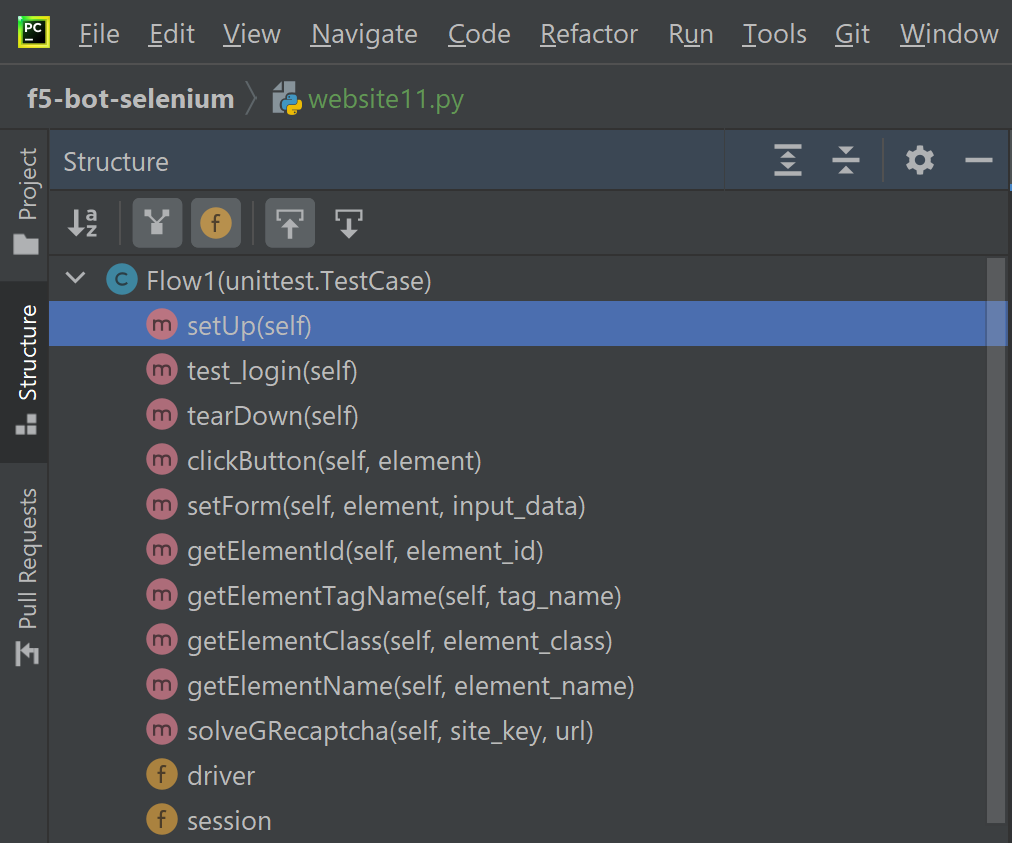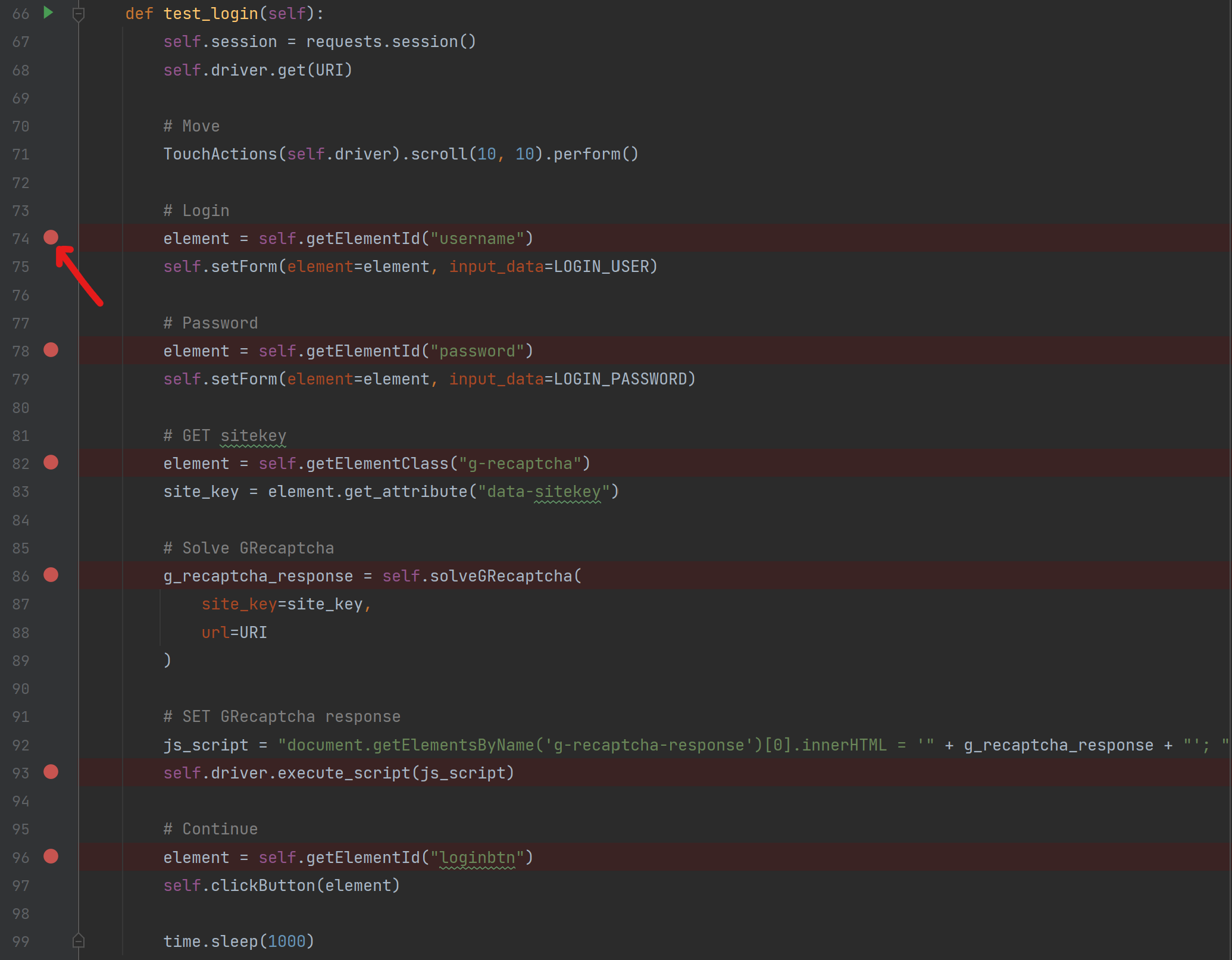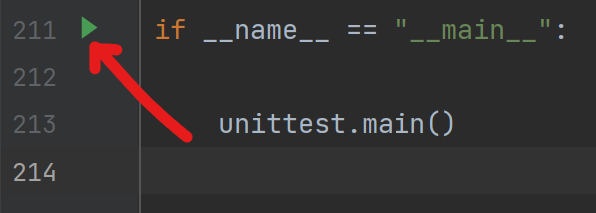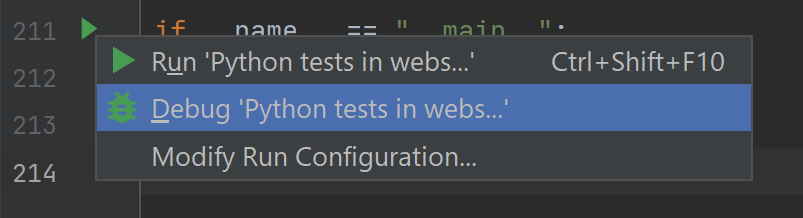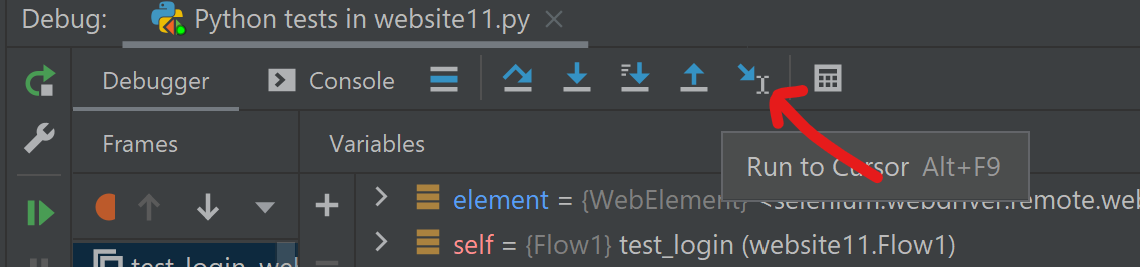Contents
- Install Python
- Install PyCharm community edition
- Open PyCharm
- Create a new project
Get from VCSand copy paste this github repository URI - Attach a Python interpreter
- Create a new project
- Download here same Chrome driver as your Chrome browser
chrome://settings/help - OPTION: for other browser, follow this guide
- Copy downloaded
chromedriver(.exe)file in./_files/chromedriver.exeof your project - For MacOS only, allow
chromedriveras described here:
xattr -d com.apple.quarantine chromedriver- Open file
requirements.txt - Click on
Install requirements
- Choose ONLY those packages ton install:
selenium,requests
- Install 2captcha-python package: at the bottom left of the window, open a Terminal
PC: pip3.exe install 2captcha-python==1.1.0
Mac: pip3 install 2captcha-python==1.1.0- Deploy the blueprint
Advanced WAF Demo v16 + LCC, ML, Device ID+ and IBD/ version of 30/09/2021 and after - Start the deployment
Advanced WAF Demo v16 + LCC, ML, Device ID+ and IBD - Get Hackazon URI:
Components>>BIG-IP>>Details>>Access methods>>IBD Demo with Hackazon as backend>>External - Get Hackazon user credential (login and passowrd) :
Components>>LAMP-server>>Documentation>>Access methods>>Description>> <login>/<password> - Open the e-mail received from Cloud Services and connect to IBD portal
Task
- Open a web browser
- Paste Hackazon URI and append PATH
/user/login- Try to login using the user credential and solving the CAPTCHA
Result
- You have been redirected to
/account
Clean
- Logout
A Google Recaptcha account has been already created. A site key and a secret key was added in Application's code.
Task
- Use 2captcha user guide to find the
site key- You do not need to read after step 3
Note
- For trainer: statistics are available here
Task
- In PyCharm, open
website11.py - Click on
Structure
- Open
setUpfunction
- Set global variables
- Note: CAPTCHA_API_KEY is 2CAPTCHA API key and NOT the the Google recaptcha site-key
URI = "https://{{your_hackazon_uri}}/user/login"
LOGIN_USER = "test_user"
LOGIN_PASSWORD = "123456"
CAPTCHA_API_KEY = "{{ask_your_trainer}}"- For Mac user, set local variable
PATH = "./_files/chromedriver"- Click on the left column, as described in the picture below, to suspend the script during his future execution
- Go to the end of the file and click on the green triangle
- Choose debug mode
- The script launch a Web browser controlled by Selenium
- Just for your understanding, when the script is suspended, locate the element in the Web browser's dev tool windows >> Elements tab
- Execute next action by clinking on "go to cursor"
- When element
solveGRecaptchafunction is suspended, check thatsite_keyvariable as the same value as the one you found in the previous exercise - When element
loginbtnis suspended, add a Filter on transaction to catch it:Chrome>>DevTool>>Network>> filtermethod:POST - "Go to cursor" and then see the POST request: note the
g-recaptcha-responseinfo in the form request
Result
- Bot succeed to login and he is redirected to
/account
Clean
- In PyCharm, stop the script by clicking on the stop button i.e. a red square
More details in Integrated Bot Defense admin guide
Task
- View detected human and bot transaction in
Cloud Services>>IBD>>Dashboard- Get BIG-IP credential:
UDF>> `Components >> BIG-IP >> Details >> Credentials`- Connect to BIG-IP:
UDF>> `Components >> BIG-IP >> Access >> TMUI`- Open IBD iApp:
iApps>> `App Services >> Hackazon_IBD >> Reconfigure`
- Set parameters:
- Entry points | JS Injection Paths in specific Webpages only:
/user/login
- Endpoints | Paths to be Routed to Shape >>
- Host
HOST_of_your_hackazon_URI- Endpoint
/user/login- Method
POST- Mitigation Action
block- Block Data:
<h1 class='page-title'>Demo | Blocked by Shape | Demo</h1>- Click on
Finishedto reconfigure - Connect to BIG-IP using SSH:
UDF>> `Components >> BIG-IP >> Access >> Web shell` - Drop all connection:
tmsh del sys conn all
tmsh show sys conn cs-server-addr 10.1.10.52Task
- In PyCharm, run a test in debug mode, as done in step Test 2
- When element
loginbtnis suspended, add a Filter on transaction to catch it:Chrome>>DevTool>>Network>> filtermethod:POST- Click on
preserve log- "Go to cursor" and then see the POST request: note all the parameters, in the form, used to forward signal data to IBD
- Run a test again in NO debug mode:
Results
- See page
Demo | Blocked by Shape | Demo- View mitigated bot transaction in
Cloud Services>>IBD>>Dashboard- Filter on
Application>>hackazon-ibd
A web site could have an authentication API endpoint hosted in another domain. In this case, web browser make a "preflight" request to the server hosting the cross-origin resource, in order to check that the server will permit the actual request. In that preflight, the browser sends headers that indicate the HTTP method and headers that will be used in the actual request.
To handle this use case:
Attach IBD to 2 VS:
- VS of the landing web site
- VS of the authentication API endpoint web site
- Collect IBD header names in a same domain transaction
- Update the iRule
iRule_CORS.tclwith header names and iapp_name (i.e. Application Service name)
Reference:
A web site could delegate its authentication mechanism to a 3rd party. In the rendered web page, an iframe - managed by the 3rd party hosted in another domain - display a CAPTCHA.
Normally, scripts on different pages are allowed to access each other if and only if the pages they originate from share the same protocol, port number, and host (also known as the "same-origin policy"). In a Cross-Origin use case, the window.postMessage() method safely enables cross-origin communication between Window objects; e.g., between a page and a pop-up that it spawned, or between a page and an iframe embedded within it.
The objective to handle this use case is to:
- Add a listener EventTarget.addEventListener() on the 3rd party page, that will get useful info on CAPTCHA and send back info to the source caller using window.postMessage()
- On the main page, Add a listener EventTarget.addEventListener() to catch the response back and write it in the page, for example in the 3rd party's iframe attribute
- On the main page, call the listener to do action using window.postMessage()
Configuration for step 1:
Create a profiles >> Content >> HTML >> rule
captcha-delivery_postMessage- Match settings >> Match Tag Name: body
- Action settings >> HTML to Append:
<script> {{ copy paste ./files/iframe_cors_bypass-listener.js }} </script>
Create a profiles >> Content >> HTML
captcha-delivery- Content settings:
text/html text/xhtml - HTML rules:
captcha-delivery_postMessage
- Content settings:
- Create a VS to listen on 3rd party domain and attach HTML profile
captcha-delivery
Configuration for step 2 and 3: view website7.py as an example
As you can see, bot configuration is splitted in 2 (Selenium and a reverse-proxy). If you want to have a all in one solution, use Hackium