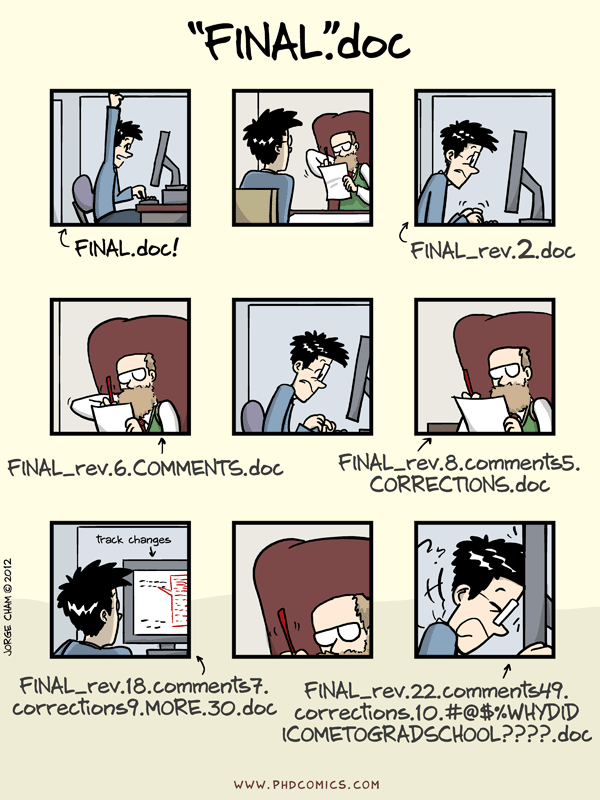We will begin this activity as a whole class, then breakout into Teams. It is assumed that you have watched the videos contained within Preparation 1.
In this activity, you will:
- Connect GitHub and RStudio and share files between these two tools.
- Edit and view changes in narrative text and R code chunks in an RMarkdown document.
- Create a branch within a GitHub repository.
- Fork a repository and make a pull request.
- Resolve merge conflicts caused when multiple users edit a file at the same time.
In this activity, we begin collaborating on coding projects. Collaborating on projects might be with you and colleagues or, simply, you and future you. Version control is one way to keep track of what a person did and when, which is much better than this system:
The Google Workspace (Drive, Docs, etc.) is a spectacular tool to use to collaborate on many different types of projects. Google even has a collaborating on coding notebooks (i.e., Google Colab); however, but is lacking in programming language options. We can think of GitHub as a Google Drive for collaborating on coding/software projects. Git would then be like Version History for a Google Doc.
Version control systems record the changes that are made each step of a project. This allows you to rewind to start at a previous version and play back through changes you made to eventually arrive at the most recent version. This is similar to what you did in your Learning Journal entry for Preparation 1.
Each time you make changes, you can (and should), provide a brief, yet informative commit message. This commit message is additional information that can be used to help keep track of what changes were made. There are many opinions on what needs to be included in commit messages. My recommendation is to use active terms and be brief, but say enough as to why this change was needed. Note that I do not always follow this recommendation (I get lazy too), but future me really appreciates it when current me is thoughtful.
Recall Daniel from The Coding Train’s video - he was working on a collaborative poem with different versions of hisself. I am going give a brief demonstration that quickly goes through:
- Connecting RStudio and GitHub, Check!
- Creating a branch in GitHub and making and committing changes on this branch, Yup!
- Creating a branch in RStudio and making and committing changes on this branch, Testing again
- Merging these branches to the
mainbran in GitHub. One again
To see Daniel from The Coding Train work through a similar process on his collaborative poemk, checkout:
Planned Pause Point: If you have any questions, contact your instructor or another group.From your Preparation 1, you saw that if you (individually) made changes
to a branched version of your document, then merged those back into your
main branch, there were no issues with the merge. In fact, two people
could be editing the same file (on the same branch) and commit changes
with no issues as long as the edits do not occur on the same line.
When resolving merge conflicts, we will be able to see each version of the file (along with these changes and the files, useful metadata about what changed, the complete history of committed changes make up a repository). This allows us to decide which changes we want to keep for the next version of the file. We can then keep these repositories in sync across different computers to help facilitate collaboration among different people (or versions of ourselves).
For the remainder of this activity, you will be working with your neighbor(s).
If you do not know your neighbor, introduce yourself!
Before we get into “doing” stuff, in addition to this README.md file,
there are a four versions of the same document within the docs/
directory/folder of this activity repo:
day1.md,day1.htmlday1.pdf, andday1.Rmd.
With your neighbor, explore how each file looks within your repository (click on them to view them within GitHub). Discuss with your Team members what is easily viewable and what is not. Keep this in mind as we progress through this semester.
Jenny Bryan provides some great information on repo browsability. Throughout this course, we will use my opinionated method of repo organization.
Now onto some doing. Important; take these next steps slowly and communicate with your Team members. When you run into an issue, get a hold of me or another group.
When people are collaborating, they will likely step on one another. This can even happen if an individual person is working on files from their laptop and a school computer. We will now force a conflict, then work to resolve overlapping changes.
When changes are made to the same line, we must decide which change we want to keep (or further edit them to implement both).
Have one group member serve as the repo “owner” and the other(s) will be
a “collaborator”. The owner should grant the collaborator(s) access to
their <username>/activity0101-merge-conflicts repo:
- Click on
 Settings tab
on the top menu,
Settings tab
on the top menu, - On the settings page, click on Manage access on the left-hand toolbar,
- Click on the green Invite teams or people button, search by your group members username, and select them.
The collaborator can accept this invitation by either click on the link
that was emailed to the account attached to GitHub or type the following
in their browser, where <owner> is the owners GitHub username:
https://github.com/<owner>/activity0101-merge-conflicts
Now, each group member should create their own branch within the owner’s repo (name this your name or GitHub username).
In your personal branch, open the day1.md file and edit this document.
Each person will make a similar change to force the need for a merge
conflict:
- Create a new line 4 (press Enter/Return at the end of line 3 so that line 4 is now blank),
- Type
author: "First Last"on this new line 4, where each member provides their first and last name (or pseudonym for those wanting to maintain some level of anonymity), - Provide a meaningful commit message (and more descriptive message if so desired) and commit your changes.
Now, each member will create a Pull Request to add these changes
back to the main branch.
- Click on
 Pull requests tab
on the top menu,
Pull requests tab
on the top menu, - On the pull requests page, click on the green New pull request button,
- On the “Comparing changes” page in the gray area with the
 icon, you want the left-hand selection
to be
icon, you want the left-hand selection
to be base: mainand the right-hand selection to be the member’s branch (to request that themainbranch pulls in the member’s branch), - The screen will refresh with a snapshot of the changes at the bottom. For the time being, simply click on the green Create pull request button,
- Provide a meaningful commit message (and more descriptive message if so desired) and create your pull request.
You will be taken to another page, but for now go back to the repo’s main page. The owner will now make decisions with respect to how these changes should be pulled in. The collaborators should help the owner through this process.
- The owner should go back to the to the
 Pull requests tab on the top menu.
All current pull requests will be listed near the bottom of the
page. The owner should click on their pull request and accept the
changes. There should be no issues.
Pull requests tab on the top menu.
All current pull requests will be listed near the bottom of the
page. The owner should click on their pull request and accept the
changes. There should be no issues. - The owner will do this for each of the remaining pull requests except there will be issues. As a team, decide what information to keep (remember that you can keep both like we did in our example), then complete the pull request.
- You can choose to completely close the pull request or keep them viewable here. You can always view closed pull requests by toggling that filter.
Congratulations, you collaborated on a GitHub project! As we progress through this semester, remember to take things slow and reach out when you run into problems. Together, all things are possible. If there is time at the end of class, we will do this with the other members being the repo “owner”. However, there will be a lot of opportunities to continue practicing this throughout the semester. Note that to be able to collaborate (submit pull requests) to a GitHub project, users do not need to be contributors. They can fork the repo, make edits, and submit a pull request.
Look through your <owner>/activity0101-merge-conflicts repo’s commit
history. Remember from The Coding Train’s videos that you can view the
commit history via the  icon or Network graph in
the
icon or Network graph in
the  Insights tab.
Insights tab.
For the rest of this class period, you will complete the RMarkdown
document (activity0101-bechdel-test.Rmd) with your group members. Your
instructor will continue circling through the Teams and be available to
help when needed.
If you wish, this would be a good time to flip roles.
- In the main repo page on GitHub, click on the green Code button. Verify that HTTPS is underlined in red on the pop-down, then copy the URL provided.
- In RStudio, click on the
 icon (the icon below the Edit drop-down menu),
icon (the icon below the Edit drop-down menu), - Click on Version Control on the New Project Wizard pop-up,
- Click on Git and you should be on a “Clone Git Repository” page,
- Paste the URL in the “Repository URL” text field,
- The “Project directory name” text field should have automatically
populated with
activity0101-merge-conflicts. If yours did not, click into this box and press Ctrl/Cmd (usually this is a Mac issue); - In the “Create project as subdirectory of” field, click on Browse…. Navigate into your “STA 418” of “STA 518” (depending on what you created in Preparation 2), then within this folder, create a New Folder called “Activities”, think click Choose. Note that I am forcing you to use my file system management style.
- Click on Create Project.
You are probably currently in the main branch (the drop-down menu next
to the ![]() icon
in the Git pane).
icon
in the Git pane).
If you closed the branches in the previous task, create a new one.
- In the RStudio Git pane, click on the
 icon,
icon, - In the pop-up window, give your branch a name and click Create.
If you did not close the branches, select your personal branch from the drop-down options.
In the Files pane, click on the activity0101-bechdel-test.Rmd.
Update author: "Name" to your name (we will combine these at the end
with a pull request).
Do not continue in this README document until after your group has
completed the .Rmd files and pushed to their <username> branches.
This works best if you and your Team Members can collaborate live with
one another while you attempt to do it the first few times. Have each
member stage, commit, and push only the
activity0101-bechdel-test.Rmd file to your individual GitHub branches.
With all of your individual branches pushed to GitHub, have each member
create a Pull Request. Make sure that you are pull requesting the
the main branch (you want to send your individual branches to the
combined main branch).
One member should serve as the “owner” (this is a role that this member
is verbally agreeing to; there is nothing that needs to be done in
RStudio or GitHub). All other members will verbally assist the owner
resolving the conflicts so that your final report on your main branch
is complete and somehow a combination of each members work (you might
need to do some additional editing).
The owner should now go back to their RStudio session. Now, pull the
changes that are on your Team’s main branch by clicking on the
![]() icon in
the Git pane.
icon in
the Git pane.
The owner should then switch to the main branch (this can be done by
selecting main from the drop-down option next to the
![]() ) icon. Open
the updated
) icon. Open
the updated activity0101-bechdel-test.Rmd file. Knit the updated
RMarkdown document. Finally, commit and push EVERYTHING to the main
branch (select the check box next to all of the items). Verify that your
main branch on GitHub has everything.
YOU DID IT!
Next: Activity 2.1 will cover creating visual representations of data.
Parts of this README are based on The Coding Train’s GitHub YouTube video series and The Carpentries’ Git training.