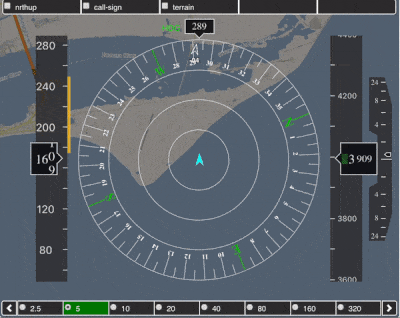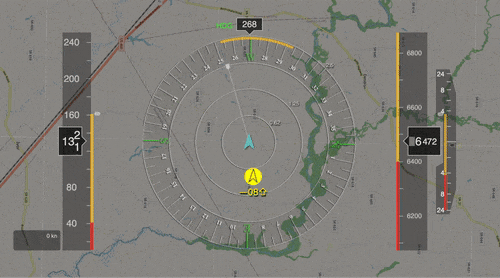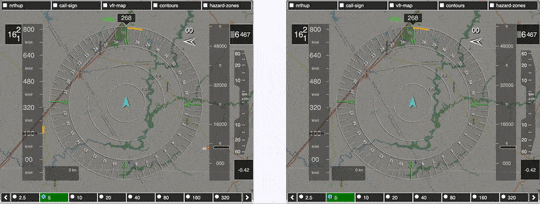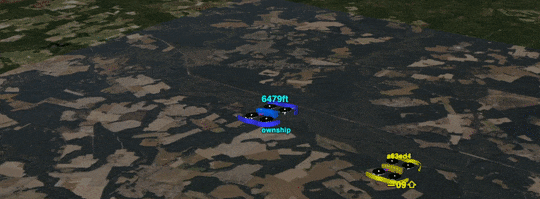DAA-Displays is a desktop DAA application for model-based design and analysis of detect-and-avoid functions in cockpit displays. It provides simulations tools designed to support the analysis of cockpit displays, and a library of interactive graphical display elements (widgets) for creating cockpit display prototypes.
daa-displays-1.0.16 (2023.09.26)
Paolo Masci and César Muñoz, A Graphical Toolkit for the Validation of Requirements for Detect and Avoid Systems, Proceedings of the 14th International Conference on Tests and Proofs (TAP 2020), Lecture Notes in Computer Science, Vol. 12165, pp. 155-166, 2020 [PDF][BibTex]
- Playback of flight scenarios
- Fast-time simulation of flight scenarios
- Comparative analysis of cockpit displays
- Rendering of DAA alerts and guidance
- Plotting of DAA alerts and guidance over time
- Aural annunciations
- Front-end for quick selection of flight scenarios, DAA configurations
- Library of interactive graphical display elements (called widgets) for cockpit systems: Compass, Interactive Map, Airspeed Tape, Altitude Tape, Vertical Speed, Virtual Horizon
The following software is necessary to compile and execute DAA-Displays
- NodeJS (v18.0.0 or greater) https://nodejs.org/en/download
- Java Open JDK (1.9 or greater) https://openjdk.java.net/install
- C++ compiler (gcc version 7.4.0 for Linux, Apple clang 11.0.0 for MacOS)
- Google Chrome (80.0.x or greater) https://www.google.com/chrome
- Download the latest release of DAA-Displays from the github repository.
- Open a terminal window and change directory to the
daa-displaysfolder. - Run
makein the terminal window. This command will download the dependencies and create a folderdist/with the distribution.
- Open a terminal in the
daa-displaysfolder, and run the bash script./restart.shin the terminal window. The script will launch the daa-server on port 8082. (Please keep the terminal window open otherwise the execution of the server will be terminated.) - Open Google Chrome at http://localhost:8082
- Launch one of the DAA Apps (
DANTi,single-view, etc.) by clicking on the corresponding icon. - Select a flight scenario, a configuration, and a DAA specification using the drop-down menus provided by the App. Click
Load Selected Scenario and Configurationto initialize the simulation. - Click
Playto simulate the DAA specification in the selected flight scenario. Use the other simulation controls to jump to specific time instants, change the simulation speed, and generate plot diagrams.
Note: The
./restart.shscript supports the following options:
-help(Shows the available options)-pvsio(Enables the pvsio process; pvsio must be in the execution path; requires nasalib)-pvsio <path>(Enables the pvsio process; the given pvsio path is used for executing the pvsio environment; requires PVS and NASALib)-fast(Enables optimizations, including caching of simulation results)-port <port number>(The server will use the given port)
The following examples illustrate concrete applications of the daa-displays toolkit for the analysis of DAA functions in cockpit displays.
The rapid prototyping functionalities of the toolkit allow developers to create realistic simulations of cockpit displays suitable to demonstrate DAA specifications and implementations on concrete encounters. The following example is for the analysis of maneuver guidance provided by a DAA algorithm to help pilots resolve route conflicts in a flight scenario. Maneuver guidance has the form of bands, i.e., ranges of heading, horizontal speed, vertical speed, and altitude maneuvers that are predicted to be conflict free (the prediction is based on a mathematical formula that uses distance and time separation thresholds). Bands are color-coded: yellow denotes a corrective maneuver, red denotes a warning maneuver, and green denotes a recovery maneuver.
The simulation shown in the figure below, illustrate a scenario where a traffic aircraft is overtaking the ownship. Bands on the flight display indicate maneuvers that can be performed to avoid the conflict. For example, yellow and red bands on the right side of the compass indicate that the ownship should avoid right turns.
To reproduce the demonstration shown in the figure:
- Launch the
DANTiapp (see Use instructions above). - Select flight scenario
scenario-6and clickLoad Selected Scenario and Configuration. - Click
Playto watch the behavior of the DAA specification for the selected flight scenario.
Split-view simulations facilitate the comparative analysis of two DAA implementations and formal specifications on the same encounter. In the following example, a newer version of a DAA reference implementation (on the left-hand side of the split-view) is compared with an older version. The newer version introduces additional maneuver guidance in the form of speed/heading/altitude bugs rendered on the flight display.
To reproduce the demonstration shown in the figure:
- Launch the
split-viewapp (see Use instructions above). - Select flight scenario
s_1_turn_L_wind_0_50, then selectWellClear-2.0.2.jaron the left player andWellClear-1.0.2.jarin the right player. ClickLoad Selected Scenario and Configuration. - Click
Playto watch the behavior of the two versions in the same flight scenario.
3D simulations move the focus of the analysis from a cockpit-centric view to a scenario-centric view that includes the wider airspace around the ownship. The viewport can be adjusted by tilting, panning, and zooming the view. This capability can be used to gain a better understanding of spatial information on the trajectories followed by the ownship and traffic aircraft in a given scenario. This is useful, e.g., when assessing DAA algorithms with computer-generated flight scenarios, as this view provides a tangible idea of what the scenario is about.
The following example 3D simulation is used to examine the same flight scenario of Example 1, where a traffic aircraft overtakes the ownship.
To reproduce the demonstration shown in the figure:
- Launch the
3D viewapp (see Use instructions above). - Select flight scenario
scenario-6and clickLoad Selected Scenario and Configuration. - Click
Playto watch the behavior of the DAA specification for the selected flight scenario. Position the mouse in the view and use mouse wheel to zoom in/out, use the central mouse button to tilt/pan the view.
This section provides information on how to use DAA-Displays to build a stand-alone display prototype that can provide DAA alerts and maneuver guidance in real-time based on a live stream of flight data. An example such prototype is the DANTi stand-alone display.
To create a stand-alone display prototype based on DAA-Displays, developers should adopt a separation of concerns between rendering the visual appearance of the display (front-end modules), and the core logic (back-end modules). DAA-Displays builds on this separation of concerns, and the architectural diagram described in the research paper A Graphical Toolkit for the Validation of Requirements for Detect and Avoid Systems can be used as a reference. While any language or tools can be used to implement the front-end and back-end, the following advice allows for simple integration of the DAA-Displays code in doing so.
The front-end modules of the stand-alone display prototype can be conveniently developed in TypeScript. The code of the DANTi app in DAA-Displays can be re-used to create the visual appearance of the display (e.g., see how DANTi app instantiates the display elements and renders DAA alerts and resolutions).
The back-end modules of the stand-alone display prototype can be conveniently developed using NodeJS. The code of the DAA-Displays Server can be re-used to create a dedicated execution provider that computes DAA alerts and maneuver guidance with DAIDALUS. A routing module needs to be implemented in the back-end to receive a live stream of flight data (position and velocity vector of ownship and traffic). The execution provider will be used to process the received data on-demand, and the results of the computation will be forwarded to the front-end module for rendering.
Once the front-end and the back-end modules of the stand-alone display application are ready, package them into a stand-alone application using Electron JS.
.
├── src
│ ├── daa-displays // DAA-Displays widgets library
│ │ ├── daa-airspeed-tape.ts // Airspeed Tape widget
│ │ ├── daa-altitude-tape.ts // Altitude Tape widget
│ │ ├── daa-compass.ts // Compass Display widget
│ │ ├── daa-interactive-map.ts // Interactive Map widget
│ │ ├── daa-vertical-speed-tape.ts // Vertical Speed Tape widget
│ │ ├── daa-virtual-horizon.ts // Virtual Horizon widget
│ │ ├── daa-player.ts // Single-view player
│ │ ├── daa-split-view.ts // Split-view player
│ │ └── daa-spectrogram.ts // Spectrogram renderer
│ │
│ ├── aeronav // VFR sectional charts
│ ├── daa-config // DAA configuration files
│ ├── daa-logic // DAA logic
│ ├── daa-output // Output files generated during simulation runs
│ ├── daa-scenarios // Scenario files used in simulation runs
│ ├── daa-server // Server-side component of DAA-Displays
│ │
│ ├── LICENSES // NASA Open Source License Agreement
│ └── index.html // Client entry-point
│
├── restart.sh // Script for launching the daa-server
├── Makefile // Compilation targets
└── package.json // Manifest file
Copyright 2019 United States Government as represented by the Administrator of the National Aeronautics and Space Administration. All Rights Reserved.
No Warranty: THE SUBJECT SOFTWARE IS PROVIDED "AS IS" WITHOUT ANY WARRANTY OF ANY KIND, EITHER EXPRESSED, IMPLIED, OR STATUTORY, INCLUDING, BUT NOT LIMITED TO, ANY WARRANTY THAT THE SUBJECT SOFTWARE WILL CONFORM TO SPECIFICATIONS, ANY IMPLIED WARRANTIES OF MERCHANTABILITY, FITNESS FOR A PARTICULAR PURPOSE, OR FREEDOM FROM INFRINGEMENT, ANY WARRANTY THAT THE SUBJECT SOFTWARE WILL BE ERROR FREE, OR ANY WARRANTY THAT DOCUMENTATION, IF PROVIDED, WILL CONFORM TO THE SUBJECT SOFTWARE. THIS AGREEMENT DOES NOT, IN ANY MANNER, CONSTITUTE AN ENDORSEMENT BY GOVERNMENT AGENCY OR ANY PRIOR RECIPIENT OF ANY RESULTS, RESULTING DESIGNS, HARDWARE, SOFTWARE PRODUCTS OR ANY OTHER APPLICATIONS RESULTING FROM USE OF THE SUBJECT SOFTWARE. FURTHER, GOVERNMENT AGENCY DISCLAIMS ALL WARRANTIES AND LIABILITIES REGARDING THIRD-PARTY SOFTWARE, IF PRESENT IN THE ORIGINAL SOFTWARE, AND DISTRIBUTES IT "AS IS."
Waiver and Indemnity: RECIPIENT AGREES TO WAIVE ANY AND ALL CLAIMS AGAINST THE UNITED STATES GOVERNMENT, ITS CONTRACTORS AND SUBCONTRACTORS, AS WELL AS ANY PRIOR RECIPIENT. IF RECIPIENT'S USE OF THE SUBJECT SOFTWARE RESULTS IN ANY LIABILITIES, DEMANDS, DAMAGES, EXPENSES OR LOSSES ARISING FROM SUCH USE, INCLUDING ANY DAMAGES FROM PRODUCTS BASED ON, OR RESULTING FROM, RECIPIENT'S USE OF THE SUBJECT SOFTWARE, RECIPIENT SHALL INDEMNIFY AND HOLD HARMLESS THE UNITED STATES GOVERNMENT, ITS CONTRACTORS AND SUBCONTRACTORS, AS WELL AS ANY PRIOR RECIPIENT, TO THE EXTENT PERMITTED BY LAW. RECIPIENT'S SOLE REMEDY FOR ANY SUCH MATTER SHALL BE THE IMMEDIATE, UNILATERAL TERMINATION OF THIS AGREEMENT.
- Paolo Masci (AMA-NASA LaRC) (paolo.masci@ama-inc.com)
- Cesar Munoz (NASA LaRC) (cesar.a.munoz@nasa.gov)
- Aaron Dutle (NASA LaRC) (aaron.m.dutle@nasa.gov)