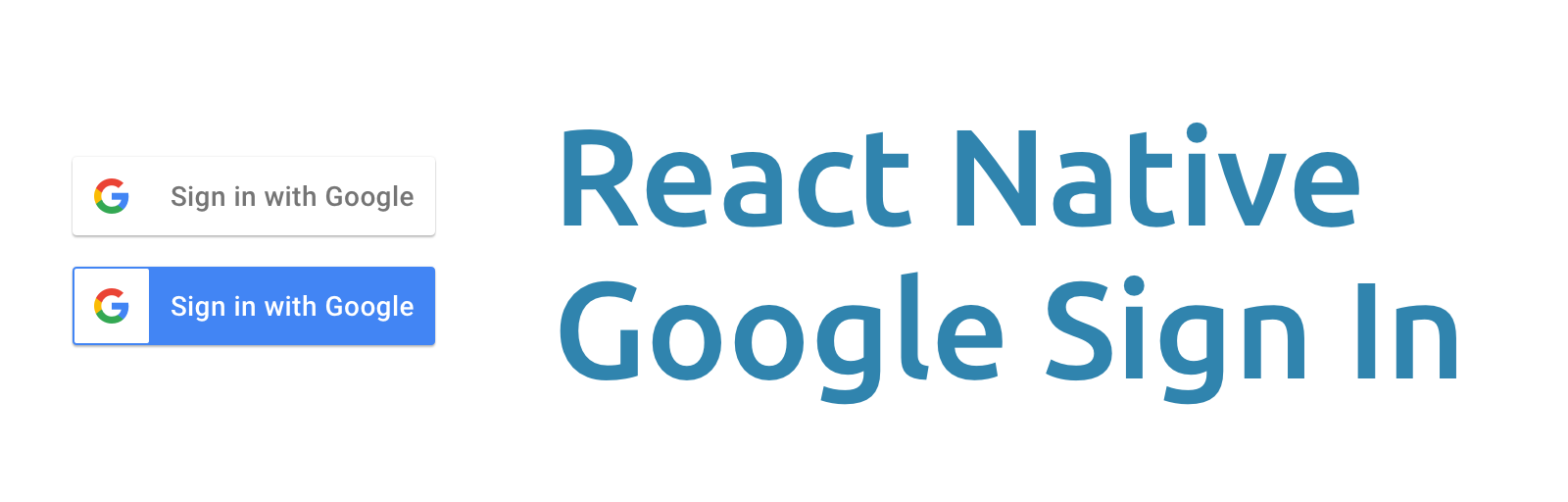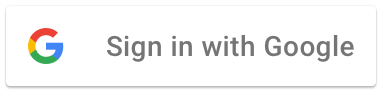Important!
A new RC is available: see release notes. Install it with
yarn add react-native-google-signin@next.
On May 15, the repo was moved to react-native-community, and we're looking for contributors to help get the project back up to speed see related issue.
Features
- Support all 3 types of authentication methods (standard, with server-side validation or with offline access (aka server side access))
- Native signin button
- Consistent API between Android and iOS
- Promise-based JS API
Installation
npm install react-native-google-signin --save
react-native link react-native-google-signinNote
If you use React Native < v0.40 stick with v0.8.1 (npm install react-native-google-signin@0.8 --save).
If you use React Native < v0.47 stick with v0.10.0 (npm install react-native-google-signin@0.10 --save).
Project setup and initialization
See Android guide and iOS guide
Public API
1. GoogleSigninButton
import { GoogleSignin, GoogleSigninButton } from 'react-native-google-signin';
render() {
<GoogleSigninButton
style={{ width: 48, height: 48 }}
size={GoogleSigninButton.Size.Icon}
color={GoogleSigninButton.Color.Dark}
onPress={this._signIn}/>
}Possible values for size are:
- Size.Icon: display only Google icon. recommended size of 48 x 48
- Size.Standard: icon with 'Sign in'. recommended size of 230 x 48
- Size.Wide: icon with 'Sign in with Google'. recommended size of 312 x 48
Possible values for color are:
- Color.Dark: apply a blue background
- Color.Light: apply a light gray background
2. GoogleSignin
import { GoogleSignin, GoogleSigninButton } from 'react-native-google-signin';- hasPlayServices
Check if device has google play services installed. Always returns true on iOS.
GoogleSignin.hasPlayServices({ showPlayServicesUpdateDialog: true })
.then(() => {
// play services are available. can now configure library
})
.catch(err => {
console.log('Play services error', err.code, err.message);
});When showPlayServicesUpdateDialog is set to true the library will prompt the user to take action to solve the issue. If no configuration is provided for hasPlayServices showPlayServicesUpdateDialog defaults to true.
For example if the play services are not installed it will prompt:
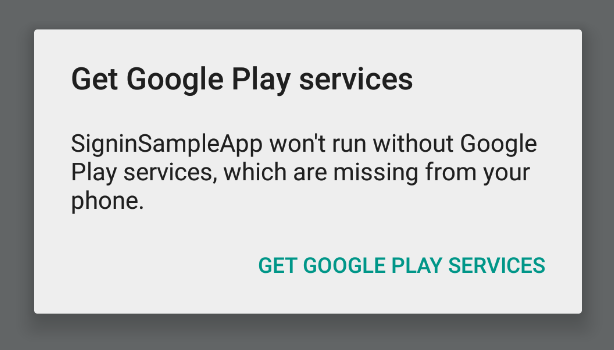
- configure(configuration)
It is mandatory to call this method before signIn() and signInSilently(). This method is sync meaning you can call singIn right after it. In typical situations this needs to be called only once.
Example for default configuration: you get user email and basic profile info.
import { GoogleSignin, GoogleSigninButton } from 'react-native-google-signin';
GoogleSignin.configure({
iosClientId: '<FROM DEVELOPER CONSOLE>', // only for iOS
})Example to access Google Drive both from the mobile application and from the backend server
GoogleSignin.configure({
scopes: ['https://www.googleapis.com/auth/drive.readonly'], // what API you want to access on behalf of the user, default is email and profile
iosClientId: '<FROM DEVELOPER CONSOLE>', // only for iOS
webClientId: '<FROM DEVELOPER CONSOLE>', // client ID of type WEB for your server (needed to verify user ID and offline access)
offlineAccess: true, // if you want to access Google API on behalf of the user FROM YOUR SERVER
hostedDomain: '', // specifies a hosted domain restriction
forceConsentPrompt: true, // [Android] if you want to show the authorization prompt at each login
accountName: '', // [Android] specifies an account name on the device that should be used
})iOS Note: your app ClientID (iosClientId) is always required
- signIn()
Prompts a modal to let the user sign in into your application. Resolved promise returns an userInfo object.
// import statusCodes along with GoogleSignin
import { GoogleSignin, statusCodes } from 'react-native-google-signin';
// Somewhere in your code
signIn = async () => {
try {
const userInfo = await GoogleSignin.signIn();
this.setState({ userInfo });
} catch (error) {
if (error.code === statusCodes.SIGN_IN_CANCELLED) {
// user cancelled the login flow
} else if (error.code === statusCodes.IN_PROGRESS) {
// operation (f.e. sign in) is in progress already
} else {
// some other error happened
}
}
};- signInSilently()
May be called eg. in the componentDidMount of your main component. This method returns the current user if they already signed in and null otherwise.
To see how to handle errors read signIn() method
getCurrentUser = async () => {
try {
const userInfo = await GoogleSignin.signInSilently();
this.setState({ userInfo });
} catch (error) {
console.error(error);
}
};- signOut()
Remove user session from the device.
signOut = async () => {
try {
await GoogleSignin.revokeAccess();
await GoogleSignin.signOut();
this.setState({ user: null }); // Remember to remove the user from your app's state as well
} catch (error) {
console.error(error)
}
};- revokeAccess()
Remove your application from the user authorized applications.
GoogleSignin.revokeAccess()
.then(() => {
console.log('deleted');
})
.catch(error => {
console.error(error);
});- statusCodes
These are useful when determining which kind of error has occured during sign in process. Import statusCodes along with GoogleSignIn. Under the hood these constants are derived from native GoogleSignIn error codes and are platform specific. Always prefer to compare error.code to statusCodes.SIGN_IN_CANCELLED or statusCodes.IN_PROGRESS and not relying on raw value of the error.code.
| Name | Description |
|---|---|
SIGN_IN_CANCELLED |
When user cancels the sign in flow |
IN_PROGRESS |
Trying to invoke another sign in flow when previous one has not yet finished |
Example how to use statusCodes.
3. userInfo
Example userInfo which is returned after successful sign in.
{
idToken: string,
accessToken: string | null,
accessTokenExpirationDate: number | null, // DEPRECATED, on iOS it's a time interval since now in seconds, on Android it's always null
serverAuthCode: string,
scopes: Array<string>, // on iOS this is empty array if no additional scopes are defined
user: {
email: string,
id: string,
givenName: string,
familyName: string,
photo: string, // url
name: string // full name
}
}
idToken Note: idToken is not null only if you specify a valid webClientId. webClientId corresponds to your server clientID on the developers console. It HAS TO BE of type WEB
Read iOS documentation and Android documentation for more information
serverAuthCode Note: serverAuthCode is not null only if you specify a valid webClientId and set offlineAccess to true. once you get the auth code, you can send it to your backend server and exchange the code for an access token. Only with this freshly acquired token can you access user data.
Read iOS documentation and Android documentation for more information
Additional scopes
The default requested scopes are email and profile.
If you want to manage other data from your application (for example access user agenda or upload a file to drive) you need to request additional permissions. This can be accomplished by adding the necessary scopes when configuring the GoogleSignin instance.
Please visit https://developers.google.com/oauthplayground/ for a list of available scopes.
Licence
(MIT)