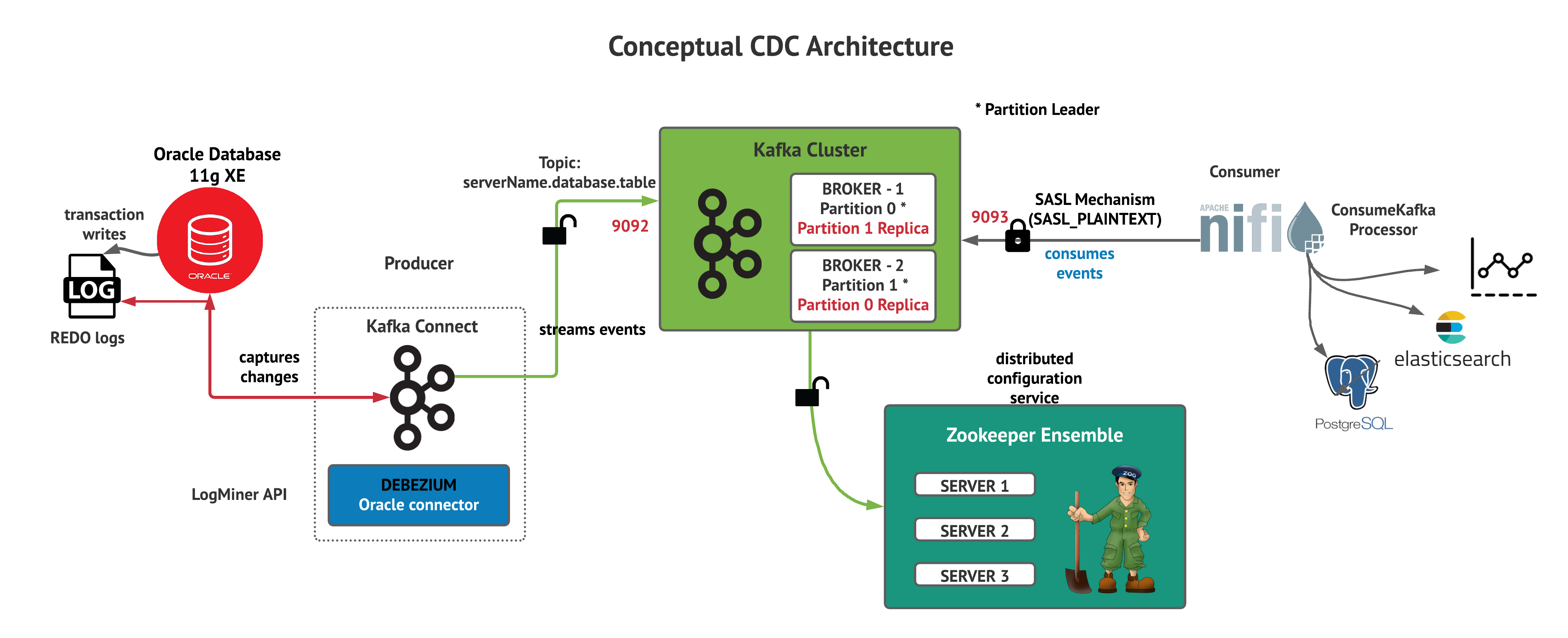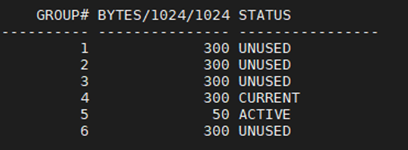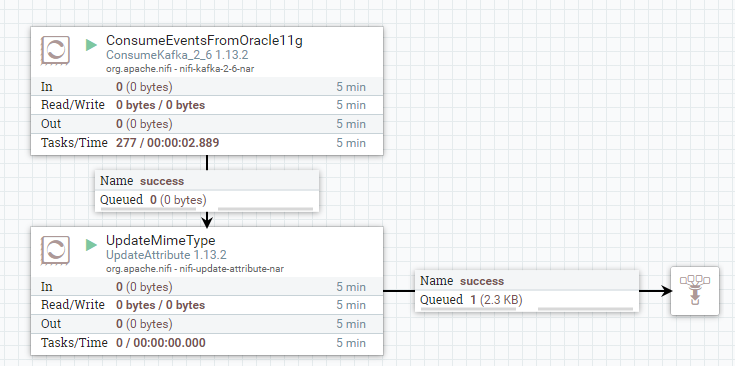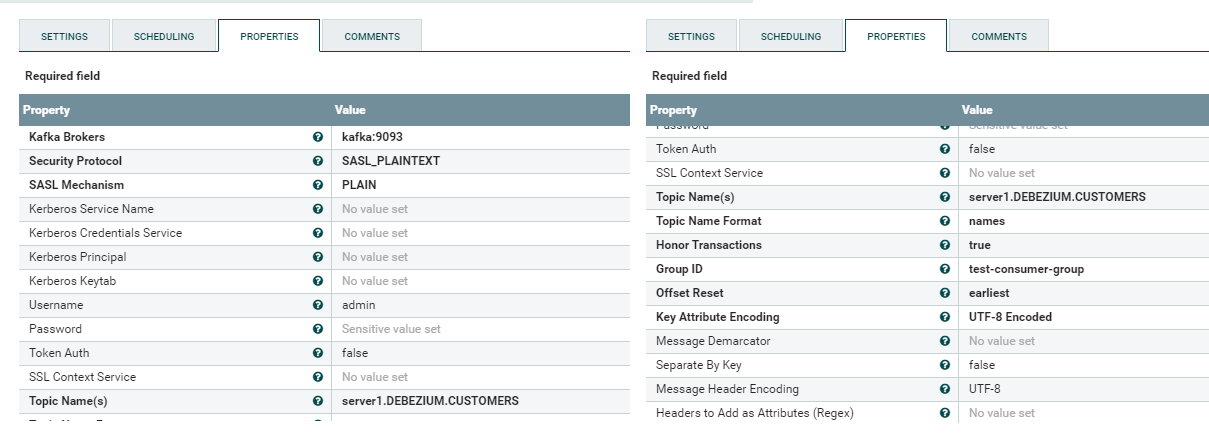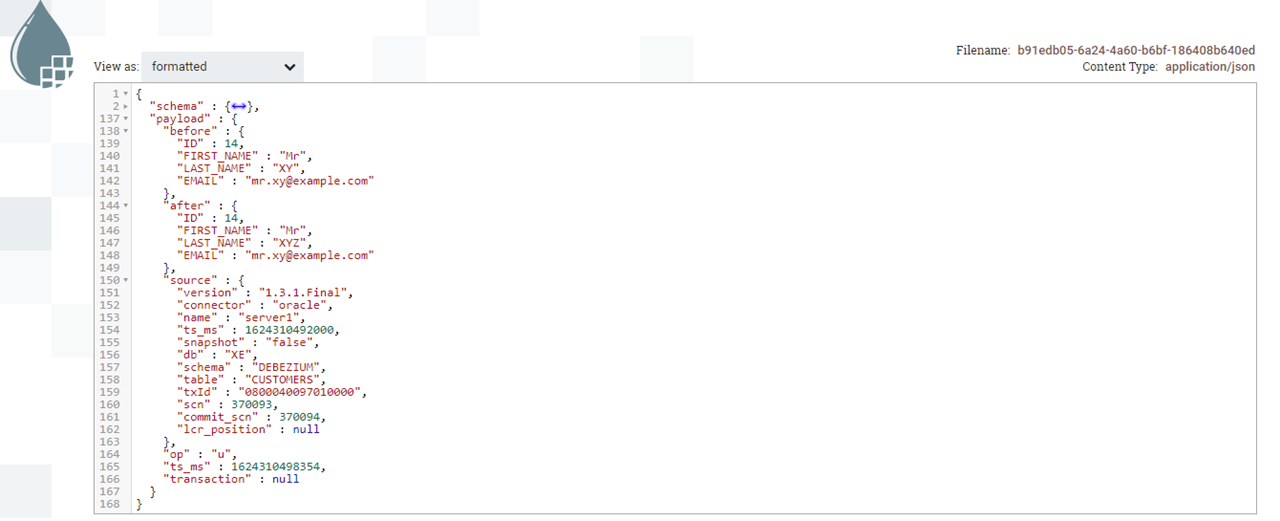- Dockerize and Run Oracle Database 11g XE
- Setup REDO logs and LogMiner
- Configure Kafka Connect based Debezium with Oracle Instant Libraries
- Run
docker-compose.yml - Deploy Debezium 1.3 Oracle Connector
- Insert test data to database
- Record changes from NiFi
Following pre-requisite is required before running the stack
- Install docker and docker-compose
- Latest Git
Since Oracle 11g XE is community edition, its free to download with Oracle Account. Please download from Oracle Technology Network
git clone https://github.com/oracle/docker-images.gitcd docker-images/OracleDatabase/SingleInstance/dockerfilesThe downloaded installation file will be like this oracle-xe-11.2.0-1.0.x86_64.rpm
Copy the binary file to navigated directory from previous step and install
cp /home/ubuntu/oracle-xe-11.2.0-1.0.x86_64.rpm 11.2.0.2
./buildContainerImage.sh -v 11.2.0.2 -i -xFollowing shows how to run the oracle image. Make sure you want until you see DATABASE IS READY as it goes through series of configuration changes
docker run --name dbz_oracle --shm-size=1g -p 1521:1521 -e ORACLE_PWD=top_secret oracle/database:11.2.0.2-xe
Follow this setup. To conclude, following steps are performed. Note that, I have used log multiplexing to increase recovery failure by keeping backup files.
select group#, bytes/1024/1024, status from v$log order by 1;
# resize group 4
alter database clear logfile group 4;
alter database drop logfile group 4;
alter database add logfile group 4 ('/u01/app/oracle/oradata/XE/redo04.log', '/u01/app/oracle/oradata/XE/redo04a.log') size 300M reuse;
# resize group 6
alter database clear logfile group 6;
alter database drop logfile group 6;
alter database add logfile group 6 ('/u01/app/oracle/oradata/XE/redo06.log', '/u01/app/oracle/oradata/XE/redo06a.log') size 300M reuse;
# switching of CURRENT status logfile to inactive (for group 5)
alter system switch logfile;
# wait until the ACTIVE status changes to INACTIVE (In my case, group 5 was ACTIVE from CURRENT status.
# This can take few minutes to approximately half hour. However, you can execute below command to manually
# checkpoint INACTIVE group
alter system checkpoint;
# now, alter and resize group 5 after checkpointing is complete
alter database clear logfile group 5;
alter database drop logfile group 5;
alter database add logfile group 5 ('/u01/app/oracle/oradata/XE/redo05.log', '/u01/app/oracle/oradata/XE/redo05a.log') size 300M reuse;
# additional redo logs group
alter database add logfile group 1 ('/u01/app/oracle/oradata/XE/redo01.log', '/u01/app/oracle/oradata/XE/redo01a.log') size 300M reuse;
alter database add logfile group 2 ('/u01/app/oracle/oradata/XE/redo02.log', '/u01/app/oracle/oradata/XE/redo02a.log') size 300M reuse;
alter database add logfile group 3 ('/u01/app/oracle/oradata/XE/redo03.log', '/u01/app/oracle/oradata/XE/redo03a.log') size 300M reuse;
After making above changes, your groups should like below
As Oracle 11g XE does not support XStream API, LogMiner is used and configured. Run the following command
cat setup-logminer-11.sh | docker exec -i --user=oracle dbz_oracle bashAlso, we need to alter database supplemental logging all columns, this setup is needed as well
# connect to db as sysdba
docker exec -i dbz_oracle sqlplus sys/top_secret@//localhost:1521/XE as sysdba
# run following to alter database supplemental logs
ALTER DATABASE ADD SUPPLEMENTAL LOG DATA (ALL) COLUMNS;Before running the stack, you need to download Oracle Instant Libraries and unzip into a directory debezium-with-jdbc/oracle_instantclient. This is done for building Kafka Connect image which needs ojdbc8.jar and xstream.jar into /kafka/lib
unzip instantclient-basic-linux.x64-21.1.0.0.0.zip debezium-with-jdbc/oracle_instantclientAlso insert test data so that you can right way see 'op: r' (read operation) change events in Kafka Consumer
cat debezium-with-oracle-jdbc/init/inventory.sql | docker exec -i dbz_oracle sqlplus debezium/dbz@//localhost:1521/XEThis spins up Zookeeper, Kafka, Kafka Connect in-flight image and NiFi
export DEBEZIUM_VERSION=1.3
docker-compose up --buildVerifying that all components and inter connectivity between them is working fine before you proceed further
Make sure you change database.hostname to HOSTNAME or IP of your oracle database container
curl -i -X POST -H "Accept:application/json" -H "Content-Type:application/json" http://localhost:8083/connectors/ -d @register-oracle-logminer.jsonOnce deployed, the connector will run initial snapshotting, you can see that in logs.
You can download sample-template and upload to NiFi Canvas
ConsumeKakfa_2_6 Processor Configuration
Output FlowFile from ConsumeKafka_2_6 Processor
Thats it, whenever there is a change to CUSTOMERS table, our ConsumeKafKka processor will consume the change from topic server1.DEBEZIUM.CUSTOMERS.