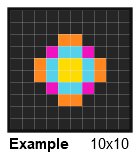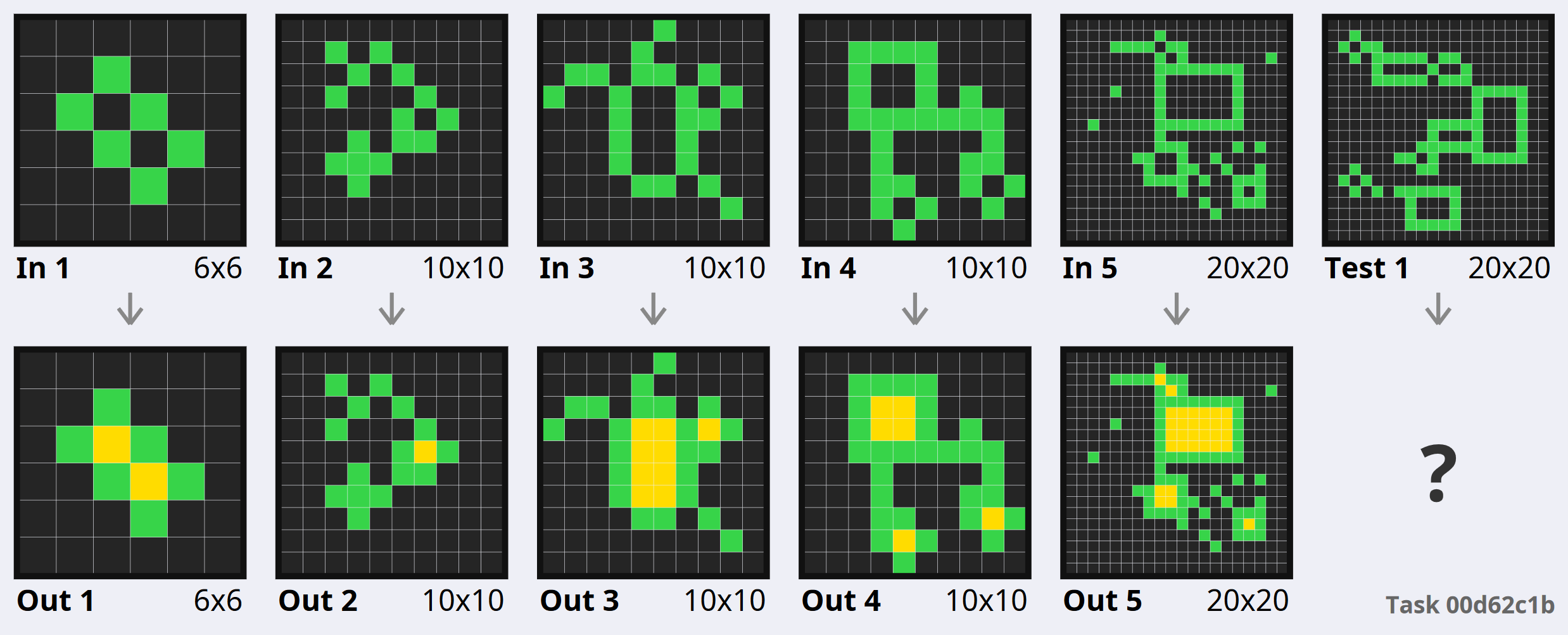Python and command-line tools for easily working with the Abstraction & Reasoning Corpus (ARC-AGI, formerly ARC) dataset.
pip install -U arckitArckit provides tools for loading the data in a friendly format (without a separate download!), visualizing the data with high-quality vector graphics, and evaluating models on the dataset.
✨ NEW in v0.1: Dataset updated to the latest ARC-AGI and Kaggle datasets with version parameter.
>>> import arckit
>>> train_set, eval_set = arckit.load_data() # Load ARC1 train/eval
# TaskSets are iterable and indexable
>>> train_set
<TaskSet: 400 tasks>
>>> train_set[0]
<Task-train 007bbfb7 | 5 train | 1 test>
# Indexing can be done by task ID
>>> train_set[0] == train_set['007bbfb7']
True
# You can load specific tasks by ID
>>> task = arckit.load_single('007bbfb7')>>> task.dataset
'train'
>>> task.id
'007bbfb7'
## Extracting task Grids
>>> task.train # o task.test
=> List[Tuple[ndarray, ndarray]] # of input/output pairs
>>> task.train[0][0] # input of 1st train example
array([[0, 7, 7],
[7, 7, 7],
[0, 7, 7]])
# Tasks can be previewed (with colour!) in Python.
>>> train_set[15].show()
<Task-train 0d3d703e | 4 train | 1 test>
┏━━━━━━━━━━┳━━━━━━━━━━━┳━━━━━━━━━━┳━━━━━━━━━━━┳━━━━━━━━━━┳━━━━━━━━━━━┳━━━━━━━━━━┳━━━━━━━━━━━┳━━┳━━━━━━━━┓
┃ A-in 3x3 ┃ A-out 3x3 ┃ B-in 3x3 ┃ B-out 3x3 ┃ C-in 3x3 ┃ C-out 3x3 ┃ D-in 3x3 ┃ D-out 3x3 ┃ ┃ TA-in ┃
┡━━━━━━━━━━╇━━━━━━━━━━━╇━━━━━━━━━━╇━━━━━━━━━━━╇━━━━━━━━━━╇━━━━━━━━━━━╇━━━━━━━━━━╇━━━━━━━━━━━╇━━╇━━━━━━━━┩
│ 3 1 2 │ 4 5 6 │ 2 3 8 │ 6 4 9 │ 5 8 6 │ 1 9 2 │ 9 4 2 │ 8 3 6 │ │ 8 1 3 │
│ 3 1 2 │ 4 5 6 │ 2 3 8 │ 6 4 9 │ 5 8 6 │ 1 9 2 │ 9 4 2 │ 8 3 6 │ │ 8 1 3 │
│ 3 1 2 │ 4 5 6 │ 2 3 8 │ 6 4 9 │ 5 8 6 │ 1 9 2 │ 9 4 2 │ 8 3 6 │ │ 8 1 3 │
└──────────┴───────────┴──────────┴───────────┴──────────┴───────────┴──────────┴───────────┴──┴────────┘
# Get task in original ARC format following fchollet's repo.
>>> task.to_dict()
=> {
"id": str,
"train": List[{"input": List[List[int]], "output": List[List[int]]}],
"test": List[{"input": List[List[int]], "output": List[List[int]]}]
}To evaluate a submission in Kaggle ARC format:
>>> eval_set.score_submission(
'submission.csv', # Submission with two columns output_id,output in Kaggle fomrat
topn=3, # How many predictions to consider (default: 3)
return_correct=False # Whether to return a list of which tasks were solved
)The ARC-AGI dataset has had several minor bugfixes since original release. By default, the latest version is loaded, but you can specify a version parameter to both load_data and load_single. The version options are:
latest,arcagi: The latest version of ARC-AGI (also pinned asaa922be)kaggle,kaggle2024: The data for the 2024 Kaggle competitionarc,kaggle2019: The original ARC data, as in the 2019 Kaggle competition
The arckit.vis submodule provides useful functions for creating vector graphics visualisations of tasks, using the drawsvg module. The docstrings for these functions provide more detailed information as well as additional options.
>>> import arckit.vis as vis
>>> grid = vis.draw_grid(task.train['2013d3e2'][0], xmax=3, ymax=3, padding=.5, label='Example')
>>> vis.output_drawing(grid, "images/grid_example.png") # svg/pdf/pngWhen drawing tasks, arckit will intelligently resize all of the grids such that the total size of the illustration does not exceed the chosen width/height.
>>> task = vis.draw_task(train_set[0], width=10, height=6, label='Example')
>>> vis.output_drawing(grid, "images/arcshow_example.png") # svg/pdf/pngarcshow draws a visualisation of a specific task straight to the console:
arcsave saves a visualisation of a specific task to a file (pdf/svg/png), and is useful for inspecting tasks or producing high quality graphics showing specific tasks (e.g. for a paper). Tasks can be specified by their hex ID or by dataset, e.g. train0.
usage: arcsave [-h] [--output OUTPUT] task_id width height
Save a task to a image file.
positional arguments:
task_id The task id to save. Can either be a task ID or a string e.g. `train0`
width The width of the output image
height The height of the output image
optional arguments:
-h, --help show this help message and exit
--output OUTPUT The output file to save to. Must end in .svg/.pdf/.png. By default, pdf is used.Any relevant contributions are very welcome! Please feel free to open an issue or pull request, or drop me an email if you want to discuss any possible changes.
The ARC dataset was graciously released by Francois Chollet under Apache 2.0 and can be found in original format in this repository. The dataset is reproduced within the arckit package under the same license.