Apache-Age Viewer is a web based user interface that provides visualization of graph data stored in a postgreSQL database with AGE extension. It is graph visualisation tool, for Apache AGE.
This is a sub-project of the Apache AGE project.
-
Node version - ^14.16.0
-
Node Module - pm2
Install latest pm2 with :
npm i pm2
pm2 is an NPM module to run the project in production mode, and hence is optional for getting started with setting up development environment for Age-Viewer
- Install the required node modules using :
npm run setup - Run Age-Viewer using :
npm run start
This will start the age-viewer on http://localhost:3000 if port 3000 is free.
-
Build the front-end :
npm run build-front -
Build the back-end :
npm run build-back -
Start the project in production mode :
pm2 stop ag-viewer-develop pm2 delete ag-viewer-develop pm2 start ecosystem.config.js -
To start using Age-Viewer we need to have a running postgreSQL database server with Apache Age Extension
- Easiest way for Windows, Mac-OS and Linux Environment using Docker
Install docker in advance (https://www.docker.com/get-started), install the version compatible with your OS from the provided link.
Run Using Docker :
-
Get the docker image -
docker pull apache/age -
Create AGE docker container
docker run --name myPostgresDb -p 5455:5432 -e POSTGRES_USER=postgresUser \ -e POSTGRES_PASSWORD=postgresPW -e POSTGRES_DB=postgresDB -d apache/age
Docker variables Description --nameAssign a name to the container -pPublish a container’s port(s) to the host -eSet environment variables -dRun container in background and print container ID -
To Get the running log of the docker container created -
docker logs --follow myPostgresDb -
To Get into postgreSQL Shell (There are two ways this can be done) -
- First get into docker shell using -
docker exec -it myPostgresDb bash
Then get into postgreSQL shell using -psql -U postgresUser postgresDB
OR
- Alternatively postgres shell can also be assessed directly (without getting into the docker shell) -
psql -U postgresUser -d postgresDB -p 5455 -h localhostand put inpostgresPWwhen prompted for password.
- First get into docker shell using -
-
After logging into postgreSQL shell follow the Post-Installation instruction to create a graph in the database.
Initial Connection Layout
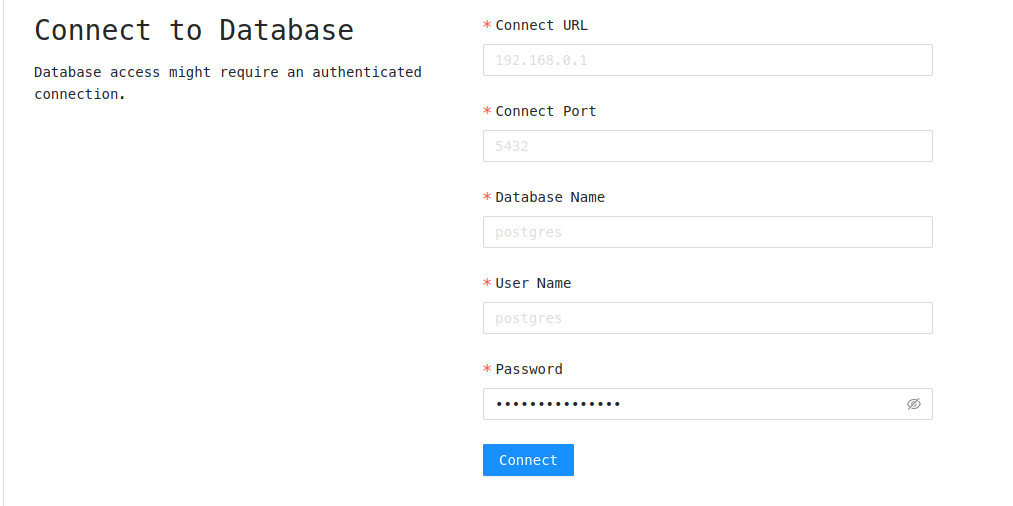 To Connect to postgreSQL server running from Docker Container
To Connect to postgreSQL server running from Docker Container
- Connect URL - localhost
- Connect Port - 5455
- Database Name - postgresDB
- User Name - postgresUser
- Password - postgresPW
The following field is same as used to make the docker container specified above as flags.
Apache AGE Viewer is licensed under the Apache License, Version 2.0. See LICENSE for the full license text.


