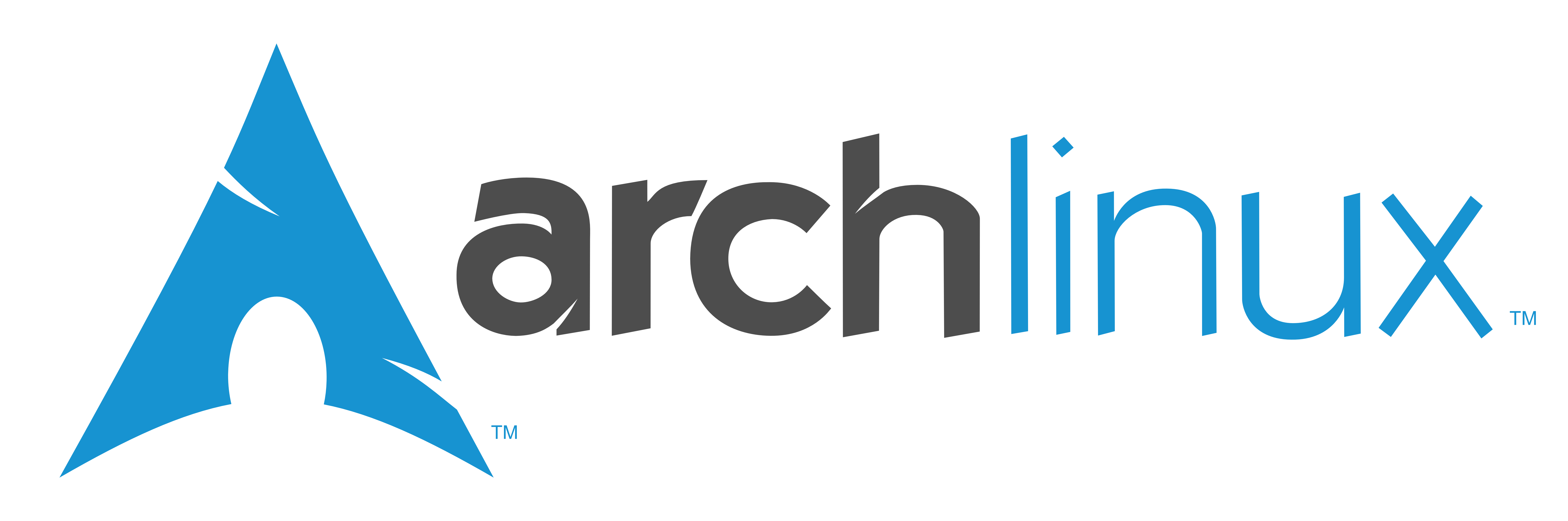
ARCHIFY EFFORT-LESSLY
A comprehensive instruction manual to install Arch Linux effort-lessly.
Easy AF. Highly Detailed. Throughly Tested.
60 min read • Shubham Gulati
https://shubhamgulati91.github.io/archify-effortlessly
KEY FEATURES • HOW TO USE • DOWNLOAD • CREDITS • RELATED • LICENSE
KEY FEATURES
- Easy AF
- Includes remote installation instructions.
- Minimal Mistakes
- Copy-Paste instructions from manual to remote session.
- Automated
- Most commands are one-liner.
- Minimal manual intervention needed.
- Minimal Packages - Maximal Tunings
- GNOME DE.
- Fully customized ZSH.
- Power saving tunings.
HOW TO USE
To use this manual, you'll need Git Bash and two computers. This manual is optimized especially for following hardware.
ASUS Zenbook Pro UX501VW
Intel® HM170 Chipset
Intel® Core™ i7-6700HQ Processor
16GB DDR4 2133 MHz SDRAM
15.6" 16:9 IPS UHD (3840 x 2160) Display
Intel HD 530 4GB VRAM
NVIDIA® GeForce® GTX 960M with 4GB GDDR5 VRAM
512GB Samsung PCIE x4 m.2 SSD
DOWNLOAD
https://www.archlinux.org/download/
CREATE BOOTABLE USB
Find the name of flash drive.
lsblkAssuming the name of flash drive was "/dev/sda", use "dd" to write bootable iso to the flash drive.
umount /run/media/shubham/ARCH_201808
sudo dd if=/dev/zero of=/dev/sda bs=4096 count=4096
sudo wipefs -af /dev/sda
sudo parted --script -a optimal /dev/sda \
mklabel gpt \
mkpart primary fat32 0% 100% \
name 1 ARCH
parted /dev/sda 'unit GiB print'
gdisk -l /dev/sda
echo
sudo mkfs.vfat -F32 -n ARCH /dev/sda1
lsblk /dev/sda
echo
sudo dd bs=4M if=`ls ~/Downloads/archlinux-*-x86_64.iso` of=/dev/sda status=progress oflag=syncCONFIGURE BIOS
Restore default config from BIOS menu.
Disable Secure Boot.
Save settings and reboot.
SET KERNEL BOOT OPTIONS
Point the current boot device to the drive containing the Arch installation media.
To avoid problems such as very tiny fonts on 4k display, boot the installation medium with kernel options which will disable console frame buffer. To do this, when selection menu appears, press E, type nomodeset in the very beginning of the existing boot options.
nomodeset [...]
CHECK BOOT MODE
If UEFI mode is enabled on an UEFI motherboard, Archiso will boot Arch Linux accordingly via systemd-boot. To verify this, use the command:
efivar -lAlternatively, you can list the efivars directory with:
ls /sys/firmware/efi/efivarsIf the directory does not exist, the system may be booted in BIOS or CSM mode. Refer to your motherboard's manual for details.
CONNECT TO INTERNET
WIRELESS CONNECTION
To connect to a network, using wireless network interface, use the command:
wifi-menu -oWIRED CONNECTION
The installation image automatically enables the dhcpcd daemon on boot for wired network devices.
CHECK INTERNET CONNECTIVITY
Now let’s ping Google to see if we are connected:
ping -c 3 www.google.comIf you can see the ping, it’s time to proceed.
START INSTALLATION REMOTELY
You can launch an SSH server and continue your installation remotely from another computer. In order to do that:
Set a root password using:
passwdNow check that "PermitRootLogin yes" is present (and uncommented) in:
/etc/ssh/sshd_configThis setting allows root login with password authentication on the SSH server.
Now, start the openssh daemon using:
systemctl start sshd.serviceFigure out your IP using:
ip aUse bash shell to SSH to your installation disk from another computer and continue the installation as usual.
ssh -o StrictHostKeyChecking=no -o UserKnownHostsFile=/dev/null root@192.168.0.xxxBEGIN INSTALLATION
SELECT KEYMAP
For convenience, localectl can be used to set console keymap. It will change the KEYMAP variable in /etc/vconsole.conf and also set the keymap for current session:
localectl --no-convert set-keymap us
echo
localectl statusThe "--no-convert" option can be used to prevent "localectl" from automatically changing the Xorg keymap to the nearest match.
CONFIGURE HARDWARE CLOCK
Use systemd-timesyncd to ensure that your system clock is accurate. To start it:
timedatectl set-ntp truePARTITION SCHEME
When recognized by the live system, disks are assigned to a block device such as /dev/sda or /dev/nvme0n1. To identify these devices, use lsblk. Results ending in rom, loop or airoot may be ignored.
To identify the attached storage devices:
lsblkNAME MAJ:MIN RM SIZE RO TYPE MOUNTPOINT
loop0 7:0 0 462.5M 1 loop /run/archiso/sfs/airootfs
sda 8:0 1 14.8G 0 disk
├─sda1 8:1 1 573M 0 part /run/archiso/bootmnt
└─sda2 8:2 1 64M 0 part
nvme0n1 259:0 0 477G 0 disk
├─[...]
Suggested UEFI GPT Scheme:
Number Start End Size File system Name Flags
1 0.00GiB 1.00GiB 1.00GiB fat32 BOOT boot, esp
2 1.00GiB 81.0GiB 80.0GiB ext4 ROOT
3 81.0GiB 105GiB 24.0GiB linux-swap(v1) SWAP
4 105GiB 477GiB 372GiB ext4 HOME
CREATE, FORMAT AND MOUNT NEW PARTITIONS
As soon as you know the alias of your hard drive, use "GNUParted" partitioning tool to create new partitions:
wipefs -af /dev/nvme0n1
parted --script -a optimal /dev/nvme0n1 \
mklabel gpt \
mkpart primary fat32 1MiB 1025MiB \
set 1 boot on \
name 1 BOOT \
mkpart primary ext4 1025MiB 81GiB \
name 2 ROOT \
mkpart primary linux-swap 81GiB 105GiB \
name 3 SWAP \
unit GiB \
mkpart primary ext4 105GiB 100% \
name 4 HOME
echo
parted /dev/nvme0n1 'unit GiB print'
gdisk -l /dev/nvme0n1
echo
mkfs.ext4 -F -L ROOT /dev/nvme0n1p2
mount -t ext4 /dev/nvme0n1p2 /mnt
mkfs.vfat -F32 -n BOOT /dev/nvme0n1p1
mkdir -p /mnt/boot
mount -t vfat /dev/nvme0n1p1 /mnt/boot
mkswap -L SWAP /dev/nvme0n1p3
swapon /dev/nvme0n1p3
mkfs.ext4 -F -L HOME /dev/nvme0n1p4
mkdir -p /mnt/home
mount -t ext4 /dev/nvme0n1p4 /mnt/home
lsblk /dev/nvme0n1
echoMATCH THE PARTITIONS AND MOUNTPOINTS
NAME MAJ:MIN RM SIZE RO TYPE MOUNTPOINT
nvme0n1 259:0 0 477G 0 disk
├─nvme0n1p1 259:1 0 1G 0 part /mnt/boot
├─nvme0n1p2 259:2 0 80G 0 part /mnt
├─nvme0n1p3 259:3 0 24G 0 part [SWAP]
└─nvme0n1p4 259:4 0 372G 0 part /mnt/home
[RECOMMENDED] CONFIGURE MIRRORLIST
Packages to be installed must be downloaded from mirror servers, which are defined in /etc/pacman.d/mirrorlist. On the live system, all mirrors are enabled, and sorted by their synchronization status and speed at the time the installation image was created. The higher a mirror is placed in the list, the more priority it is given when downloading a package. You may want to edit the file accordingly, and move the geographically closest mirrors to the top of the list, although other criteria should be taken into account. This file will later be copied to the new system by pacstrap, so it is worth getting right.
To download data from the fastest mirrors:
[RECOMMENDED] FETCH MIRRORS WITH REFLECTOR
To install Reflector:
pacman -Sy --noconfirm reflector rsync curl python
cp -v /etc/pacman.d/mirrorlist /etc/pacman.d/mirrorlist.backup
reflector --country 'India' -f 20 -l 20 -n 20 --verbose --sort rate --save /etc/pacman.d/mirrorlist
chmod +r /etc/pacman.d/mirrorlistINSTALL BASE SYSTEM
The following command installs all packages contained in the "base" and "base-devel" package-group of the Arch Linux installer.
pacstrap /mnt base base-devel intel-ucode zsh openssh git bash-completion reflector python pacman-contribGENERATE FSTAB
Fstab is a system configuration file and is used to tell the Linux kernel which partitions (file systems) to mount and where on the file system tree.
Now generate a new fstab file with:
rm /mnt/etc/fstab && genfstab -U -p /mnt >> /mnt/etc/fstabCHROOT INTO SYSTEM
Now we are going to enter the installed system without rebooting and start a terminal session from there. Use the command:
arch-chroot /mnt /bin/bashCONFIGURE LOCALE
We need to set the locale for the freshly installed system.
sudo sed -i '/^#en_US.UTF-8 UTF-8/s/^#//' /etc/locale.gen
locale-gen
echo LANG=en_US.UTF-8 > /etc/locale.conf
export LANG=en_US.UTF-8CONFIGURE TIMEZONE
Link the preferred time zone to your localtime. For example, I get the list of zones with 'tzselect' and choose Asia/Kolkata.
ln -sf /usr/share/zoneinfo/Asia/Kolkata /etc/localtimeConfigure systemd-timesyncd:
sed -i -e 's/^#NTP=.*/NTP=0.arch.pool.ntp.org 1.arch.pool.ntp.org 2.arch.pool.ntp.org 3.arch.pool.ntp.org/' /etc/systemd/timesyncd.conf
sed -i -e 's/^#FallbackNTP=.*/FallbackNTP=0.pool.ntp.org 1.pool.ntp.org 0.fr.pool.ntp.org/' /etc/systemd/timesyncd.confEnable the service:
systemctl enable systemd-timesyncd.serviceCONFIGURE HARDWARE CLOCK
It is recommended to adjust the time skew, and set the time standard to UTC:
hwclock --systohc --utcCONFIGURE HOSTNAME
Create the hostname file "/etc/hostname":
echo zenbook-pro > /etc/hostnameConfigure hosts:
echo "" >> /etc/hosts
echo '127.0.0.1 zenbook-pro.localdomain localhost zenbook-pro' >> /etc/hosts
echo '::1 zenbook-pro.localdomain localhost zenbook-pro' >> /etc/hosts
echo '127.0.1.1 zenbook-pro.localdomain localhost zenbook-pro' >> /etc/hostsCONFIGURE MULTILIB
If you are running a 64-bit system then you need to enable the multilib repository as follows:
sed -i '/^#\[multilib\]/s/^#//' /etc/pacman.conf
sed -i "$(( `grep -n "^\[multilib\]" /etc/pacman.conf | cut -f1 -d:` + 1 ))s/^#//" /etc/pacman.confAnd update the system.
pacman -SyyuSET ROOT PASSWORD
Set the root password with:
passwdADD NEW USER
Create a new user, and add the user to "users", and "wheel" group. Use the command:
useradd -m -g users -G wheel,lp,rfkill,sys,storage,power,audio,disk,input,kvm,video,scanner -s /bin/zsh shubham -c "Shubham Gulati"Set password for the new user:
passwd shubhamCONFIGURE SUDOERS
To run commands as sudo, you need to provide the user privilage specification in "/etc/sudoers".
Allow all permissions to users in wheel group with:
sed -i '/^# %wheel ALL=(ALL) ALL/s/^# //' /etc/sudoers
echo "" >> /etc/sudoers
echo 'Defaults !requiretty, !tty_tickets, !umask' >> /etc/sudoers
echo 'Defaults visiblepw, path_info, insults, lecture=always' >> /etc/sudoers
echo 'Defaults loglinelen=0, logfile =/var/log/sudo.log, log_year, log_host, syslog=auth' >> /etc/sudoers
echo 'Defaults passwd_tries=3, passwd_timeout=1' >> /etc/sudoers
echo 'Defaults env_reset, always_set_home, set_home, set_logname' >> /etc/sudoers
echo 'Defaults !env_editor, editor="/usr/bin/vim:/usr/bin/vi:/usr/bin/nano"' >> /etc/sudoers
echo 'Defaults timestamp_timeout=15' >> /etc/sudoers
echo 'Defaults passprompt="[sudo] password for %u: "' >> /etc/sudoers
echo 'Defaults lecture=never' >> /etc/sudoersINSTALL MICROCODE UPDATES
If you have an Intel CPU, install the "intel-ucode" package, and enable microcode updates to avoid freezes.
pacman -S --noconfirm intel-ucodeTo enable microcode updates for "systemd-boot" boot loader, just add a "initrd /intel-ucode.img" as first initrd entry in boot entry config file after installing boot loader.
NOTE: The installation drive is assumed to be GPT-partioned, and have the EFI System Partition (parted type ESP, formatted with FAT32) mounted at /boot.
INSTALL BOOTLOADER
To install the bootloader:
bootctl --path=/boot installADD BOOT ENTRY
Now we will create the Arch Linux boot entry:
nano /boot/loader/entries/arch.conf[ADVANCED POWER SAVINGS] Enter the following configuration to the "arch.conf" file.
title Arch Linux
linux /vmlinuz-linux
initrd /intel-ucode.img
initrd /initramfs-linux.img
options root=/dev/nvme0n1p2 rw resume=/dev/nvme0n1p3 i915.enable_guc=3 i915.enable_psr=2 i915.enable_fbc=1 i915.enable_dc=2 drm.vblankoffdelay=1 i915.enable_rc6=1 i915.lvds_downclock=1 i915.semaphores=1 acpi_osi=! acpi_osi="Windows 2015" acpi_backlight=native pcie_aspm=force pcie_aspm.policy=powersupersave nmi_watchdog=0 elevator=noop splash quiet loglevel=3 rd.systemd.show_status=false rd.udev.log-priority=3
Now configure boot loader to boot using the above configuration:
nano /boot/loader/loader.confClear anything that is written in the file and enter the following:
timeout 0
editor yes
console-mode keep
auto-entries 1
auto-firmware 1
default arch
[ALTERNATE LEGACY CONFIG] Enter the following configuration to the "arch.conf" file.
title Arch Linux
linux /vmlinuz-linux
initrd /intel-ucode.img
initrd /initramfs-linux.img
options root=/dev/nvme0n1p2 rw resume=/dev/nvme0n1p3 i915.preliminary_hw_support=1 intel_idle.max_cstate=1 i915.enable_execlists=0 acpi_osi= acpi_backlight=native elevator=noop splash quiet vga=current loglevel=3 rd.systemd.show_status=false rd.udev.log-priority=3 nmi_watchdog=0
CONFIGURE NETWORK
At this point, you have network access from the live CD, but you will need to set up your network for the actual Arch installation after rebooting.
CONFIGURE WIRELESS NETWORK
To start using Wi-Fi, first you will need to install a few packages.
pacman -S --noconfirm dialog networkmanager iw wpa_actiond wireless_tools wpa_supplicant dhclientUNMOUNT PARTITIONS
Exit from the chroot environment:
exitPartitions will be unmounted automatically by systemd on shutdown. You may however unmount manually as a safety measure:
umount -R /mnt/boot /mnt/home /mnt
swapoff -aREBOOT SYSTEM
Shut down and reboot the system:
systemctl rebootRemove the installation media.
As soon as you turn-on the system to avoid booting into 4k resolution mode, edit kernel parameters from boot menu:
nomodeset [...]
LOGIN TO NEW USER
You can log into your new installation as root or with newly created user, using the password you specified with passwd.
shubham
shubham's password
CONNECT TO INTERNET
sudo wifi-menu[HIGHLY RECOMMENDED] CONTINUE INSTALLATION REMOTELY
Start the openssh daemon using:
sudo systemctl enable --now sshd.serviceFigure out your IP using:
ip aUse bash shell to SSH to your installation disk from another computer and continue the installation as usual.
ssh -o StrictHostKeyChecking=no -o UserKnownHostsFile=/dev/null shubham@192.168.0.xxxCONFIGURE ZSH
https://wiki.archlinux.org/index.php/Zsh
Zsh is a powerful shell that operates as both an interactive shell and as a scripting language interpreter.
sudo pacman -S --noconfirm zsh gitInstall oh-my-zsh:
sh -c "$(curl -fsSL https://raw.github.com/robbyrussell/oh-my-zsh/master/tools/install.sh)"CONFIGURE BASH
Inject pre-configured dotfiles:
sudo pacman -S --noconfirm git colordiff
mkdir -p /tmp && cd /tmp
git clone https://github.com/helmuthdu/dotfiles
cp -v dotfiles/.bashrc dotfiles/.dircolors dotfiles/.dircolors_256 /home/shubham/
rm -rf dotfiles && cd ~GIT
sudo pacman -S --noconfirm git
git config --global user.name "Shubham Gulati" && git config --global user.email "shubhamgulati91@gmail.com"
git config --global credential.helper cache storeSSH
https://wiki.archlinux.org/index.php/Ssh
Secure Shell (SSH) is a network protocol that allows data to be exchanged over a secure channel between two computers.
OpenSSH is already installed and enabled at this point. Configure sshd:
sudo sed -i '/Port 22/s/^#//' /etc/ssh/sshd_config
sudo sed -i '/Protocol 2/s/^#//' /etc/ssh/sshd_config
sudo sed -i '/HostKey \/etc\/ssh\/ssh_host_rsa_key/s/^#//' /etc/ssh/sshd_config
sudo sed -i '/HostKey \/etc\/ssh\/ssh_host_dsa_key/s/^#//' /etc/ssh/sshd_config
sudo sed -i '/HostKey \/etc\/ssh\/ssh_host_ecdsa_key/s/^#//' /etc/ssh/sshd_config
sudo sed -i '/KeyRegenerationInterval/s/^#//' /etc/ssh/sshd_config
sudo sed -i '/ServerKeyBits/s/^#//' /etc/ssh/sshd_config
sudo sed -i '/SyslogFacility/s/^#//' /etc/ssh/sshd_config
sudo sed -i '/LogLevel/s/^#//' /etc/ssh/sshd_config
sudo sed -i '/LoginGraceTime/s/^#//' /etc/ssh/sshd_config
sudo sed -i '/PermitRootLogin/s/^#//' /etc/ssh/sshd_config
sudo sed -i '/HostbasedAuthentication no/s/^#//' /etc/ssh/sshd_config
sudo sed -i '/StrictModes/s/^#//' /etc/ssh/sshd_config
sudo sed -i '/RSAAuthentication/s/^#//' /etc/ssh/sshd_config
sudo sed -i '/PubkeyAuthentication/s/^#//' /etc/ssh/sshd_config
sudo sed -i '/IgnoreRhosts/s/^#//' /etc/ssh/sshd_config
sudo sed -i '/PermitEmptyPasswords/s/^#//' /etc/ssh/sshd_config
sudo sed -i '/AllowTcpForwarding/s/^#//' /etc/ssh/sshd_config
sudo sed -i '/AllowTcpForwarding no/d' /etc/ssh/sshd_config
sudo sed -i '/X11Forwarding/s/^#//' /etc/ssh/sshd_config
sudo sed -i '/X11Forwarding/s/no/yes/' /etc/ssh/sshd_config
sudo sed -i -e '/\tX11Forwarding yes/d' /etc/ssh/sshd_config
sudo sed -i '/X11DisplayOffset/s/^#//' /etc/ssh/sshd_config
sudo sed -i '/X11UseLocalhost/s/^#//' /etc/ssh/sshd_config
sudo sed -i '/PrintMotd/s/^#//' /etc/ssh/sshd_config
sudo sed -i '/PrintMotd/s/yes/no/' /etc/ssh/sshd_config
sudo sed -i '/PrintLastLog/s/^#//' /etc/ssh/sshd_config
sudo sed -i '/TCPKeepAlive/s/^#//' /etc/ssh/sshd_config
sudo sed -i '/the setting of/s/^/#/' /etc/ssh/sshd_config
sudo sed -i '/RhostsRSAAuthentication and HostbasedAuthentication/s/^/#/' /etc/ssh/sshd_configAURMAN - AUR HELPER
Install a AUR helper, AurMan, to start using Arch User Repository.
Create a temporary working directory and navigate to it:
mkdir -p /tmp/aurman_install
cd /tmp/aurman_install
curl -o aurman.tar.gz https://aur.archlinux.org/cgit/aur.git/snapshot/aurman.tar.gz
tar zxvf aurman.tar.gz
rm aurman.tar.gz
cd aurman
makepkg -csi --skippgpcheck --noconfirm
aurman -S --noconfirm --noedit aurman
cd ~
rm -rf /tmp/aurman_installBASH TOOLS
https://wiki.archlinux.org/index.php/Bash
sudo pacman -S --noconfirm bc rsync mlocate bash-completion pkgstats(UN)COMPRESS TOOLS
https://wiki.archlinux.org/index.php/P7zip
sudo pacman -S --noconfirm zip unzip unrar p7zip lzop cpio zziplibAVAHI
https://wiki.archlinux.org/index.php/Avahi
Avahi is a free Zero Configuration Networking (Zeroconf) implementation, including a system for multicast DNS/DNS-SD discovery. It allows programs to publish and discovers services and hosts running on a local network with no specific configuration.
sudo pacman -S --noconfirm avahi nss-mdns
sudo systemctl enable avahi-daemon.serviceALSA
https://wiki.archlinux.org/index.php/Alsa
The Advanced Linux Sound Architecture (ALSA) is a Linux kernel component intended to replace the original Open Sound System (OSSv3) for providing device drivers for sound cards.
sudo pacman -S --noconfirm alsa-utils alsa-pluginsPULSEAUDIO
https://wiki.archlinux.org/index.php/Pulseaudio
PulseAudio is the default sound server that serves as a proxy to sound applications using existing kernel sound components like ALSA or OSS
sudo pacman -S --noconfirm pulseaudio pulseaudio-alsaNTFS/FAT/exFAT/F2FS
https://wiki.archlinux.org/index.php/File_Systems
A file system (or filesystem) is a means to organize data expected to be retained after a program terminates by providing procedures to store, retrieve and update data, as well as manage the available space on the device(s) which contain it. A file system organizes data in an efficient manner and is tuned to the specific characteristics of the device.
sudo pacman -S --noconfirm ntfs-3g dosfstools exfat-utils f2fs-tools fuse fuse-exfat autofs mtpfsSYSTEMD-TIMESYNCD
https://wiki.archlinux.org/index.php/Systemd-timesyncd
A file system (or filesystem) is a means to organize data expected to be retained after a program terminates by providing procedures to store, retrieve and update data, as well as manage the available space on the device(s) which contain it. A file system organizes data in an efficient manner and is tuned to the specific characteristics of the device.
sudo timedatectl set-ntp trueXORG
https://wiki.archlinux.org/index.php/Xorg
Xorg is the public, open-source implementation of the X window system version 11.
sudo pacman -S xorg-server xorg-xbacklight xbindkeys xorg-xinit xorg-xinput xorg-twm xorg-xclock xterm xdotool
WAYLAND
https://wiki.archlinux.org/index.php/Wayland
Wayland is a protocol for a compositing window manager to talk to its clients, as well as a library implementing the protocol.
sudo pacman -S --noconfirm weston xorg-server-xwaylandTOUCHPAD DRIVER
sudo pacman -S --noconfirm xf86-input-libinput mousetweaksFor touchpad tap-to-click use:
https://wiki.archlinux.org/index.php/Libinput#Common_options
FONT CONFIGURATION
https://wiki.archlinux.org/index.php/Font_Configuration
Fontconfig is a library designed to provide a list of available fonts to applications, and also for configuration for how fonts get rendered.
sudo pacman -S --noconfirm --asdeps --needed cairo fontconfig freetype2CONFIGURE GPU DRIVERS
CHECK CARDS
If you do not know what graphics card you have, find out by issuing:
lspci -k | grep -A 2 -E "(VGA|3D)"For the system I'm using to generate this guide, I use NVIDIA driver. You can use the output from the above command to determine what driver you need.
NVIDIA CARDS
[REQUIRED] BUMBLEBEE (NVIDIA)
sudo pacman -S --needed xf86-video-intel bumblebee nvidia nvidia-settings lib32-virtualgl lib32-nvidia-utils mesa lib32-mesa-libgl lib32-mesa-demos mesa-demos libva-vdpau-driver nvidia-libgl lib32-opencl-nvidia lib32-mesa-vdpauNOTE: Pick nvidia-utils if conflict.
NOTE: Pick lib32-libglvnd if conflict.
NOTE: Pick mesa-libgl if conflict.
Add username to bumblebee group:
sudo gpasswd -a shubham bumblebeeEnable bumblebee service:
sudo systemctl enable bumblebeed.service[NOT RECOMMENDED] OTHER OPEN SOURCE DRIVERS
sudo pacman -S xf86-video-nonveau mesa libva-vdpau-driver lib32-mesa lib32-libva-vdpau-driver[NOT RECOMMENDED] NVIDIA PROPRIETARY DRIVERS
sudo pacman -S nvidia nvidia-libgl lib32-nvidia-libgl[NOT REQUIRED] INTEL CARDS
Open Source GPU Drivers:
sudo pacman -S xf86-video-intel mesa libva-intel-driver lib32-mesa lib32-libva-intel-driver[NOT REQUIRED] ATI CARDS
Open Source GPU Drivers:
sudo pacman -S xf86-video-ati mesa libva-vdpau-driver lib32-mesa lib32-libva-vdpau-driverProprietary GPU Drivers (available only on AUR at the time of writing):
sudo aurman -S catalyst catalyst-libgl lib32-catalyst-libgl[RECOMMENDED] ADDITIONAL FIRMWARE
aurman -S --noconfirm --noedit wd719x-firmware aic94xx-firmware
sudo mkinitcpio -p linuxINSTALL DESKTOP ENVIRONMENT
DESKTOP ENVIRONMENT
Install GNOME Desktop environment with:
sudo pacman -S --noconfirm gnome gnome-extra gnome-software gnome-initial-setup gnome-menus deja-dup gedit-plugins gpaste gnome-tweak-tool gnome-power-manager gnome-themes-standard fprintd nautilus-shareCONFIGURE XINITRC
cp -fv /etc/X11/xinit/xinitrc /home/shubham/.xinitrc
sed -i '/^twm.*/s/^/# /' /home/shubham/.xinitrc
sed -i '/^xclock.*/s/^/# /' /home/shubham/.xinitrc
sed -i '/^xterm.*/s/^/# /' /home/shubham/.xinitrc
sed -i '/^exec.*/s/^/# /' /home/shubham/.xinitrc
echo -e "" >> /home/shubham/.xinitrc
echo -e "exec gnome-session" >> /home/shubham/.xinitrc
sudo chmod +x ~/.xinitrcGNOME DISPLAY MANAGER
Enable GDM:
sudo systemctl enable gdm.serviceCONFIGURE NETWORK
NETWORKMANAGER
https://wiki.archlinux.org/index.php/Networkmanager
NetworkManager is a program for providing detection and configuration for systems to automatically connect to network. NetworkManager's functionality can be useful for both wireless and wired networks.
sudo pacman -S --noconfirm dnsmasq networkmanager-openconnect networkmanager-openvpn networkmanager-pptp networkmanager-vpnc network-manager-applet nm-connection-editor gnome-keyringsudo systemctl disable dhcpcd.servicesudo systemctl enable NetworkManager.serviceREBOOT
We are now finally ready to boot in to the glory that Arch Linux is. But before rebooting, install Web Browser to get access to the installation manual out of the box:
sudo pacman -S --noconfirm chromium firefoxsudo systemctl rebootCONFIGURE SYSTEM
CONNECT TO INTERNET
Connect to wired or wireless network
RE-OPEN INSTALL MANUAL FROM BROWSER TO CONTINUE
Install Web Browser:
sudo pacman -S --noconfirm chromium firefoxIf Chromium rendering is intermittently choppy, fix it with:
echo '--disable-gpu-driver-bug-workarounds' >> ~/.config/chromium-flags.confVisit URL - https://github.com/shubhamgulati91/install-arch-linux
CONFIGURE SYSTEM SETTINGS
Configure basic system preferences such as privacy and power settings.
CONFIGURE KEYBOARD SHORTCUTS
Home folder
Super+E
Hide All Normal Windows
Super+D
Terminal
gnome-terminal
Super+T
Terminal
gnome-terminal
Ctrl+Alt+T
INSTALL FONTS AND THEMES
Install better system fonts:
sudo pacman -S --noconfirm ttf-ubuntu-font-family noto-fonts ttf-liberation adobe-source-code-pro-fonts ttf-dejavu opendesktop-fontsInstall Shell & Icon Themes
aurman -S --noconfirm --noedit macos-arc-white-theme macos-icon-theme
sudo pacman -S --noconfirm arc-gtk-themeAdd font configuration to "~/.config/fontconfig/fonts.conf"
mkdir -p ~/.config/fontconfig/
nano ~/.config/fontconfig/fonts.confAdd following code to fonts.conf
<?xml version='1.0'?>
<!DOCTYPE fontconfig SYSTEM 'fonts.dtd'>
<fontconfig>
<match target="font">
<edit mode="assign" name="rgba">
<const>rgb</const>
</edit>
</match>
<match target="font">
<edit mode="assign" name="hinting">
<bool>true</bool>
</edit>
</match>
<match target="font">
<edit mode="assign" name="hintstyle">
<const>hintslight</const>
</edit>
</match>
<match target="font">
<edit mode="assign" name="antialias">
<bool>true</bool>
</edit>
</match>
<match target="font">
<edit mode="assign" name="lcdfilter">
<const>lcddefault</const>
</edit>
</match>
</fontconfig>In order to enable “Infinality mode” in plain vanilla freetype2:
sudo sed -i '/^#export FREETYPE_PROPERTIES=.*/s/^#//' /etc/profile.d/freetype2.shThen create the following symbolic links in /etc/fonts/conf.d if they aren’t already present:
cd /etc/fonts/conf.d
sudo ln -s ../conf.avail/10-hinting-slight.conf
sudo ln -s ../conf.avail/10-sub-pixel-rgb.conf
sudo ln -s ../conf.avail/11-lcdfilter-default.conf
cd ~CHANGE LOOK AND FEEL
Enable User themes Extension and configure appreance from GNOME Tweak Tool:
Applications to MacOS-Arc-White
Cursor to Adwaita (default)
Icons to MacOS
Shell to Arc
Animations to Enabled
Open Gnome Tweak Tool, goto fonts tab and change the following options:
Window Titles to Ubuntu Bold 10
Interface to Ubuntu Regular 10
Documents to Ubuntu Regular 10
Monospace to Ubuntu Mono Regular 10
Hinting to Slight
Antialiasing to Rgba
Sacling Factor to 1.00
GNOME SHELL EXTENSIONS
Install the browser-shell connector:
sudo pacman -S --noconfirm chrome-gnome-shellUse web browser and go to:
Choose "Allow and remember" when prompted for shell integration permission.
Install and configure extensions:
Dash to Dock - moves dock to bottom of screen
Dynamic Top Bar - transparency level 0.30
CONFIGURE SWAPPINESS
Swap storage is slow. SSD writes are precious. So let us set the swappiness to "1" which technically almost disables your swap, but still makes it accessible for hibernation.
sudo /bin/sh -c 'echo "vm.swappiness=1" >> /etc/sysctl.d/99-sysctl.conf'
sudo sysctl vm.swappiness=1POWER ENHANCEMENTS
http://arter97.blogspot.com/2018/08/saving-power-consumption-on-laptops.html?m=1
TL;DR
sudo nano /boot/loader/entries/arch.confSet kernel options to:
options root=/dev/nvme0n1p2 rw resume=/dev/nvme0n1p3 i915.enable_guc=3 i915.enable_psr=2 i915.enable_fbc=1 i915.enable_dc=2 drm.vblankoffdelay=1 i915.enable_rc6=1 i915.lvds_downclock=1 i915.semaphores=1 acpi_osi=! acpi_osi="Windows 2015" acpi_backlight=native pcie_aspm=force pcie_aspm.policy=powersupersave nmi_watchdog=0 elevator=noop splash quiet loglevel=3 rd.systemd.show_status=false rd.udev.log-priority=3
INSTALL LATEST KERNEL
sudo pacman -Sy linuxINSTALL LATEST FIRMWARE
sudo pacman -Sy intel-ucode linux-firmware[EXPERIMENTAL] CONFIGURE i915
sudo nano /boot/loader/entries/arch.confAdd kernel options:
i915.enable_guc=3 i915.enable_psr=2 i915.enable_fbc=1 i915.enable_dc=2 i915.enable_rc6=1 i915.lvds_downclock=1 i915.semaphores=1
Or, alternatively:
sudo /bin/sh -c 'echo "options i915 enable_guc=3 enable_psr=2 enable_fbc=1 enable_dc=2" >> /etc/modprobe.d/i915.conf'sudo systemctl rebootVerify:
dmesg | grep GuC
dmesg | grep HuC
dmesg | grep psr[drm] HuC: Loaded firmware i915/kbl_huc_ver02_00_1810.bin (version 2.0)
[drm] GuC: Loaded firmware i915/kbl_guc_ver9_39.bin (version 9.39)
i915 0000:00:02.0: GuC firmware version 9.39
i915 0000:00:02.0: GuC submission enabled
i915 0000:00:02.0: HuC enabled
Setting dangerous option enable_psr - tainting kernel
[EXPERIMENTAL] ADJUSTING DRM VBLANK OFF DELAY
sudo nano /boot/loader/entries/arch.confAdd kernel options:
drm.vblankoffdelay=1
[EXPERIMENTAL] TRICKING THE BIOS
sudo nano /boot/loader/entries/arch.confAdd kernel options:
acpi_osi=! acpi_osi="Windows 2015" acpi_backlight=native
[EXPERIMENTAL] ENABLE ASPM
sudo nano /boot/loader/entries/arch.confAdd kernel options:
pcie_aspm=force pcie_aspm.policy=powersupersave
TLP
https://wiki.archlinux.org/index.php/Tlp
TLP is an advanced power management tool for Linux. It is a pure command line tool with automated background tasks and does not contain a GUI.
sudo pacman -S --noconfirm tlp tlp-rdw ethtool smartmontools x86_energy_perf_policyModify TLP configuration:
sudo nano /etc/default/tlpEnable TLP Service on boot
sudo systemctl enable tlp.service
sudo systemctl enable tlp-sleep.service
sudo systemctl enable NetworkManager-dispatcher.service
sudo systemctl mask systemd-rfkill.service
sudo systemctl mask systemd-rfkill.socket[EXPERIMENTAL] REMOVE DEVICES AT BOOT AND RESUME
Type 'lsusb' and 'lsusb -v' to see USB devices.
sudo lsusb -vIn my case, "ID 04f2:b3fd" is a webcam and "ID 8087:0a2b" is a Bluetooth adapter, which I know I won't be using.
sudo nano /etc/remove-unused-usb-devices.sh#!/bin/bash
exec > /dev/kmsg 2>&1
sleep 3
find /sys -name idProduct | while read file; do
if cat $file | grep -q 'b3fd\|0a2b'; then
echo Removing $(dirname $file)
echo 1 > $(dirname $file)/remove
fi
done
sudo chmod 755 /etc/remove-unused-usb-devices.shThe part you need to change is at "grep -q '562e|0a2b'". The syntax is simple, just append new devices followed by "|": grep -q '0000|1111|2222|3333|4444'
Now, for it to execute upon reboot, let's use crontab:
sudo pacman -S --noconfirm croniesudo crontab -e@reboot /etc/remove-unused-usb-devices.sh
If you need to access those blacklisted USB devices, just remove the script and suspend/resume your laptop.
Now we need to execute the script upon resume. Let's write a systemd service for that:
sudo nano /lib/systemd/system/remove-unused-usb-devices-upon-resume.service[Unit]
Description=Remove Unused USB Devices Upon Resume
Before=sleep.target
StopWhenUnneeded=yes
[Service]
Type=oneshot
RemainAfterExit=yes
ExecStop=/etc/remove-unused-usb-devices.sh
[Install]
WantedBy=sleep.target
sudo systemctl enable --now remove-unused-usb-devices-upon-resume.serviceYou can validate whether it works by checking kernel log with dmesg:
[10838.133311] Removing /sys/devices/pci0000:00/0000:00:14.0/usb1/1-5
[10838.296408] usb 1-5: USB disconnect, device number 2
[10838.310044] Removing /sys/devices/pci0000:00/0000:00:14.0/usb1/1-6
[10838.454298] usb 1-6: USB disconnect, device number 3
[EXPERIMENTAL] DISABLE UNUSED PCIe PERIPHERALS
sudo lspci | grep -v 00:In my case, 01:00.0 is dGPU Card, 02:00.0 is a PCIe microSD reader, 03:00.0 is Wi-Fi Card, and 04:00.0 is a NVMe SSD.
Disabling PCIe peripherals is a more straight forward process. We can just disable loading of a device driver that is responsible for such device.
sudo lspci -v'lspci -v' will print out which kernel modules are responsible for each devices.
sudo /bin/sh -c 'echo "# Disable Bluetooth" >> /etc/modprobe.d/50-disable-bluetooth.conf'
sudo /bin/sh -c 'echo "blacklist bluetooth" >> /etc/modprobe.d/50-disable-bluetooth.conf'
sudo /bin/sh -c 'echo "blacklist btusb" >> /etc/modprobe.d/50-disable-bluetooth.conf'
sudo /bin/sh -c 'echo "# Disable Webcam" >> /etc/modprobe.d/50-disable-webcam.conf'
sudo /bin/sh -c 'echo "blacklist uvcvideo" >> /etc/modprobe.d/50-disable-webcam.conf'The first two lines disable bluetooth and the last disables the webcam.
[EXPERIMENTAL] DISABLE dGPU
sudo pacman -S --noconfirm dkms bbswitch
sudo /bin/sh -c 'echo "# Disable Alternate Driver" >> /etc/modprobe.d/50-disable-dGPU.conf'
sudo /bin/sh -c 'echo "blacklist nouveau" >> /etc/modprobe.d/50-disable-dGPU.conf'
sudo /bin/sh -c 'echo "# Disable Original Driver" >> /etc/modprobe.d/50-disable-dGPU.conf'
sudo /bin/sh -c 'echo "blacklist nvidia" >> /etc/modprobe.d/50-disable-dGPU.conf'
sudo /bin/sh -c 'echo "blacklist nvidia_drm" >> /etc/modprobe.d/50-disable-dGPU.conf'
sudo /bin/sh -c 'echo "options bbswitch load_state=0 unload_state=0" >> /etc/modprobe.d/bbswitch.conf'POWERTOP
sudo pacman -S --noconfirm powertopCreate a new systemd service:
sudo nano /etc/systemd/system/powertop.service[Unit]
Description=PowerTOP Tunings
[Service]
ExecStart=/usr/bin/powertop --auto-tune
RemainAfterExit=true
[Install]
WantedBy=multi-user.target
Save and enable it with:
sudo systemctl enable --now powertop.serviceSee power statistics using powertop
sudo powertopConfirm Idle Stats:
Package -> C8(pc8) - C10(pc10)
Core -> C7 (cc7)
GPU -> RC6
CPU [0-7] -> C8 - C10
CPU/HDD TEMPERATURE
sudo pacman -S --noconfirm lm_sensors hddtemp
sensors
sudo hddtemp /dev/nvme0n1CONFIGURE PERIODIC TRIM FOR SSD
To verify TRIM support, run:
lsblk -DAnd check the values of DISC-GRAN and DISC-MAX columns. Non-zero values indicate TRIM support.
The "util-linux" package provides "fstrim.service" and "fstrim.timer" systemd unit files. Enabling the timer will activate the service weekly. The service executes fstrim on all mounted filesystems on devices that support the discard operation.
Enable the periodic trim service with:
sudo systemctl enable --now fstrim.timer[RECOMMENDED] CONFIGURE BLUETOOTH
https://wiki.archlinux.org/index.php/Bluetooth
Bluetooth is a standard for the short-range wireless interconnection of cellular phones, computers, and other electronic devices. In Linux, the canonical implementation of the Bluetooth protocol stack is BlueZ.
sudo pacman -S --noconfirm bluez bluez-utils bluez-libs pulseaudio-alsa pulseaudio-bluetooth
sudo systemctl enable --now bluetooth.serviceEnable auto connection adding the following lines to:
sudo /bin/sh -c 'echo "" >> /etc/pulse/default.pa'
sudo /bin/sh -c 'echo "### Automatically switch to newly-connected devices" >> /etc/pulse/default.pa'
sudo /bin/sh -c 'echo "load-module module-switch-on-connect" >> /etc/pulse/default.pa'By default, your Bluetooth adapter will not power on after a reboot. Now you just need to add the line AutoEnable=true in /etc/bluetooth/main.conf at the bottom in the Policy section:
sudo sed -i 's/^#AutoEnable=.*/AutoEnable=true/' /etc/bluetooth/main.confIf PulseAudio fails when changing the profile to A2DP while using GNOME with GDM, you need to prevent GDM from starting its own instance of PulseAudio.
Prevent Pulseaudio clients from automatically starting a server if one isn't running by adding the following lines to:
sudo mkdir -p /var/lib/gdm/.config/pulse
sudo touch /var/lib/gdm/.config/pulse/client.conf
sudo /bin/sh -c 'echo "autospawn = no" >> /var/lib/gdm/.config/pulse/client.conf'
sudo /bin/sh -c 'echo "daemon-binary = /bin/true" >> /var/lib/gdm/.config/pulse/client.conf'Prevent systemd from starting Pulseaudio anyway with socket activation:
sudo mkdir -p /var/lib/gdm/.config/systemd/user
sudo ln -s /dev/null /var/lib/gdm/.config/systemd/user/pulseaudio.socketRestart, and check that there is no Pulseaudio process for the gdm user.
REMOVE GNOME GAMES
sudo pacman -Rnsc --noconfirm atomix four-in-a-row five-or-more gnome-chess gnome-klotski gnome-mahjongg gnome-mines gnome-nibbles gnome-robots gnome-sudoku gnome-tetravex gnome-taquin swell-foop hitori iagno quadrapassel lightsoff taliFIX NOISE IN HEADPHONES
sudo /bin/sh 'echo "options snd-hda-intel model=dell-headset-multi" >> /etc/modprobe.d/alsa-base.conf'VIPER4LINUX
Follow the guide to install Viper4Linux.
https://github.com/L3vi47h4N/Viper4Linux
To start Viper after login:
echo '' >> ~/.bash_profile
echo 'viper start &' >> ~/.bash_profileCUPS
https://wiki.archlinux.org/index.php/Cups
CUPS is the standards-based, open source printing system developed by Apple Inc. for Mac OS X and other UNIX-like operating systems.
sudo pacman -S --noconfirm cups cups-pdf gutenprint ghostscript gsfonts foomatic-db foomatic-db-engine foomatic-db-nonfree foomatic-db-ppds foomatic-db-nonfree-ppds foomatic-db-gutenprint-ppds libcups system-config-printer hplip
sudo systemctl enable --now org.cups.cupsd.serviceNFS
https://wiki.archlinux.org/index.php/Nfs
NFS allowing a user on a client computer to access files over a network in a manner similar to how local storage is accessed.
sudo pacman -S --noconfirm nfs-utilssudo systemctl enable rpcbind
sudo systemctl enable nfs-client.target
sudo systemctl enable remote-fs.target[OPTIONAL] CONFIGURE USB MODEM
https://wiki.archlinux.org/index.php/USB_3G_Modem
A number of mobile telephone networks around the world offer mobile internet connections over UMTS (or EDGE or GSM) using a portable USB modem device.
sudo pacman -S --noconfirm usbutils usb_modeswitch modemmanager
sudo systemctl enable ModemManager.serviceSPEED-UP APP STARTUP
Speed up application startup:
mkdir -p ~/.compose-cache
sudo systemctl enable --now accounts-daemon
sudo /bin/sh -c 'echo "fs.inotify.max_user_watches = 524288" >> /etc/sysctl.d/99-sysctl.conf'INSTALL PACKAGE CLEANER
sudo pacman -S pacman-contribsudo systemctl enable --now paccache.timerLEARN BASICS OF PACKAGE INSTALLERS
To get started with Arch Linux you need to know how to use "Pacman" and "AUR".
PACMAN
INSTALL PACKAGES
SEARCH PAGKAGE
pacman -Ss <package>DETAILS OF UNINSTALLED PACKAGE
pacman -Si <package>INSTALL PACKAGE
sudo pacman –S <package list>DETAILS OF INSTALLED PACKAGE
pacman -Qi <package>LIST OUTDATED PACKAGES
pacman -QuUPDATE PACKAGES DATABASE
sudo pacman -SyUPGRADE PACKAGES
sudo pacman -SyuCHECK STORAGE CONSUMPTION
pacsyscleanFOREIGN PACKAGES FOR REMOVAL
These packages do not exist on arch repositories and should me removed.
pacman -QmORPHANED PACKAGES
Lists orphaned packages, ie. unrequired packages installed as dependency.
pacman -QdtREMOVE PACKAGES
REMOVE ONLY THE PACKAGE
sudo pacman –R <package list>REMOVE PACKAGE WITH DEPENDENCIES AND CONFIGURATIONS
sudo pacman –Rns <package list>RECURSIVELY REMOVE PACKAGE WITH DEPENDENCIES AND CONFIGURATIONS
sudo pacman –Rnsc <package list>FORCE REMOVE PACKAGE IRRESPECTIVE OF DEPENDENCIES
sudo pacman -Rdd <package list>Learn more about Pacman on the wiki page at:
https://wiki.archlinux.org/index.php/pacman
AURMAN - AUR HELPER
Most functions are similar to pacman.
INSTALL PACKAGES FROM AUR
aurman -SUPGRADE DATABASE AND PACKAGES FROM AUR
aurman -Syu --devel --neededINSTALL APPS
ACCESSORIES APPS
MAKE TERMINAL COOL
sudo pacman -S --noconfirm fortune-mod cowsay lolcat cmatrixHave some fun with:
cowsay -lfortune | cowsayfortune | lolcatcowsay $(fortune -o) | lolcatcmatrix | lolcatACCESSORIES
sudo pacman -S --noconfirm synapse terminator catfishOFFICE APPS
TEXLIVE
Install LaTeX Environment:
sudo pacman -S --noconfirm texlive-core texlive-bin texlive-latexextraInstall LaTeX IDE
aurman -S --noconfirm --noedit texworksAdd "ModernCV" class for Resume
curl -L -O http://mirrors.ctan.org/macros/latex/contrib/moderncv.zip
unzip moderncv.zip && rm moderncv.zip && cd moderncv
sudo mkdir -p /usr/local/share/texmf-dist/tex/latex/moderncv/
sudo cp *.sty *.cls -t /usr/local/share/texmf-dist/tex/latex/moderncv/ && cd .. && rm -rf moderncvRebuild latex package cache
sudo mktexlsrCheck if "ModernCV" class is correctly installed with:
kpsewhich moderncv.clsLIBREOFFICE
https://wiki.archlinux.org/index.php/LibreOffice
sudo pacman -S --noconfirm libreoffice-freshSYSTEM TOOLS
FIREWALL
Blocking every request incoming to your system is nice to keep everything safe. I recommend you to install the UFW firewall:
sudo pacman -S --noconfirm gufw
sudo ufw enable
sudo systemctl enable --now ufw
sudo ufw default deny
sudo ufw logging off
sudo ufw statusANTIVIRUS
sudo pacman -S --noconfirm clamav
sudo systemctl enable --now clamav-daemon.service
sudo systemctl enable --now clamav-freshclam.service
sudo freshclamBLOCK ADWARE
aurman -S --noconfirm --noedit hosts-updatesudo sed -i 's/^127.0.0.1.*/127.0.0.1 zenbook-pro.localdomain localhost zenbook-pro/' /etc/hosts.local
sudo sed -i 's/^::1.*/::1 zenbook-pro.localdomain localhost zenbook-pro/' /etc/hosts.local
sudo sed -i "$(( `grep -n "^::1" /etc/hosts | cut -f1 -d:` + 1 )) i\127.0.1.1 zenbook-pro.localdomain localhost zenbook-pro" /etc/hosts.local
sudo hosts-updateHTOP - INTERACTIVE PROCESS VIEWER
sudo pacman -S --noconfirm htopMONITOR NETWORK
sudo pacman -S --noconfirm netdata nload
sudo systemctl enable --now netdata.serviceVIRTUAL MACHINE
aurman -S --noconfirm --noedit vmware-workstation12DOCKER
sudo pacman -S --noconfirm dockersudo gpasswd -a shubham dockerWINE
sudo pacman -S --noconfirm icoutils wine wine_gecko wine-mono winetricksINTERNET APPS
WEB BROWSERS
sudo pacman -S --noconfirm chromiumsudo pacman -S --noconfirm firefoxaurman -S --noconfirm --noedit google-chrome tor-browserDOWNLOAD/FILE-SHARE
sudo pacman -S --noconfirm transmission-gtk
sed -i -e 's/^"blocklist-enabled":.*/"blocklist-enabled": true/' /home/shubham/.config/transmission/settings.json
sed -i -e 's/^www\.example\.com\/blocklist/list\.iblocklist\.com\/\?list=bt_level1&fileformat=p2p&archiveformat=gz/' /home/shubham/.config/transmission/settings.jsonEMAIL CLIENTS
sudo pacman -S --noconfirm evolutionsudo pacman -S --noconfirm thunderbirdINSTANT MESSAGING CLIENTS
sudo pacman -S --noconfirm telegram-desktopaurman -S --noconfirm --noedit skypeforlinux-stable-binDESKTOP SHARING
sudo pacman -S --noconfirm remminaaurman -S --noconfirm --noedit teamviewerGRAPHICS APPS
IMAGE VIEWERS/EDITORS
sudo pacman -S --noconfirm shotwell gimp imagemagick gthumb3D GRAPHICS
sudo pacman -S --noconfirm blender inkscapeSKTECHING
sudo pacman -S --noconfirm mypaintaurman -S --noconfirm --noedit pencilPUBLISHING
sudo pacman -S --noconfirm scribusAUDIO
AUDIO PLAYERS
sudo pacman -S --noconfirm rhythmbox grilo grilo-plugins libgpod libdmapsharing gnome-python python-makoaurman -S --noconfirm --noedit spotifyAUDIO CODECS
sudo pacman -S --noconfirm gst-plugins-base gst-plugins-base-libs gst-plugins-good gst-plugins-bad gst-plugins-ugly gst-libavAUDIO EDITORS
sudo pacman -S --noconfirm audacity easytag soundconverterVIDEO
MULTIMEDIA CODECS
sudo pacman -S --noconfirm gstreamer flashplugin pepper-flash faac faad2 libdca libmad libmpeg2 x264 x265 libfdk-aac libquicktimeaurman -S --noconfirm --noedit chromium-widevineVIDEO CODECS
sudo pacman -S --noconfirm ffmpeg ffmpegthumbnailer ffmpegthumbsVIDEO PLAYERS
sudo pacman -S --noconfirm vlc gnome-mplayer mplayeraurman -S --noconfirm --nedit popcorntime-ceVIDEO EDITORS
sudo pacman -S --noconfirm handbrakeFILE SYSTEMS
sudo pacman -S --noconfirm btrfs-progs dosfstools e2fsprogs exfat-utils f2fs-tools gpart jfsutils mtools ntfs-3g reiserfsprogs xfsprogsMORE PACKAGES
sudo pacman -S --noconfirm gparted screenfetch dconf-editor bleachbit hdparm dstat seahorse simplescreenrecorder dmenu elinks alacarte speedtest-cli simple-scan deja-dupDEVELOPMENT
VISUAL CODE STUDIO
sudo pacman -S --noconfirm codeATOM
sudo pacman -S --noconfirm atomGEANY
sudo pacman -S --noconfirm geanyEMACS
sudo pacman -S --noconfirm emacsGVIM
sudo pacman -Rns --noconfirm vimsudo pacman -S --noconfirm gvim ctagsMELD
sudo pacman -S --noconfirm meldSUBLIME TEXT 3
aurman -S --noconfirm --noedit sublime-text-devOPENJDK 8
sudo pacman -Rnsc --noconfirm jdksudo pacman -S --noconfirm jdk8-openjdkOPENJDK 10
sudo pacman -Rnsc --noconfirm jdksudo pacman -S --noconfirm jdk10-openjdkORACLE JDK
sudo pacman -Rnsc --noconfirm jdk7-openjdk jdk8-openjdk jdk9-openjdk jdk10-openjdkaurman -S --noconfirm --noedit jdkCONFIGURE JDK
Check the installation with:
sudo ls /usr/lib/jvmList compatible Java environments installed
archlinux-java statusChange the default Java environment
sudo archlinux-java set java_environment_nameUnset the default Java environment
sudo archlinux-java unsetSPRING TOOL SUITE
aurman -S --noconfirm --noedit spring-tool-suiteNETBEANS
sudo pacman -S --noconfirm netbeansECLIPSE
sudo pacman -S --noconfirm eclipse-jeeANDROID-TOOLS
sudo pacman -S --noconfirm android-toolsANDROID STUDIO
aurman -S --noconfirm --noedit android-sdk android-sdk-platform-tools android-sdk-build-tools android-platform
sudo gpasswd -a shubham sdkusers
sudo chown -R :sdkusers /opt/android-sdk/
sudo chmod -R g+w /opt/android-sdk/
sudo /bin/sh -c 'export ANDROID_HOME=/opt/android-sdk >> /home/shubham/.bashrc'
aurman -S --noconfirm --noedit android-studioJETBRAINS TOOLBOX
aurman -S --noconfirm --noedit jetbrains-toolboxINTELLIJ IDEA
sudo pacman -S --noconfirm intellij-idea-community-editionINTELLIJ IDEA ULTIMATE EDITION
aurman -S --noconfirm --noedit intellij-idea-ultimate-editionMONODEVELOP
sudo pacman -S --noconfirm monodevelop monodevelop-debugger-gdbQT CREATOR
sudo pacman -S --noconfirm qtcreatorMYSQL WORKBENCH
sudo pacman -S --noconfirm mysql-workbenchNODEJS
sudo pacman -S --noconfirm nodejsMICROSOFT VISUAL STUDIO CODE
aurman -S --noconfirm --noedit visual-studio-code-binGIT GUI-s
sudo pacman -S --noconfirm gitg qgitKDIFF3
aurman -S --noconfirm --noedit kdiff3REGEXXER
aurman -S --noconfirm --noedit regexxerPOSTMAN
aurman -S --noconfirm --noedit postman-binGITKRAKEN
aurman -S --noconfirm --noedit gitkrakenWEBSERVERS
LAMP - APACHE, MariaDB & PHP
sudo pacman -S --noconfirm apache php php-apache php-mcrypt php-gdComplete following steps:
INSTALL_MARIADB
INSTALL_ADMINER
SYSTEMCTL ENABLE HTTPD.SERVICE
CONFIGURE_PHP_APACHE
CONFIGURE_PHP "MARIADB"
CREATE_SITES_FOLDER
LAPP - APACHE, POSTGRESQL & PHP
sudo pacman -S --noconfirm apache php php-apache php-pgsql php-gdComplete following steps:
INSTALL_POSTGRESQL
INSTALL_ADMINER
sudo systemctl enable --now httpd.service
CONFIGURE_PHP_APACHE
CONFIGURE_PHP "POSTGRESQL"
CREATE_SITES_FOLDER
LEMP - NGINX, MariaDB & PHP
sudo pacman -S --noconfirm nginx php php-mcrypt php-fpmComplete following steps:
INSTALL_MARIADB
sudo systemctl enable --now nginx.service
sudo systemctl enable --now php-fpm.service
CONFIGURE_PHP_NGINX
CONFIGURE_PHP "MARIADB"
LEPP - NGINX, POSTGRESQL & PHP
sudo pacman -S --noconfirm nginx php php-fpm php-pgsqlComplete following steps:
INSTALL_POSTGRESQL
sudo systemctl enable --now nginx.service
sudo systemctl enable --now php-fpm.service
CONFIGURE_PHP_NGINX
CONFIGURE_PHP "POSTGRESQL"
ADMINER
aurman -S --noconfirm --noedit adminerCheck config:
cat /etc/httpd/conf/httpd.conf | grep AdminerIf config, does not contain Adminer:
echo -e '\n# Adminer Configuration\nInclude conf/extra/httpd-adminer.conf' >> /etc/httpd/conf/httpd.confMARIA-DB
sudo pacman -S --noconfirm mariadb
sudo /usr/bin/mysql_install_db --user=mysql --basedir=/usr --datadir=/var/lib/mysql
sudo systemctl enable --now mysqld.service
sudo /usr/bin/mysql_secure_installationPOSTGRESQL
sudo pacman -S --noconfirm postgresql
sudo mkdir -p /var/lib/postgres
sudo chown -R postgres:postgres /var/lib/postgres
systemd-tmpfiles --create postgresql.conf
sudo passwd postgres
su - postgres -c "initdb --locale ${LOCALE}.UTF-8 -D /var/lib/postgres/data"
sudo systemctl enable --now postgresql.service
sudo pacman -S --noconfirm postgis
aurman -S --noconfirm --noedit pgroutingCONFIGURE PHP
If new file exists:
-f /etc/php/php.ini.pacnewmv -v /etc/php/php.ini /etc/php/php.ini.pacold
mv -v /etc/php/php.ini.pacnew /etc/php/php.iniFor MariaDB:
sudo sed -i '/mysqli.so/s/^;//' /etc/php/php.ini
sudo sed -i '/mysql.so/s/^;//' /etc/php/php.ini
sudo sed -i '/skip-networking/s/^/#/' /etc/mysql/my.cnfFor PostgreSQL:
sudo sed -i '/pgsql.so/s/^;//' /etc/php/php.iniFinally:
sudo sed -i '/mcrypt.so/s/^;//' /etc/php/php.ini
sudo sed -i '/gd.so/s/^;//' /etc/php/php.ini
sudo sed -i '/display_errors=/s/off/on/' /etc/php/php.iniCONFIGURE PHP APACHE
If new file exixts:
/etc/httpd/conf/httpd.conf.pacnewmv -v /etc/httpd/conf/httpd.conf.pacnew /etc/httpd/conf/httpd.confCheck if php is disabled:
cat /etc/httpd/conf/httpd.conf | grep php5_module.confIf disabled, enable with:
echo -e 'application/x-httpd-php5 php php5' >> /etc/httpd/conf/mime.types
sudo sed -i '/LoadModule dir_module modules\/mod_dir.so/a\LoadModule php5_module modules\/libphp5.so' /etc/httpd/conf/httpd.conf
echo -e '\n# Use for PHP 5.x:\nInclude conf/extra/php5_module.conf\n\nAddHandler php5-script php' >> /etc/httpd/conf/httpd.conf
sudo sed -i -e 's/LoadModule mpm_event_module modules\/mod_mpm_event.so/LoadModule mpm_prefork_module modules\/mod_mpm_prefork.so/' /etc/httpd/conf/httpd.conf
sudo sed -i -e 's/DirectoryIndex\ index.html/DirectoryIndex\ index.html\ index.php/' /etc/httpd/conf/httpd.confCONFIGURE PHP NGINX
Check if new file exists:
/etc/nginx/nginx.conf.pacnewIf file exists:
mv -v /etc/nginx/nginx.conf.pacnew /etc/nginx/nginx.confsudo sed -i -e '/location ~ \.php$ {/,/}/d' /etc/nginx/nginx.conf
sudo sed -i -e '/pass the PHP/a\ #\n location ~ \.php$ {\n fastcgi_pass unix:/var/run/php-fpm/php-fpm.sock;\n fastcgi_index index.php;\n root /srv/http;\n include fastcgi.conf;\n }' /etc/nginx/nginx.confCREATE SITES FOLDER
sudo sed -i -e 's/public_html/Sites/' /etc/httpd/conf/extra/httpd-userdir.conf
sudo /bin/sh -c 'mkdir -p ~/Sites'
sudo /bin/sh -c 'chmod o+x ~/ && chmod -R o+x ~/Sites'CLEAN ORPHAN PACKAGES
sudo pacman -Rsc --noconfirm $(pacman -Qqdt)RECONFIGURE SYSTEM
HOSTNAME
https://wiki.archlinux.org/index.php/HOSTNAME
A host name is a unique name created to identify a machine on a network.Host names are restricted to alphanumeric characters.\nThe hyphen (-) can be used, but a host name cannot start or end with it. Length is restricted to 63 characters.
sudo hostnamectl set-hostnameTIMEZONE
https://wiki.archlinux.org/index.php/Timezone
In an operating system the time (clock) is determined by four parts: Time value, Time standard, Time Zone, and DST (Daylight Saving Time if applicable).
sudo timedatectl set-timezone Asia/KolkataHARDWARE CLOCK TIME
https://wiki.archlinux.org/index.php/Internationalization
This is set in /etc/adjtime. Set the hardware clock mode uniformly between your operating systems on the same machine. Otherwise, they will overwrite the time and cause clock shifts (which can cause time drift correction to be miscalibrated).
sudo timedatectl set-local-rtc falsesudo timedatectl set-ntp trueEXTRA
BROWSER PROFILE SYNC DAEMON
aurman -S --noconfirm --noedit profile-sync-daemonpsdsed -i 's/^#USE_BACKUPS=.*/USE_BACKUPS="yes"/' /home/shubham/.config/psd/psd.conf
sed -i '/^#BACKUP_LIMIT/s/^#//' /home/shubham/.config/psd/psd.confsystemctl --user enable --now psd.serviceCHECK BOOT PERFORMANCE
systemd-analyze
systemd-analyze blame
systemd-analyze critical-chain
systemd-analyze plot > plot.svgClean systemd journal files manually using journalctl utility to limit its size to [size]MiB. You can specify your own parameters. For example, I prefer to keep it to 100MiB
Journal files are located at /var/log/journal/
journalctl --vacuum-size=100MTHE END
A little show-off at
https://github.com/shubhamgulati91/install-arch-linux-screenshots/tree/master/0-screenshots
CREDITS
This manual refers to several articles and open source packages.
- Arch Wiki - Installation Guide
- Arch Wiki - General Recommendations
- Arch Wiki - Asus Zenbook Pro UX501
- Arter97's Blog - Power Saving Tunings
- Archlinux Ultimate Install
- Viper4Linux
RELATED
- Git Create - Create Git Repos From Cli
- Resume - Resume in LaTeX using ModernCV
SUPPORT
You may also like...
- Git Create - Create Git Repos From Cli
- Resume - Resume in LaTeX using ModernCV
LICENSE
GPL-3.0
shubhamgulati.com · GitHub @shubhamgulati91 · Twitter @shubhamgulati91





