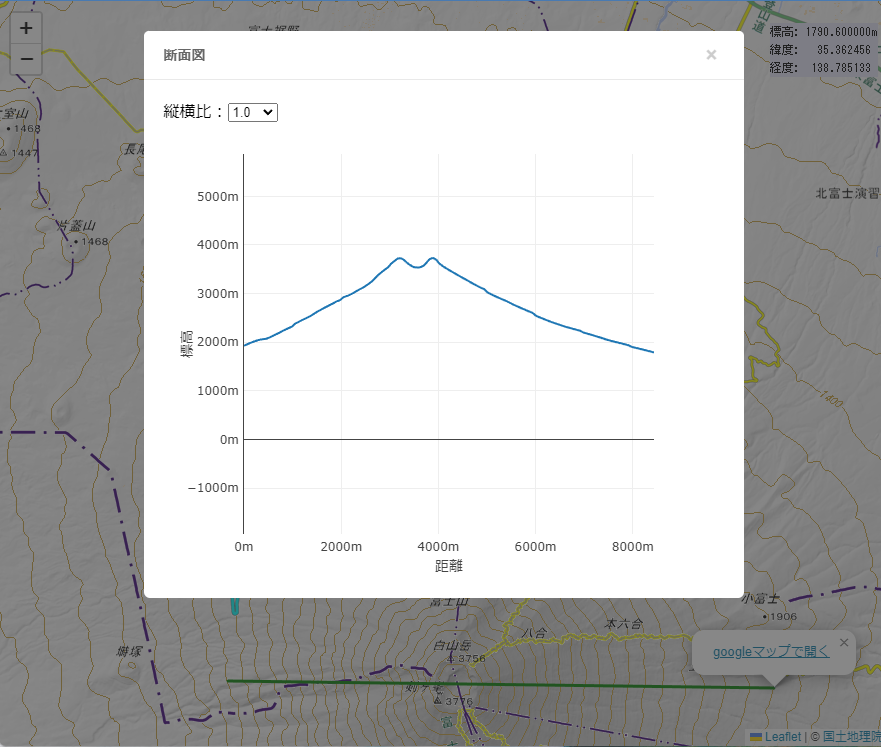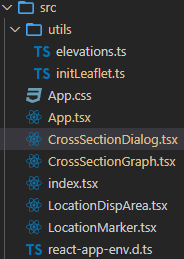ドラッグした区間の断面図を表示する地図(React)
https://murasuke.github.io/map-cross-section-view/
はじめに
以前、2つの地点(座標)を手入力して、その間の断面図を表示するアプリを作りました
経度、緯度を手で入力するUIは面倒だったので、地図上をドラッグしてその区間の断面図を表示できるアプリに仕立て直します
動作確認用アプリ: https://murasuke.github.io/map-cross-section-view/
ソース一式: https://github.com/murasuke/map-cross-section-view
概要
- 地図を表示し、場所を示すアイコンをドラッグすることで2地点間の断面図を表示します
- 国土地理院タイルの中に、標高を画像の色から計算できる標高タイルがあるので、それを利用して2点間の標高を求めます
- 地図の表示には、Leaflet、グラフ表示にPlotly.jsを利用します
Leaflet
地図を表示するためのJavaScriptライブラリ。表示する地図は持たないのでOpenStreetMapや、国土地理院タイルと組み合わせて利用する
React Leaflet
LeafletをReact コンポーネントとして使うためのライブラリ(ラッパー)
下記のように直感的でわかりやすくコンポーネント化されている
- 富士山を表示するだけの最低限のサンプル
import { MapContainer, TileLayer } from 'react-leaflet';
const App = () => (
<MapContainer center={[35.3607411, 138.727262]} zoom={13}>
<TileLayer
attribution='© <a href="https://maps.gsi.go.jp/development/ichiran.html">国土地理院</a>'
url="https://cyberjapandata.gsi.go.jp/xyz/std/{z}/{x}/{y}.png"
/>
</MapContainer>
);url:地図のURL、attribution:地図を利用する際に必要なCopyright、center:表示する座標、zoom:ズームレベル(拡大率、0全世界~15詳細地図)
国土地理院タイル
国土地理院が配信するタイル状の地図データ
標準地図をLearletで表示し、2つの地点間を標高タイルを使って断面図にする
詳細は下記を参照
断面図
標高タイルで求めた2点間の標高を元に、Plotly.jsでグラフ化する
※Chart.jsは、X軸とY軸を同じ比率にできない(距離と標高をが一致しない)ため、Plotly.jsを利用
プログラムの概要
-
地図の表示 (App.tsx)
- React Leafletで、国土地理院タイルを表示する
- マーカーの表示にちょっと癖があるので、正しく表示するための初期化を行う
- 右上に「位置表示エリア」を表示
-
位置表示エリア (LocationDispArea.tsx)
- クリックした位置の「標高」「緯度、経度」を表示
-
地図上にマーカーを表示 (LocationMarker.tsx)
- クリックでマーカーを移動
- マーカーをドラッグして地図上に線を引く
- ドラッグが終わったタイミングで断面図を表示する(CustomEventで通知する)
-
断面図 (CrossSectionDialog.tsx, CrossSectionGraph.tsx)
- 断面図の作成方法は2つの地点間の断面図(標高)をグラフで表示するを参照
- rc-dialog (React用のダイアログ表示ライブラリ)を使い、生成した断面図を表示する
https://qiita.com/murasuke/items/03d7c4bf9e816a34b7f1
利用ライブラリ
npm i leaflet plotly.js rc-dialog react-draggable react-leaflet react-plotly.js react-leaflet-custom-control
npm i -D @types/leaflet @types/react-plotly.js
- react-draggable は、ダイアログの移動のために利用
- react-leaflet-custom-control は、地図(React Leaflet)上に、コントロールを配置するためのライブラリ
ファイル構成
- react-create-app (TypeScriptを有効)で作成
| ファイル名 | 概要 |
|---|---|
| index.tsx | エントリーポイント(変更なし) |
| App.tsx | 地図を表示するための<MapContainer>(ReactLeaflet)と、断面図表示用の<CrossSectionDialog>を持つ |
| App.css | 地図をブラウザいっぱいに表示するためのスタイル設定 |
| LocationDispArea.tsx | クリックした位置の「標高」「緯度」「経度」を表示する位置情報表示エリア |
| LocationMarker.tsx | 位置表示アイコン。ドラッグ完了時、CustomEventで通知する |
| CrossSectionDialog.tsx | CustomEventを受信して断面図のダイアログを表示する。rc-dialogを利用 |
| CrossSectionGraph.tsx | plotly.jsを利用して、2座標間の断面図を描画する。Plotly.jsを利用 |
| utils\elevations.ts | 2つの座標の間の標高を求める処理(国土地理院標高タイルを利用) |
| utils\initLeaflet.ts | 地図に表示するマーカーの初期設定 |
プログラムソース説明
App.tsx
コメント参照
import { FC, useState } from 'react';
import { LatLngLiteral } from 'leaflet';
import { MapContainer, TileLayer } from 'react-leaflet';
import './utils/initLeaflet'; // アイコン表示位置の調整
import LocationDispArea from './LocationDispArea';
import LocationMarker from './LocationMarker';
import CrossSectionDialog from './CrossSectionDialog';
import 'leaflet/dist/leaflet.css';
import './App.css';
/**
* 標高の断面図表示アプリ
* ・地図のアイコンをドラッグした区間の断面図を表示する
* ・地図上をクリックするとアイコンが移動する
* ・右上の情報表示領域に標高と緯度経度が表示される
* ・JavaScriptのCustomEventでコンポーネントを跨いだ通知(断面図表示)を行う
* @returns
*/
const App: FC = () => {
// クリックされた位置(初期位置は富士山頂)
const [location, setLocation] = useState<LatLngLiteral>({
lat: 35.3607411,
lng: 138.727262,
});
// ダイアログ表示切り替え
const [visibleDialog, setVisibleDialog] = useState(false);
/**
* <MapContainer> ReactLeafletの地図を表示するコンテナ
* <TileLayer> 国土地理院タイルを表示するレイヤー(複数レイヤーを切り替えたり、オーバーレイ表示することもできる)
* <LocationDispArea> マップの右上に表示する情報表示領域(標高、緯度、経度)
* <LocationMarker> クリック位置を表すアイコン
* <CrossSectionDialog> 標高の断面図を表示するためのダイアログ(内部でグラフを表示)
*/
return (
<>
<MapContainer center={location} zoom={13}>
<TileLayer
attribution='© <a href="https://maps.gsi.go.jp/development/ichiran.html">国土地理院</a>'
url="https://cyberjapandata.gsi.go.jp/xyz/std/{z}/{x}/{y}.png"
/>
<LocationDispArea location={location} />
<LocationMarker location={location} setLocation={setLocation} />
</MapContainer>
<CrossSectionDialog
visible={visibleDialog}
setVisible={setVisibleDialog}
/>
</>
);
};
export default App;App.css
- 地図を画面全体に表示
/* 地図を画面全体に表示 */
body {
margin: 0;
}
.leaflet-container {
width: 100vw;
height: 100vh;
}
/* カーソルを標準に戻す(標準の手アイコンは位置を正確に選択しづらい) */
.leaflet-grab {cursor: auto;}LocationDispArea.tsx
- マップ上でクリックした位置を
locationで受け取り、標高を計算して表示する
import { FC, useEffect, useState } from 'react';
import { LatLngLiteral } from 'leaflet';
import Control from 'react-leaflet-custom-control';
import { getElevation } from './utils/elevations';
type ElevationType = {
h: number;
lat: number;
lng: number;
};
/**
* 位置情報表示エリア
* ・クリックした位置の「標高」「緯度」「経度」を表示するエリア
* ・propsで位置を受け取り、位置から「標高」を求めて表示する
* ・react-leaflet-custom-controlでラップすることで、マップ上にオーバーレイ表示する
*/
const LocationDispArea: FC<{ location: LatLngLiteral }> = ({ location }) => {
const f = (num: number, fixed = 6) =>
(' ' + num.toFixed(fixed)).slice(-6 - fixed);
const formatAlt = (alt: ElevationType) =>
`標高:${f(alt.h ?? 0)}m\n緯度:${f(alt.lat)}\n経度:${f(alt.lng)}`;
const [altitude, setAlt] = useState<ElevationType>();
// 位置から標高を取得する
useEffect(() => {
getElevation(location.lat, location.lng).then((h) => {
setAlt({ h, lat: location.lat, lng: location.lng });
});
}, [location]);
// 地図領域右上(topright)に、標高と緯度、経度を表示する
return (
<Control position="topright">
<div style={{ backgroundColor: 'Lavender' }}>
<pre className="coords">{altitude ? formatAlt(altitude) : ''}</pre>
</div>
</Control>
);
};
export default LocationDispArea;LocationMarker.tsx
- マーカーをクリックで移動。マーカーをドラッグ&ドロップするとその間に線を引くのと同時に、CustomEvent('MarkerDragEnd')を配信する
import { FC, useState, useMemo, useRef } from 'react';
import { LatLngLiteral, Marker as MarkerRef, Popup as PopupRef } from 'leaflet';
import { Marker, Polyline, Popup, useMap, useMapEvents } from 'react-leaflet';
// カスタムイベントの型設定(マーカーのドラッグ終了)
declare global {
interface DocumentEventMap {
MarkerDragEnd: CustomEvent<LatLngLiteral[]>;
}
}
type propType = {
location: LatLngLiteral;
setLocation: React.Dispatch<React.SetStateAction<LatLngLiteral>>;
};
// 現在の位置をgoogleで開くためのURL
const gmap = 'https://www.google.com/maps/search/?api=1&query=';
/**
* 位置表示アイコン
* ・クリックした位置にアイコン表示する
* ・ドラッグ完了時、CustomEventで通知する
*/
const LocationMarker: FC<propType> = ({ location, setLocation }) => {
const [polyline, setPolyline] = useState<LatLngLiteral[]>([]);
const markerRef = useRef<MarkerRef>(null);
const popRef = useRef<PopupRef>(null);
const dragEndTime = useRef<number>(0);
const map = useMap();
useMapEvents({
click: (e) => {
setLocation(e.latlng);
},
});
const eventHandlers = useMemo(
() => ({
dragstart: () => {
const marker = markerRef.current as MarkerRef;
marker.setOpacity(0.6);
setPolyline((ary) => {
// 開始位置、終了位置を開始位置で初期化
return [marker.getLatLng(), marker.getLatLng()];
});
},
dragend: () => {
const marker = markerRef.current as MarkerRef;
marker.setOpacity(1);
popRef.current?.openOn(map);
setLocation(marker.getLatLng());
dragEndTime.current = new Date().getTime();
// ダイアログ表示イベントを配信
const event = new CustomEvent('MarkerDragEnd', { detail: polyline });
document.dispatchEvent(event);
},
drag: () => {
const marker = markerRef.current as MarkerRef;
// 終了位置を更新
setPolyline((ary) => [
...ary.slice(0, ary.length - 1),
marker.getLatLng(),
]);
},
}),
[map, setLocation, polyline]
);
/**
* <Marker> クリック位置に表示するアイコン
* <Popup> アイコン上に表示する吹き出し(googleマップで開く)
* <Polyline> 直線(Markerをドラッグ&ドロップして直線を引く)
*/
return !location ? null : (
<>
<Marker
draggable={true}
eventHandlers={eventHandlers}
position={location}
ref={markerRef}
>
<Popup ref={popRef}>
{' '}
<a href={`${gmap}${location.lat},${location.lng}`} target="blank">
googleマップで開く
</a>
</Popup>
</Marker>
<Polyline positions={polyline} color="green" />
</>
);
};
export default LocationMarker;CrossSectionDialog.tsx
コメントを参照
import React, { FC, useEffect, useState } from 'react';
import Dialog from 'rc-dialog';
import Draggable from 'react-draggable';
import { LatLngLiteral } from 'leaflet';
import CrossSectionGraph from './CrossSectionGraph';
import 'rc-dialog/assets/index.css';
type propType = {
visible: boolean;
setVisible: React.Dispatch<React.SetStateAction<boolean>>;
};
/**
* 断面図のダイアログ
* ・位置アイコンをドラッグした際に発生する、MarkerDragEndイベントを捕捉
* ・イベント経由で、2つの座標を受け取り断面図ダイアログを表示する
* ・断面図(グラフ)自体の描画は、<CrossSectionGraph>側で行う
* @param param0
* @returns
*/
const CrossSectionDialog: FC<propType> = ({ visible, setVisible }) => {
const [points, setPoints] = useState<LatLngLiteral[]>();
const [ratio, setRatio] = useState<string>('1');
const [disabled, setDisabled] = useState(true);
useEffect(() => {
// 位置アイコンを移動した際に発生する「MarkerDragEnd」イベントを講読する
document.addEventListener('MarkerDragEnd', showDialog);
return () => {
// unsubscribe event
document.removeEventListener('MarkerDragEnd', showDialog);
};
});
// MarkerDragEndイベント経由で、2つの座標を受け取り断面図ダイアログを表示する
async function showDialog(data: CustomEvent<LatLngLiteral[]>) {
setRatio('1.0');
setPoints(data.detail);
setVisible(true);
}
const onToggleDialog = () => {
setVisible((value) => !value);
};
const ratios = ['1', '2', '3', '4', '5', '7', '10', '15', '20', '30', '50'];
/**
* <Dialog> ダイアログ表示コンポーネント(rc-dialog)
* <Draggable> ダイアログをドラッグで移動できるようにするためのコンポーネント
* <CrossSectionGraph> 断面図
*/
return (
<>
<Dialog
visible={visible}
animation="zoom"
maskAnimation="fade"
onClose={onToggleDialog}
forceRender
title={
<div
style={{
width: '100%',
cursor: 'pointer',
}}
onMouseOver={() => {
if (disabled) {
setDisabled(false);
}
}}
onMouseOut={() => {
setDisabled(true);
}}
>
断面図
</div>
}
modalRender={(modal) => (
<Draggable disabled={disabled}>{modal}</Draggable>
)}
>
<div>
縦横比:
<select
id="ratio"
value={ratio}
onChange={(e) => setRatio(e.target.value)}
>
{ratios.map((value) => (
<option value={value}>{value}</option>
))}
</select>
</div>
{points && (
<CrossSectionGraph points={points} ratio={Number.parseInt(ratio)} />
)}
</Dialog>
</>
);
};
export default CrossSectionDialog;CrossSectionGraph.tsx
- ドラッグした開始点と終了点の座標を受け取り、その間の標高を
getElevations()、距離をgetDistance()で算出する - plotly.jsで描画する
import { FC, useEffect, useState } from 'react';
import { LatLngLiteral } from 'leaflet';
import Plot from 'react-plotly.js';
import { getElevations, getDistance } from './utils/elevations';
type plotData = {
x: number[];
y: number[];
};
type propType = {
points: LatLngLiteral[]; // 断面図に必要な2点を配列で渡す
ratio: number; // x軸とy軸の縦横比(高さを強調したい場合は1より大きい数を渡す)
};
/**
* plotly.jsを利用して、2座標間の断面図を描画する
* ・標高タイルから2つの座標間の標高を取得(./utils/elevations参照)して、断面図を生成する
* ・x軸とy軸の倍率は、ratioで設定する(1だと等倍、2以上は高さが強調される)
* @param param0
* @returns
*/
const CrossSectionGraph: FC<propType> = ({ points, ratio }) => {
const [plotData, setPlotData] = useState<plotData>();
useEffect(() => {
if (points) {
const [lat1, lng1] = [points[0].lat, points[0].lng];
const [lat2, lng2] = [points[1].lat, points[1].lng];
// 2点間の標高、距離を計算する
(async () => {
const elevations = await getElevations(lat1, lng1, lat2, lng2);
const distance = getDistance(lat1, lng1, lat2, lng2) * 1000;
// 分割した区間あたりの距離(標高を求めた区間あたりの距離)
const distancePerUnit = distance / elevations.length;
const xy: plotData = { x: [], y: [] };
// 標高の配列を(x:距離、y:標高)の配列に変換
elevations.forEach((v, i) => {
xy.x.push(i * distancePerUnit);
xy.y.push(v);
});
setPlotData(xy);
})();
}
}, [points]);
const margin = {
// グラフ外側の空白調整
l: 80,
r: 10,
b: 40,
t: 30,
pad: 4,
};
/**
* <Plot> グラフ表示コンポーネントplotly.js
* ・data 描画する座標の配列
*/
return (
<>
{plotData && (
<Plot
data={[
{
x: plotData.x,
y: plotData.y,
type: 'scatter', // 散布図
mode: 'lines', // 線でつなげる
line: { shape: 'spline' }, // spline曲線
},
]}
layout={{
width: 500,
margin,
xaxis: {
// x軸の設定
title: '距離',
ticksuffix: 'm',
exponentformat: 'none', // 指数表記しない
rangemode: 'tozero', // 0から表示
},
yaxis: {
// y軸の設定
scaleanchor: 'x', // グラフの縦横比を等倍にする
scaleratio: ratio, // x軸に対する倍率
rangemode: 'tozero', // 0から表示
title: '標高',
ticksuffix: 'm',
exponentformat: 'none', // 指数表記しない
},
}}
/>
)}
</>
);
};
export default CrossSectionGraph;utils\elevations.ts
https://qiita.com/murasuke/items/03d7c4bf9e816a34b7f1 参照
/**
* 2座標間を線形補完して座標を求める
* ・標高は地理院タイルを利用(標高が取得できない場合は、順次低精度のタイルへフォールバックする)
* https://maps.gsi.go.jp/development/ichiran.html
*/
const mapTypes = [
'dem5a_png', // 航空レーザ測量
'dem5b_png', // 写真測量
'dem5c_png', // 写真測量
'dem_png', // 1/2.5万地形図等高線
'demgm_png', // 地球地図全球版標高
];
/**
* 特定の座標の標高を求める
* @param lat1
* @param lng1
* @param zoom
* @returns
*/
export const getElevation = async (lat1: number, lng1: number, zoom = 13) => {
const tile = calcTileInfo(lat1, lng1, zoom);
const h = await elevations([tile.pX, tile.pY], zoom);
return h[0];
};
/**
* 2点間の標高を配列で取得する
* @param {number} lat1
* @param {number} lng1
* @param {number} lat2
* @param {number} lng2
* @returns
*/
export const getElevations = async (
lat1: number,
lng1: number,
lat2: number,
lng2: number
) => {
// 経度、緯度から2点間Pixcelの距離が128~256になるzoomlevelを選択する
const { tile1, tile2, zoom } = adjustZoom(lat1, lng1, lat2, lng2);
// 2点間を線形補完して、座標の配列(直線)にする
const line = lerp(tile1.pX, tile1.pY, tile2.pX, tile2.pY);
// 標高の配列を取得して返す
return await elevations(line, zoom);
};
/**
* 2点間の線形補完
* 垂直でも計算しやすいので、中間の点を求めて再帰で分割
* ・(2^maxDepth(再帰) + 1)に分割する(デフォルトは129点に分割)
* @param {number} p1x
* @param {number} p1y
* @param {number} p2x
* @param {number} p2y
* @param {number} maxDepth = 7
* @param {number} depth 現在の再帰の深さ
* @returns
*/
const lerp = (
p1x: number,
p1y: number,
p2x: number,
p2y: number,
maxDepth = 7,
depth = 0
): number[] => {
if (depth >= maxDepth) {
return [p1x, p1y];
}
const x = (p1x + p2x) / 2;
const y = (p1y + p2y) / 2;
depth += 1;
return [
...lerp(p1x, p1y, x, y, maxDepth, depth),
...lerp(x, y, p2x, p2y, maxDepth, depth),
...(depth === 1 ? [p2x, p2y] : []), // 一番右端
];
};
/**
* 標高を取得するのに適したzoom値を返す
* (pixcelの距離に換算して128~256になるzoom値を算出)
* @param {number} lat1
* @param {number} lng1
* @param {number} lat2
* @param {number} lng2
* @returns
*/
const adjustZoom = (lat1: number, lng1: number, lat2: number, lng2: number) => {
for (let zoom = 0; zoom <= 15; zoom++) {
const tile1 = calcTileInfo(lat1, lng1, zoom);
const tile2 = calcTileInfo(lat2, lng2, zoom);
// 2つのPixcelの距離が128~256になるまでzoomを増やす
const distance = Math.sqrt(
(tile1.pX - tile2.pX) ** 2 + (tile1.pY - tile2.pY) ** 2
);
if (distance > 128) {
return {
tile1,
tile2,
zoom,
};
}
}
return null;
};
/**
* 座標の配列をもとに、標高の配列を返す
* @param {number[]} line
* @param {number} zoom
* @returns
*/
const elevations = async (line: number[], zoom: number) => {
// タイル読み込みキャッシュ
const tiles: { [index: string]: CanvasRenderingContext2D } = {};
const elevations: number[] = []; // 標高の配列
// 補完した座標から、標高を取得して配列にセット
for (let i = 0; i < line.length; i += 2) {
const x = line[i];
const y = line[i + 1];
// タイルのindex
const tileX = Math.floor(x / 256);
const tileY = Math.floor(y / 256);
let height: number = undefined;
// 一部標高がない場所があるため、精度の高い順に取得
for (let map of mapTypes) {
let context: CanvasRenderingContext2D = null; // タイルを描画したCanvas
if (!tiles[`${map}_${tileX}_${tileY}`]) {
try {
// 標高タイルの読み込み
context = await loadTile(tileX, tileY, zoom, {
dataType: map,
});
// 一度読み込んだタイルはキャッシュする
tiles[`${map}_${tileX}_${tileY}`] = context;
} catch (e) {
// 404の場合は低精度のタイルへフォールバック
continue;
}
} else {
// キャッシュからタイルを取り出す
context = tiles[`${map}_${tileX}_${tileY}`];
}
// タイル内の座標
const imageX = Math.floor(x - tileX * 256);
const imageY = Math.floor(y - tileY * 256);
// タイルから標高を取得
height = elevationFromTile(imageX, imageY, context);
if (height) {
break;
}
}
elevations.push(height);
}
return elevations;
};
/**
* 経度から座標(タイルとタイル内pixcel)を計算
* @param {number} lng 経度
* @param {number} z zoomlevel
* @returns
*/
export const calcCoordX = (lng: number, z: number) => {
// ラジアンに変換
const lng_rad = (Math.PI / 180) * lng;
// zoomレベル0の場合、256pxで360度(2PIラジアン)
// ⇒ ラジアンあたりpxを計算
const R = 256 / (2 * Math.PI);
// グリニッジ子午線を原点とした位置(x) (-128~128)
let worldCoordX = R * lng_rad;
// 左端を原点にするために180度分を加算する(0~256)
worldCoordX = worldCoordX + R * (Math.PI / 180) * 180;
// 1周256px換算で計算した値にzoomをかけて、zoomで換算した画像の位置を計算
// ⇒ https://maps.gsi.go.jp/development/siyou.html#siyou-zm
const pixelCoordX = worldCoordX * Math.pow(2, z);
// 1つの画像が256pxなので、256で割って左端からの画像の枚数(タイルの位置)を求める
// (0オリジンなので切り捨て)
const tileCoordX = Math.floor(pixelCoordX / 256);
// 左側のタイル幅合計を引いて、表示タイル内のpx位置を算出する
const imageCoordX = Math.floor(pixelCoordX - tileCoordX * 256);
// 計算した値を返す
return {
worldCoordX,
pixelCoordX,
tileCoordX,
imageCoordX,
};
};
/**
* 緯度から座標(タイルとタイル内pixcel)を計算
* メルカトル図法で緯度から位置を算出する式 (https://qiita.com/Seo-4d696b75/items/aa6adfbfba404fcd65aa)
* R ln(tan(π/4 + ϕ/2))
* R: 半径
* ϕ: 緯度(ラジアン)
* @param {number} lat 緯度
* @param {number} z zoomlevel
* @returns
*/
export const calcCoordY = (lat: number, z: number) => {
// ラジアン
const lat_rad = (Math.PI / 180) * lat;
// zoomレベル0の場合、256pxで360度(2PIラジアン)
// ⇒ ラジアンあたりpxを計算
const R = 256 / (2 * Math.PI);
// メルカトル図法で緯度から位置を算出
let worldCoordY = R * Math.log(Math.tan(Math.PI / 4 + lat_rad / 2));
// 赤道からの位置(北緯)で計算しているので、左上を原点とするため軸を逆転+北極側を原点に換算
worldCoordY = -1 * worldCoordY + 128;
// 256px換算で計算した値にzoomをかけて、zoomで換算した画像の位置を計算
const pixelCoordY = worldCoordY * Math.pow(2, z);
// 1つの画像が256pxなので、256で割って左端からの画像の枚数(位置)を求める
// 0オリジンなので切り捨て
const tileCoordY = Math.floor(pixelCoordY / 256);
// 上側のタイル幅合計を引いて、表示タイル内のpx位置を算出する
const imageCoordY = Math.floor(pixelCoordY - tileCoordY * 256);
// 計算した値を返す
return {
worldCoordY,
pixelCoordY,
tileCoordY,
imageCoordY,
};
};
/**
* 指定位置に該当するタイル位置と、該当タイル内の位置を返す
* @param {number} lat 緯度
* @param {number} lng 経度
* @param {number} z zoomlevel
* @returns
*/
export const calcTileInfo = (lat: number, lng: number, z: number) => {
// (x, y): 指定位置に該当するタイル位置
// (pX, pY): 該当タイル内の位置
const coordX = calcCoordX(lng, z);
const coordY = calcCoordY(lat, z);
return {
wX: coordX.worldCoordX,
wY: coordY.worldCoordY,
pX: coordX.pixelCoordX,
pY: coordY.pixelCoordY,
tX: coordX.tileCoordX,
tY: coordY.tileCoordY,
iX: coordX.imageCoordX,
iY: coordY.imageCoordY,
z,
};
};
/**
* 読み込んだタイルをCanvasに描画して返す
* ・色情報を取得できるようにするため、Canvasへ描画する
* @param {number} x タイルのx枚目
* @param {number} y タイルのy枚目
* @param {number} z zoomlevel
* @param { {dataType: string, ext?: string} } option タイルの種類
* @returns {Promise<CanvasRenderingContext2D>} CanvasのContext
*/
export const loadTile = async (
x: number,
y: number,
z: number,
option: { dataType: string; ext?: string }
): Promise<CanvasRenderingContext2D> => {
const { dataType, ext } = option;
const url = `https://cyberjapandata.gsi.go.jp/xyz/${dataType}/${z}/${x}/${y}.${
ext ?? 'png'
}`;
// Image(HTMLImageElement)を利用して画像を取得
const img = new Image();
img.setAttribute('crossorigin', 'anonymous');
img.src = url;
// 縦横256pixcelのCanvasを生成する
const canvas = document.createElement('canvas');
[canvas.width, canvas.height] = [256, 256];
const ctx = canvas.getContext('2d', { willReadFrequently: true });
// onloadは非同期で発生するため、Promise()でラップして返す
return new Promise((resolve, reject) => {
img.onerror = () => {
reject(); // 404
};
img.onload = () => {
// 読み込んだ座標をCanvasに描画して返す
ctx.drawImage(img, 0, 0);
resolve(ctx);
};
});
};
/**
* 標高タイルから標高を取得
* @param {number} lat
* @param {number} lng
* @param {CanvasRenderingContext2D}
* @returns {Promise<number>}
*/
export const elevationFromTile = (
pX: number,
pY: number,
ctx: CanvasRenderingContext2D
) => {
const { data } = ctx.getImageData(0, 0, 256, 256);
// 1pxあたり4Byte(RGBA)
const idx = pY * 256 * 4 + pX * 4;
const r = data[idx + 0];
const g = data[idx + 1];
const b = data[idx + 2];
// 標高に換算
let h = undefined;
const resolution = 0.01; // 分解能
// 定義に従い計算
// x = 2^16R + 2^8G + B
// x < 2^23の場合 h = xu
// x = 2^23の場合 h = NA
// x > 2^23の場合 h = (x-2^24)u
// uは標高分解能(0.01m)
const x = r * 2 ** 16 + g * 2 ** 8 + b;
if (x < 2 ** 23) {
h = x * resolution;
} else if (x === 2 ** 23) {
h = undefined;
} else if (x > 2 ** 23) {
h = x - 2 ** 24 * resolution;
}
return h;
};
/**
* 2点間の距離を計算する(km)
* @author @kawanet
* @license MIT
* @see https://gist.github.com/kawanet/15c5a260ca3b98bd080bb87cdae57230
* @param {number} lat1 - degree of latitude of origin
* @param {number} lng1 - degree of longitude of origin
* @param {number} lat2 - degree of latitude of destination
* @param {number} lng2 - degree of longitude of destination
* @return {number} distance in kilometers between origin and destination
*/
export const getDistance = (
lat1: number,
lng1: number,
lat2: number,
lng2: number
) => {
lat1 *= Math.PI / 180;
lng1 *= Math.PI / 180;
lat2 *= Math.PI / 180;
lng2 *= Math.PI / 180;
return (
6371 *
Math.acos(
Math.cos(lat1) * Math.cos(lat2) * Math.cos(lng2 - lng1) +
Math.sin(lat1) * Math.sin(lat2)
)
);
};utils\initLeaflet.ts
Leafletのアイコンの初期設定(位置ずれの補正)
import Leaflet from 'leaflet';
import icon from 'leaflet/dist/images/marker-icon.png';
import iconShadow from 'leaflet/dist/images/marker-shadow.png';
// マーカーの初期設定
let DefaultIcon = Leaflet.icon({
iconUrl: icon,
shadowUrl: iconShadow,
iconAnchor: [12, 41], // アイコンのとがった位置をクリックした場所に合わせるためのオフセット
});
Leaflet.Marker.prototype.options.icon = DefaultIcon;