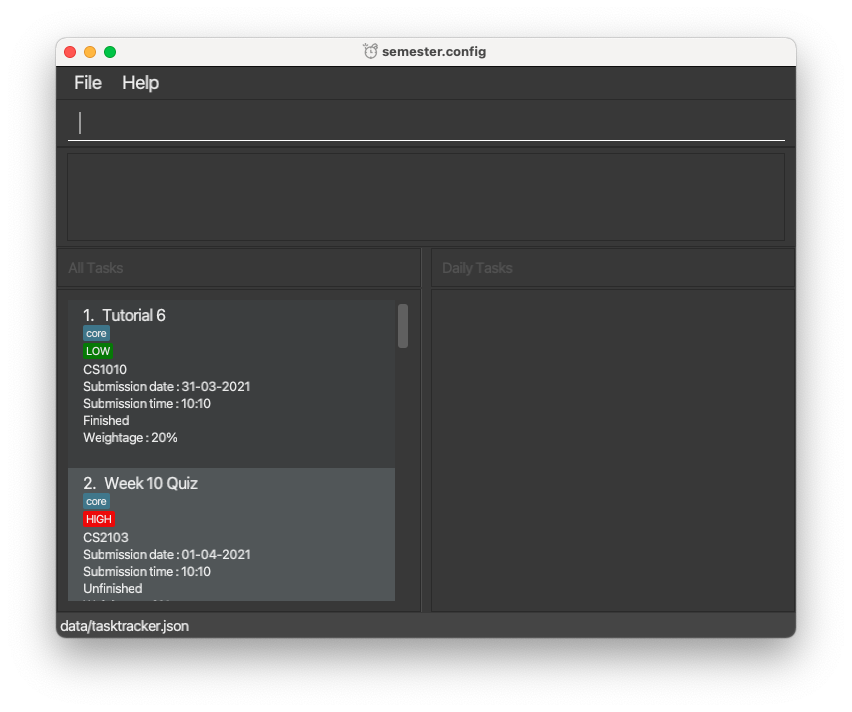-
- Ensure that you have Java 11 or above installed in your computer
- Download the latest [semester.config] from [https://github.com/AY2021S2-CS2103-T14-4/tp/releases]
- Copy the file download location to the folder that you want to use as the home folder for your [semester.config]
- Double-click on the file to start the app
- Once the app is started, you can begin by typing certain commands in the command box to execute certain actions. E.g: typing help and pressing enter will open the help windows for guidance on some command executions.
- add a task :
add n/Finals mc/CS2103 d/15-11-2020 t/18:00 w/10% pt/core ptag/HIGHwill add this module to the list (pt/ and ptag/ are optional, ptag/ will be set to LOW by default). - delete a task :
delete 3will delete 3rd task from the list. - see all tasks :
listwill show all module tasks. - mark as done :
done 3will mark the 3rd task from the list as done. - sort :
sort dateTimewill sort based on deadline date and time (chronological order) and show all the tasks in list. - sort :
sort taskNamewill sort based on task name (lexicographical order) and show all the tasks in list. - sort :
sort moduleCodewill sort based on module code (lexicographical order) and show all the tasks in list. - sort :
sort priorityTag LOW/MEDIUM/HIGHwill sort based on priority levels (from HIGH to LOW) and show all tasks in list. - sort :
sort weightagewill sort weightage in descending order and show all the tasks in list. - edit task :
edit 3 n/PEwill allow user to edit the 3rd task and change the task name to be "PE". - edit task :
edit 3 mc/CS2100will allow user to edit the 3rd task and change the module code to "CS2100". - edit task :
edit 3 d/10-06-2021will allow user to edit the 3rd task and change the deadline to "10-06-2021". - edit task :
edit 3 t/23:59will allow user to edit the 3rd task and change the time to "23:59". - edit task :
edit 3 w/25%will allow user to edit the 3rd task and change the weightage to "25%". - edit task :
edit 3 pt/non-corewill allow user to edit the 3rd task and change the tag to "non-core". - edit task :
edit 3 ptag/MEDIUMwill allow user to edit the 3rd task and change the priority tag to "MEDIUM". - edit task :
edit 3 notes/Programming is hard :(will allow user to edit the 3rd task and change the notes to "Programming is hard :(". - add notes :
notes 3 notes/Hello World!will add the note "Hello World!" to the 3rd task from the list. - Time-based alert :
dueInwill show a list of immediate tasks that will be due by next week. - clear :
clearwill delete all module tasks on the list.
- add a task :
- Refer to the features for each individual commands for more details
-
Deletes the task at the specified index.
-
Format:
delete INDEX-
Index to be inserted must be positive, and
-
Index must be available on the list, else an error will be thrown.
-
Example: Using the command
listto show all tasks, the user wants to delete the 2nd task. User uses commanddelete 2to delete the 2nd task from the list. -
Example:
delete 3will delete the 3rd task on the list.
-
-
Edits the task at the specified index.
-
Format:
edit INDEX [n/TASK NAME] [mc/MODULE CODE] [d/DEADLINE DATE] [t/DEADLINE TIME] [notes/NOTES] [pt/TAG] [ptag/PRIORITY TAG]-
The index must be a positive integer.
-
The index must be on the list else an error will be thrown.
-
At least one of the optional fields must be provided.
-
Existing values will be updated to the input values.
-
Example:
edit 1 n/Software Engineering Finals mc/CS2103. Edits the name of the task and module code of the task at index 1 to be “Software Engineering Finals” and “CS2103” respectively. -
Example:
edit 2 pt/Finals pt/Open Book. Edits the tags of the task at index 2 to be “Finals” and “Open Book” respectively. -
Example:
edit 3 ptag/HIGH. Edits the priority tag of the task at index 3 to be "HIGH".
-
- Clears all tasks from the application.
- Format:
clear
-
Find tasks whose taskName contains any of the given key words.
-
Format:
find KEYWORD[MORE_KEYWORDS]- The search is case-insensitive. e.g. Assignment will match assignment.
- The order of the keywords does not matter. e.g. programming modular will match modular programming.
- Only the task taskName is searched.
- Only full words will be matched e.g. Java will not match Javascript
- Tasks matching at least one keyword will be returned (i.e. OR search). e.g. SQL Python will return SQL Quiz, Python Assignment
- Example:
find C++will return C++ project and C++ graded quiz - Example:
find assignment examwill return Final Assignment, Midterm exam
- Sort tasks according to the specified parameter.
- Format:
sort dateTime OR moduleCode OR priorityTag or weightage OR taskName- Task can be sorted according to these five parameters: date & time (dateTime), module code (moduleCode) or priority tag (priorityTag) or weightage (weightage) or task name (taskName)
- For date & time, the tasks will be sorted in chronological order, with the earliest deadline placed first.
- For module code, the tasks will be sorted according to the lexicographical ordering of the module codes.
- For priority tag, the tasks will be sorted according to this order: HIGH > MEDIUM > LOW. Tasks with higher priority will then be shown at the top of the list.
- For weightage, the tasks will be sorted in a descending order, starting from the heaviest weightage.
- For task name, the tasks will be sorted according to the lexicographical order of the task names.
-
Adds any additional notes or remarks to an existing task.
-
Format:
notes INDEX notes/NOTES- Adds user input NOTES to the task at the specified INDEX.
- The index refers to the index number shown in the displayed task list.
- The index must be a positive integer 1, 2, 3, …
- Adding notes to a task that already has existing notes will overwrite the previous notes.
- Example:
listfollowed bynotes 2 notes/Hello World!adds the note “Hello World!” to the 2nd task in the task list. - Example:
find assignmentfollowed bynotes 1 notes/fooBaradds the note “fooBar” to the 1st task in the results of the find command.
-
List all tasks that are due within the days or weeks specified.
-
Format:
dueIn [day/NUMBER_OF_DAYS OR week/NUMBER_OF_WEEKS]- If no parameters given, tasks shown will be deadlines that will be due by next week.
NUMBER_OF_DAYS&NUMBER_OF_WEEKSmust be a positive integer.- If both
day/&week/are given, an error will be thrown. - Tasks shown are tasks with deadlines starting from today's date.
- The limit for dueIn is until 31-12-2099.
- Example:
dueIn day/2will show tasks that have deadlines within the next 2 days.
-
Toggles the status of a task.
-
Format:
done INDEX-
Index to be inserted must be positive, and
-
Index must be available on the list, else an error will be thrown.
- Example: Task 3 has finished.
done 3will mark task 3 to be unfinished. If the user typesdone 3again, it will mark task 3 to be finished again.
-
- Undoes the previous command.
- Format:
undo- Only commands which modify the state of the TaskTracker will be undone
- There must be previous states to undo to
- Redoes the previously undone command.
- Format:
redo- Only commands which modify the state of the TaskTracker will be redone
- There must be an available state to redo to
-
Adds the specified task from the regular task list to the daily task list.
-
Format:
doToday [-a OR -r] INDEX-
Flag to add or remove must be specified:
-ato add a daily task,-rto remove a daily task. -
For add flag
-a: Index must be available on the task list else an error will be thrown. -
For remove flag
-r: Index must be available on the daily task list else an error will be thrown.
-
- This project is based on the AddressBook-Level3 project created by the SE-EDU initiative