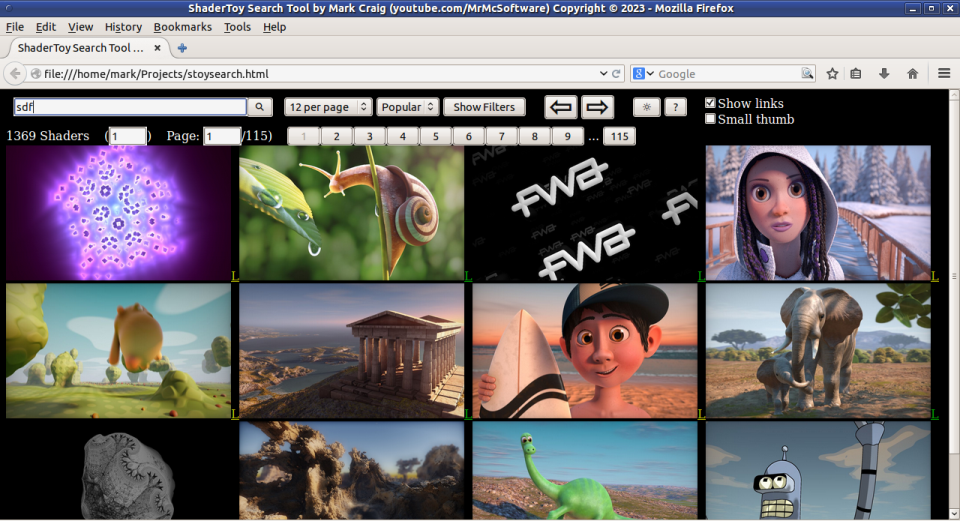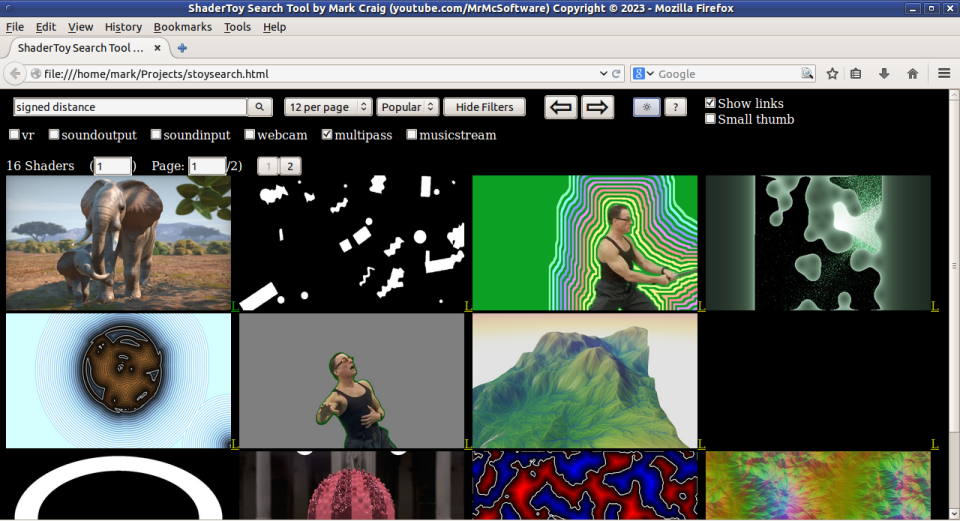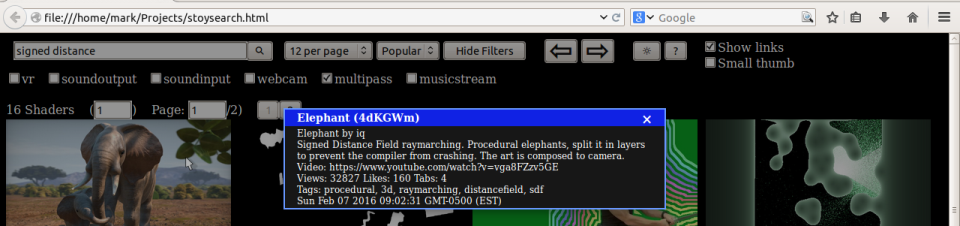This is an HTML file for searching shadertoy for shaders and playing them. It will only find shaders with the "Public + API" privacy setting (Refer to the Limitations section).
(I purposely used an older browser for the screenshots because I prefer the 3d look over the flat button look of some modern browsers.)
OPTIONAL: If you want a gradual transition between Dark and Light modes, uncomment the line containing transition: color 300ms, background-color 300ms;
There are various ways of starting up this webpage. If your browser is in your search path you could simply do the following, for example, at a command prompt:
firefox stoysearch.html
Or you could start your browser and use your browser's "Open File" (or
equivalent) menu option. Or you could use the file:/// URI/protocol and
specify the whole path.
For a live demo, go to https://mrmcsoftware.github.io/ShaderSearch but do try to use your own copy instead.
Note: Ignore
index.htmlandjquery.min.js. They are only there to make Github Pages work.
While using this tool, you can press the ? (Help) button to get the following information.
Click left mouse button on a shader thumbnail to run the shader in place. Tip: when you do this, move the pointer out of the thumbnail area to allow the control panel to go away. If you desire the control panel to always be shown, hold down the Ctrl key on keyboard while doing the above mouse click. If you want any possible sound muted, hold down both Ctrl and Shift while doing the above mouse click. If you want to see a larger version of the thumbnail (and not run the shader), hold down the Shift key while doing the above mouse click. Note: once you run a shader, these options are no longer available for that shader unless you reload the page via either the "Reload page" option of the "Results Per Page" button or any other feature that refreshes the page. Larger versions are also shown if "1 per page" is selected with the Results Per Page button. Note: thumbnails may all be different sizes, due to the fact that the thumbnail is created at the point of their shader's run (and characteristics (i.e. window size) of that run) in which their shader is saved. By the way, be aware that some shaders don't have thumbnails, so sometimes you might see the standard browser's no image icon.
Click the middle mouse button (unless you specified "nomiddle=true" in this page's URL, in which case it's the right mouse button) on a shader thumbnail to show a message box containing information about that shader. If you want to see the shader tabs (code) associated with that shader, hold down the Ctrl key while doing the above mouse click. Note: you may have to tell your browser to allow popups for this page.
Use these like this, for example (If specifying this on a terminal commandline,
you probably will need to escape the special characters, depending on your OS
(for example: stoysearch.html?dark=false\&sthumb=true if using Linux,
"stoysearch.html?dark=false&sthumb=true" if using Windows)):
stoysearch.html?dark=false&sthumb=true&sort=3&search=sdf
- dark=false - Turn off dark mode
- slinks=false - Turn off showing shadertoy.com links
- sthumb=true - Use smaller thumbnails
- nomiddle=true - Use right mouse button instead of middle
- help=false - Don't display the help button
- rangeselect=off - Don't show range page buttons
- showfilters=true - Show the search filter checkboxes
- sort=
{number}- Select the search sort ({number} is dropdown item number (1-5)) - npp=
{number}- Select number of shaders per page ({number} is dropdown item number (1-8)) - cols=
{number}- Select number of columns (search results) - filters=
{string}- Specify list of search filters to apply ({string} is a comma separated list with same names as the checkboxes) - search=
{string}- Search using the specified {string} text
To search for shaders using a text string, type it into the top-left text box. You can either press "Enter" on keyboard after you type the string or click the Search button. If you leave the box blank, all shaders with the API enabled will be returned.
Once you have some shader results, shader result number (of the first shader on the page) and page number text boxes will be shown. If you would like to jump to a specific shader result number or page number, type it into the appropriate box and press Enter. Note: you can also click the range page buttons (if rangeselect=off isn't specified) to jump to a new page. And, of course, the Next Page and Previous Page buttons can be clicked to navigate the pages.
Narrow down the search results by selecting various filters. If the filter checkboxes aren't already visible, click "Show Filters". Select any combination (can select more than 1) of filters. Then run the search.
Note: soundinput is the same as shadertoy.com's Microphone, soundoutput is GPU Sound, and musicstream is Soundcloud.
If "Show links" is checked, each shader search result will have an "L" next to it. Click on the L to open up a new browser tab to it's shadertoy.com page.
This search tool will ONLY find/show shaders that have the API permission set. This isn't due to this search tool, it is due to shadertoy.com's API and the obvious desire to allow the shader's author to decide how/if their shader can be accessed. Because of this, this search tool isn't a replacement for shadertoy.com by any means - just a useful tool. For example, because it doesn't automatically run any shader, it can be faster, and perhaps more importantly safer (ever have your computer or graphics card crash due to a shader? I have), to go through the search results.
There are some things that could be improved (either by me or by someone else
inclined to do so). One improvement would be to remove the reliance on
jQuery. The hardest part would be to replace getJSON with the
equivalent AJAX (XMLHttpRequest) code or even the fetch function. The rest
would be easy. I've made two versions that don't use jQuery.
stoysearch-no-jquery.html uses fetch instead of .getJSON and
stoysearch-no-jquery-no-fetch.html uses XMLHttpRequest instead of .getJSON
or fetch (some browsers don't have fetch).
You might notice that my javascript code isn't always consistent in how it does certain things. This is partly because I believe in reusing code I've already written and partly because I wanted to show that there are many different ways of doing the same thing. Much of github is meant for teaching/learning after all. My only requirement is that the different ways must not require the most up-to-date browsers. But you might want consistency, so feel free to make it consistent.
stoysearch.html currently gets jquery.min.js from Google (ajax.googleapis.com).
You may want to change that to wherever you choose to get jQuery from (or you
may want to change which version of jQuery is used). You can even download
jquery.min.js to the same directory as stoysearch.html and avoid getting it
from the internet every time. Or use stoysearch-no-jquery.html or
stoysearch-no-jquery-no-fetch.html to avoid jQuery altogether.
Mark Craig https://www.youtube.com/MrMcSoftware