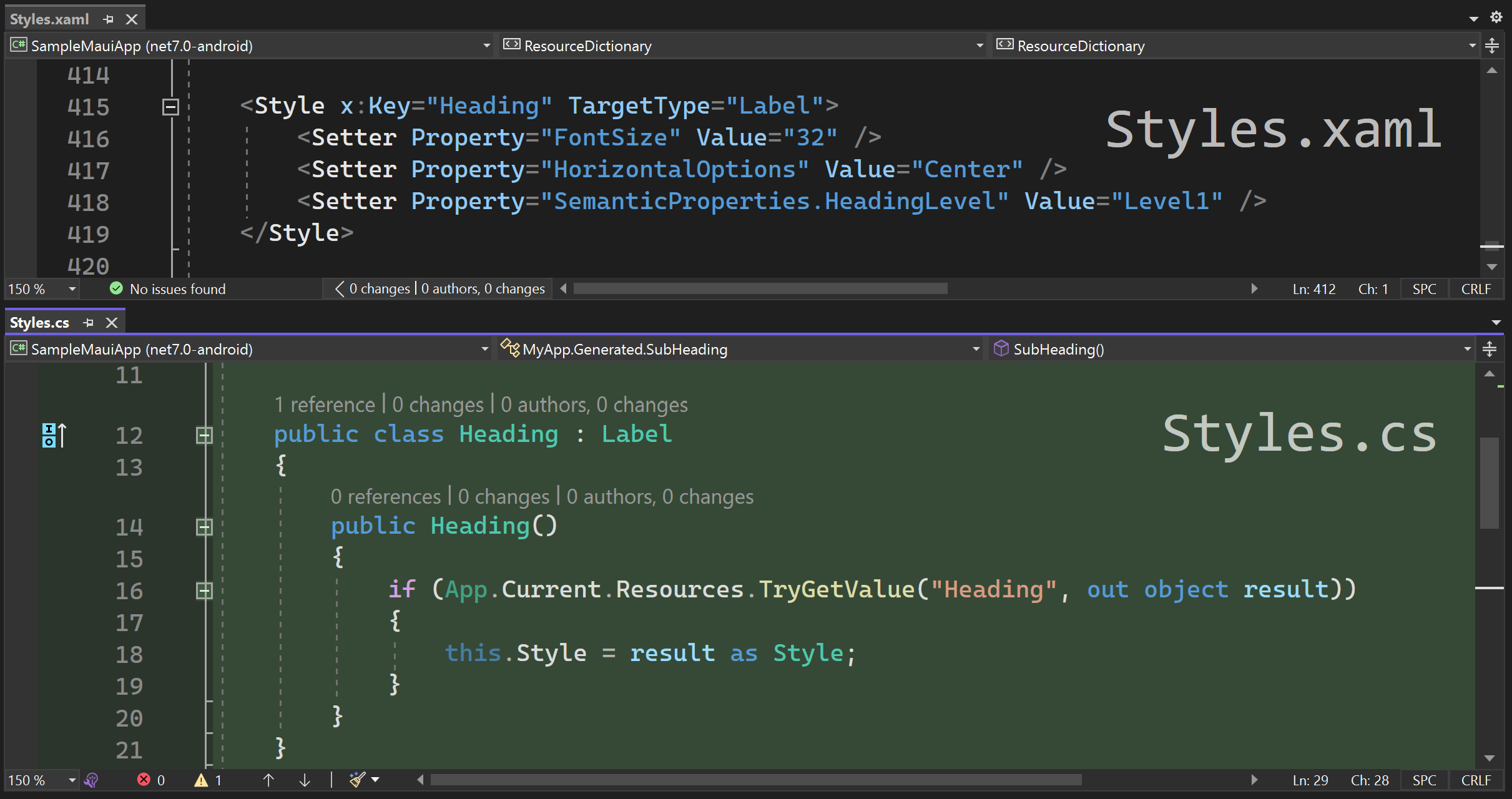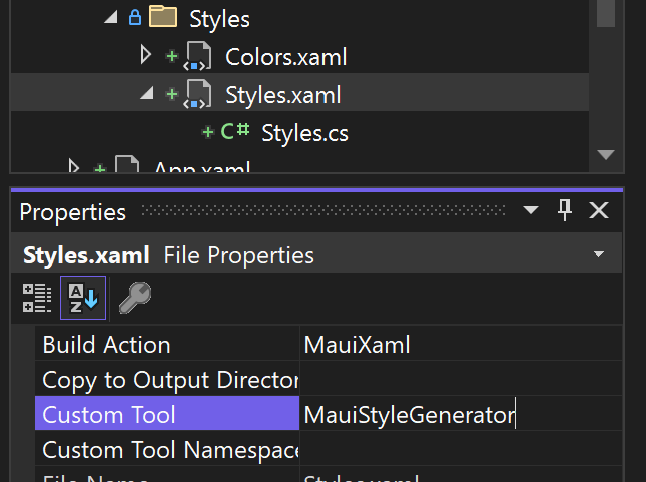Automatically generate types (classes) for explicitly defined styles in resource dictionaries.
This screenshot shows part of the XAML file (above) and the automatically generated C# file (below).
Currently supporting .NET MAUI. WPF, UWP, & WinUI support coming soon.
A Rapid XAML Toolkit experiment. If/when this ships beyond an experiment/preview, it will be moved to that project and repository.
Automatically generate types/classes for explicitly defined XAML Styles.
For Visual Studio 2022 only.
- Install the extension.
- Set the
Custom Toolfor the ResourceDictionary to beMauiStyleGenerator.
- Use the new types (automatically created in the new nested .cs file) in your XAML to make it shorter and easier to read and maintain.
For anywhere you can build your app: Visual Studio, Visual Studio Code, and Rider.
- Add a reference to the RapidXaml.CodeGen.Maui NuGet package to your project.
- [Optional] Configure input files and the generated namespace. (See below for details.)
Because
<s:Header Text="My Cool App" />is easier to read, write, understand, and maintain; than
<Label Text="My Cool App" Style="{StaticResource Header}" />This functionality is available in two forms.
- As a Visual Studio extension.
- As a NuGet package.
Visual Studio supports running "custom tools" against individual files within a project. This extension provides such a tool. Whenever the file is saved, the custom tool will produce types for each Style in the ResourceDictionary that has an x:Key specified.
Use it against .xaml files that contain a ResourceDictionary that is merged into the App.Resource dictionary. Do not use for individual pages.
The NuGet package adds an MSBuild task that is included when you build the project (or VS builds in the background.)
The task will generate files for all .xaml files it can find that include a ResourceDictionary as the root element.
Any implicit Styles (those without an x:Key defined) are ignored.
Additionally, it creates lists of the names of defined Colors and Brushes. So, if you need to refer to them in your code-behind you don't have to use magic strings.
It is possible to control the generated output from a single file in the following ways.
By default, the namespace is determined based on the folder structure and project settings. This can be overridden by including a comment that starts GenConfig:Namespace= followed by the namespace to use.
So, including this at the top of the file.
<!-- GenConfig:Namespace=MyApp.Generated -->will result in this in the generated file.
namespace MyApp.Generated
{
// generated types
}By default, classes will be created for all styles that have a defined x:Key. You can indicate that classes should not be created for specific types by including a comment that starts GenConfig:IgnoreTypes= followed by a comma-delimited list of types to ignore.
So, including this at the top of the file.
<!-- GenConfig:IgnoreTypes=Button,Label -->will result in the generated file not including classes for any Style where the TargetType is Button or Label.
If you need the generated file to include additional using directives, this can be achieved by including a comment that starts GenConfig:AddUsing= followed by the namespace to include.
So, including this at the top of the file.
<!-- GenConfig:AddUsing=MyCoolApp.Resources -->will result in this in the generated file.
using MyCoolApp.Resources;Multiple namespaces can be included by adding multiple comments.
Project level configuration (when the NuGet package is used) is done by specifying additional MSBuild Properties.
By default, it will look for ResourceDictionaries in .xaml files in the Resources directory (and any subdirectories) of your project.
You can change this by specifying XamlStyleInputFiles
You can specify an exact directory, a directory and all sub-directories, or a specific file.
You can also specify multiple values by spearating them with a semicolon ';'.
<PropertyGroup>
<!-- A specific directory -->
<XamlStyleInputFiles>Resources\Styles\*.xaml</XamlStyleInputFiles>
<!-- A directory and any sub-directories -->
<XamlStyleInputFiles>Resources\**\*.xaml</XamlStyleInputFiles>
<!-- Two specific files -->
<XamlStyleInputFiles>Resources\Styles\Colors.xaml;Resources\Styles\Styles.xaml</XamlStyleInputFiles>
</PropertyGroup>Do this by specifying XamlStyleGenerationNamespace
<PropertyGroup>
<XamlStyleGenerationNamespace>MyCoolApp.Resources.Generated</XamlStyleGenerationNamespace>
</PropertyGroup>Any per file configuration will override this value. If not specified, the default will be the RootNamespace of the project.
This extension is being released as a preview. Please open issues with comments, feedback, suggestions, etc.
Try running the SampleMauiApp to see what it's like to work with. Note that you can modify the properties of generated types and change the styles they are based on and see the changes with XAML Hot Reload. However, generating types for new styles will require restarting the app.