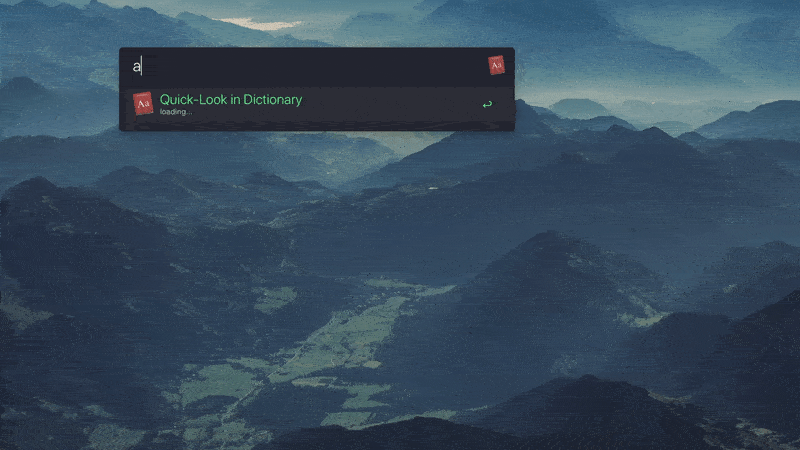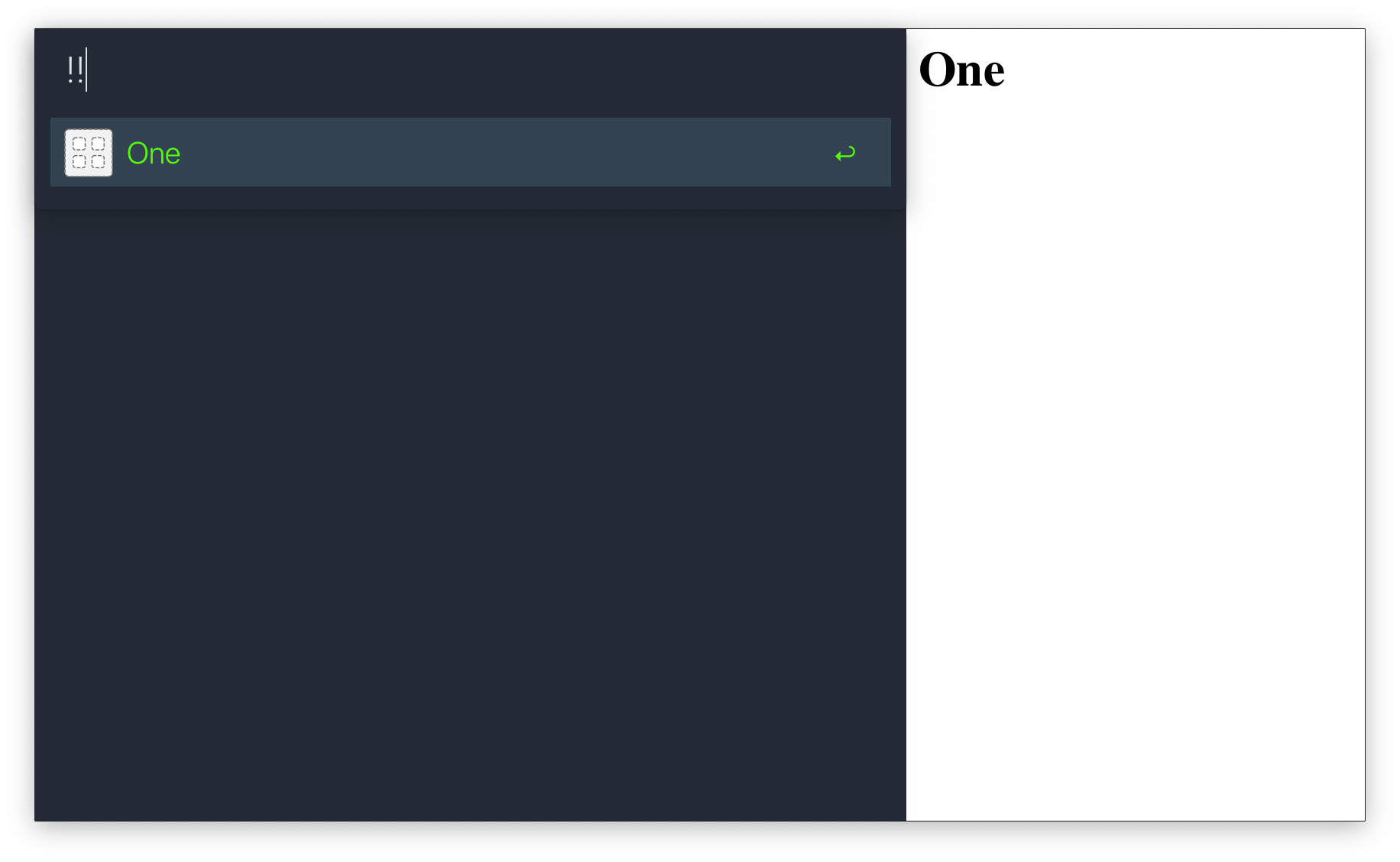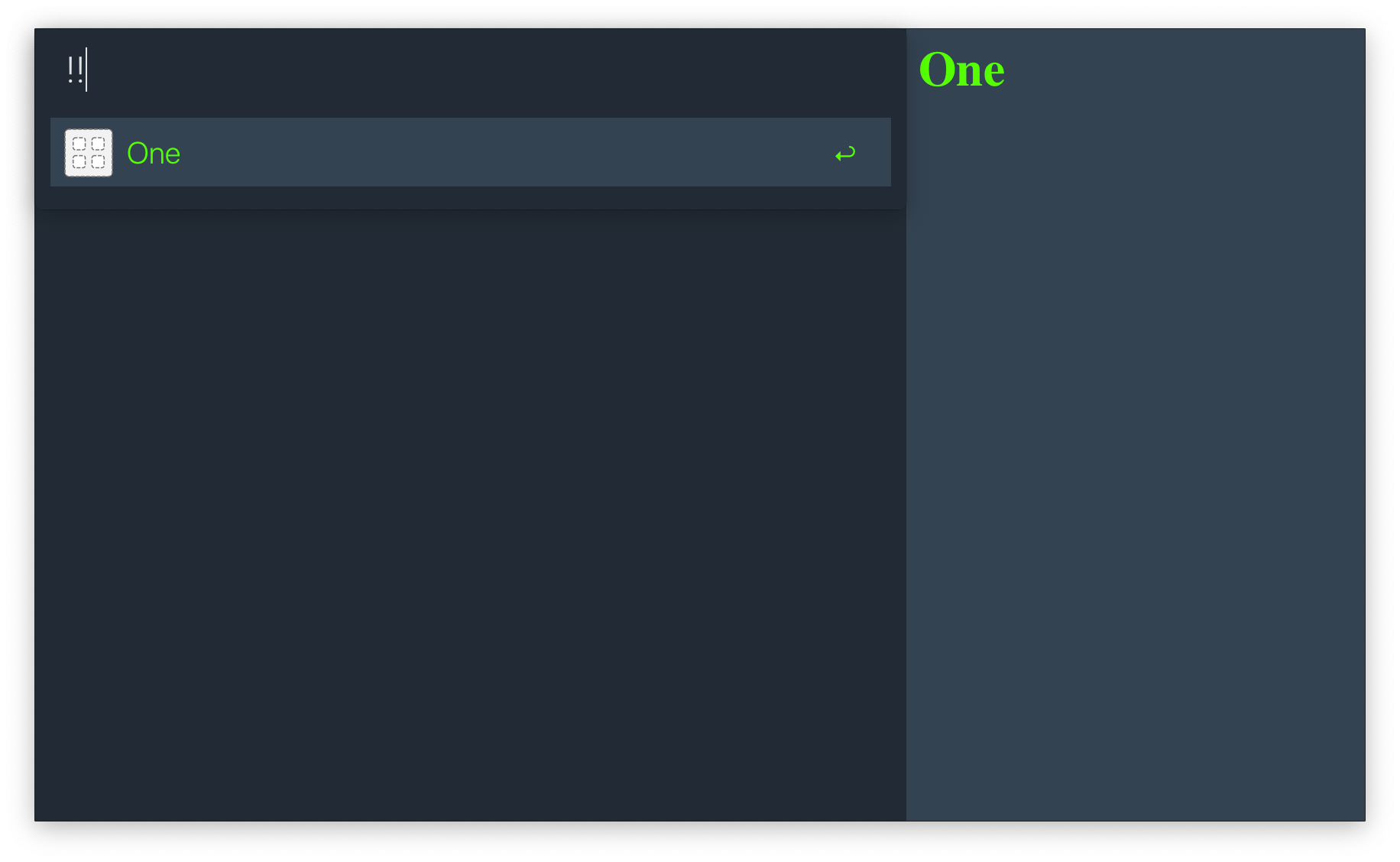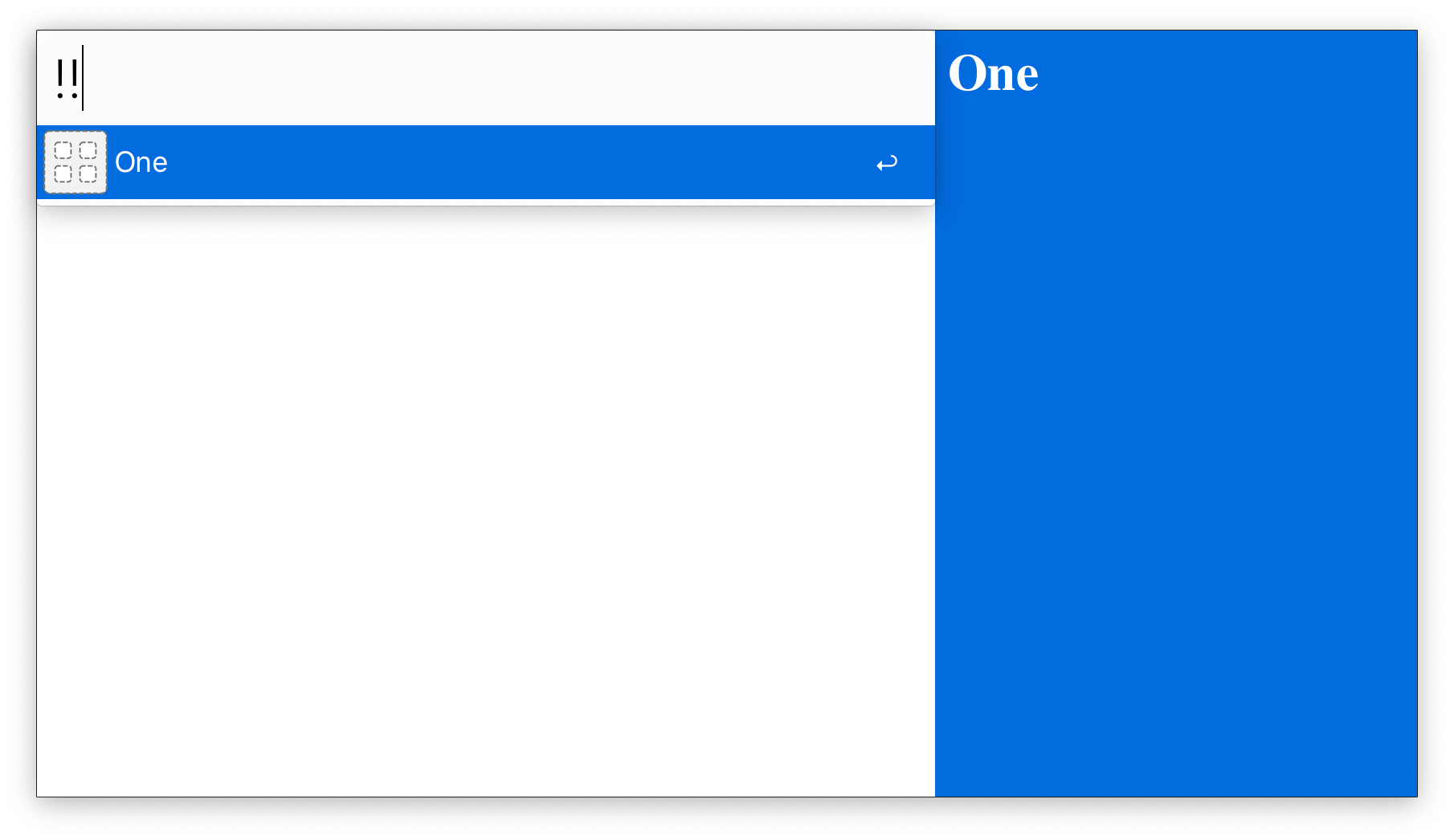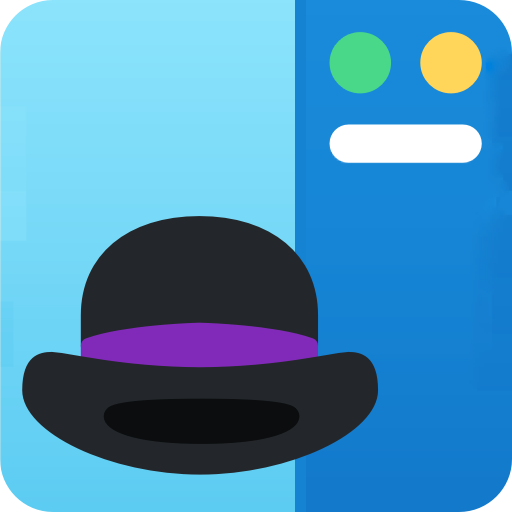

AlfredExtraPane
Spotight-like rich previews for Alfred workflows.
What is this?
An app that workflow creators can add to their script filters
What does it do?
It renders html from quicklookurl of every item in the json.
How does it do it?
By intercepting the json and by monitoring the following three:
- up-arrow and down-arrow keypresses
- ctrl-p and ctrl-n keypresses
- mouse hover over alfred results
How to add it to a workflow?
By adding it to the script filter. Here's an example (from the workflow in the above GIF): notice how everything remains the same, just that at the very end, json needs to be piped through the helper app
# Before:
items=$(curl 'http://localhost/search' --data "{ \"q\": \"$query\" }" | jq '.hits')
echo "{ \"items\": $items }"
# After:
items=$(curl 'http://localhost/search' --data "{ \"q\": \"$query\" }" | jq '.hits')
echo "{ \"items\": $items }" \
| 'AlfredExtraPane.app/Contents/Resources/scripts/alfred-extra-pane'There's also a detailed tutorial further down this README.
Sounds great! Now tell me everything that's not working!
- Multi-screen support
- Take into account scrolling of results using mouse/trackpad
Technical Q&A
How is the pane launched?
The script filter must pipe its JSON through
AlfredExtraPane.app/Contents/Resources/scripts/alfred-extra-pane, which is a
python script that eventually calls open -g alfred-extra-pane://update....
The app registers alfred-extra-pane://... URLs with macOS, so open knows
it needs to invoke AlfredExtraPane.app for such URLs. The -g option makes
sure that if there is already one instance of AlfredExtraPane.app running,
no new instance is launched, but the URL is opened in the existance instance.
The -g flag is crucial for performance because AlfredExtraPane.app
has significant startup time. It is designed to be always running in the
background. This also means that the user might see some visual glitches
or delays on the first run of a workflow when AlfredExtraPane.app is not
already running in the backgrund.
How does the pane know to hide itself when Alfred search box vanishes?
The pane uses the Swindler framework, which provides convenient ways of listening to various events like windows being destroyed, created, moved etc. The pane registers a hook with Swindler to be executed every time the Alfred search box vanishes. As Swindler needs accessibility permissions for monitoring these window events, so does the pane.
How does the pane know which Alfred result is selected?
There are two ways for the user to select a result:
- Use arrow keys or ctrl+n/p for going down/up the result list
- Hover the mouse over a result
The pane monitors keypreses, as well as tracks mouse movements and from that, deduces which result is selected. Note, presently, the pane only tracks where on the screen the mouse pointer is and nothing else about the mouse. That means that if the user scrolls the results, the pane won't register that. After such a scroll, subsequent mouse-hovers would produce wrong previews. This is a known bug that I'm unlikely to fix.
Why does the pane need to execute JXA/Applescript?
As we saw above, the pane tracks mouse movement. To know which result the mouse is hovering on, the pane also needs to know Alfred's dimensions. While most of these dimensios can be determined by looking at the theme file of Alfred, the height of the search field can not be determined so. Thus, the only way to correctly know the screen coordinates of the results is by running that piece of JXA.
I want to use this in my workflow. How do I support various Alfred themes automatically?
Alfred's themes are stored in JSON files. Here's a snippet from one such file:
{
"alfredtheme" : {
"result" : {
"textSpacing" : 10,
"subtext" : {
"size" : 11,
"colorSelected" : "#6E7073FF",
"font" : "System Light",
"color" : "#6E7073E5"}}}}The pane converts this into CSS variables and injects them into the HTML. The CSS looks like this:
:root {
--result-textSpacing: 10px;
--result-subtext-size: 11px;
--result-subtext-colorSelected: "#6E7073FF";
--result-subtext-font: "System Light";
--result-subtext-color: "#6E7073E5";
}As a workflow author, when you generate the HTML, simply make use of these variables in it. The pane will make sure they're injected. Check out the tutorial for a quick walk-through.
In script filters, Alfred doesn't simply show the results in the order they appear in the JSON, but reorders them according to its logic. How does the extra pane account for that?
Alfred uses the uid in JSON to re-order the results. The pane uses
this algorithm to mimic this re-ordering. It hasn't been thoroughly tested,
but seems to work correctly so far.
Tutorial
Here's a simple script filter that produces a result:
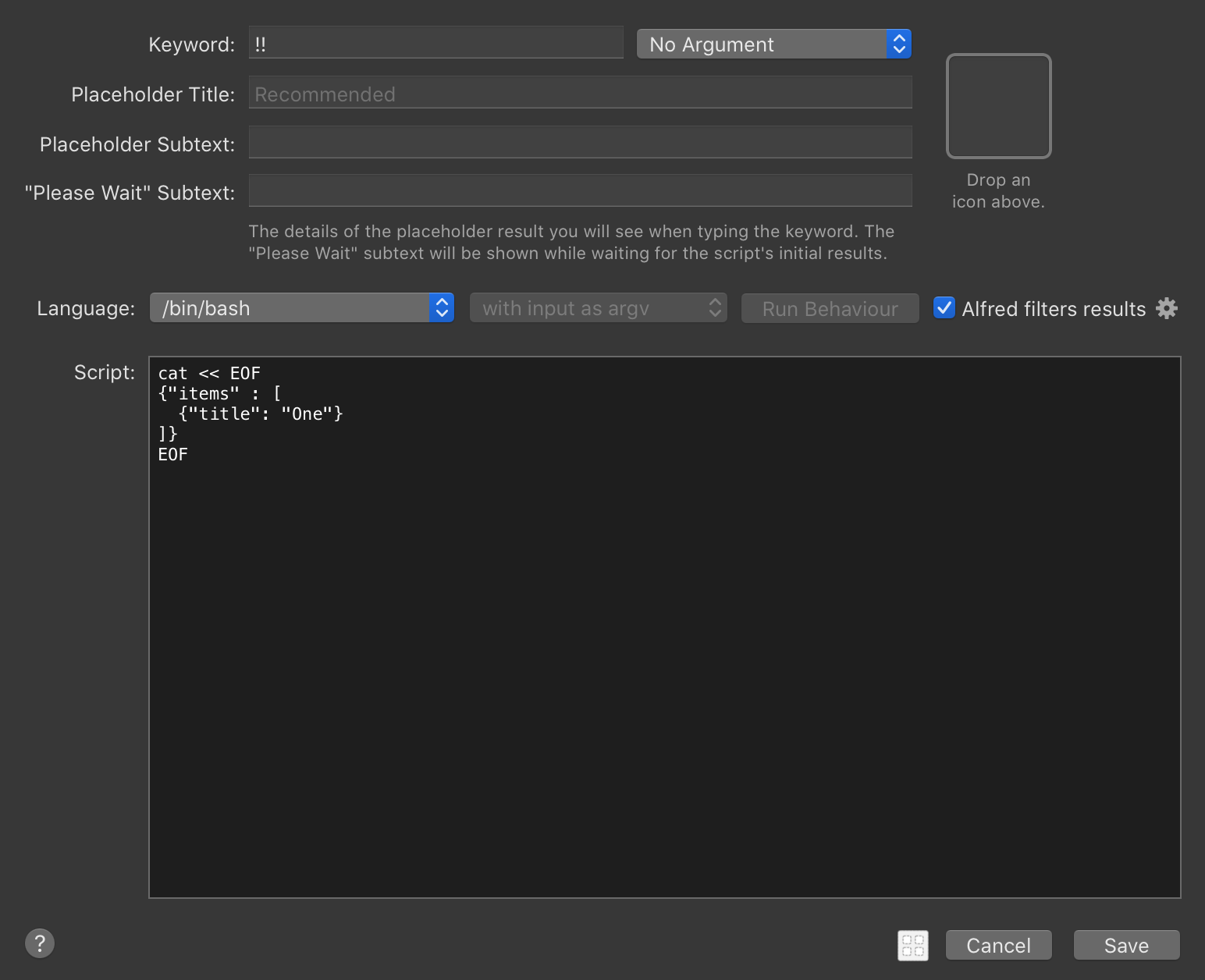
This is what you get when you run it: 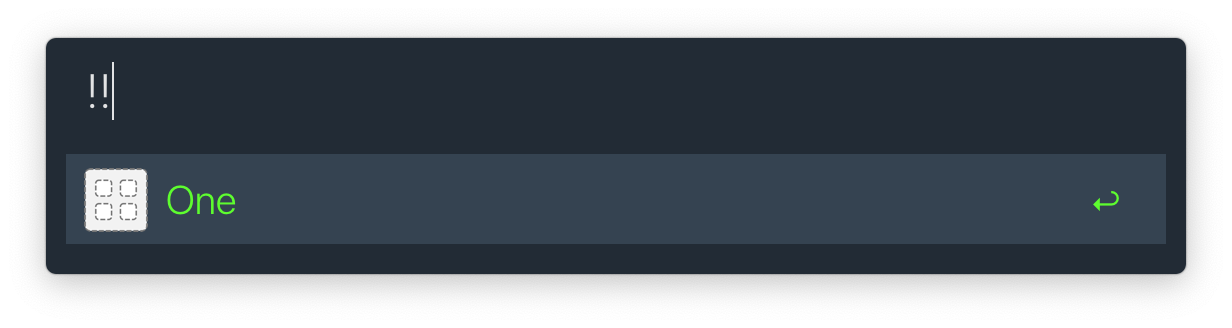
Now, let's attch an HTML preview to this result.
We create /tmp/one.html:
<html>
<head>
</head>
<body>
<h1> One </h1>
</body>
</html>We change the script filter to:
cat << EOF
{"items" : [
{"title": "One",
"quicklookurl": "/tmp/one.html"}
]}
EOFNote that Alfred's built-in functionality already lets you see such
quicklookurl previews by tapping shift key like this:
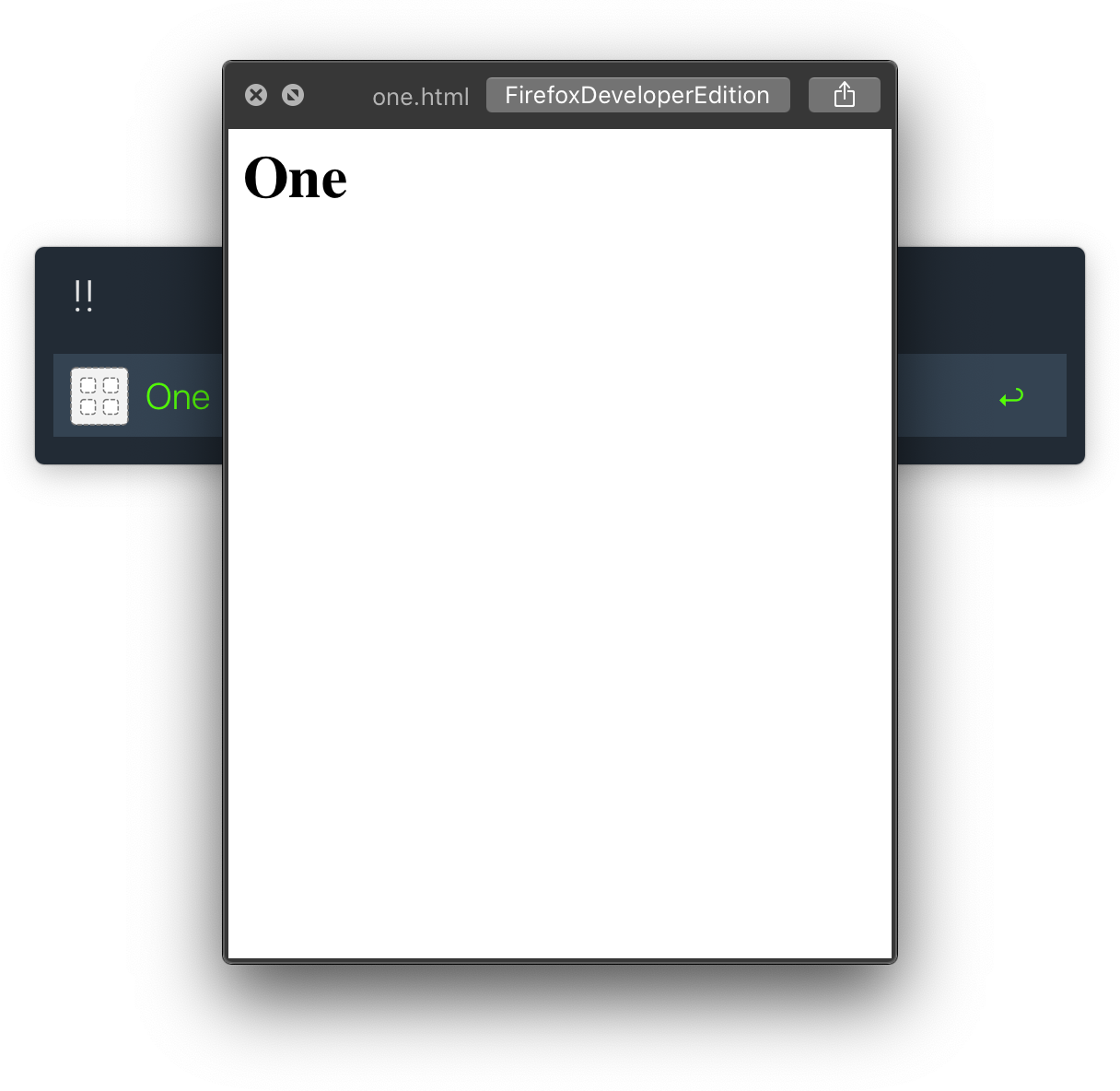
Now let's get the preview shown in the extra pane!
We simply pipe the JSON through AlfredExtraPane.app:
cat << EOF | 'AlfredExtraPane.app/Contents/Resources/scripts/alfred-extra-pane'
{"items" : [
{"title": "One",
"quicklookurl": "/tmp/one.html"}
]}
EOFBut the preview should blend-in with the theme, you say? That's where the CSS variables described above in the technical Q&A come in! Here's a snippet from relevant parts of Alfred's theme:
{
"alfredtheme" : {
"result" : {
"backgroundSelected" : "#00000054",
"text" : {
"size" : 22,
"colorSelected" : "#E1E1E2FF",
"font" : "System Light",
"color" : "#A8A8ABFF"}}}}Looking at the variable names in the above JSON, we add the style section
to our /tmp/one.html:
<html>
<head>
<style>
html {
background-color: var(--result-backgroundSelected);
}
h1 {
color: var(--result-text-colorSelected);
}
</style>
</head>
<body>
<h1> One </h1>
</body>
</html>