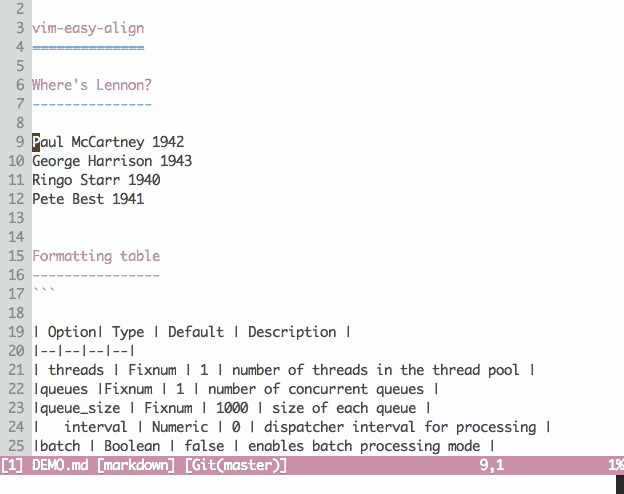A simple, easy-to-use Vim alignment plugin.
(Too fast? Slower GIF is here)
- Easy to use
- Comes with a predefined set of alignment rules
- Provides a fast and intuitive interface
- Extensible
- You can define your own rules
- Supports arbitrary regular expressions
- Optimized for code editing
- Takes advantage of syntax highlighting feature to avoid unwanted alignments
Maybe or maybe not. See related work section.
Either download zip file and extract in ~/.vim or use your favorite plugin manager.
- Vundle
- Add
Plugin 'junegunn/vim-easy-align'to .vimrc - Run
:PluginInstall
- Add
- vim-plug
- Add
Plug 'junegunn/vim-easy-align'to .vimrc - Run
:PlugInstall
- Add
Add the following mappings to your .vimrc.
" Start interactive EasyAlign in visual mode (e.g. vip<Enter>)
vmap <Enter> <Plug>(EasyAlign)
" Start interactive EasyAlign for a motion/text object (e.g. <Leader>aip)
nmap <Leader>a <Plug>(EasyAlign)And with the following lines of text,
apple =red
grass+=green
sky-= blue
try these commands:
vip<Enter>=visual-selectinnerparagraph- Start EasyAlign command (
<Enter>) - Align around
=
<Leader>aip=- Start EasyAlign command (
<Leader>a) forinnerparagraph - Align around
=
- Start EasyAlign command (
Notice that the commands are repeatable with . key if you have installed
repeat.vim. Install
visualrepeat as well if you want
to repeat in visual mode.
Though easy-align can align lines of text around any delimiter, it provides shortcuts for the most common use cases with the concept of "alignment rule".
An alignment rule is a predefined set of options for common alignment tasks,
which is identified by a single character, DELIMITER KEY, such as <Space>,
=, :, ., |, &, #, and ,.
Think of it as a shortcut. Instead of writing regular expression and setting several options, you can just type in a single character.
There are two ways to use easy-align.
The recommended method is to use <Plug> mappings as described earlier.
| Mapping | Mode | Description |
|---|---|---|
<Plug>(EasyAlign) |
normal | Start interactive mode for a motion/text object |
<Plug>(EasyAlign) |
visual | Start interactive mode for the selection |
<Plug>(LiveEasyAlign) |
normal | Start live-interactive mode for a motion/text object |
<Plug>(LiveEasyAlign) |
visual | Start live-interactive mode for the selection |
If you prefer command-line or do not want to start interactive mode, you can use
:EasyAlign command instead.
| Mode | Command |
|---|---|
| Interactive mode | :EasyAlign[!] [OPTIONS] |
| Live interactive mode | :LiveEasyAlign[!] [...] |
| Non-interactive mode (predefined rules) | :EasyAlign[!] [N-th] DELIMITER_KEY [OPTIONS] |
| Non-interactive mode (regular expressions) | :EasyAlign[!] [N-th] /REGEXP/ [OPTIONS] |
The following sections will assume that you have <Plug>(EasyAlign) mappings in
your .vimrc as below:
" Start interactive EasyAlign in visual mode (e.g. vip<Enter>)
vmap <Enter> <Plug>(EasyAlign)
" Start interactive EasyAlign for a motion/text object (e.g. <Leader>aip)
nmap <Leader>a <Plug>(EasyAlign)With these mappings, you can align text with only a few keystrokes.
<Enter>key in visual mode, or<Leader>afollowed by a motion or a text object to start interactive mode- Optional: Enter keys to select alignment mode (left, right, or center)
- Optional: N-th delimiter (default: 1)
1Around the 1st occurrences of delimiters2Around the 2nd occurrences of delimiters- ...
*Around all occurrences of delimiters**Left-right alternating alignment around all delimiters-Around the last occurrences of delimiters (-1)-2Around the second to last occurrences of delimiters- ...
- Delimiter key (a single keystroke;
<Space>,=,:,.,|,&,#,,)
| Delimiter key | Description/Use cases |
|---|---|
<Space> |
General alignment around whitespaces |
= |
Operators containing equals sign (=, ==, !=, +=, &&=, ...) |
: |
Suitable for formatting JSON or YAML |
. |
Multi-line method chaining |
, |
Multi-line method arguments |
& |
LaTeX tables (matches & and \\) |
# |
Ruby/Python comments |
<Bar> |
Table markdown |
You can override these default rules or define your own rules with
g:easy_align_delimiters, which will be described in
the later section.
| With visual map | Description | Equivalent command |
|---|---|---|
<Enter><Space> |
Around 1st whitespaces | :'<,'>EasyAlign\ |
<Enter>2<Space> |
Around 2nd whitespaces | :'<,'>EasyAlign2\ |
<Enter>-<Space> |
Around the last whitespaces | :'<,'>EasyAlign-\ |
<Enter>-2<Space> |
Around the 2nd to last whitespaces | :'<,'>EasyAlign-2\ |
<Enter>: |
Around 1st colon (key: value) |
:'<,'>EasyAlign: |
<Enter><Right>: |
Around 1st colon (key : value) |
:'<,'>EasyAlign:<l1 |
<Enter>= |
Around 1st operators with = | :'<,'>EasyAlign= |
<Enter>3= |
Around 3rd operators with = | :'<,'>EasyAlign3= |
<Enter>*= |
Around all operators with = | :'<,'>EasyAlign*= |
<Enter>**= |
Left-right alternating around = | :'<,'>EasyAlign**= |
<Enter><Enter>= |
Right alignment around 1st = | :'<,'>EasyAlign!= |
<Enter><Enter>**= |
Right-left alternating around = | :'<,'>EasyAlign!**= |
Instead of finishing the command with a predefined delimiter key, you can type
in a regular expression after <CTRL-/> or <CTRL-X> key.
For example, if you want to align text around all occurrences of numbers:
<Enter>*<CTRL-X>[0-9]\+
While in interactive mode, you can set alignment options using special shortcut keys listed below. The meaning of each option will be described in the following sections.
| Key | Option | Values |
|---|---|---|
CTRL-F |
filter |
Input string ([gv]/.*/?) |
CTRL-I |
indentation |
shallow, deep, none, keep |
CTRL-L |
left_margin |
Input number or string |
CTRL-R |
right_margin |
Input number or string |
CTRL-D |
delimiter_align |
left, center, right |
CTRL-U |
ignore_unmatched |
0, 1 |
CTRL-G |
ignore_groups |
[], ['String'], ['Comment'], ['String', 'Comment'] |
CTRL-A |
align |
Input string (/[lrc]+\*{0,2}/) |
<Left> |
stick_to_left |
{ 'stick_to_left': 1, 'left_margin': 0 } |
<Right> |
stick_to_left |
{ 'stick_to_left': 0, 'left_margin': 1 } |
<Down> |
*_margin |
{ 'left_margin': 0, 'right_margin': 0 } |
If you're performing a complex alignment where multiple options should be carefully adjusted, try "live interactive mode" where you can preview the result of the alignment on-the-fly as you type in.
Live interactive mode can be started with either <Plug>(LiveEasyAlign) or
:LiveEasyAlign command.
In live interactive mode, you have to type in the same delimiter (or CTRL-X on
regular expression) again to finalize the alignment. This allows you to preview
the result of the alignment and freely change the delimiter using backspace key
without leaving the interactive mode.
Instead of starting interactive mode, you can use declarative, non-interactive
:EasyAlign command.
" Using predefined alignment rules
" :EasyAlign[!] [N-th] DELIMITER_KEY [OPTIONS]
:EasyAlign :
:EasyAlign =
:EasyAlign *=
:EasyAlign 3\
" Using arbitrary regular expressions
" :EasyAlign[!] [N-th] /REGEXP/ [OPTIONS]
:EasyAlign /[:;]\+/
:EasyAlign 2/[:;]\+/
:EasyAlign */[:;]\+/
:EasyAlign **/[:;]\+/A command can end with alignment options, each of which will be discussed in detail later, in Vim dictionary format.
:EasyAlign * /[:;]\+/ { 'stick_to_left': 1, 'left_margin': 0 }
stick_to_left of 1 means that the matched delimiter should be positioned right
next to the preceding token, and left_margin of 0 removes the margin on the
left. So we get:
apple;: banana:: cake
data;; exchange:; format
Option names are fuzzy-matched, so you can write as follows:
:EasyAlign * /[:;]\+/ { 'stl': 1, 'l': 0 }
You can even omit spaces between the arguments, so concisely (or cryptically):
:EasyAlign*/[:;]\+/{'s':1,'l':0}
Nice. But let's make it even shorter. Option values can be written in shorthand notation.
:EasyAlign*/[:;]\+/<l0
The following table summarizes the shorthand notation.
| Option | Expression |
|---|---|
filter |
[gv]/.*/ |
left_margin |
l[0-9]+ |
right_margin |
r[0-9]+ |
stick_to_left |
< or > |
ignore_unmatched |
iu[01] |
ignore_groups |
ig\[.*\] |
align |
a[lrc*]* |
delimiter_align |
d[lrc] |
indentation |
i[ksdn] |
For your information, the same operation can be done in interactive mode as follows:
<Enter>*<Left><CTRL-X>[:;]\+
In blockwise-visual mode (CTRL-V), EasyAlign command aligns only the selected
text in the block, instead of the whole lines in the range.
Consider the following case where you want to align text around => operators.
my_hash = { :a => 1,
:aa => 2,
:aaa => 3 }In non-blockwise visual mode (v / V), <Enter>= won't work since the
assignment operator in the first line gets in the way. So we instead enter
blockwise-visual mode (CTRL-V), and select the text around
=> operators, then press <Enter>=.
my_hash = { :a => 1,
:aa => 2,
:aaa => 3 }However, in this case, we don't really need blockwise visual mode
since the same can be easily done using the negative N-th parameter: <Enter>-=
| Option | Type | Default | Description |
|---|---|---|---|
filter |
string | Line filtering expression: g/../ or v/../ |
|
left_margin |
number | 1 | Number of spaces to attach before delimiter |
left_margin |
string | ' ' |
String to attach before delimiter |
right_margin |
number | 1 | Number of spaces to attach after delimiter |
right_margin |
string | ' ' |
String to attach after delimiter |
stick_to_left |
boolean | 0 | Whether to position delimiter on the left-side |
ignore_groups |
list | ['String', 'Comment'] | Delimiters in these syntax highlight groups are ignored |
ignore_unmatched |
boolean | 1 | Whether to ignore lines without matching delimiter |
indentation |
string | k |
Indentation method (keep, deep, shallow, none) |
delimiter_align |
string | r |
Determines how to align delimiters of different lengths |
align |
string | l |
Alignment modes for multiple occurrences of delimiters |
There are 4 ways to set alignment options (from lowest precedence to highest):
- Some option values can be set with corresponding global variables
- Option values can be specified in the definition of each alignment rule
- Option values can be given as arguments to
:EasyAligncommand - Option values can be set in interactive mode using special shortcut keys
| Option name | Shortcut key | Abbreviated | Global variable |
|---|---|---|---|
filter |
CTRL-F |
[gv]/.*/ |
|
left_margin |
CTRL-L |
l[0-9]+ |
|
right_margin |
CTRL-R |
r[0-9]+ |
|
stick_to_left |
<Left>, <Right> |
< or > |
|
ignore_groups |
CTRL-G |
ig\[.*\] |
g:easy_align_ignore_groups |
ignore_unmatched |
CTRL-U |
iu[01] |
g:easy_align_ignore_unmatched |
indentation |
CTRL-I |
i[ksdn] |
g:easy_align_indentation |
delimiter_align |
CTRL-D |
d[lrc] |
g:easy_align_delimiter_align |
align |
CTRL-A |
a[lrc*]* |
With filter option, you can align lines that only match or do not match a
given pattern. There are several ways to set the pattern.
- Press
CTRL-Fin interactive mode and type ing/pat/orv/pat/ - In command-line, it can be written in dictionary format:
{'filter': 'g/pat/'} - Or in shorthand notation:
g/pat/orv/pat/
(You don't need to escape '/'s in the regular expression)
" Start interactive mode with filter option set to g/hello/
EasyAlign g/hello/
" Start live interactive mode with filter option set to v/goodbye/
LiveEasyAlign v/goodbye/
" Align the lines with 'hi' around the first colons
EasyAlign:g/hi/EasyAlign can be configured to ignore delimiters in certain syntax highlight groups, such as code comments or strings. By default, delimiters that are highlighted as code comments or strings are ignored.
" Default:
" If a delimiter is in a highlight group whose name matches
" any of the followings, it will be ignored.
let g:easy_align_ignore_groups = ['Comment', 'String']For example, the following paragraph
{
# Quantity of apples: 1
apple: 1,
# Quantity of bananas: 2
bananas: 2,
# Quantity of grape:fruits: 3
'grape:fruits': 3
}becomes as follows on <Enter>: (or :EasyAlign:)
{
# Quantity of apples: 1
apple: 1,
# Quantity of bananas: 2
bananas: 2,
# Quantity of grape:fruits: 3
'grape:fruits': 3
}Naturally, this feature only works when syntax highlighting is enabled.
You can change the default rule by using one of these 4 methods.
- Press
CTRL-Gin interactive mode to switch groups - Define global
g:easy_align_ignore_groupslist - Define a custom rule in
g:easy_align_delimiterswithignore_groupsoption - Provide
ignore_groupsoption to:EasyAligncommand. e.g.:EasyAlign:ig[]
For example if you set ignore_groups option to be an empty list, you get
{
# Quantity of apples: 1
apple: 1,
# Quantity of bananas: 2
bananas: 2,
# Quantity of grape: fruits: 3
'grape: fruits': 3
}If a pattern in ignore_groups is prepended by a !, it will have the opposite
meaning. For instance, if ignore_groups is given as ['!Comment'], delimiters
that are not highlighted as Comment will be ignored during the alignment.
ignore_unmatched option determines how EasyAlign command processes lines that
do not have N-th delimiter.
- In left-alignment mode, they are ignored
- In right or center-alignment mode, they are not ignored, and the last tokens from those lines are aligned as well as if there is an invisible trailing delimiter at the end of each line
- If
ignore_unmatchedis 1, they are ignored regardless of the alignment mode - If
ignore_unmatchedis 0, they are not ignored regardless of the mode
Let's take an example. When we align the following code block around the (1st) colons,
{
apple: proc {
this_line_does_not_have_a_colon
},
bananas: 2,
grapefruits: 3
}this is usually what we want.
{
apple: proc {
this_line_does_not_have_a_colon
},
bananas: 2,
grapefruits: 3
}However, we can override this default behavior by setting ignore_unmatched
option to zero using one of the following methods.
- Press
CTRL-Uin interactive mode to toggleignore_unmatchedoption - Set the global
g:easy_align_ignore_unmatchedvariable to 0 - Define a custom alignment rule with
ignore_unmatchedoption set to 0 - Provide
ignore_unmatchedoption to:EasyAligncommand. e.g.:EasyAlign:iu0
Then we get,
{
apple: proc {
this_line_does_not_have_a_colon
},
bananas: 2,
grapefruits: 3
}Global g:easy_align_delimiter_align option and rule-wise/command-wise
delimiter_align option determines how matched delimiters of different lengths
are aligned.
apple = 1
banana += apple
cake ||= bananaBy default, delimiters are right-aligned as follows.
apple = 1
banana += apple
cake ||= bananaHowever, with :EasyAlign=dl, delimiters are left-aligned.
apple = 1
banana += apple
cake ||= bananaAnd on :EasyAlign=dc, center-aligned.
apple = 1
banana += apple
cake ||= bananaIn interactive mode, you can change the option value with CTRL-D key.
By default :EasyAlign command keeps the original indentation of the lines. But
then again we have indentation option. See the following example.
# Lines with different indentation
apple = 1
banana = 2
cake = 3
daisy = 4
eggplant = 5
# Default: _k_eep the original indentation
# :EasyAlign=
apple = 1
banana = 2
cake = 3
daisy = 4
eggplant = 5
# Use the _s_hallowest indentation among the lines
# :EasyAlign=is
apple = 1
banana = 2
cake = 3
daisy = 4
eggplant = 5
# Use the _d_eepest indentation among the lines
# :EasyAlign=id
apple = 1
banana = 2
cake = 3
daisy = 4
eggplant = 5
# Indentation: _n_one
# :EasyAlign=in
apple = 1
banana = 2
cake = 3
daisy = 4
eggplant = 5In interactive mode, you can change the option value with CTRL-I key.
As stated above, "N-th" parameter is used to target specific occurrences of the delimiter when it appears multiple times in each line.
To recap:
" Left-alignment around the FIRST occurrences of delimiters
:EasyAlign =
" Left-alignment around the SECOND occurrences of delimiters
:EasyAlign 2=
" Left-alignment around the LAST occurrences of delimiters
:EasyAlign -=
" Left-alignment around ALL occurrences of delimiters
:EasyAlign *=
" Left-right ALTERNATING alignment around all occurrences of delimiters
:EasyAlign **=
" Right-left ALTERNATING alignment around all occurrences of delimiters
:EasyAlign! **=In addition to these, you can fine-tune alignments over multiple occurrences
of the delimiters with 'align' option. (The option can also be set in
interactive mode with the special key CTRL-A)
" Left alignment over the first two occurrences of delimiters
:EasyAlign = { 'align': 'll' }
" Right, left, center alignment over the 1st to 3rd occurrences of delimiters
:EasyAlign = { 'a': 'rlc' }
" Using shorthand notation
:EasyAlign = arlc
" Right, left, center alignment over the 2nd to 4th occurrences of delimiters
:EasyAlign 2=arlc
" (*) Repeating alignments (default: l, r, or c)
" Right, left, center, center, center, center, ...
:EasyAlign *=arlc
" (**) Alternating alignments (default: lr or rl)
" Right, left, center, right, left, center, ...
:EasyAlign **=arlc
" Right, left, center, center, center, ... repeating alignment
" over the 3rd to the last occurrences of delimiters
:EasyAlign 3=arlc*
" Right, left, center, right, left, center, ... alternating alignment
" over the 3rd to the last occurrences of delimiters
:EasyAlign 3=arlc**Although the default rules should cover the most of the use cases,
you can extend the rules by setting a dictionary named g:easy_align_delimiters.
You may refer to the definitions of the default alignment rules here.
let g:easy_align_delimiters = {
\ '>': { 'pattern': '>>\|=>\|>' },
\ '/': {
\ 'pattern': '//\+\|/\*\|\*/',
\ 'delimiter_align': 'l',
\ 'ignore_groups': ['!Comment'] },
\ ']': {
\ 'pattern': '[[\]]',
\ 'left_margin': 0,
\ 'right_margin': 0,
\ 'stick_to_left': 0
\ },
\ ')': {
\ 'pattern': '[()]',
\ 'left_margin': 0,
\ 'right_margin': 0,
\ 'stick_to_left': 0
\ },
\ 'd': {
\ 'pattern': ' \(\S\+\s*[;=]\)\@=',
\ 'left_margin': 0,
\ 'right_margin': 0
\ }
\ }It is reported that
&foldmethod value of expr or syntax can significantly slow down the
alignment when editing a large, complex file with many folds. To alleviate this
issue, EasyAlign provides an option to temporarily set &foldmethod to manual
during the alignment task. In order to enable this feature, set
g:easy_align_bypass_fold switch to 1.
let g:easy_align_bypass_fold = 1In interactive mode, you can choose the alignment mode you want by pressing
enter keys. The non-bang command, :EasyAlign starts in left-alignment mode
and changes to right and center mode as you press enter keys, while the bang
version first starts in right-alignment mode.
:EasyAlign- Left, Right, Center
:EasyAlign!- Right, Left, Center
If you do not prefer this default mode transition, you can define your own settings as follows.
let g:easy_align_interactive_modes = ['l', 'r']
let g:easy_align_bang_interactive_modes = ['c', 'r']See EXAMPLES.md for more examples.
There are two well-known plugins with the same goal as that of easy-align.
- DrChip's Alignment Tool for Vim (herein will be referred to as "Align")
- Tabular
Both are great plugins with very large user bases. I actually had been a Tabular user for a couple of years before I finally made up my mind to roll out my own.
So why would someone choose easy-align over those two?
Feature-by-feature comparison I believe is not quite useful, since a typical user will end up using only a small subset of the features. So I will mention just a few core benefits of easy-align.
As the name implies, easy-align is easier to use. Its interactive mode allows you to achieve what you want with just a few keystrokes. The key sequence is mnemonic, so it's easy to remember and execute. It even feels like a native Vim command!
- Right-align:
<Enter><Enter> - around the second occurrences:
2 - of whitespaces:
<Space>
For the simplest cases, Tabular and Align are also easy to use. But sooner or later, you will find yourself scratching your head, trying to come up with some complex regular expressions.
"How am I going to align the third to the last word in each line to the right without affecting the ones before it?"
easy-align doesn't clutter your workspace with mappings and global variables. All you would need is a single mapping to the interactive EasyAlign command, and even that is totally up to you.
easy-align by default performs syntax-aware alignment, which is invaluable when editing codes.
Try to come up with a regular expression to correctly format the following code
snippet. With easy-align under default configuration and a mapping, it can
be done with just two keystrokes: <Enter>:
var jdbc = {
// JDBC driver for MySQL database:
driver: "com.mysql.jdbc.Driver",
/* JDBC URL for the connection (jdbc:mysql://HOSTNAME/DATABASE) */
url: 'jdbc:mysql://localhost/test',
database: "test",
"user:pass":"r00t:pa55"
};(To be fair, Align also can be configured to consider syntax highlighting with
g:AlignSkip function reference which should point to a custom function that
looks up the syntax group of a character on a certain position)
Virtually every aspect of easy-align is being tested with a comprehensive set of test cases using Vader.vim.
Maybe, but I can't really say. I have no ambition to make easy-align an absolute superior to the others. For some cases, easy-align works better than the others, but for some other cases, Tabular or Align.vim might be a better choice.
So try it yourself and see if it works for you!
MIT