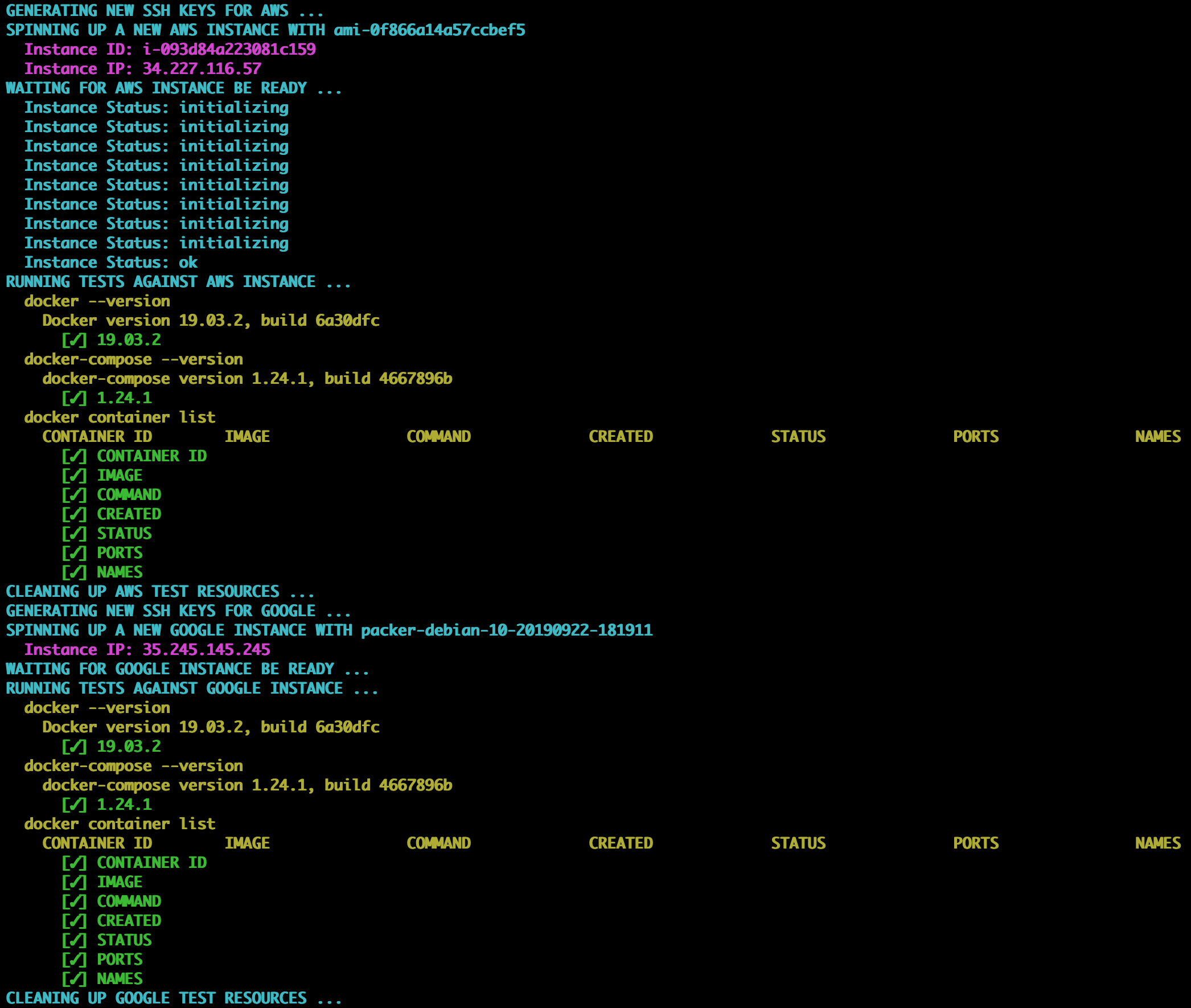This is a Packer project for building pre-configured images. These images can be used for provisioning nodes in misc cloud platforms.
| Image | AWS | Azure | Google Cloud |
|---|---|---|---|
| CentOS 7 | ✓ | ✓ | |
| Debian 9 | ✓ | ✓ | |
| Fedora 29 | ✓ | ||
| Ubuntu 16.04 | ✓ | ✓ |
You need to have Packer and Terraform installed.
For building Amazon machine images, you need to have an aws.json file in the root of project.
You should set the following fields in this file.
{
"aws_access_key": "",
"aws_secret_key": "",
"aws_vpc_id": "",
"aws_subnet_id": ""
}If you have a default VPC, Packer will use that for building images by default.
If you want to use the default VPC, you can leave out aws_vpc_id and aws_subnet_id fields.
If you have deleted your default VPC or you want Packer to use a different VPC, you need to create a new VPC.
Make sure that the new VPC has access to internet and is reachable from internet at port 22 (ssh access).
For creating a new AWS IAM user, follow these steps:
- Navigate to IAM service.
- Click on Users.
- Click on Add user, choose a User name and select Programmatic access.
- Click on Next: Permissions and set required permissions (assign to a group or attach policies).
- Click on Next: Tags and any tag if you need.
- Click on Next: Review.
- Click on Create user and record Access key ID and Secret access key.
For building Google Cloud images, you need two files in the root of project.
You should set the following fields in google.json file.
{
"google_project_id": "",
"google_network": "",
"google_subnetwork": ""
}If you have a default VPC network in your region, Packer will use that for building images by default.
If you want to use the default VPC network, you can leave out google_network and google_subnetwork fields.
If you want Packer to use a different VPC network, you need to create a new VPC network.
You also need an account.json file.
You can get this file from Google Cloud Platform console.
- Navigate to IAM & admin and then Service accounts.
- Click on CREATE SERVICE ACCOUNT.
- Enter a name (Service account name) and click on CREATE.
- Select
Project > Editorfor Role and click on CONTINUE. - On next page, click on CREATE KEY, select
JSON, and click on CREATE. - Download the file and rename it to
account.json. - Click on DONE.
You can build images using the following commands.
| All Platforms | AWS | Google Cloud |
|---|---|---|
make centos |
make centos platforms=aws |
make centos platforms=google |
make debian |
make debian platforms=aws |
make debian platforms=google |
make fedora |
make fedora platforms=aws |
|
make ubuntu |
make ubuntu platforms=aws |
make ubuntu platforms=google |
If you want to update the base image for any of the available images,
change the aws_source_ami or google_source_image property in variables section of the image json file.
Each image comes with a set of tests. These tests are command-based.
A new instance is spun up using Terraform.
Then, the given commands are run through ssh, and a set of regexes are tested against the output.
You can run the tests as follows.
make centos-test
make debian-test
make fedora-test
make ubuntu-test
Here is a screenshot of test results: