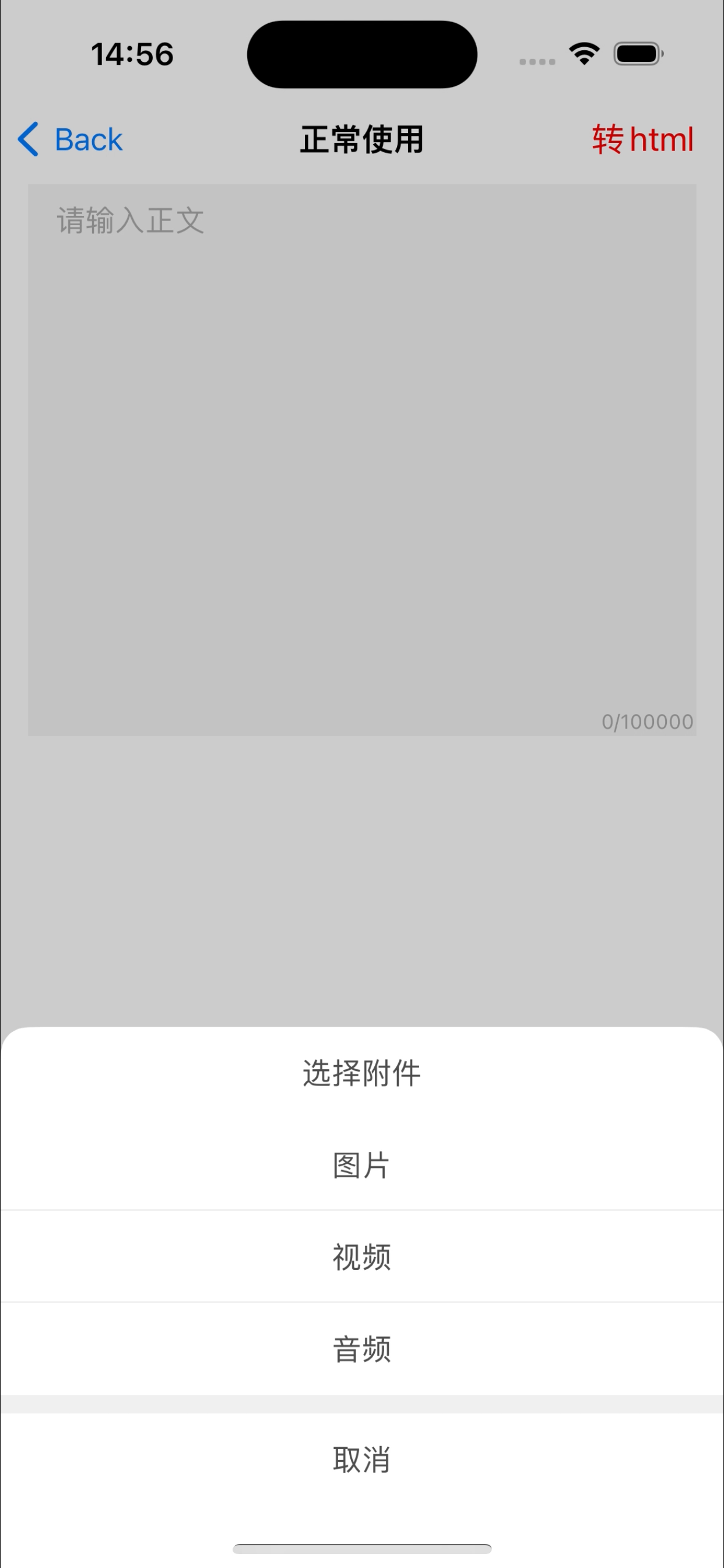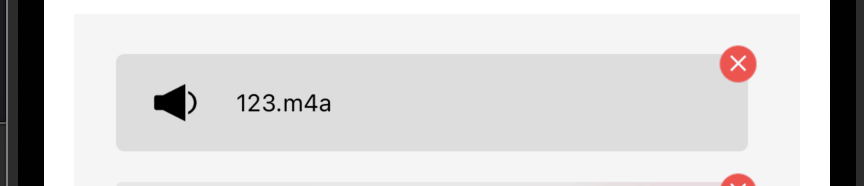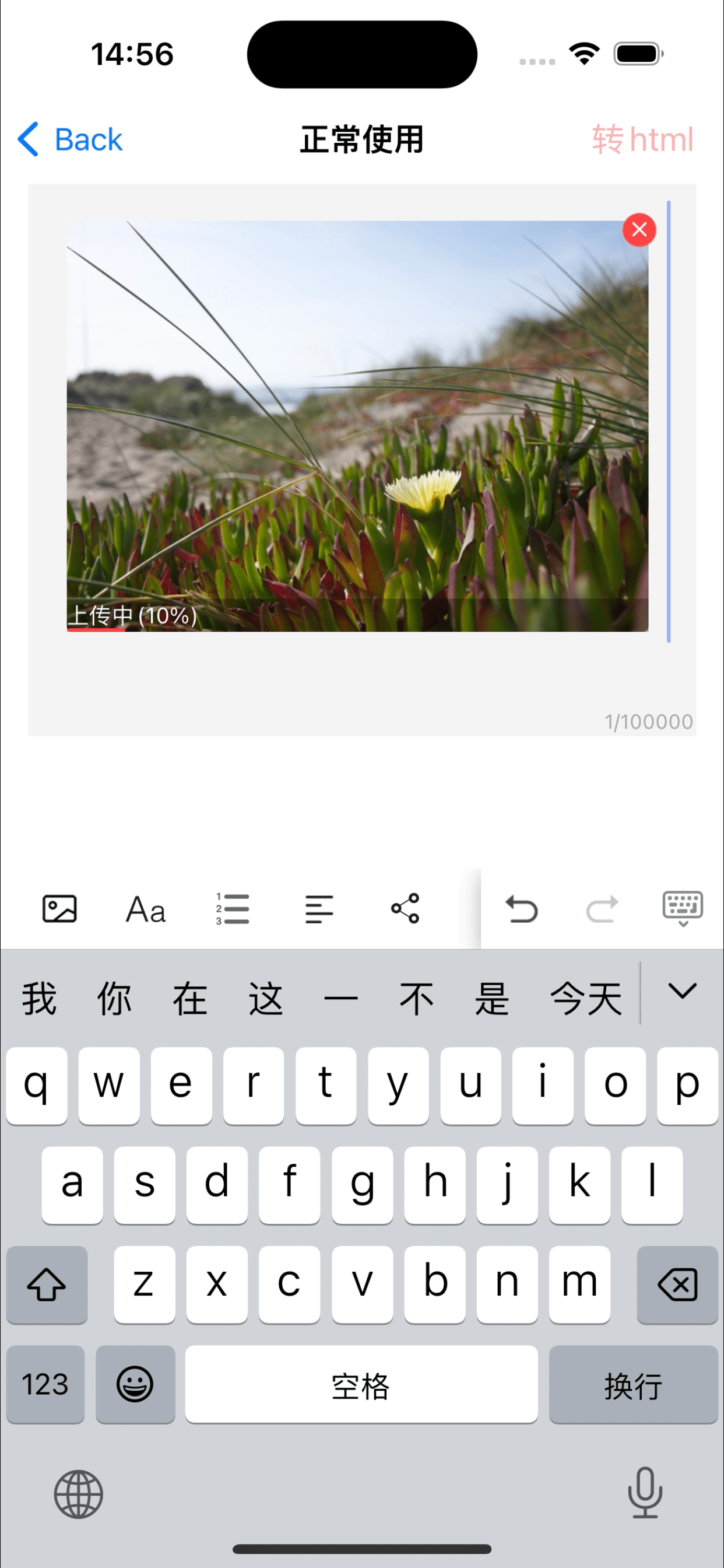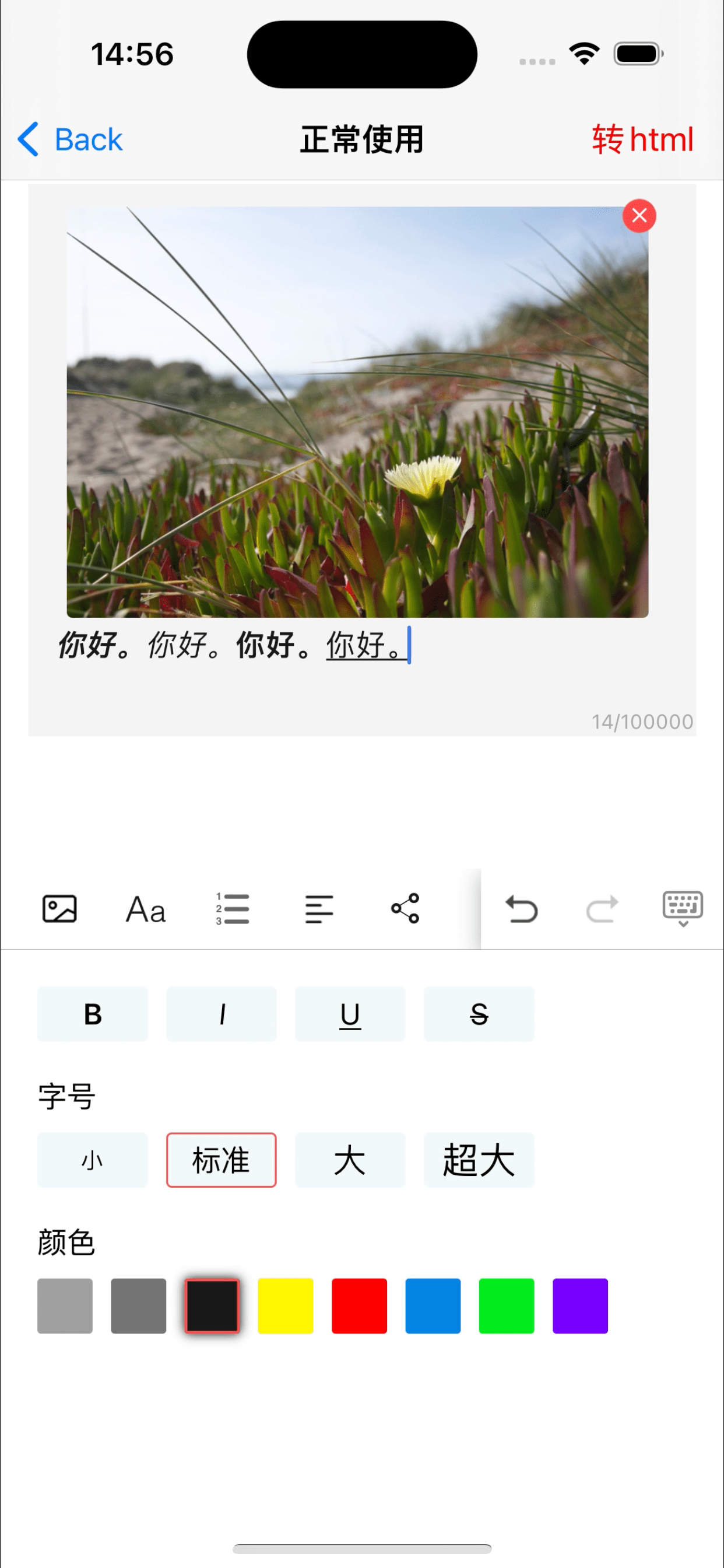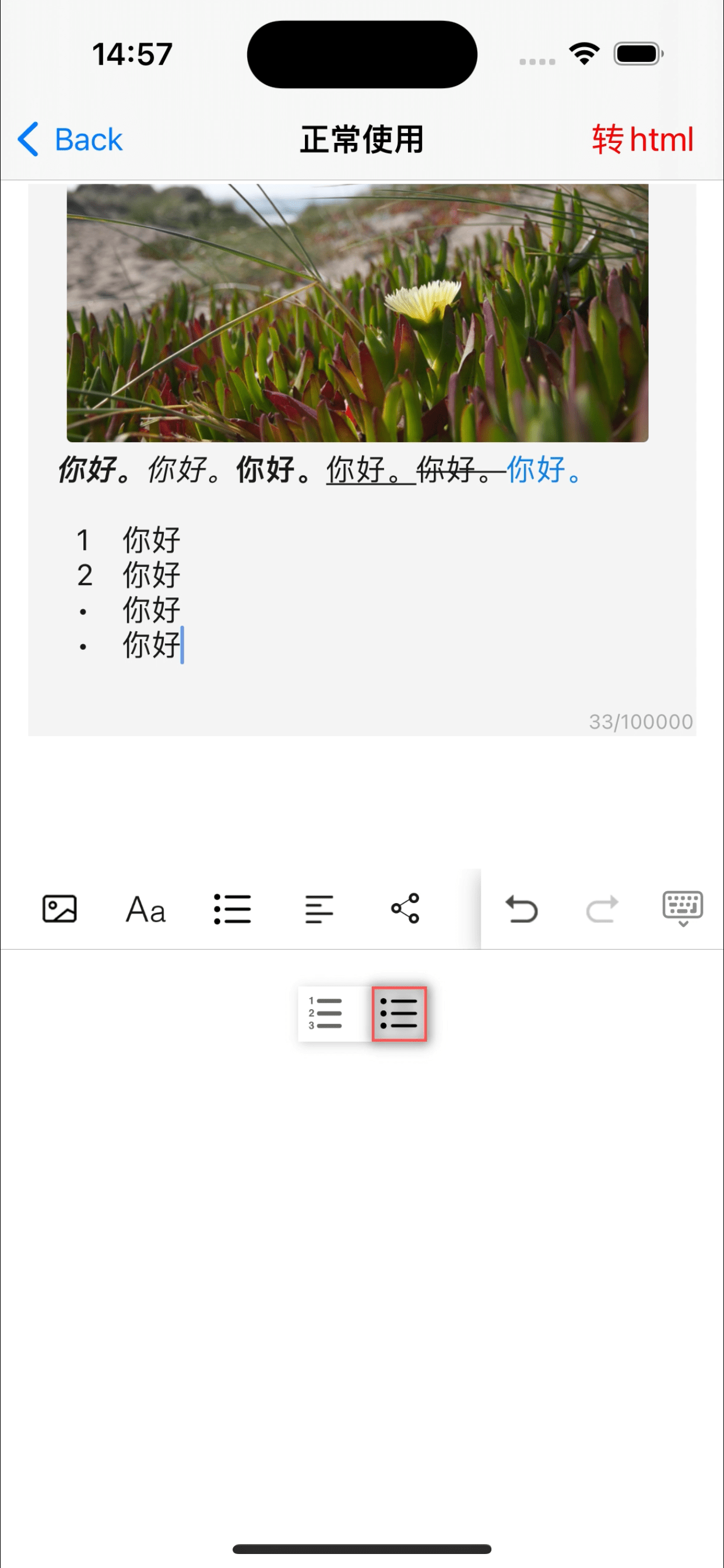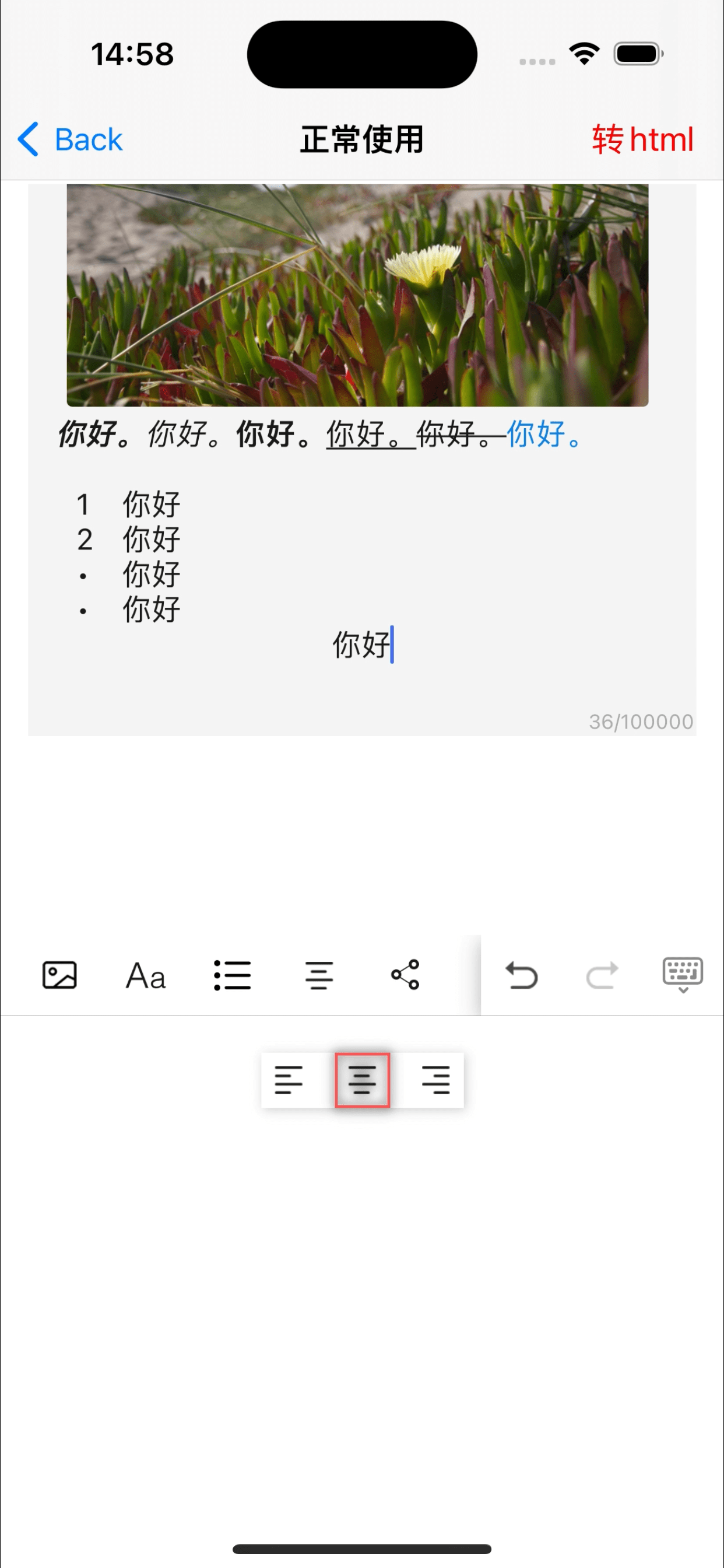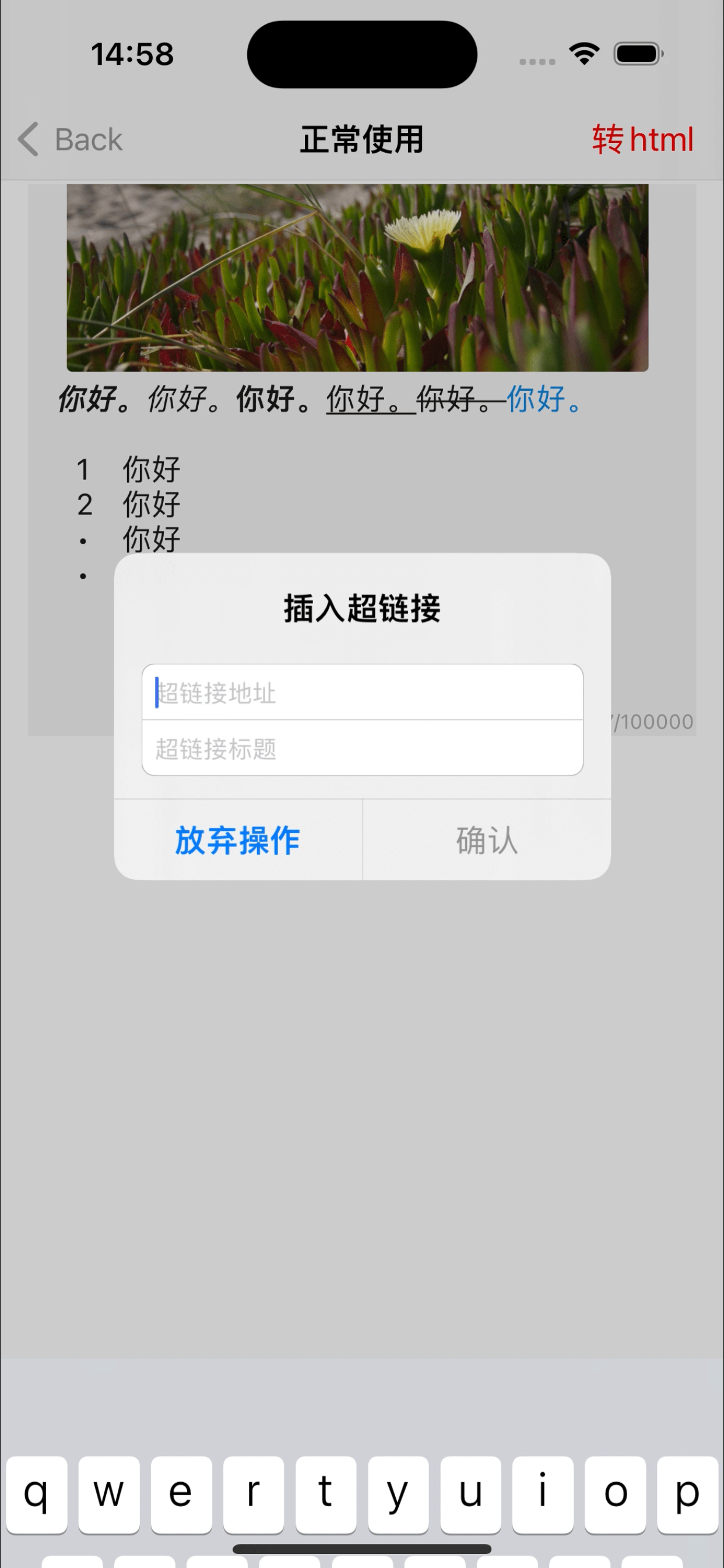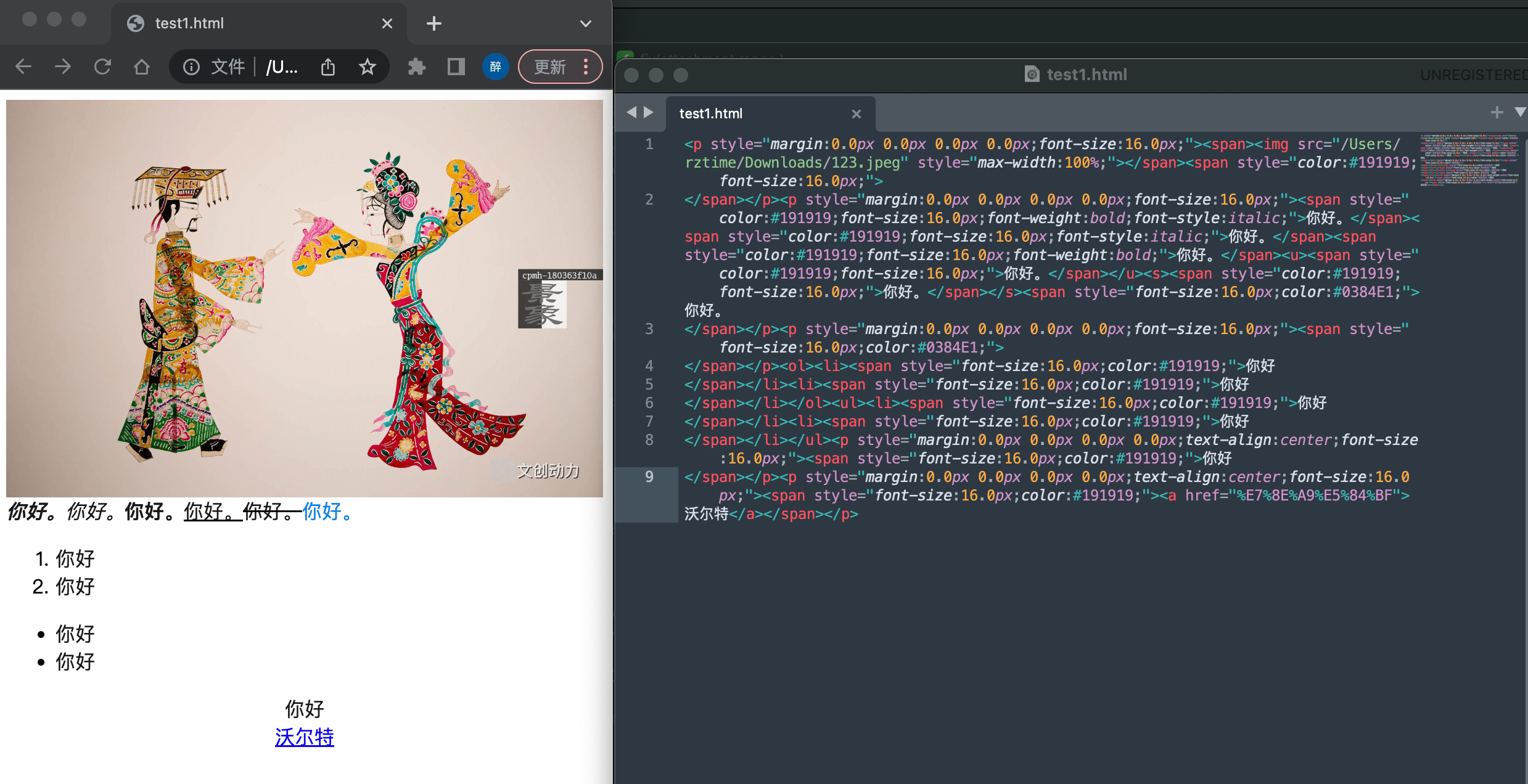To run the example project, clone the repo, and run pod install from the Example directory first.
RZRichTextView is available through CocoaPods. To install it, simply add the following line to your Podfile:
pod 'RZRichTextView'rztime, rztime@vip.qq.com qq交流群:580839749
RZRichTextView is available under the MIT license. See the LICENSE file for more info.
RZRichTextView继承UITextView,实现富文本编辑功能。使用Swift完成,基本所有的方法和属性都是公开的,方便继承或自定义修改,如果OC项目使用,可以使用桥接。
另外,请参考UpdataLog,里边有更新信息说明,版本对应相应的tag
示例图片在最下边
. 插入图片、视频、音频
. 字体样式(粗体,斜体,下划线,删除线、大小、颜色)等等,如有其他需求,可以轻松自定义
. 支持有序无序列表
. 支持段落对齐方式
. 支持链接的输入和编辑
. 引用块的功能(注释了,和列表存在冲突)
SnapKit:用于设置自动布局
[QuicklySwift](https://github.com/rztime/QuicklySwift):我自己写的方便swift使用的库
[RZColorfulSwift](https://github.com/rztime/RZColorfulSwift):富文本
Kingfisher: 用于重新编辑时,拉取图片
将Demo里的HowToUseDemo里的代码复制到自己的项目中,根据需求,配置viewModel相关信息,另外完成里边FIXME相关:
1.preview: 预览功能需要自己实现,
2.upload: 上传音视频、图片的功能需要自己实现
3.音视频图片的选择: 需要自己实现音视频、图片的选择初始化的时候,需要设置frame.width, 这是因为如果重新编辑时,富文本要设置音视频图片宽度的时候,避免拿不到
let textView = RZRichTextView.init(frame: .init(x: 15, y: 0, width: qscreenwidth - 30, height: 300), viewModel: .shared())
.qbackgroundColor(.qhex(0xf5f5f5))
.qplaceholder("请输入正文")
需要通过设置info?.uploadStatus来绑定上传进度,上传完成后,需要写入src、poster
case .upload(let info): // 上传 以及点击重新上传时,将会执行
// FIXME: 此处自行实现上传功能,通过info获取里边的image、asset、filePath, 上传的进度需要设置到info.uploadStatus
UploadTaskTest.uploadFile(id: info, testVM: info) { [weak info] progress in
if progress < 1 {
info?.uploadStatus.accept(.uploading(progress: progress))
} else {
info?.uploadStatus.accept(.complete(success: true, info: "上传完成"))
switch info?.type ?? .image {
case .image: info?.src = "/Users/rztime/Downloads/123.jpeg"
case .audio: info?.src = "/Users/rztime/Downloads/123.m4a"
case .video:
info?.src = "/Users/rztime/Downloads/123.mp4"
info?.poster = "/Users/rztime/Downloads/123.jpeg"
}
}
}判断富文本中的音视频图片是否全部上传完成
let success = textView.viewModel.uploadAttachmentsComplete.value
// true 表示全部上传完成,没有音视频图片时,默认true选择音视频图片之后,生成RZAttachmentInfo,插入textView
/// let info = RZAttachmentInfo.init(type: .audio, image: nil, asset: nil, filePath: "file:///Users/rztime/Downloads/123.m4a", maxWidth: viewModel.attachmentMaxWidth, audioHeight: viewModel.audioAttachmentHeight)
/// 视频需包含首帧图
/// let info = RZAttachmentInfo.init(type: .video, image: image, asset: asset, filePath: nil, maxWidth: viewModel.attachmentMaxWidth, audioHeight: viewModel.audioAttachmentHeight)
let info = RZAttachmentInfo.init(type: .image, image: image, asset: asset, filePath: nil, maxWidth: viewModel.attachmentMaxWidth, audioHeight: viewModel.audioAttachmentHeight)
/// 插入资源
viewModel.textView?.insetAttachment(info)在RZAttachmentInfo.swift中给NSTextAttachment添加了一个属性rzattachmentInfo:
RZAttachmentInfo,包含了音视频图片相关信息,以及上传完成之后的信息,以及用于显示相关数据的遮罩view
/// 字体样式
1.reloadText() /// 修改textView.typingAttributes 之后,只需要调用此方法,即可刷新所在区域样式
/// 段落样式
2.reloadParagraphStyle() /// 修改了textView.typingAttributes里的paragraphstyle之后,只需要调用此方法,即可刷新所在区域段落样式
/// 列表(有序无序样式)
3.reloadTextByUpdateTableStyle() /// 修改了textView.typingAttributes里的paragraphstyle的列表样式之后,只需要调用此方法,即可刷新所在区域段落样式
- 在
RZRichTextViewModel里,各种数组可以重新设置,用于修改工具栏样式. - 在
RZInputAccessoryType里,预留了custom1-20, 用于自定义功能 - 自定义显示音视频图片在textView中显示的视图,参考
RZAttachmentInfoLayerView
示例
let viewModel = RZRichTextViewModel.shared()
viewModel.inputItems.insert(.init(type: .custom1, image: UIColor.red.qtoImage(.init(width: 23, height: 23)), highlight: UIColor.blue.qtoImage(.init(width: 23, height: 23))), at: 0)
lazy var textView = RZRichTextView.init(frame: .init(x: 15, y: 0, width: qscreenwidth - 30, height: 300), viewModel: viewModel)
.qbackgroundColor(.qhex(0xf5f5f5))
.qplaceholder("请输入正文")
// 最后在viewModel.didClickedAccessoryItem里实现custom1的功能
let html = textView.code2html()
let html = attributedText.code2html()
1.RZRichTextView
textView.html2Attributedstring(html: html)
2.UILabel
Label.html2AttributedString(html: html) { [weak self] in
// label里的富文本图片改变,此时内容高度会有变化,可以按需更新高度
if let self = self {
self.reload?(self.indexPath)
}
} preview: { tapActionId in
if tapActionId.hasPrefix("<NSTextAttachment") {
print("预览附件:\(tapActionId)")// 通过富文本,获取所有的附件,然后预览
} else {
print("处理链接:\(tapActionId)")
}
}
3.String
let attr = html?.html2Attributedstring(options: .defaultForLabel(200, 60), loadAttachments: { infos in
// 参考textView或者UILabel里的实现
})
生成的内容,以行内样式生成,未使用系统原生方法, 即类似:
<p style="font-size:16px;"><u>文本</u></p>
1.选择音视频图片
2_1.音频
2.上传中
3.字体样式
4.列表
5.段落样式
6.链接样式
7.生成的html