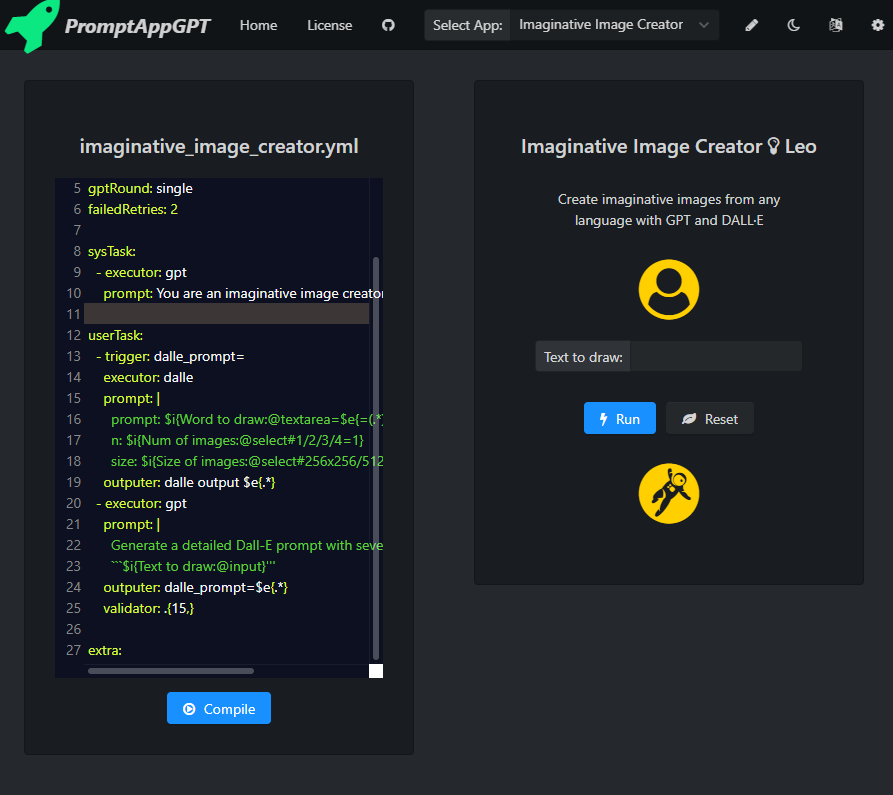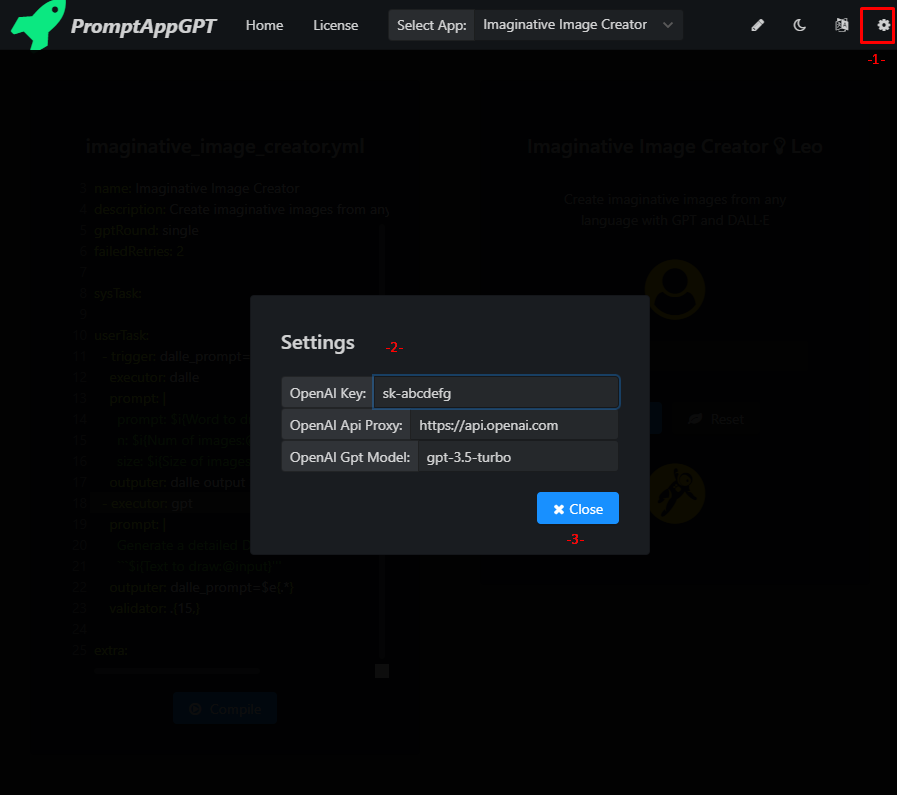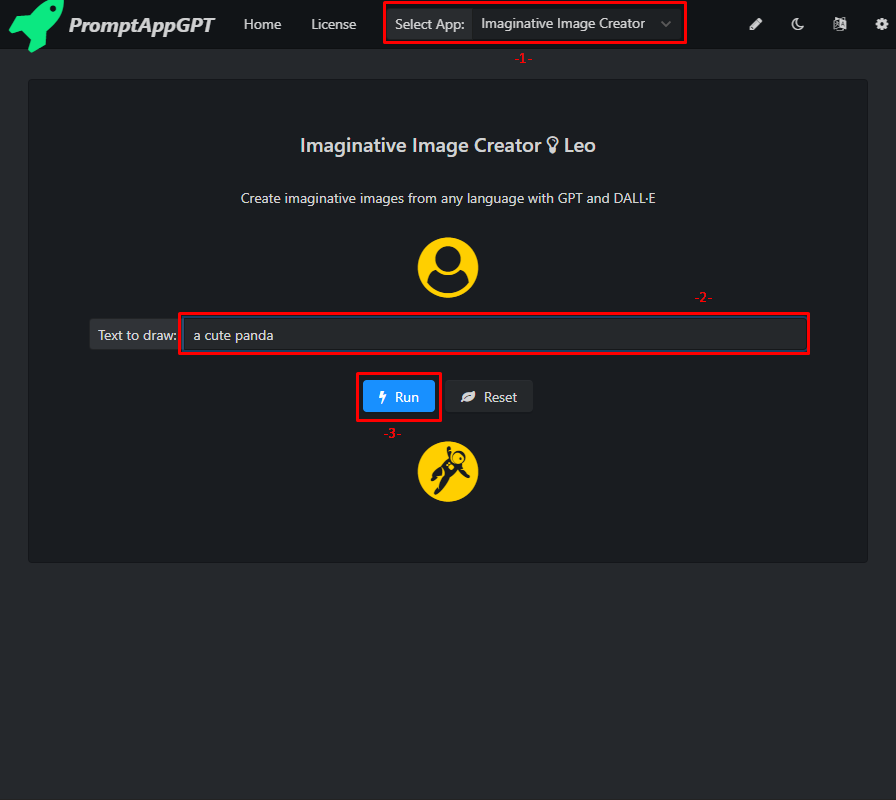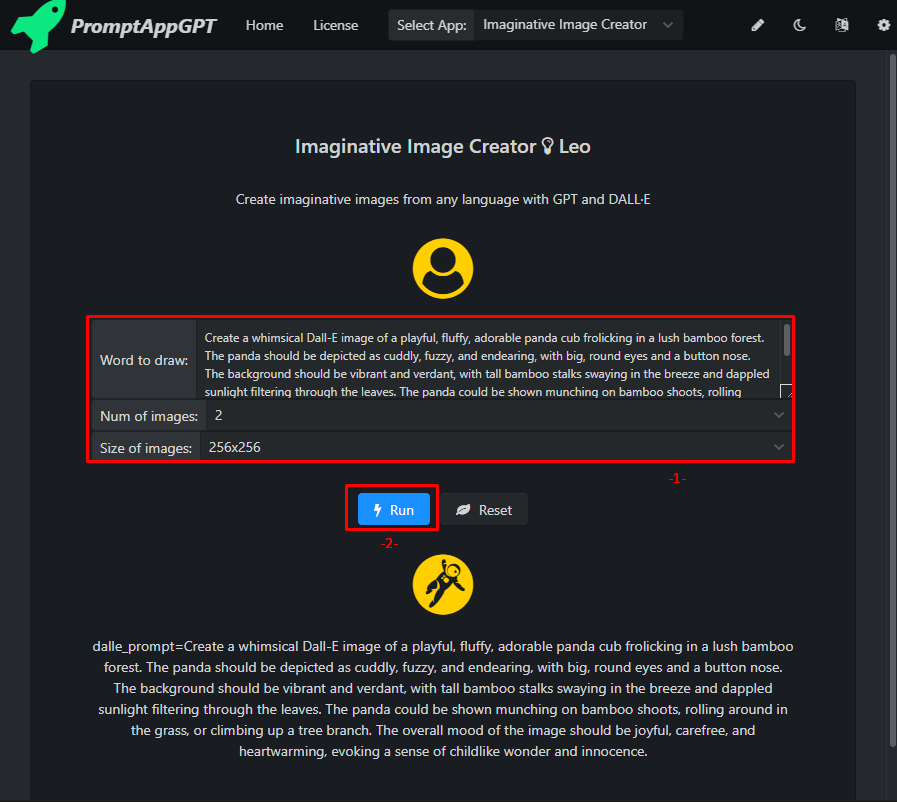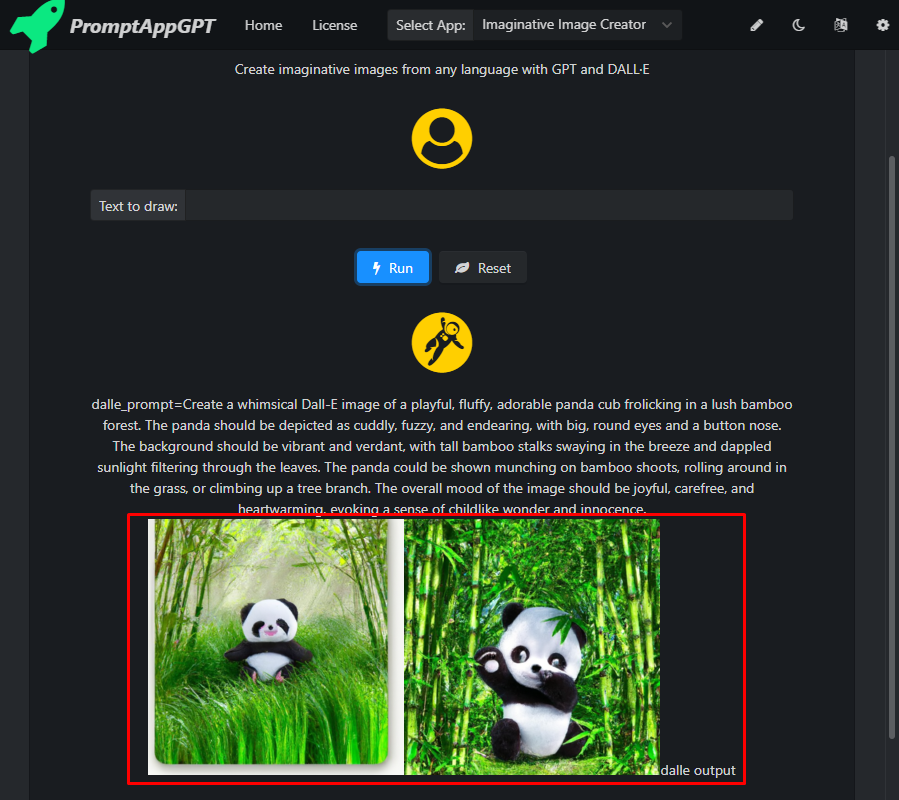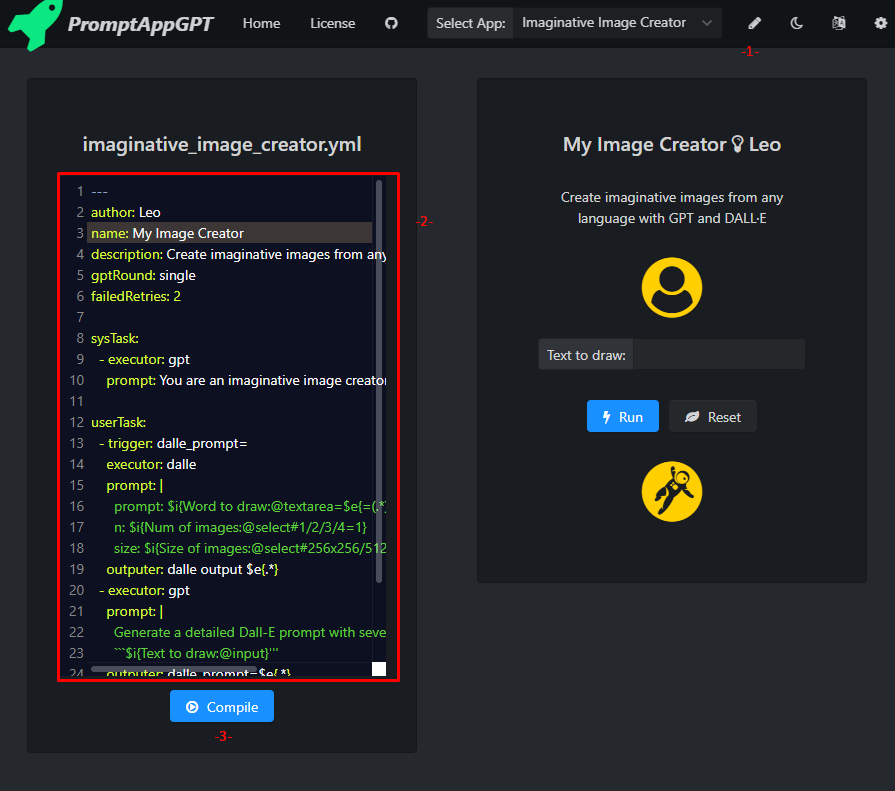PromptAppGPT is a low-code prompt-based rapid app development framework. PromptAppGPT contains features such as low-code prompt-based development, GPT text generation, DALLE image generation, online prompt editer+compiler+runer, automatic user interface generation, support for plug-in extensions, etc. PromptAppGPT aims to enable natural language app development based on GPT.
PromptAppGPT significantly lowers the barrier to GPT application development, allowing anyone to develop AutoGPT-like agents with a few lines of low code.
See the example apps: Imaginative Image Creator, Web & Image Searcher, My AutoGPT, ...
- ⚡ Low-code prompt-based rapid app development
- 🧠 GPT3/4 executors for text generation
- 🍯 Dalle executors for image generation
- 🔌 Extensibility with executors (plugins)
- #️⃣ Online prompt editor, compiler and runner
- ⚙️ Automatic user interface generation
- 🧨 English and Chinese user interface
- Get an OpenAI API Key.
- Visit the website PromptAppGPT Web Home or download the Windows 10+ APP.
- Set the OpenAI Key/OpenAI Api Proxy/OpenAI Gpt Model.
- OpenAI Key: the api key obtained from OpenAI.
- OpenAI Api Proxy: the proxy to the openai api, if you can directly access openai api, the proxy is
https://api.openai.com/, otherwise the proxy should be another website (e.g.https://api.openai-proxy.com/) that can proxy your request to the openai api. - OpenAI Gpt Model: gpt-4/gpt-3.5-turbo
- Select and run a app.
- Edit and compile the app.
The code for PromptAppGPT is based on the YAML format. For a basic understanding of the YAML format you can refer to YAML cheatsheet.
We use the following program to illustrate how to conduct app development in PromptAppGPT.
---
author: Leo
name: Imaginative Image Creator
description: Create imaginative images from any language with GPT and DALL·E
gptRound: single
failedRetries: 2
sysTask:
- executor: gpt
prompt: You are an imaginative image creator.
userTask:
- trigger: dalle_prompt=
executor: dalle
prompt: |
prompt: $i{Word to draw:@textarea=$e{=(.*)}}
n: $i{Num of images:@select#1/2/3/4=1}
size: $i{Size of images:@select#256x256/512x512/1024x1024=512x512}
outputer: dalle output $e{.*}
- executor: gpt
prompt: |
Generate a detailed Dall-E prompt with several adjectives for the following text:
```$i{Text to draw:@input}'''
outputer: dalle_prompt=$e{.*}
validator: .{15,}
extra: The author section is the name of the author; The name section is the name of the app; The description section is the description of the app; The gptRound section determines whether to use gpt for single-round (single) or multi-round (multiple) conversations, for most apps the value should be single; The failedRetries section sets the number of retries on failures or the output is invalid.
The sysTask section is a collection of tasks separated by -, setting the behavior of the executor (gpt). For many apps this field can leave empty. When this section is not empty, each task must define the prompt and executor attributes.
executoris the executor of a task.promptis the text to feed into the executor.
The userTask section contains user-defined tasks separated by -. Each task must define the prompt and executor attributes, and the attributes of trigger, outputer and validator are optional. The app loops through the user tasks in an orderly fashion, using the output of the previous task to match each task's trigger, with the first task to pass the match being the currently running task. The output of the app is empty on the first run. Tasks without a trigger attribute can match any output, and these tasks should be placed at the end of the user tasks to allow tasks with more explicit trigger conditions to be triggered first.
triggeris the trigger of a task and it is a regular expression. A task runs when its trigger matches the output of the previous task. Here is the regular expression cheatsheet.executoris the executor of a task. Currently the executors ofgpt,dalle,bingWeb,bingImage,webFetch,javaScript, andlogare supported.promptis the text to feed into the executor. Within theprompt,$i{xxx}is the user input,$e{xxx}is the extractor that extracts the text from the previous task output.outputeris the text used to post process the output of this task.$e{xxx}is the extractor that extract the text from the output of this task.validatoris a regular expression used to validate the output of this task. The app stops at the currently task if its output fails to match thevalidatorregular expression. For example,validator: .{15,}checks whether the length of task output is longer than or equal to 15.
The input of the app's user interface is automatically generated from the $i{xxx} expressions in the prompt. The format of the $i{xxx} expression is $i{input label@input type#select options=default value}. Currently three types of input are supported: select, input, and textarea. The options of select input is separated by /.
The $e{xxx} expression is the extractor that extracts the text from the output of previous/this task. The format of the $e{xxx} expression is $e{regular expression}. If there is a group construct (xxx) in the regular expression, only the text matches the group is extracted, otherwise the text matches the whole regular expression is extracted.
The extra section can be empty and it is not enabled currently.
Check if you have acess to the internet and have set the OpenAI Key/OpenAI Api Proxy/OpenAI Gpt Model correctly.
The browser security checks block PromptAppGPT's requests to openai api when it is lauched from the website. You can unblock PromptAppGPT website by following the steps below.
For Windows Chrome Users:
- Right click on desktop, add new shortcut
- Add the target as "[PATH_TO_CHROME]\chrome.exe" --disable-web-security --user-data-dir=%LOCALAPPDATA%\Google\chromeTemp
- Click OK.
For Mac Chrome Users:
- open -n -a /Applications/Google\ Chrome.app/Contents/MacOS/Google\ Chrome --args --user-data-dir="/tmp/chrome_dev_test" --disable-web-security
For Linux Chrome Users:
- google-chrome --disable-web-security -–allow-file-access-from-files